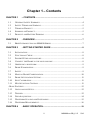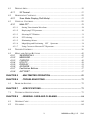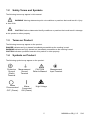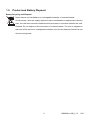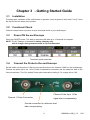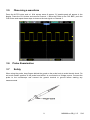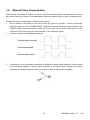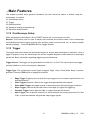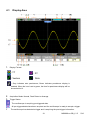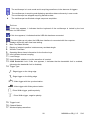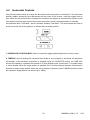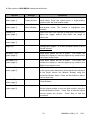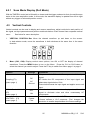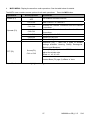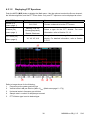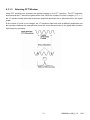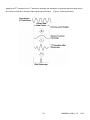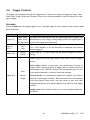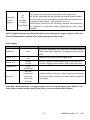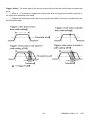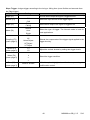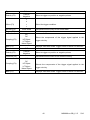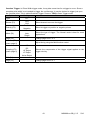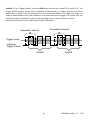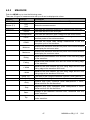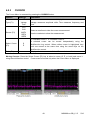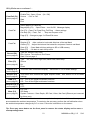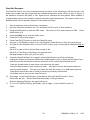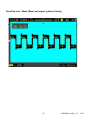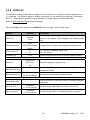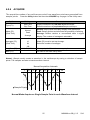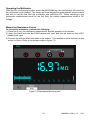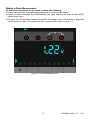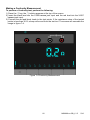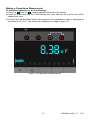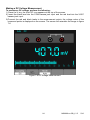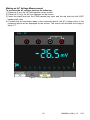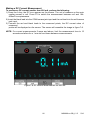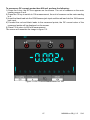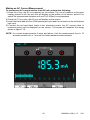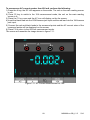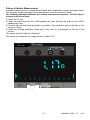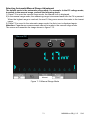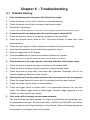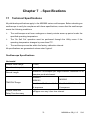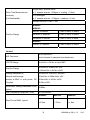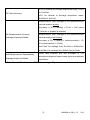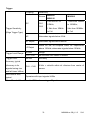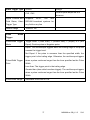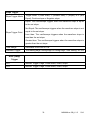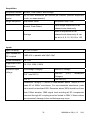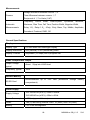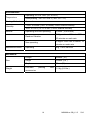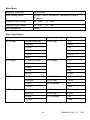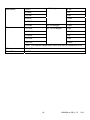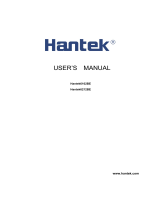Extech Instruments MS6100 User manual
- Category
- Multimeters
- Type
- User manual
This manual is also suitable for

User Manual
MS6000 Series
Digital Storage Oscilloscope

2 MS6000-en-GB_V1.5 5/16
Chapter 1 – Contents
CHAPTER 1 – CONTENTS ....................................................................................... 2
1.1 GENERAL SAFETY SUMMARY ............................................................................... 4
1.2 SAFETY TERMS AND SYMBOLS ............................................................................. 5
1.3 TERMS ON PRODUCT ............................................................................................ 5
1.4 SYMBOLS ON PRODUCT ........................................................................................ 5
1.5 PRODUCT AND BATTERY DISPOSAL ...................................................................... 6
CHAPTER 2 - OVERVIEW ........................................................................................ 7
2.1 BRIEF INTRODUCTION ON MS6000 SERIES .......................................................... 7
CHAPTER 3 - GETTING STARTED GUIDE ........................................................... 8
3.1 INSTALLATION ...................................................................................................... 8
3.2 FUNCTIONAL CHECK ............................................................................................ 8
3.3 POWER ON THE OSCILLOSCOPE ............................................................................ 8
3.4 CONNECT THE PROBE TO THE OSCILLOSCOPE ....................................................... 8
3.5 OBSERVING A WAVEFORM ..................................................................................... 9
3.6 PROBE EXAMINATION ........................................................................................... 9
3.7 SAFETY ................................................................................................................ 9
3.8 MANUAL PROBE COMPENSATION ....................................................................... 10
3.9 PROBE ATTENUATION SETTING ........................................................................... 11
3.10 SELF CALIBRATION ............................................................................................ 11
3.11 MULTIFUNCTION CONTROL ................................................................................ 11
- MAIN FEATURES ........................................................................................................... 12
3.12 OSCILLOSCOPE SETUP ........................................................................................ 12
3.13 TRIGGER ............................................................................................................ 12
3.14 DATA ACQUISITION ............................................................................................ 14
3.15 WAV E F O R M SCALING AND POSITIONING ............................................................ 15
3.16 WAV E F O R M MEASUREMENT ............................................................................... 16
CHAPTER 4 - BASIC OPERATION ....................................................................... 18

3 MS6000-en-GB_V1.5 5/16
4.1 DISPLAY AREA ................................................................................................... 19
4.1.1 XY Format ............................................................................................... 21
4.2 HORIZONTAL CONTROLS .................................................................................... 22
4.2.1 Scan Mode Display (Roll Mode) ........................................................... 25
4.3 VERTICAL CONTROLS ......................................................................................... 25
4.3.1 Math FFT ................................................................................................. 28
4.3.1.1 Setting Time-domain Waveform ....................................................................... 28
4.3.1.2 Displaying FFT Spectrum ................................................................................. 30
4.3.1.3 Selecting FFT Window ..................................................................................... 31
4.3.1.4 FFT Aliasing ..................................................................................................... 33
4.3.1.5 Eliminating Aliases ........................................................................................... 33
4.3.1.6 Magnifying and Positioning FFT Spectrum ................................................ 34
4.3.1.7 Using Cursors to Measure FFT Spectrum ......................................................... 34
4.4 TRIGGER CONTROLS .......................................................................................... 36
4.5 MENU AND OPTION BUTTONS ............................................................................ 45
4.5.1 SAVE/RECALL ....................................................................................... 45
4.5.2 MEASURE ............................................................................................... 47
4.5.3 CURSOR ................................................................................................. 49
4.5.4 UTILITY .................................................................................................... 50
4.5.5 DISPLAY .................................................................................................. 54
4.5.6 ACQUIRE ................................................................................................ 55
4.5.7 Fast Action Buttons ................................................................................ 57
4.5.8 AUTOSET ................................................................................................ 57
CHAPTER 5 - MULTIMETER OPERATION .......................................................... 59
CHAPTER 6 - TROUBLESHOOTING ................................................................... 72
6.1 PROBLEM SOLVING ............................................................................................ 72
CHAPTER 7 - SPECIFICATIONS ........................................................................... 73
7.1 TECHNICAL SPECIFICATIONS .............................................................................. 73
CHAPTER 8 - GENERAL CARE AND CLEANING ............................................. 84
8.1 GENERAL CARE .................................................................................................. 84
8.2 CLEANING .......................................................................................................... 84

4 MS6000-en-GB_V1.5 5/16
- Safety Tips
1.1 General Safety Summary
Read the following safety precautions to avoid injury and prevent damage to this product or any
products connected to it. To evade potential hazards, use this product only as specified.
Only qualified personnel should perform maintenance.
Avoid fire or personal injury.
Use suitable power cord. Use only the power cord specified for this product and certified for the
country of use.
Connect and disconnect properly. Connect a probe with the oscilloscope before it is connected to
measured circuits; disconnect the probe from the oscilloscope after it is disconnected from measured
circuits.
Ground the product. This product is grounded through the grounding conductor of the power cord.
To avoid electric shock, the grounding conductor must be connected to earth ground. Before making
connections to the input or output terminals of the product, ensure that the product is properly
grounded.
Connect the probe in a right way. The probe ground lead is at ground potential. Do not connect the
ground lead to an elevated voltage.
Check all terminal ratings. To avoid fire or shock hazard, check all ratings and markings on the
product. Refer to the product manual for detailed information about ratings before making
connections to the product.
Do not operate without covers. Do not operate this product with covers or panels removed.
Avoid exposed circuitry. Do not touch exposed connections and components when power is
present.
Do not operate with suspected failures. If damage to this product is suspected, have it inspected
by qualified service personnel.
Assure good ventilation.
Do not operate in wet/damp environments.
Do not operate in an explosive atmosphere.
Keep product surfaces clean and dry.

5 MS6000-en-GB_V1.5 5/16
1.2 Safety Terms and Symbols
The following terms may appear in this manual:
WARNING Warning statements point out conditions or practices that could result in injury
or loss of life.
CAUTION Caution statements identify conditions or practices that could result in damage
to this product or other property.
1.3 Terms on Product
The following terms may appear on the product:
DANGER indicates an injury hazard immediately accessible as the marking is read.
WARNING indicates an injury hazard not immediately accessible as the marking is read.
CAUTION indicates a possible hazard to this product or other property.
1.4 Symbols on Product
The following symbols may appear on the product:
Mains
Disconnected
OFF (Power)
Mains
Connected
ON (Power)
High Voltage
Protective
Ground
(Earth)
Terminal
Measurement
Ground
Terminal
CAUTION
Refer to Manual
Measurement
Input Terminal

6 MS6000-en-GB_V1.5 5/16
1.5 Product and Battery Disposal
Battery Recycling and Disposal
Never dispose of used batteries or rechargeable batteries in household waste.
As consumers, users are legally required to take used batteries to appropriate collection
sites, the retail store where the batteries were purchased, or wherever batteries are sold.
Disposal: Do not dispose of this instrument in household waste. The user is obligated to
take end-of-life devices to a designated collection point for the disposal of electrical and
electronic equipment.

7 MS6000-en-GB_V1.5 5/16
Chapter 2 - Overview
2.1 Brief Introduction on MS6000 Series
Model Channels Bandwidth Sample Rate LCD
MS6060 2 60MHz 1GS/s 5.6 inch color
MS6100 2 100MHz 1GS/s 5.6 inch color
MS6200 2 200MHz 1GS/s 5.6 inch color
Table 2-1 Model List of MS6000 Series
MS6000 Series oscilloscopes bandwidths range from 60MHz to 200MHz, and provide real-time
and equivalent sample rates respectively up to 1GSa/s and 25GSa/s. In addition, they have maximum
1MB memory depth for better observation of the waveform details, and 5.6 inch color TFT LCD as
well as WINDOWS-style interfaces and menus for easy operation.
Additionally, the generous menu information and the easy-to-operate buttons maximize the
information available for each measurement; the multifunctional and powerful shortcut keys save time
and maximize efficiency; the Autoset (AUTO) function allows the user to detect sine and square
waves automatically.

8 MS6000-en-GB_V1.5 5/16
Chapter 3 - Getting Started Guide
3.1 Installation
To keep proper ventilation of the oscilloscope in operation, leave a space of more than 5 cm (2”) from
the top and the two sides of the product.
3.2 Functional Check
Follow the steps below to perform a quick functional check to your oscilloscope.
3.3 Power ON the oscilloscope
Press the ON/OFF button. The start-up sequence will take up to 15 seconds to complete.
NOTE: The AC Charger is intended for battery charging only.
Use of charger during measurements is not recommended.
The default probe parameter
3.4 Connect the Probe to the oscilloscope
Set the switch on the probe to 10X and connect the probe to the Channel 1 BNC on the oscilloscope.
Connect the probe tip to the 1 KHz Probe Compensation connector and the reference lead to the
Ground connector. The CH1 default Probe option attenuation setting is 1X, change this to 10X.
Channel 1 Probe Connection
Connect Probe tip to 1-KHz
signal when compensating
Ground connection for reference lead
when compensating

9 MS6000-en-GB_V1.5 5/16
3.5 Observing a waveform
Press the AUTO button and a 1 KHz square wave of approx. 5V peak-to-peak will appear in the
display. Press the CH1 button and remove Channel 1. Move the Probe to the CH2 BNC, push the
CH2 button and repeat these steps to observe the test signal on Channel 2.
3.6 Probe Examination
3.7 Safety
When using the probe, keep fingers behind the guard on the probe body to avoid electric shock. Do
not touch metallic portions of the probe head while it is connected to a voltage source. Connect the
probe to the oscilloscope and connect the ground terminal to ground before starting any
measurements.

10 MS6000-en-GB_V1.5 5/16
3.8 Manual Probe Compensation
Upon the first connection of a probe to an input channel, manually perform this adjustment to match
the probe to the input channel. Uncompensated probes may lead to errors or faults in measurement.
To adjust the probe compensation, follow the steps below.
1. Set the switch on the probe to 10X and connect the probe to Channel 1 on the oscilloscope.
Attach the probe tip to the PROBE COMP ~5V@1KHz connector and the reference lead to the
PROBE COMP Ground connector. Press CH1 button and set the Probe attenuation to 10X.
Press the AUTO button and you should see the 1 KHz reference signal.
2. Check the shape of the displayed waveform.
3. If necessary, use a nonmetallic screwdriver to adjust the variable probe capacitor until the shape
of the waveform appears to be the same as shown in the above figure. Repeat this step as
necessary for additional probes. Refer to the figure below for adjustment illustration.
Compensated correctly
Overcompensated
Undercompensated

11 MS6000-en-GB_V1.5 5/16
3.9 Probe Attenuation Setting
Probes are of various attenuation factors which affect the vertical scale of the signal. Ensure that the
attenuation switch on the probe matches the CH probe option in the oscilloscope. Switch settings are
1X and 10X. To set the probe attenuation to match the probe setting, push the vertical menu button
(such as the CH1 button) and select the probe option that matches the attenuation factor of the probe
in use.
When the attenuation switch is set to 1X, the probe limits the bandwidth of the oscilloscope to 6MHz.
To use the full bandwidth of the oscilloscope, be sure to set the switch to 10X.
3.10 Self Calibration
The self calibration routine helps optimize the oscilloscope signal path for maximum measurement
accuracy. The routine can be run at any time but should always be run if the ambient temperature
changes by 5°C or more. For an accurate calibration, please power on the oscilloscope and wait 20
minutes before performing the Self calibration. To compensate the signal path, disconnect any
probes or cables from the front-panel input connectors.
3.11 Multifunction Control
The Multifunction Control arrows are used to move the cursors and change menu item settings.

12 MS6000-en-GB_V1.5 5/16
- Main Features
This chapter provides some general information the user should be aware of before using this
oscilloscope. It contains:
4.1 Oscilloscope setup
4.2 Trigger
4.3 Data Acquisition
4.4 Waveform scaling and positioning
4.5 Waveform measurement
3.12 Oscilloscope Setup
While operating the oscilloscope, the AUTOSET feature will, in most cases, be used.
Autoset: This function can be used to adjust the horizontal and vertical scales of the oscilloscope
automatically and set the trigger coupling, type, position, slope, level and mode, etc., to acquire a stable
waveform display. Press the AUTO button to engage Autoset.
3.13 Trigger
The trigger determines when the oscilloscope begins to acquire data and display a waveform. Once a
trigger is properly set up, the oscilloscope can convert unstable displays or blank screens to meaningful
waveforms. Basic information regarding triggering is provided below.
Trigger Source: The trigger can be generated from either CH1 or CH2. The input channel can trigger
normally whether or not the input signal is displayed.
Trigger Type: The oscilloscope has six types of triggers: Edge, Video, Pulse Width, Slope, Overtime,
and Alter. Press the TRIG button to engage this feature.
Edge Trigger Triggering occurs when the input trigger source crosses a specified level in a
specified direction.
Video Trigger performs a field or line trigger through standard video signals.
Pulse Width Trigger can trigger normal or abnormal pulses that meet trigger conditions.
Slope Trigger uses the rise and fall times on the edge of a signal for triggering.
Overtime Trigger occurs after the edge of a signal reaches the set time.
Alter Trigger uses a specific frequency to switch between two analog channels (CH1 and
CH2), so that the channels will generate swap trigger signals.

13 MS6000-en-GB_V1.5 5/16
Slope and Level: (Set Trig Type to Edge or Slope) The Slope and Level controls help to define the
trigger. The Slope option determines whether the trigger point is on the rising or falling edge of a signal.
To perform the trigger slope control, press the TRIG button and then select Edge trigger (F1), and use
the Slope button (F3) to select rising or falling. The LEVEL button controls where the trigger point is on
the edge.
Trigger Mode: (Auto, Normal, Single) Select the Auto or Normal mode to define how the
oscilloscope acquires data when it does not detect a trigger condition. Auto Mode performs the
acquisition freely in absence of valid trigger. It allows the generation of untriggered waveforms with
the time base set to 80ms/div or slower. Normal Mode updates the displayed waveforms only when
the oscilloscope detects a valid trigger condition. Before this update, the oscilloscope continues to
display the older waveforms. This mode should be used when it is desired to only view the effectively
triggered waveforms. In this mode, the oscilloscope displays waveforms only after the first trigger.
Single mode will allow you to view a Single sweep of a waveform.
Trigger Coupling: (AC, DC, Noise Reject, HF Reject, LF Reject) Trigger Coupling determines
which part of the signal will be delivered to the trigger circuit. This can help to obtain a stable display
of the waveform. To use trigger coupling, push the TRIG button, select Edge, Pulse, Slope, or O.T.
trigger, and then press F5 for page 2 and select a Coupling option.
Trigger Position: The horizontal position control establishes the time between the trigger position
and the screen center.
Tri
gg
er slo
p
e can be risin
g
or fallin
g
Rising Edge
Falling Edge
Trigger level can be
ad
j
usted verticall
y

14 MS6000-en-GB_V1.5 5/16
3.14 Data Acquisition
When an analog signal is acquired, the oscilloscope will convert it to a digital one. There are two kinds
of acquisitions: Real-time acquisition and Equivalent acquisition. The real-time acquisition has three
modes: Normal, Peak Detect, and Average. The acquisition rate is affected by the time base.
Real-Time Acquisition:
Normal: In this mode, the oscilloscope samples the signal in evenly spaced intervals to establish the
waveform. This mode accurately represents signals in most instances. However, it does not acquire
rapid variations in the analog signal that may occur between two samples, which can result in aliasing
and may cause narrow pulses to be missed. In such cases, use the Peak Detect mode to acquire
data.
Peak Detect: In this mode, the oscilloscope obtains the maximum and minimum values of the input
signal over each sample interval and uses these values to display the waveform. In this way, the
oscilloscope can acquire and display narrow pulses that may have otherwise been missed in Normal
mode. However, noise will appear to be higher in this mode.
Average: In this mode, the oscilloscope acquires several waveforms, averages them, and displays
the resulting waveform. Use this mode to reduce random noise.
Equivalent Acquisition:
This type of acquisition can be utilized for periodic signals. In case the acquisition rate is too low when
using the real-time acquisition, the oscilloscope will use a fixed rate to acquire data with a stationary
(very small) delay after each acquisition of a frame of data. After repeating this acquisition for N times,
the oscilloscope will arrange the acquired N frames of data by time to make up a new frame of data;
and then the waveform can be recovered. The number of times (N) is related to the equivalent
acquisition rate.
Time Base: The oscilloscope digitizes waveforms by acquiring the value of an input signal at discrete
points. The time base helps to control how often the values are digitized. Use the TIME/DIV button to
adjust the time base to a horizontal scale that suits your requirements.

15 MS6000-en-GB_V1.5 5/16
3.15 Waveform Scaling and Positioning
The display of waveforms on the screen can be changed by adjusting their scale and position. Once the
scale changes, the waveform display will increase or decrease in size. Once the position changes, the
waveform will move up, down, right, or left.
The channel reference indicator (located on the left of the graticule) identifies each waveform on the
screen. It points to the ground level of the waveform record.
Vertical Scale and Position: The vertical position of a waveform can be changed by moving it up or
down on the screen. To compare data, align one waveform over another.
Horizontal Scale and Position: Pretrigger Information
The HORIZONTAL POSITION control can be adjusted to view waveform data before the trigger, after
the trigger, or some of each. When the horizontal position of a waveform is changed, the time between
the trigger position and the screen center is being changed.
For example, to find the cause of a glitch in a test circuit, trigger on the glitch and make the pre-trigger
period long enough to capture data before the glitch. Then analyze the pre-trigger data and perhaps
find the cause. Change the horizontal scale of all the waveforms by clicking the TIME/DIV button; for
example, to see just one cycle of a waveform to measure the overshoot on its rising edge. The
oscilloscope shows the horizontal scale as time per division in the scale readout. Since all active
waveforms use the same time base, the oscilloscope only displays one value for all of the active
channels.

16 MS6000-en-GB_V1.5 5/16
3.16 Waveform Measurement
The oscilloscope displays graphs of voltage versus time (YT) and can help to measure the displayed
waveform. There are several ways to take measurements, using the graticule, the cursors or
performing an automatic measurement.
Graticule: This method allows a quick, visual estimate and takes a simple measurement through the
graticule divisions and the scale factor.
For example, the user can take simple measurements by counting the major and minor graticule
divisions involved and multiplying by the scale factor. If 6 major vertical graticule divisions are counted
between the minimum and maximum values of a waveform and a scale factor of 50mV/division is
selected, the peak-to-peak voltage can be calculated as follows:
6 divisions x 50mV/division = 300mV.
Cursor: This method allows the user to take measurements by moving the cursors. Cursors always
appear in pairs and the displayed readouts are just their measured values. There are two types of
cursors: Amplitude Cursor and Time Cursor. The amplitude cursor appears as a horizontal broken line,
measuring the vertical parameters. The time cursor appears as a vertical broken line, measuring the
horizontal parameters. When using the cursors please set the Source parameter to the desired
waveform. To use cursors, push the CURSOR button.
Cursor
Cursor

17 MS6000-en-GB_V1.5 5/16
Automatic Measurement: The oscilloscope performs all of the calculations automatically in this
mode. As this measurement uses the waveform record points, it is more precise than the graticule
and cursor measurements. Automatic measurements show the measurement results by readouts
which are periodically updated with the new data acquired by the oscilloscope. To use the
Measurement mode push the MEAS button.

18 MS6000-en-GB_V1.5 5/16
Chapter 4 - Basic Operation
The front panel of the oscilloscope is divided into several functional areas. A quick overview of all
control buttons on the front panel as well as the displayed information on the screen and relative
testing operations is provided in this chapter. The figure below illustrates the front panel of the
MS6000 series digital oscilloscope.
Front Panel of the MS6000 Series

19 MS6000-en-GB_V1.5 5/16
4.1 Display Area
1. Display Format:
2. Acquisition Mode: Normal, Peak Detect or Average
3. Trigger Status:
The oscilloscope is acquiring pre-triggered data.
All pre-triggered data have been acquired and the oscilloscope is ready to accept a trigger.
T The oscilloscope has detected a trigger and is acquiring the post-trigger information.
: YT
: Vectors
:
Gray indicates auto persistence; Green indicates persistence display is
enabled. When the icon is set to green, the time for persistence display will be
shown behind it.
: XY
: Dots

20 MS6000-en-GB_V1.5 5/16
The oscilloscope is in auto mode and is acquiring waveforms in the absence of triggers.
The oscilloscope is acquiring and displaying waveform data continuously in scan mode.
● The oscilloscope has stopped acquiring waveform data.
S The oscilloscope has finished a single sequence acquisition.
4. Tool Icon:
: If this icon appears, it indicates that the keyboard of the oscilloscope is locked by the host
computer via USB control.
: If this icon appears, it indicates that the USB disk has been connected.
: This icon lights up only when the USB slave interface is connected with the computer.
5. Readout shows the main time base setting.
6. Main Time Base Window
7. Display of window’s position in data memory and data length.
8. Window Time Base
9. Operating Menu shows information for the function keys.
10. Icon indicates channel coupling.
11. Level Range.
12. Icon indicates whether or not the waveform is inverted.
13. 20MB Bandwidth Limit. If this icon appears, it indicates that the bandwidth limit is enabled,
(otherwise the bandwidth limit is disabled).
14. Trigger Type:
: Edge trigger on the rising edge.
: Edge trigger on the falling edge.
: Video trigger with line synchronization.
: Video trigger with field synchronization.
: Pulse Width trigger, positive polarity.
: Pulse Width trigger, negative polarity.
15. Trigger Level.
16. Channel Marker
17. Window displays waveform.
Page is loading ...
Page is loading ...
Page is loading ...
Page is loading ...
Page is loading ...
Page is loading ...
Page is loading ...
Page is loading ...
Page is loading ...
Page is loading ...
Page is loading ...
Page is loading ...
Page is loading ...
Page is loading ...
Page is loading ...
Page is loading ...
Page is loading ...
Page is loading ...
Page is loading ...
Page is loading ...
Page is loading ...
Page is loading ...
Page is loading ...
Page is loading ...
Page is loading ...
Page is loading ...
Page is loading ...
Page is loading ...
Page is loading ...
Page is loading ...
Page is loading ...
Page is loading ...
Page is loading ...
Page is loading ...
Page is loading ...
Page is loading ...
Page is loading ...
Page is loading ...
Page is loading ...
Page is loading ...
Page is loading ...
Page is loading ...
Page is loading ...
Page is loading ...
Page is loading ...
Page is loading ...
Page is loading ...
Page is loading ...
Page is loading ...
Page is loading ...
Page is loading ...
Page is loading ...
Page is loading ...
Page is loading ...
Page is loading ...
Page is loading ...
Page is loading ...
Page is loading ...
Page is loading ...
Page is loading ...
Page is loading ...
Page is loading ...
Page is loading ...
Page is loading ...
-
 1
1
-
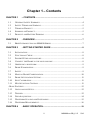 2
2
-
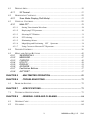 3
3
-
 4
4
-
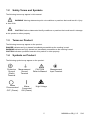 5
5
-
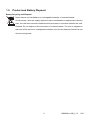 6
6
-
 7
7
-
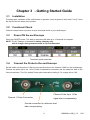 8
8
-
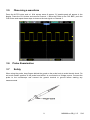 9
9
-
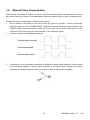 10
10
-
 11
11
-
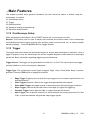 12
12
-
 13
13
-
 14
14
-
 15
15
-
 16
16
-
 17
17
-
 18
18
-
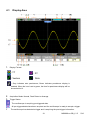 19
19
-
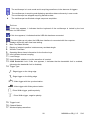 20
20
-
 21
21
-
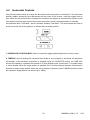 22
22
-
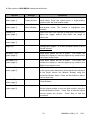 23
23
-
 24
24
-
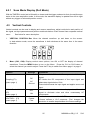 25
25
-
 26
26
-
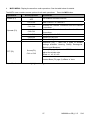 27
27
-
 28
28
-
 29
29
-
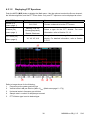 30
30
-
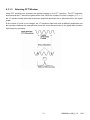 31
31
-
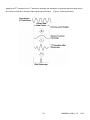 32
32
-
 33
33
-
 34
34
-
 35
35
-
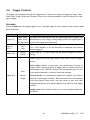 36
36
-
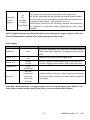 37
37
-
 38
38
-
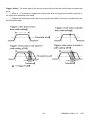 39
39
-
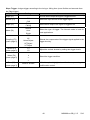 40
40
-
 41
41
-
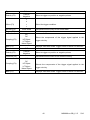 42
42
-
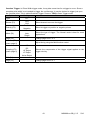 43
43
-
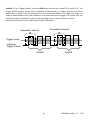 44
44
-
 45
45
-
 46
46
-
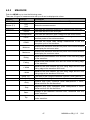 47
47
-
 48
48
-
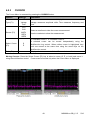 49
49
-
 50
50
-
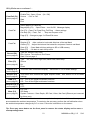 51
51
-
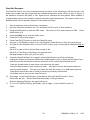 52
52
-
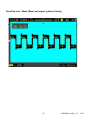 53
53
-
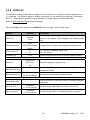 54
54
-
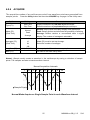 55
55
-
 56
56
-
 57
57
-
 58
58
-
 59
59
-
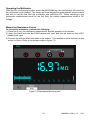 60
60
-
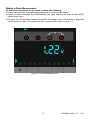 61
61
-
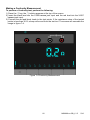 62
62
-
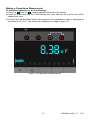 63
63
-
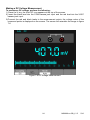 64
64
-
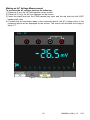 65
65
-
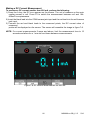 66
66
-
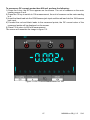 67
67
-
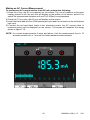 68
68
-
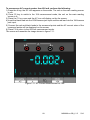 69
69
-
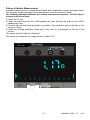 70
70
-
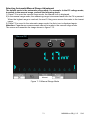 71
71
-
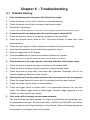 72
72
-
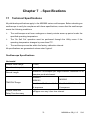 73
73
-
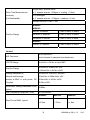 74
74
-
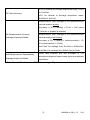 75
75
-
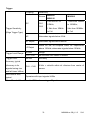 76
76
-
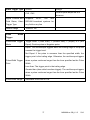 77
77
-
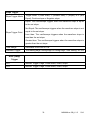 78
78
-
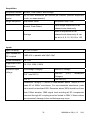 79
79
-
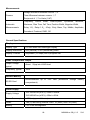 80
80
-
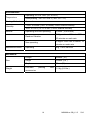 81
81
-
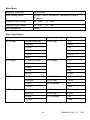 82
82
-
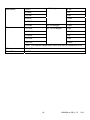 83
83
-
 84
84
Extech Instruments MS6100 User manual
- Category
- Multimeters
- Type
- User manual
- This manual is also suitable for
Ask a question and I''ll find the answer in the document
Finding information in a document is now easier with AI
Related papers
-
Extech Instruments TL620 User manual
-
FLIR MS420 User manual
-
Extech Instruments EX542 User manual
-
FLIR DCP42 User manual
-
Extech Instruments DT300 User manual
-
FLIR 380320 User manual
-
Extech Instruments SDL350 User manual
-
Extech Instruments DT500 User manual
-
Extech Instruments 382252 User manual
-
FLIR Extech HDV540 User manual