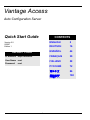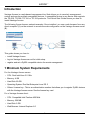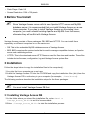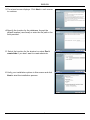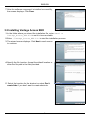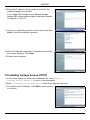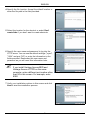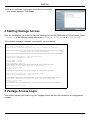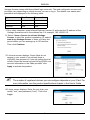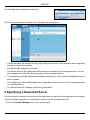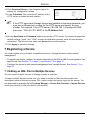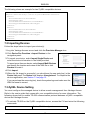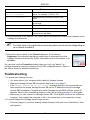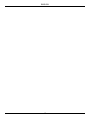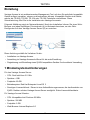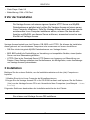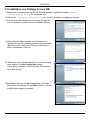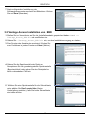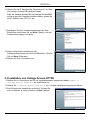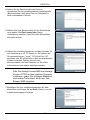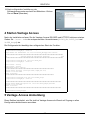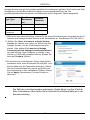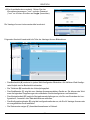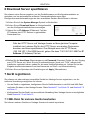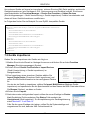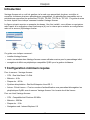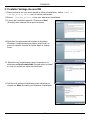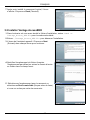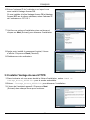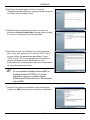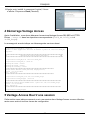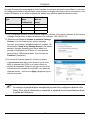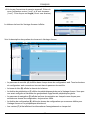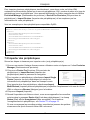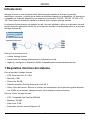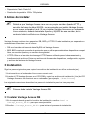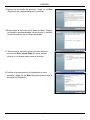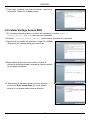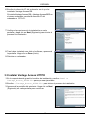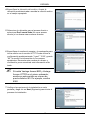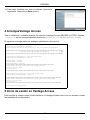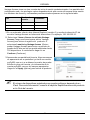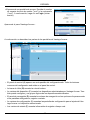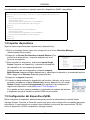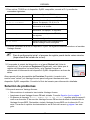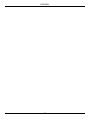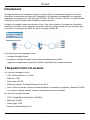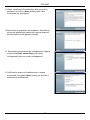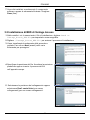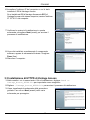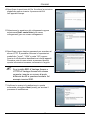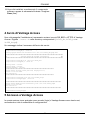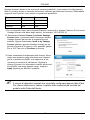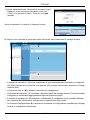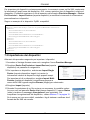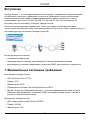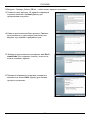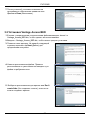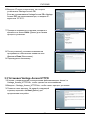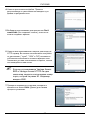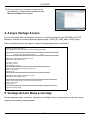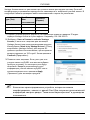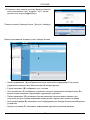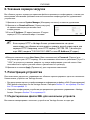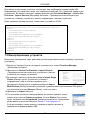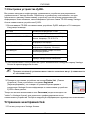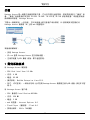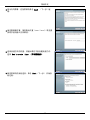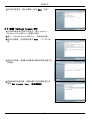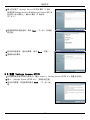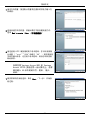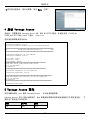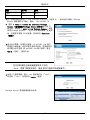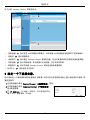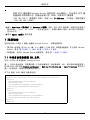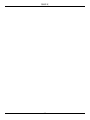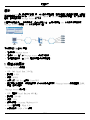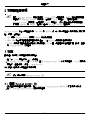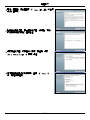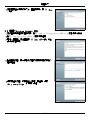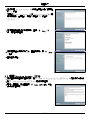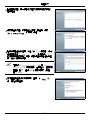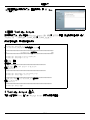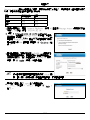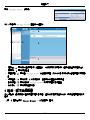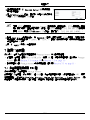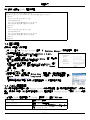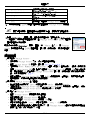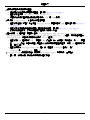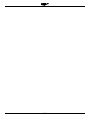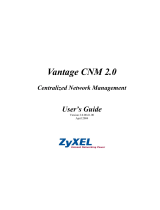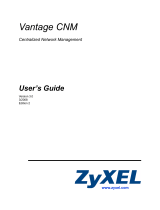ENGLISH
2
Introduction
Vantage Access is a web-based management tool that allows you to remotely management,
control and monitor multiple compatible devices. A compatible device is any device that supports
the TR-069, TR-098, TR-104 or TR-106 protocols. This Quick Start Guide shows you how to
install Vantage Access.
The following figure shows a network example. Once installed, you use a web browser from any
client computer (A) on the network to access the web configurator on the Vantage Access server
(B).
This guide shows you how to:
• install Vantage Access.
• log into Vantage Access as root for initial setup.
• register and set a ZyXEL compatible device for remote management.
1 Minimum System Requirements
For the Vantage Access server:
• CPU: Dual Intel Xeon 3.0 GHz
• Memory: 4 GB
• Hard Disk: 80 GB
• Operating System: Red Hat Enterprise Linux ES 3
• Others: License key - This is an authentication number that allows you to register ZyXEL devices
with the Vantage Access server. See the license key card.
For a Vantage Access client:
• CPU: Compatible Intel Pentium 450 MHz
• Memory: 256 MB
• Hard Disk: 2 GB
• Web Browser: Internet Explorer 6.0
A
B
ENGLISH

ENGLISH
3
• Flash Player: Flash 9.0
• Screen Resolution: 1024 x 768 pixels
2 Before You Install
" Since Vantage Access comes with its own Apache HTTP server and MySQL
database server, it is recommended that you install Vantage Access on a new
Linux computer. If you plan to install Vantage Access on an existing Linux
computer, you must uninstall existing Apache and MySQL from that server;
otherwise they will conflict with Vantage Access.
Vantage Access consists of three packages: DB, BED and HTTPD. You can install them
separately on different computers or on the same one.
• DB: This is the embedded MySQL database server of Vantage Access.
• BED: BED comprises the protocol suite that is used to manage compatible devices, an Apache
server and a watchdog service.
• HTTPD: This is the download server HTTP Daemon used for files store and transfer. These files
include device firmware, configuration, log and Vantage Access system files.
3 Installation
Follow the steps below to copy the installation files to the computer(s).
1 Log into the Linux computer as a root user
2 Insert the Vantage Access CD into the CD-ROM and copy the installation files (.bin) from the
Vantage Access CD to a directory in your computer (for example, ./Home/Access).
The following sections describe the installation steps for the three packages.
" You must install Vantage Access DB first.
3.1 Installing Vantage Access DB
1 In the folder where you stored the installation file, enter chmod +x
Vantage_Access_DB.bin to set it to be executable.
2 Enter ./Vantage_Access_DB.bin to start the installation process.

ENGLISH
4
3 The wizard screen displays. Click Next in each screen
to continue.
4 Specify the location for the database. Accept the
default location (user/local) or enter the file path in the
field provided.
5 Select the location for the shortcut or select Don’t
create links if you don’t want to create shortcuts.
6 Verify your installation options in this screen and click
Next to start the installation process.

ENGLISH
5
7 After the software component is installed successfully,
the screen displays. Click Done.
3.2 Installing Vantage Access BED
1 In the folder where you stored the installation file, enter chmod +x
Vantage_Access_BED.bin to set it to be executable.
2 Enter ./Vantage_Access_BED.bin to start the installation process.
3 The wizard screen displays. Click Next in each screen
to continue.
4 Specify the file location. Accept the default location or
enter the file path in the field provided.
5 Select the location for the shortcut or select Don’t
create links if you don’t want to create shortcuts.

ENGLISH
6
6 Enter the IP address of the computer on which you
installed Vantage Access DB.
If you install both Vantage Access DB and Vantage
Access BED on the same computer, enter the computer
IP address or 127.0.0.1.
7 Verify your installation options in this screen and click
Next to start the installation process.
8 After the software component is installed successfully,
the screen displays. Click Done.
9 Restart your computer.
3.3 Installing Vantage Access HTTPD
1 In the folder where you stored the installation file, enter chmod +x
Vantage_Access_HTTPD.bin to set it to be executable.
2 Enter ./Vantage_Access_HTTPD.bin to start the installation process.
3 The wizard screen displays. Click Next in each screen
to continue.

ENGLISH
7
4 Specify the file location. Accept the default location or
enter the file path in the field provided.
5 Select the location for the shortcut or select Don’t
create links if you don’t want to create shortcuts.
6 Specify the user name and password to log into the
HTTP server. You can use the default settings ("zyxel",
"1234" and port "80") or enter the information in the
fields provided. Remember this user name and
password as you will need this information later.
" If you install Vantage Access BED and
Vantage Access HTTPD on the same
computer, enter a different port number other
than 80 in this screen. For example, enter
8080.
7 Verify your installation options in this screen and click
Next to start the installation process.

ENGLISH
8
8 After the software component is installed successfully,
the screen displays. Click Done.
4 Starting Vantage Access
After the installation, you need to start the Vantage Access DB, BED and HTTPD services. Enter
./start.sh in the corresponding directories (Tr069_db, Tr069_bed and Tr069_httpd).
The success message indicates a successful service startup.
5 Vantage Access Login
This section shows you how to log into Vantage Access as root with access to all configuration
screens.
[root@localhost local]# cd /usr/local/Tr069_db
[root@localhost Tr069_db]# ./start.sh
Starting mysqld daemon with databases from /usr/local/Tr069_db/mysql/data
################################################################################
### Vantage_Access_DB started successfully! ###
################################################################################
[root@localhost Tr069_db]# cd /usr/local/Tr069_bed
[root@localhost Tr069_bed]# ./start.sh
Starting tr069...success
Starting httpd...success
Starting watchdog...success
###################################################################
Vantage Access started (tr069 pid 2364; httpd pid 2377)
Version: 2.0.47.83.00b31
Date: 2007-06-15
###################################################################
[root@localhost Tr069_bed]# cd /usr/local/Tr069_httpd
[root@localhost Tr069_httpd]# ./start.sh
#############################################################################
Vantage Access HTTPD started successfully from /usr/local/Tr069_httpd
Version: 2.0.47.83.00b3
Date: 2007-06-15
#############################################################################
[root@localhost Tr069_httpd]#

ENGLISH
9
Vantage Access comes with three default login accounts. The web configurator screens and
privileges vary depending on which account you use to log in. The default user names and
passwords are displayed in the following table.
1 On a client computer, open Internet Explorer (version 6) and enter the IP address of the
Vantage Access server in the address bar. For example, 192.168.252.10.
2 Select I have a license to activate Vantage
Access to start the product registration. Or select I
want to try Vantage Access to enter a 90-day trial
period where you can manage up to 100 devices.
Then click Continue.
3 A License screen displays. Some fields do not
appear in your screen if you already have a
myZyXEL.com account or if you are getting the trial
version. Enter the license key and the myZyXEL.com
account information in the fields provided. click
Apply to activate the product.
" The number of registered devices you can configure depends on your iCard. For
more information, see the product specifications chapter in the User’s Guide.
4 A login screen displays. Enter the root login user
name ("root") and password ("root"). Then click
Login.
Type User Name Password
Root root root
Administrator admin admin
Subscriber guest guest

ENGLISH
10
The Vantage Access dashboard displays.
The following describes the parts of the Vantage Access screens.
• The control panel (A) displays in every web configurator screen. All the common web configurator
buttons are in the control panel.
• The title bar (B) displays the link path.
• The device window (C) displays the devices that are managed by the Vantage Access. You can
also configure and view the logical groupings of the managed devices.
• The navigation panel (D) displays the navigation links that you click to access configuration, log or
status screens.
• The configuration window (E) displays the configuration screens that you set for Vantage Access
or a selected device.
• The status centers (F) displays real-time log information.
6 Specifying a Download Server
You must specify a server to store device firmware and configuration files and perform automatic
remote firmware upgrades or configuration restores on the managed devices.
1 Click the System Manager icon in the control panel.
A
B
D
C
E
F

ENGLISH
11
2 Click Download Server in the navigation panel to
display the configuration screen.
3 In the IP Address field, enter the IP address of the
HTTP server in dotted decimal notation.
" If the HTTP server and Vantage Access are installed on the same computer, you
must use a different port number for the HTTP server and specify the port
number. For example, if the HTTP server (192.168.100.1) is using port 8080,
then enter “192.168.100.1:8080” in the IP Address field.
4 Set the User Name and Password fields to access the HTTP server. If you have changed the
default settings (“zyxel” and “1234”) during the installation process, enter the new account
information. The account user name and password are case sensitive.
5 Click Apply to save the settings.
7 Registering a Device
You must register one or multiple compatible devices to Vantage Access to allow remote
management.
• To register one device, configure the device information in the Edit an XML file and upload to Van-
tage Access. See Section 7.1 on page 11 and Section 7.2 on page 12.
• Configure the device to allow remote management from Vantage Access. See Section 7.3 on
page 12.
7.1 Editing an XML File for Multiple Devices
You can import multiple devices to Vantage Access at one time.
To import multiple devices at one time, you need to create an XML file that contains the
information (such as the device name, OUI, serial number and device type) for the device. You
can download an example file in Provision Manager > Device Pre-Provision > Import Devices
window and modify it with your device’s information.

ENGLISH
12
The following shows an example for two ZyXEL compatible devices.
7.2 Importing Devices
Follow the steps below to import your device(s).
1 Log into Vantage Access as root and click the Provision Manager icon.
2 Click Device Pre-Provision > Import Devices in the
navigation panel.
3 To import one device, select Import Single Device and
enter the device information in the fields provided.
To import more than one device, select Import Multi-Devices
and specify the location and name of the XML file or click
Browse to locate it.
4 Click Import.
5 When the file import is successful, you should see the new entry(ies) in the
Device List panel.The Status field displays Unregistered. To complete the
device registration, see Section 7.3 on page 12.
If you cannot see the new entry(ies), check the system logs and make sure the
XML file format is correct.
7.3 ZyXEL Device Setting
You must configure the managed device to allow remote management from Vantage Access.
Refer to the user’s guide that comes with your compatible device for more information. The
following shows how to enable TR-069 communication protocol between a ZyXEL compatible
device and Vantage Access.
1 To activate TR-069 on the ZyXEL compatible device, access the CLI and enter the following
commands.
<?xml version="1.0" encoding="UTF-8"?>
<Template xmlns:xsi="http://www.w3.org/2001/XMLSchema-instance">
<Device>
<deviceName>Device1</deviceName>
<OUI>001349</OUI>
<serialNumber>001349000000</serialNumber>
<deviceType>P-2602HW-D1A</deviceType>
</Device>
<Device>
<deviceName>Device2</deviceName>
<OUI>001349</OUI>
<serialNumber>00134900000a</serialNumber>
<deviceType>P-2802HWL-I1</deviceType>
</Device>
</Template>
wan tr load Enables TR-069 configuration.

ENGLISH
13
2 Once connected to the network, the ZyXEL device automatically locates and registers to the
Vantage Access server.
" For initial setup, the registration process may take several minutes (depending on
your network condition).
3 Check the device status in the Device List panel. If the status is
Registered, this indicates that device registration is successful and that
Vantage Access has stored the ZyXEL compatible device information to its
database.
You can now use the Provision screens (when you log in as "admin") in
Vantage Access to remotely configure this ZyXEL compatible device. Refer to
the User’s Guide for detailed information.
Troubleshooting
1 I cannot start Vantage Access.
• You must reboot your computer after installing Vantage Access.
• Make sure Vantage Access DB has started. See Section 4 on page 8.
• If the "Error: Remote DB is not alive!" message displays, this means that you
have specified the wrong Vantage Access DB server IP address during the Vantage
Access BED installation. Uninstall and install Vantage Access BED with the correct IP
address. Refer to the uninstalling chapter in the User’s Guide and page 5 in this guide.
• Make sure you can connect to Vantage Access DB. If the MySQL server is on a different
computer, then maybe the computer is off or the connection to the computer is down.
2 I cannot display the Vantage Access login screen.
• This may happen if you have already installed Apache with your Linux distribution. Unin-
stall Apache.
wan tr active 1 Activates TR-069 remote management.
wan tr acsUrl
172.25.21.174/TR069
Sets the IP address of the Vantage Access
server. For example, 172.25.21.174.
wan tr periodicEnable 1 Enables periodic information update to the
server.
wan tr informInterval 30 Sets the information update time. For example,
30 seconds.
wan tr debug on Enables TR-069 debug mode to view logs.
wan tr save Saves the settings.
wan tr reset Sets the device to register to the Vantage
Access server right away.

ENGLISH
14
• If you installed Vantage Access BED and Vantage Access HTTPD on the same computer,
uninstall and install Vantage Access HTTPD is using a different port number other than
80.
3 I cannot log into Vantage Access.
• Make sure the Vantage Access server is turned on.
• Make sure you have started Vantage Access on the server.
• Make sure you enter the correct IP address of the Vantage Access server.
• The default user name is "root" and the default password is "root". They are case-sensi-
tive.
• If you enter the wrong password three times for a user name, you have to wait for 10 min-
utes before Vantage Access allows you to log in again with the same user name.
4 My web browser does not display the screen properly.
• Display the screens using only the supported web browsers. Refer to Section 1 on page 2.
• Make sure you have installed Macromedia Flash Player 9.0.
• It is recommended you use a monitor with a screen resolution set to 1024 by 768 pixels.
5 I cannot see my compatible device in Vantage Access.
• Make sure you have entered or imported an XML file containing the correct device infor-
mation to Vantage Access. See Section 7 on page 11.
• Make sure you have properly set and activated management of compatible protocols on
the device. See Section 7.3 on page 12.
• The initial device discovery process may take up to three minutes depending on your net-
work condition.
6 I see "[error] cannot add the device to Vantage Access, maybe database cannot be
connected or OUI-SN is duplicate" when I import device(s) using an XML file.
• Make sure your OUI (the part of device’s MAC address that uniquely identifies a company)
and SN (device’s LAN MAC address) information in the XML file are not duplicated with
any existing device listed in the device list panel. Correct the information in the XML file
and upload it again.
• Make sure you can connect to Vantage Access DB. If not, reset the DB by entering "./
stop.sh" and "./start.sh" under Tr069_db directory.
7 My Vantage Access server is broken and I want to install Vantage Access on another
computer.
• Please refer to the reinstalling existing license chapter in User’s Guide.
Page is loading ...
Page is loading ...
Page is loading ...
Page is loading ...
Page is loading ...
Page is loading ...
Page is loading ...
Page is loading ...
Page is loading ...
Page is loading ...
Page is loading ...
Page is loading ...
Page is loading ...
Page is loading ...
Page is loading ...
Page is loading ...
Page is loading ...
Page is loading ...
Page is loading ...
Page is loading ...
Page is loading ...
Page is loading ...
Page is loading ...
Page is loading ...
Page is loading ...
Page is loading ...
Page is loading ...
Page is loading ...
Page is loading ...
Page is loading ...
Page is loading ...
Page is loading ...
Page is loading ...
Page is loading ...
Page is loading ...

ESPAÑOL
50
8 Tras haber instalado con éxito el software, aparecerá
la pantalla. Haga clic en Done (Listo).
4 ArranqueVantage Access
Tras la instalación, necesita arrancar los servicios Vantage Access DB, BED y HTTPD. Escriba
./start.sh en los correspondientes directorios (Tr069_db, Tr069_bed y Tr069_httpd).
El siguiente mensaje indica un arranque satisfactorio del servicio.
5 Inicio de sesión en Vantage Access
Esta sección le muestra cómo iniciar sesión en el Vantage Access como root con acceso a todas
las pantallas de configuración.
[root@localhost local]# cd /usr/local/Tr069_db
[root@localhost Tr069_db]# ./start.sh
Starting mysqld daemon with databases from /usr/local/Tr069_db/mysql/data
################################################################################
### Vantage_Access_DB started successfully! ###
################################################################################
[root@localhost Tr069_db]# cd /usr/local/Tr069_bed
[root@localhost Tr069_bed]# ./start.sh
Starting tr069...success
Starting httpd...success
Starting watchdog...success
###################################################################
Vantage Access started (tr069 pid 2364; httpd pid 2377)
Version: 2.0.47.83.00b31
Date: 2007-06-15
###################################################################
[root@localhost Tr069_bed]# cd /usr/local/Tr069_httpd
[root@localhost Tr069_httpd]# ./start.sh
#############################################################################
Vantage Access HTTPD started successfully from /usr/local/Tr069_httpd
Version: 2.0.47.83.00b3
Date: 2007-06-15
#############################################################################
[root@localhost Tr069_httpd]#
Page is loading ...
Page is loading ...
Page is loading ...
Page is loading ...
Page is loading ...
Page is loading ...
Page is loading ...
Page is loading ...
Page is loading ...
Page is loading ...
Page is loading ...
Page is loading ...
Page is loading ...

ITALIANO
64
8 Una volta installato correttamente il componente
software, appare la schermata illustrata. Scegliere
Done (fine).
4 Avvio di Vantage Access
Una volta eseguita l'installazione è necessario avviare i servizi DB, BED e HTTPD di Vantage
Access. Digitare ./start.sh nelle directory corrispondenti (Tr069_db, Tr069_bed e
Tr069_httpd).
Un messaggio indica il successo dell'avvio dei servizi.
5 Accesso a Vantage Access
In questa sezione viene spiegato come accede (login) a Vantage Access come utente root,
accendendo a tutte le schermate di configurazione.
[root@localhost local]# cd /usr/local/Tr069_db
[root@localhost Tr069_db]# ./start.sh
Starting mysqld daemon with databases from /usr/local/Tr069_db/mysql/data
################################################################################
### Vantage_Access_DB started successfully! ###
################################################################################
[root@localhost Tr069_db]# cd /usr/local/Tr069_bed
[root@localhost Tr069_bed]# ./start.sh
Starting tr069...success
Starting httpd...success
Starting watchdog...success
###################################################################
Vantage Access started (tr069 pid 2364; httpd pid 2377)
Version: 2.0.47.83.00b31
Date: 2007-06-15
###################################################################
[root@localhost Tr069_bed]# cd /usr/local/Tr069_httpd
[root@localhost Tr069_httpd]# ./start.sh
#############################################################################
Vantage Access HTTPD started successfully from /usr/local/Tr069_httpd
Version: 2.0.47.83.00b3
Date: 2007-06-15
#############################################################################
[root@localhost Tr069_httpd]#
Page is loading ...
Page is loading ...
Page is loading ...
Page is loading ...
Page is loading ...
Page is loading ...
Page is loading ...
Page is loading ...
Page is loading ...
Page is loading ...
Page is loading ...
Page is loading ...
Page is loading ...
Page is loading ...
Page is loading ...
Page is loading ...
Page is loading ...
Page is loading ...
Page is loading ...
Page is loading ...
Page is loading ...

简体中文
86
介绍
Vantage Access 是一种基于网络的管理工具 , 它允许您进行远程管理 , 控制并监视多个 " 兼容 " 设
备。 " 兼容 " 设备是指任何支持 TR-069、TR-098、TR-104 或 TR-106 协议的设备。本快速开始指
南讲解如何安装 Vantage Access。
下图为一网络实例。一旦安装 , 您可从网络上的任意客户端计算机 (A) 使用网页浏览器访问
Vantage Access 服务器 (B) 上的 web 配置程序。
本指南讲解如何 :
• 安装 Vantage Access。
• 以 root 登录 Vantage Access 进行初始设置 。
• 注册并设置 ZyXEL 兼容 设备,便于遥控管理。
1 最低系统要求
对 Vantage Access 服务器 :
• CPU: Dual Intel Xeon 3.0 GHz
• 内存 : 4 GB
• 硬盘 : 80 GB
• 操作系统 : Red Hat Enterprise Linux ES 3
• 其它 : 许可密钥 - 一种认证号码,允许您用 Vantage Access 服务器注册 ZyXEL 设备。参见许可密
钥卡。
对 Vantage Access 客户端 :
• CPU: 兼容的 Intel Pentium 450 MHz
• 内存 : 256 MB
• 硬盘 : 2 GB
• web 浏览器 : Internet Explorer 6.0
• Flash Player (播放器): Flash 9.0
• 屏幕分辨率 : 1024 x 768 像素
A
B
简体中文

简体中文
87
2 安装前
因为 Vantage Access 有自己的 Apache HTTP服务器和 MySQL 数据库服务器,建议
您在一台新的 Linux 计算机上安装 Vantage Access 。如果您打算在一台现有的
Linux 计算机上安装 Vantage Access ,您必须从服务器上卸载现有的 Apache 和
MySQL ; 否则它们可能会与 Vantage Access 冲突。
Vantage Access 含有三个程序包 : DB、BED 和 HTTPD。您 可以在不同的计算机上分别安装 它们,
或安装在同一台计算机上。
• DB: 内置的 Vantage Access 的 MySQL 数据库服务器 。
• BED: BED 含有用于管理兼容设备的协议组、 Apache 服务器以及 watchdog 服务。
• HTTPD: 下载服务器 HTTP 后台程序,用于保存和传送文件。这些文件包括设备固件、配置、日志
和 Vantage Access 系统文件。
3 安装
按以下步骤将安装文件复制到计算机。
1 以 root 用户登陆 Linux 计算机。
2 将 Vantage Access CD 插入 CD-ROM ,从 Vantage Access CD 将安装文件 (.bin) 复制到您的
计算机的一个目录下 ( 如 , ./Home/Access)。
以下各节描述这三个程序包的安装步骤。
您必须首先安装 Vantage Access DB 。
3.1 安装 Vantage Access DB
1 在您保存此安装文件的文件夹内,输入 chmod +x Vantage_Access_DB.bin 设置为可执行。
2 输入 ./Vantage_Access_DB.bin ,开始安装过程。
Page is loading ...

简体中文
89
7 软件成功安装后,显示此屏幕。单击 Done (完成)。
3.2 安装 Vantage Access BED
1 在您保存此安装文件的文件夹内,输入 chmod +x
Vantage_Access_BED.bin 设置为可执行。
2 输入 ./Vantage_Access_BED.bin ,开始安装过程。
3 显示向导屏幕。在各屏幕内单击 Next (下一步)继
续。
4 指定文件位置。接受默认位置或在提供的字段内输入文
件路径。
5 选择快捷方式的位置,或者如果您不想创建快捷方式,
选择 Don't create links (不创建链接)。

简体中文
90
6 输入您安装了 Vantage Access DB 的计算机 IP 地址。
如果您将 Vantage Access DB 和 Vantage Access BED 安
装在同一台计算机上, 输入计算机 IP 地址或
127.0.0.1.
7 核实屏幕内的安装选项,单击 Next (下一步) 开始安
装过程。
8 软件成功安装后,显示此屏幕。单击 Done (完成)。
9 重新启动计算机。
3.3 安装 Vantage Access HTTPD
1 在您保存此安装文件的文件夹内,输入 chmod +x Vantage_Access_HTTPD.bin 设置为可执行。
2 输入 ./Vantage_Access_HTTPD.bin ,开始安装过程。
3 显示向导屏幕。在各屏幕内单击 Next (下一步)继
续。
Page is loading ...
Page is loading ...
Page is loading ...
Page is loading ...
Page is loading ...
Page is loading ...
Page is loading ...
Page is loading ...
Page is loading ...
Page is loading ...
Page is loading ...
Page is loading ...
Page is loading ...
Page is loading ...
Page is loading ...
Page is loading ...
Page is loading ...
Page is loading ...
Page is loading ...
Page is loading ...
Page is loading ...
Page is loading ...
Page is loading ...
-
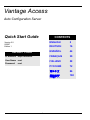 1
1
-
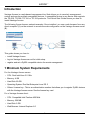 2
2
-
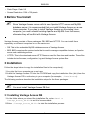 3
3
-
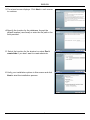 4
4
-
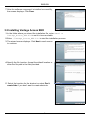 5
5
-
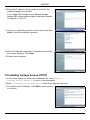 6
6
-
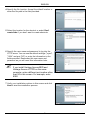 7
7
-
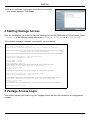 8
8
-
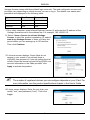 9
9
-
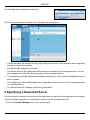 10
10
-
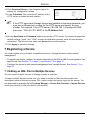 11
11
-
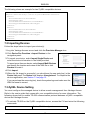 12
12
-
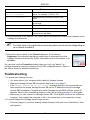 13
13
-
 14
14
-
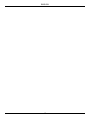 15
15
-
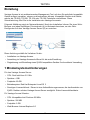 16
16
-
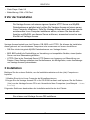 17
17
-
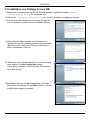 18
18
-
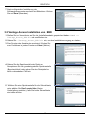 19
19
-
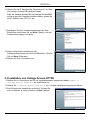 20
20
-
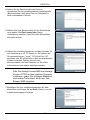 21
21
-
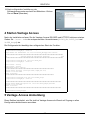 22
22
-
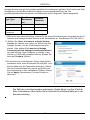 23
23
-
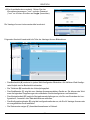 24
24
-
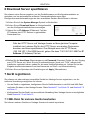 25
25
-
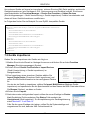 26
26
-
 27
27
-
 28
28
-
 29
29
-
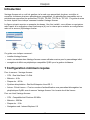 30
30
-
 31
31
-
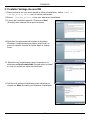 32
32
-
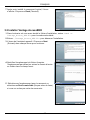 33
33
-
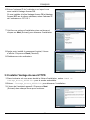 34
34
-
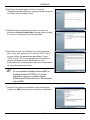 35
35
-
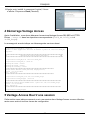 36
36
-
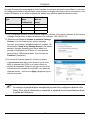 37
37
-
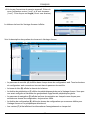 38
38
-
 39
39
-
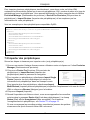 40
40
-
 41
41
-
 42
42
-
 43
43
-
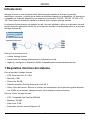 44
44
-
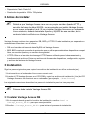 45
45
-
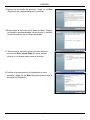 46
46
-
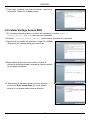 47
47
-
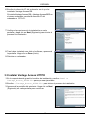 48
48
-
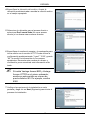 49
49
-
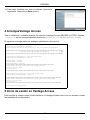 50
50
-
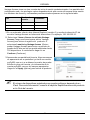 51
51
-
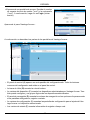 52
52
-
 53
53
-
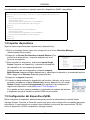 54
54
-
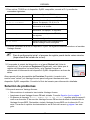 55
55
-
 56
56
-
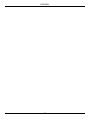 57
57
-
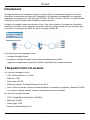 58
58
-
 59
59
-
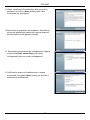 60
60
-
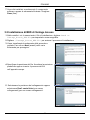 61
61
-
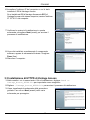 62
62
-
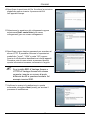 63
63
-
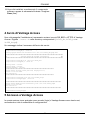 64
64
-
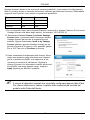 65
65
-
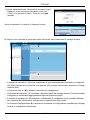 66
66
-
 67
67
-
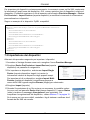 68
68
-
 69
69
-
 70
70
-
 71
71
-
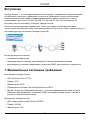 72
72
-
 73
73
-
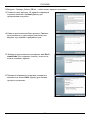 74
74
-
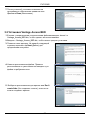 75
75
-
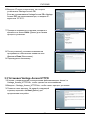 76
76
-
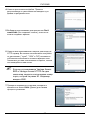 77
77
-
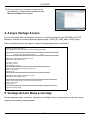 78
78
-
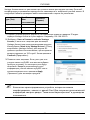 79
79
-
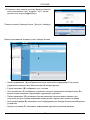 80
80
-
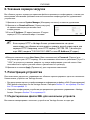 81
81
-
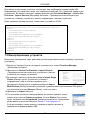 82
82
-
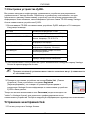 83
83
-
 84
84
-
 85
85
-
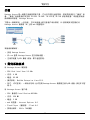 86
86
-
 87
87
-
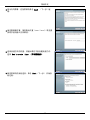 88
88
-
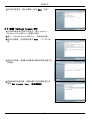 89
89
-
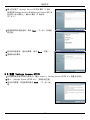 90
90
-
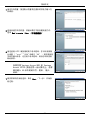 91
91
-
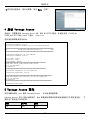 92
92
-
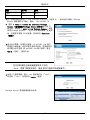 93
93
-
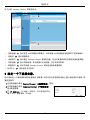 94
94
-
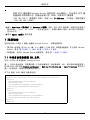 95
95
-
 96
96
-
 97
97
-
 98
98
-
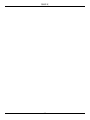 99
99
-
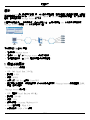 100
100
-
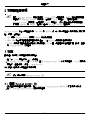 101
101
-
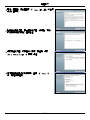 102
102
-
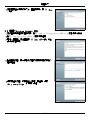 103
103
-
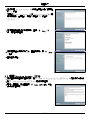 104
104
-
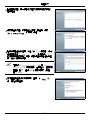 105
105
-
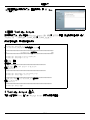 106
106
-
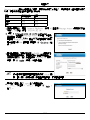 107
107
-
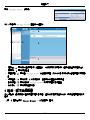 108
108
-
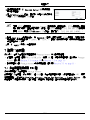 109
109
-
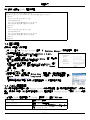 110
110
-
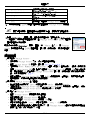 111
111
-
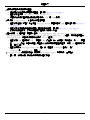 112
112
-
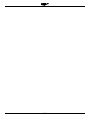 113
113
ZyXEL vantage access User manual
- Type
- User manual
- This manual is also suitable for
Ask a question and I''ll find the answer in the document
Finding information in a document is now easier with AI
in other languages
- italiano: ZyXEL vantage access Manuale utente
- français: ZyXEL vantage access Manuel utilisateur
- español: ZyXEL vantage access Manual de usuario
- Deutsch: ZyXEL vantage access Benutzerhandbuch
- русский: ZyXEL vantage access Руководство пользователя
Related papers
-
ZyXEL VRPT Quick start guide
-
ZyXEL VANTAGE REPORT Owner's manual
-
ZyXEL vantage access User manual
-
ZyXEL VANTAGE CNM Owner's manual
-
ZyXEL VANTAGE CNM User manual
-
ZyXEL VRPT User guide
-
ZyXEL Vantage VSG-1000 User manual
-
ZyXEL SecuManager Installation guide
-
ZyXEL ZYWALL 2 WG User manual
-
ZyXEL 91-009-057003B Datasheet
Other documents
-
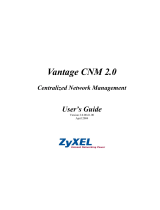 ZyXEL Communications VANTAGE CNM 2.0 - User manual
ZyXEL Communications VANTAGE CNM 2.0 - User manual
-
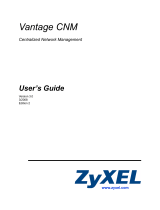 ZyXEL Communications Dust Collector vantage cnm User manual
ZyXEL Communications Dust Collector vantage cnm User manual
-
Avid Media Distribute 2.0 Configuration Guide
-
Avid Media Distribute 2.2.1 Configuration Guide
-
Avid Media Distribute 2.3 Configuration Guide
-
Avid Media Distribute 2.3.1 Configuration Guide
-
Avid Media Distribute 2.1 Configuration Guide
-
Avid Media Distribute 2.4 Configuration Guide
-
Avid Media Distribute 2.5.1 Configuration Guide
-
Avid Media Distribute 2.6 Configuration Guide