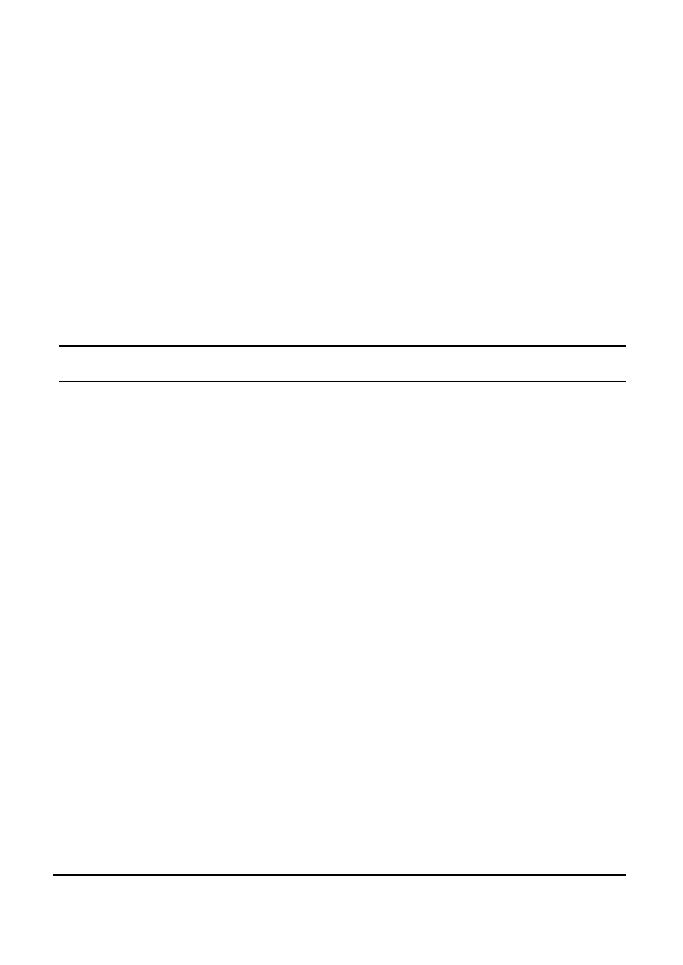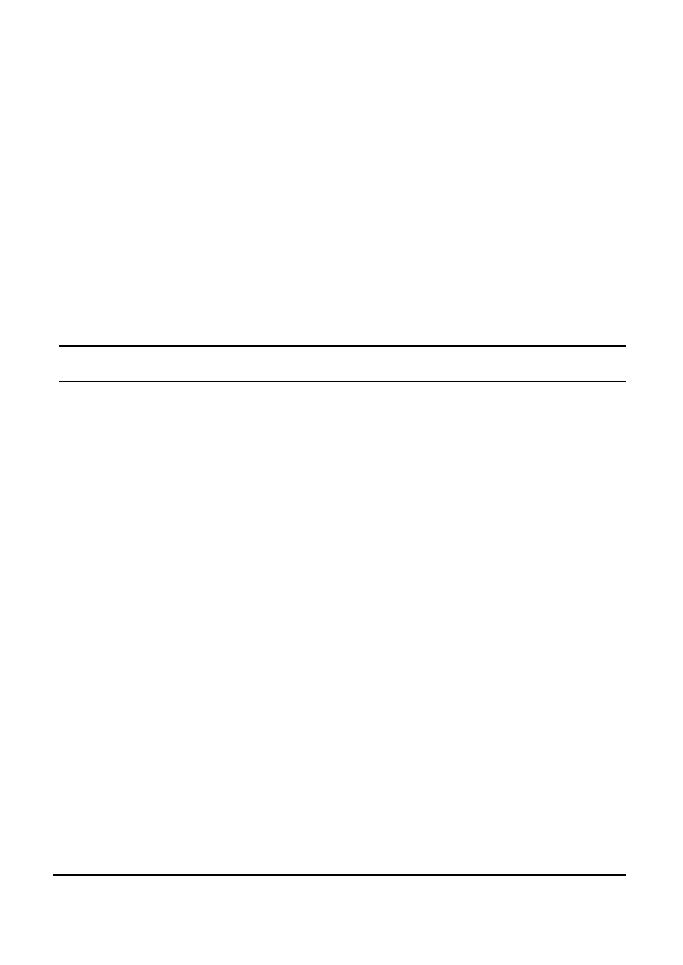
4
Inaddition,thephenomenalbandwidthdeliveredbyGigabitEthernet
is the most cost‐effective method to take advantage of today and
tomorrow’srapidly improving switchingandrouting internetworking
technologies. And with expected advances in the coming years in
silicon technology and digital signal processing that will enable
Gigabit Ethernet to eventually
operate over unshielded twisted‐pair
(UTP) cabling, outfitting your network with a powerful 1000‐Mbps‐
capablebackbone/serverconnectioncreatesaflexiblefoundationfor
thenextgenerationofnetworktechnologyproducts.
FastEthernetTechnology
The growing importance of LANs and the increasing complexity of
desktop computing applications are fueling the need for high
performance networks. A number of high‐speed LAN technologies
have been proposed to provide greater bandwidth and improve
client/server response times.Among them, 100BASE‐T (Fast
Ethernet) provides a non‐disruptive, smooth
evolution from the
current 10BASE‐T technology.The non‐disruptive and smooth
evolutionnature,andthedominatingpotentialmarketbase,virtually
guarantees cost‐effective and high performance Fast Ethernet
solutions.
100MbpsFastEthernetisastandardspecifiedbytheIEEE802.3LAN
committee.It is an extension of the 10Mbps
Ethernet standard
with the ability to transmit and receive data at 100Mbps, while
maintainingtheCSMA/CDEthernetprotocol.Sincethe100MbpsFast
Ethernetiscompatiblewithallother10MbpsEthernetenvironments,
it provides a straightforward upgrade and takes advantage of the
existinginvestmentinhardware,software,andpersonneltraining.