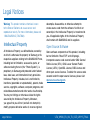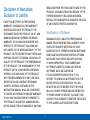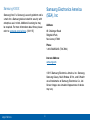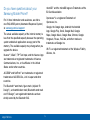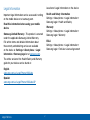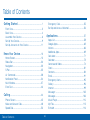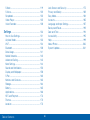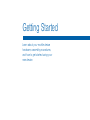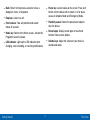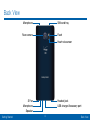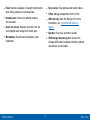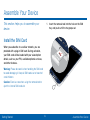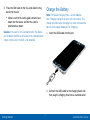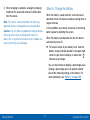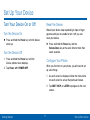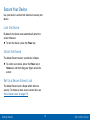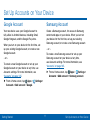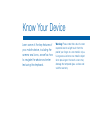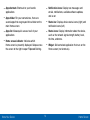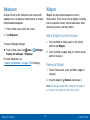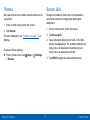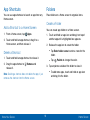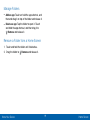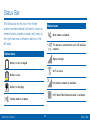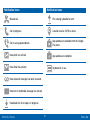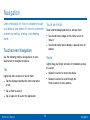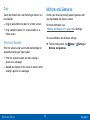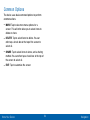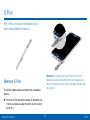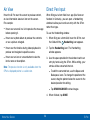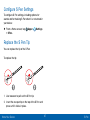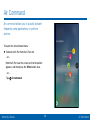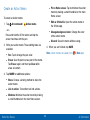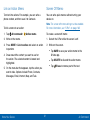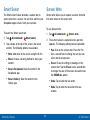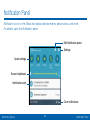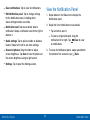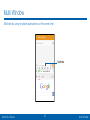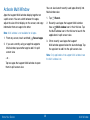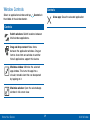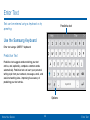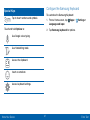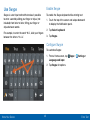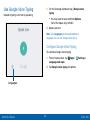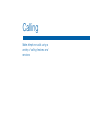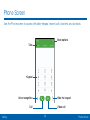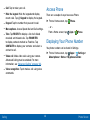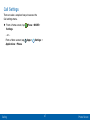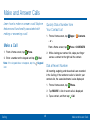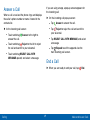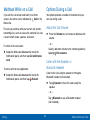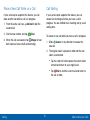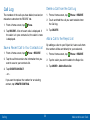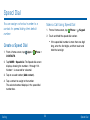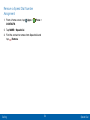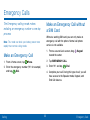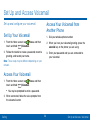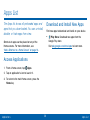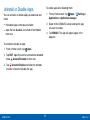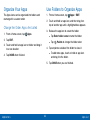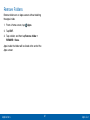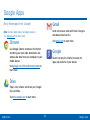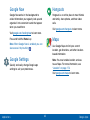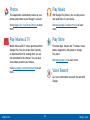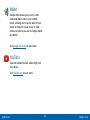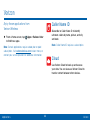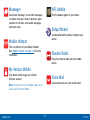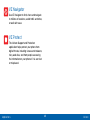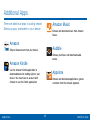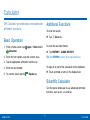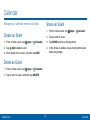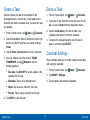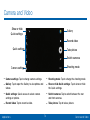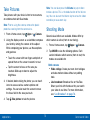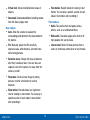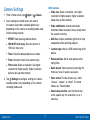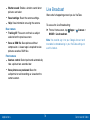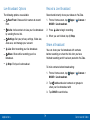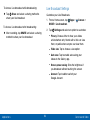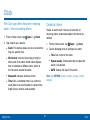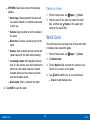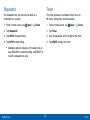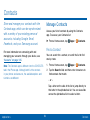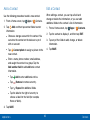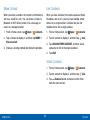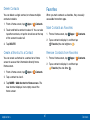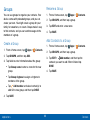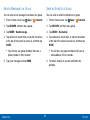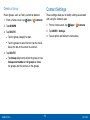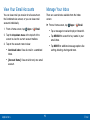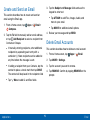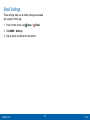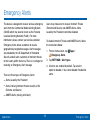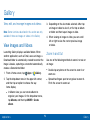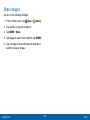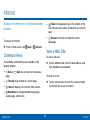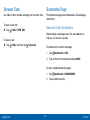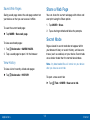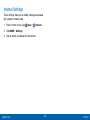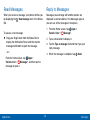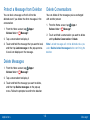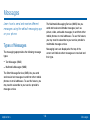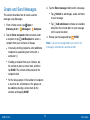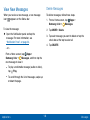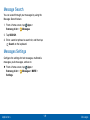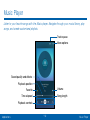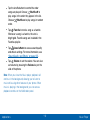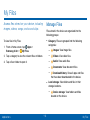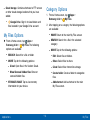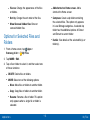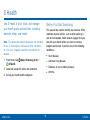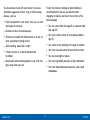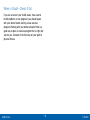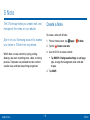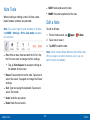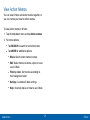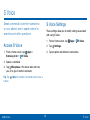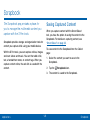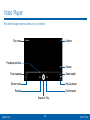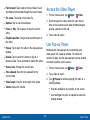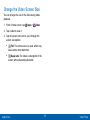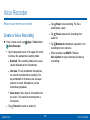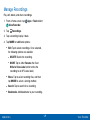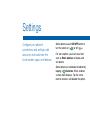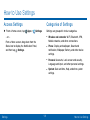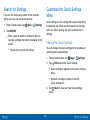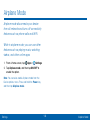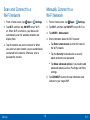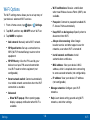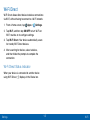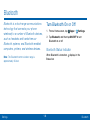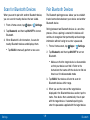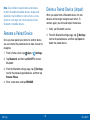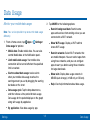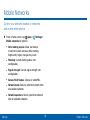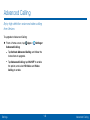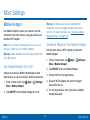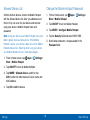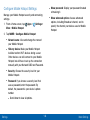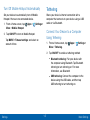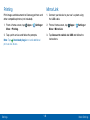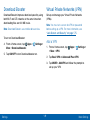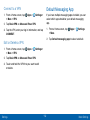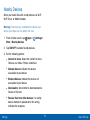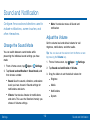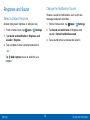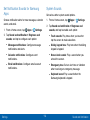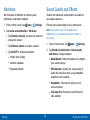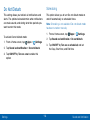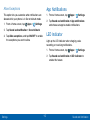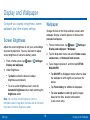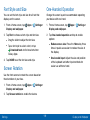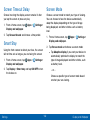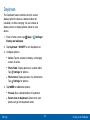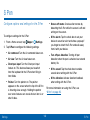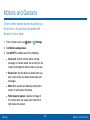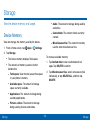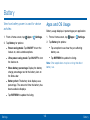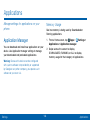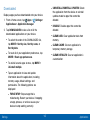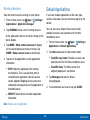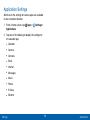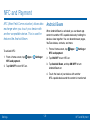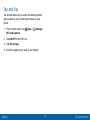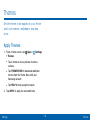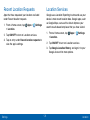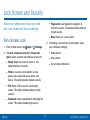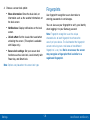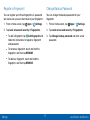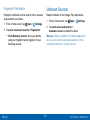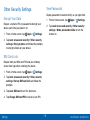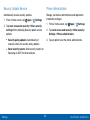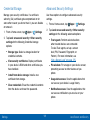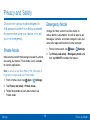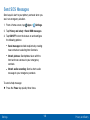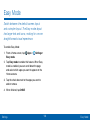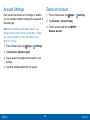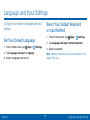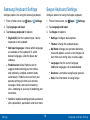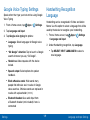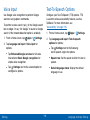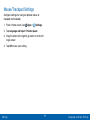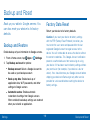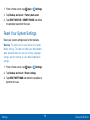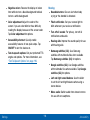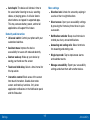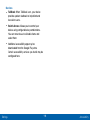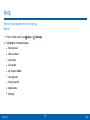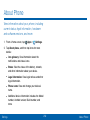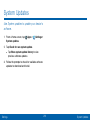Samsung SM-N920V Verizon Wireless User manual
- Category
- Smartphones
- Type
- User manual
This manual is also suitable for

SMARTPHONE
User Manual
Please read this manual before operating your device
and keep it for future reference.

i
Legal Notices
Warning: This product contains chemicals known
to the State of California to cause cancer and
reproductive toxicity. For more information, please call
1-800-SAMSUNG (726-7864).
Intellectual Property
All Intellectual Property, as defined below, owned by
or which is otherwise the property of Samsung or its
respective suppliers relating to the SAMSUNG Phone,
including but not limited to, accessories, parts, or
software relating there to (the “Phone System”), is
proprietary to Samsung and protected under federal
laws, state laws, and international treaty provisions.
Intellectual Property includes, but is not limited to,
inventions (patentable or unpatentable), patents, trade
secrets, copyrights, software, computer programs, and
related documentation and other works of authorship.
You may not infringe or otherwise violate the rights
secured by the Intellectual Property. Moreover,
you agree that you will not (and will not attempt to)
modify, prepare derivative works of, reverse engineer,
decompile, disassemble, or otherwise attempt to
create source code from the software. No title to or
ownership in the Intellectual Property is transferred to
you. All applicable rights of the Intellectual Property
shall remain with SAMSUNG and its suppliers.
Open Source Software
Some software components of this product, including
but not limited to ‘PowerTOP’ and ‘e2fsprogs’,
incorporate source code covered under GNU General
Public License (GPL), GNU Lesser General Public
License (LGPL), OpenSSL License, BSD License and
other open source licenses. To obtain the source code
covered under the open source licenses, please visit:
opensource.samsung.com.
Legal Notices
VZW_N920V_EN_UM_TN_OGE_081915_FINAL
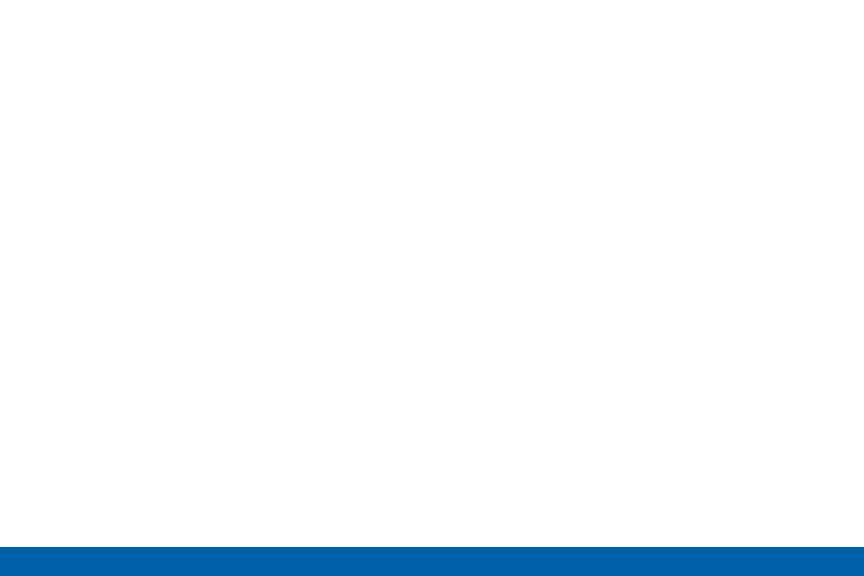
ii
Legal Notices
Disclaimer of Warranties;
Exclusion of Liability
EXCEPT AS SET FORTH IN THE EXPRESS
WARRANTY CONTAINED ON THE WARRANTY
PAGE ENCLOSED WITH THE PRODUCT, THE
PURCHASER TAKES THE PRODUCT “AS IS”, AND
SAMSUNG MAKES NO EXPRESS OR IMPLIED
WARRANTY OF ANY KIND WHATSOEVER WITH
RESPECT TO THE PRODUCT, INCLUDING BUT
NOT LIMITED TO THE MERCHANTABILITY OF THE
PRODUCT OR ITS FITNESS FOR ANY PARTICULAR
PURPOSE OR USE; THE DESIGN, CONDITION OR
QUALITY OF THE PRODUCT; THE PERFORMANCE
OF THE PRODUCT; THE WORKMANSHIP OF THE
PRODUCT OR THE COMPONENTS CONTAINED
THEREIN; OR COMPLIANCE OF THE PRODUCT
WITH THE REQUIREMENTS OF ANY LAW, RULE,
SPECIFICATION OR CONTRACT PERTAINING
THERETO. NOTHING CONTAINED IN THE
INSTRUCTION MANUAL SHALL BE CONSTRUED
TO CREATE AN EXPRESS OR IMPLIED WARRANTY
OF ANY KIND WHATSOEVER WITH RESPECT TO
THE PRODUCT. IN ADDITION, SAMSUNG SHALL
NOT BE LIABLE FOR ANY DAMAGES OF ANY KIND
RESULTING FROM THE PURCHASE OR USE OF THE
PRODUCT OR ARISING FROM THE BREACH OF THE
EXPRESS WARRANTY, INCLUDING INCIDENTAL,
SPECIAL OR CONSEQUENTIAL DAMAGES, OR LOSS
OF ANTICIPATED PROFITS OR BENEFITS.
Modification of Software
SAMSUNG IS NOT LIABLE FOR PERFORMANCE
ISSUES OR INCOMPATIBILITIES CAUSED BY YOUR
EDITING OF REGISTRY SETTINGS, OR YOUR
MODIFICATION OF OPERATING SYSTEM SOFTWARE.
USING CUSTOM OPERATING SYSTEM SOFTWARE
MAY CAUSE YOUR DEVICE AND APPLICATIONS
TO WORK IMPROPERLY. YOUR CARRIER MAY
NOT PERMIT USERS TO DOWNLOAD CERTAIN
SOFTWARE, SUCH AS CUSTOM OS.
IF YOUR CARRIER PROHIBITS THIS, IF YOU
ATTEMPT TO DOWNLOAD SOFTWARE ONTO THE
DEVICE WITHOUT AUTHORIZATION, YOU WILL
BE NOTIFIED ON THE SCREEN THAT THE PHONE
WILL NO LONGER OPERATE AND BE INSTRUCTED
TO POWER DOWN THE DEVICE. YOU MUST THEN
CONTACT YOUR CARRIER TO RESTORE THE DEVICE
TO THE CARRIER AUTHORIZED SETTINGS.

iii
Legal Notices
Samsung KNOX
Samsung Knox
™
is Samsung’s security platform and is
a mark for a Samsung device tested for security with
enterprise use in mind. Additional licensing fee may
be required. For more information about Knox, please
refer to: samsung.com/us/knox. [030115]
Samsung Electronics America
(SEA), Inc
Address:
85 Challenger Road
Ridgefield Park,
New Jersey 07660
Phone:
1-800-SAMSUNG (726-7864)
Internet Address:
samsung.com
©2015 Samsung Electronics America, Inc. Samsung,
Samsung Galaxy, MultiWindow, S Pen, and SHealth
are all trademarks of SamsungElectronics Co., Ltd.
Screen images are simulated. Appearance of device
may vary.

iv
Legal Notices
Do you have questions about your
Samsung Mobile Phone?
For 24 hour information and assistance, we offer a
new FAQ/ARS System (Automated Response System)
at: samsung.com/us/support
The actual available capacity of the internal memory is
less than the specified capacity because the operating
system and default applications occupy part of the
memory. The available capacity may change when you
upgrade the device.
Nuance
®
, VSuite
™
, T9
®
Text Input, and the Nuance logo
are trademarks or registered trademarks of Nuance
Communications, Inc., or its affiliates in the United
States and/or other countries.
ACCESS
®
and NetFront
™
are trademarks or registered
trademarks of ACCESS Co., Ltd. in Japan and other
countries.
The Bluetooth
®
word mark, figure mark (stylized “B
Design”), and combination mark (Bluetooth word mark
and “B Design”) are registered trademarks and are
wholly owned by the Bluetooth SIG.
microSD
™
and the microSD logo are Trademarks of the
SD Card Association.
Openwave
®
is a registered Trademark of
Openwave,Inc.
Google, the Google logo, Android, the Android
logo, Google Play, Gmail, Google Mail, Google
Maps, Google Music, Google Now, Chrome, Google
Hangouts, Picasa, YouTube, and other marks are
trademarks of Google Inc.
Wi-Fi is a registered trademark of the WirelessFidelity
Alliance, Inc.

v
Legal Notices
Legal Information
Important legal information can be accessed in writing
on the mobile device or at samsung.com.
Read this information before using your mobile
device.
Samsung Limited Warranty - This product is covered
under the applicable Samsung Limited Warranty.
Full written terms and detailed information about
the warranty and obtaining service are available
on the device at Settings > About phone > Legal
Information > Samsung legal or at samsung.com.
The online version of the Health/Safety and Warranty
guide for your device can be found at:
English
samsung.com/us/Legal/Phone-HSGuide
Spanish
samsung.com/us/Legal/Phone-HSGuide-SP
Location of Legal Information on the device:
Health and Safety Information
Settings > About phone > Legal information >
Samsung legal > Health and Safety.
Warranty
Settings > About phone > Legal information >
Samsung legal > Warranty
EULA
Settings > About phone > Legal information >
Samsung legal > End User License Agreement

vi
Table of Contents
Getting Started ............................................................... 1
Front View
........................................................................... 2
Back View
...........................................................................4
Assemble Your Device
..................................................... 6
Set Up Your Device
...........................................................9
Set Up Accounts on Your Device
.................................11
Know Your Device ......................................................12
Home Screen
...................................................................13
Status Bar
.........................................................................20
Navigation
.........................................................................22
S Pen
.................................................................................25
Air Command
...................................................................28
Notification Panel
............................................................34
Multi Window
....................................................................37
Enter Text
..........................................................................40
Calling .................................................................................44
Phone Screen
..................................................................45
Make and Answer Calls
.................................................48
Speed Dial
........................................................................53
Emergency Calls
.............................................................55
Set Up and Access Voicemail
......................................56
Applications ....................................................................57
Apps List
...........................................................................58
Google Apps
....................................................................62
Verizon
...............................................................................66
Additional Apps
...............................................................69
Calculator
..........................................................................71
Calendar
...........................................................................72
Camera and Video
..........................................................74
Clock
.................................................................................81
Contacts
............................................................................84
Email
..................................................................................91
Emergency Alerts
............................................................95
Gallery
...............................................................................96
Internet
..............................................................................99
Message+
...................................................................... 103
Messages
...................................................................... 106
Music Player
.................................................................. 110
My Files
.......................................................................... 113
S Health
......................................................................... 116
Table of Contents

vii
Table of Contents
SNote ............................................................................ 119
S Voice ........................................................................... 122
Scrapbook ..................................................................... 123
Video Player .................................................................. 125
Voice Recorder ............................................................. 128
Settings .......................................................................... 130
How to Use Settings .................................................... 131
Airplane Mode .............................................................. 133
Wi-Fi ................................................................................ 134
Bluetooth ........................................................................ 138
Data Usage ................................................................... 141
Mobile Networks ........................................................... 142
Advanced Calling ......................................................... 143
More Settings ................................................................ 144
Sound and Notification ................................................ 152
Display and Wallpaper ................................................ 158
S Pen .............................................................................. 162
Motions and Gestures ................................................. 163
Storage ........................................................................... 164
Battery ............................................................................ 165
Applications ................................................................... 166
NFC and Payment ........................................................ 170
Themes .......................................................................... 172
Location ......................................................................... 173
Lock Screen and Security .......................................... 175
Privacy and Safety ....................................................... 182
Easy Mode ..................................................................... 184
Accounts ........................................................................ 185
Language and Input Settings ..................................... 187
Backup and Reset ....................................................... 192
Date and Time .............................................................. 194
Accessibility .................................................................. 195
Help ................................................................................ 199
About Phone ................................................................. 200
System Updates ........................................................... 201

Getting Started
Learn about your mobile device
hardware, assembly procedures,
and how to get started using your
new device.

2
Getting Started
Front View
Front View
Home key
Back
Power key
Front camera
EarpieceProximity sensors
Recent apps
Volume keys
LED indicator

3
Getting Started Front View
•
Back: Return to the previous screen or close a
dialog box, menu, or keyboard.
•
Earpiece: Listen to a call.
•
Front camera: Take self-portraits and record
videos of yourself.
•
Home key: Return to the Home screen. Activate the
Fingerprint security feature.
•
LED indicator: Light up the LED indicator when
charging, voice recording, or receiving notifications.
•
Power key: Lock or wake up the screen. Press and
hold to turn the device off or restart it, or for quick
access to Airplane Mode and Emergency Mode.
•
Proximity sensor: Detect the presence of objects
near the device.
•
Recent apps: Display recent apps or touch and
hold for Home screen options.
•
Volume keys: Adjust the volume of your device’s
sounds and audio.

4
Getting Started
Back View
Back View
USB charger/Accessory port
Headset jack
Heart rate sensor
Flash
SIM card tray
S Pen
Microphone
Microphone
Speaker
Rear camera

5
Getting Started Back View
•
Flash: Illuminate subjects in low-light environments
when taking a photo or recording video.
•
Headset jack: Connect an optional headset
(notincluded).
•
Heart rate sensor: Measure your heart rate via
your fingertip when using the S Health app.
•
Microphone: Record audio and detects voice
commands.
•
Rear camera: Take pictures and record videos.
•
S Pen: Storage compartment for the S Pen.
•
SIM card tray: Store the SIM card. For more
information, see “Install the SIM Card” on
page6.
•
Speaker: Play music and other sounds.
•
USB charger/Accessory port: Connect the
Charger/USB cable (included) and other optional
accessories (not included).

6
Getting Started
Assemble Your Device
Assemble Your Device
This section helps you to assemble your
device.
Install the SIM Card
When you subscribe to a cellular network, you are
provided with a plug-in SIM card. During activation,
your SIM card will be loaded with your subscription
details, such as your PIN, available optional services,
and other features.
Warning: Please be careful when handling the SIM card
to avoid damaging it. Keep all SIM cards out of reach of
small children.
Caution: Exercise care when using the removal tool to
eject the internal SIM card slot.
1. Insert the removal tool into the hole on the SIM
tray, and push until the tray pops out.

7
Getting Started Assemble Your Device
2. Place the SIM card on the tray, and slide the tray
back into the slot.
•
Make sure that the card’s gold contacts face
down into the device and that the card is
positioned as shown.
Caution: If the card is not inserted correctly, the device
will not detect the SIM card. Re-orient the card and place
it back into the slot if the SIM is notdetected.
Charge the Battery
Note: For fastest charging times, use the Adaptive
Fast Charging charger that came with your phone. This
charger provides faster charging only when connected to
devices that support Adaptive FastCharging.
1. Insert the USB cable into the port.
2. Connect the USB cable to the charging head, and
then plug the charging head into a standard outlet.

8
Getting Started Assemble Your Device
3. When charging is complete, unplug the charging
head from the outlet and remove the USB cable
from the device.
Note: This device is also compatible with Samsung-
approved wireless charging devices--sold separately.
Caution: Use only Samsung-approved charging devices.
Samsung accessories are designed to maximize
battery life. Using other accessories may invalidate your
warranty and may cause damage.
When to Charge the Battery
When the battery is weak and only a few minutes of
operation remain, the device sounds a warning tone at
regular intervals.
In this condition, your device conserves its remaining
battery power by dimming the screen.
When the battery level becomes too low, the device
automatically turns off.
► For a quick check of your battery level, view the
battery charge indicator located in the upper right
corner of your device’s display. A solid color ( )
indicates a full charge.
You can also choose to display a percentage value.
Viewing a percentage value can provide a better
idea of the remaining charge on the battery. For
more information, see “Battery” on page165.

9
Getting Started
Set Up Your Device
Set Up Your Device
Turn Your Device On or Off
Turn the Device On
► Press and hold the Power key until the device
starts up.
Turn the Device Off
1. Press and hold the Power key until the
Deviceoptions menu displays.
2. Tap Power off > POWER OFF.
Reset the Device
Should your device stop responding to taps or finger
gestures and you are unable to turn it off, youcan
reset your device.
► Press and hold the Power key and the
VolumeDown key at the same time for morethan
seven seconds.
Configure Your Phone
When you first turn on your phone, you will need to set
up a few things.
1. As each screen is displayed, follow the instructions
on each screen to set up that particular feature.
2. Tap NEXT, SKIP, or LATER to progress to the next
screen.

10
Getting Started Set Up Your Device
Secure Your Device
Use your device’s screen lock features to secure your
device.
Lock the Device
By default, the device locks automatically when the
screen times out.
► To lock the device, press the Power key.
Unlock the Device
The default Screen lock on your device is Swipe.
► To unlock your device, press the Power key or
Home key, and then drag your finger across the
screen.
Set Up a Secure Screen Lock
The default Screen lock is Swipe which offers no
security. To choose a more secure screen lock, see
“Set a Screen Lock” on page175.

11
Getting Started
Set Up Accounts on Your Device
Set Up Accounts on Your Device
Google Account
Your new device uses your Google Account to
fully utilize its Android features, including Gmail,
GoogleHangouts, and the Google Play store.
When you turn on your device for the first time, set
up your existing Google Account, or create a new
GoogleAccount.
– or –
To create a new Google Account or set up your
Google Account on your device at any time, use
Accounts settings. Formore information, see
“Accounts” on page185.
► From a Home screen, tap Apps > Settings >
Accounts > Add account > Google.
Samsung Account
Create a Samsung account, for access to Samsung
content and apps on your device. When you turn on
your device for the first time, set up your existing
Samsung account, or create a new Samsung account.
– or –
To create a new Samsung account or set up your
Samsung account on your device at any time,
use Accounts settings. Formore information, see
“Accounts” on page185.
► From a Home screen, tap Apps > Settings >
Accounts > Add account > Samsungaccount.

Know Your Device
Learn some of the key features of
your mobile device, including the
screens and icons, as well as how
to navigate the device and enter
text using the keyboard.
Warning: Please note that a touch screen
responds best to a light touch from the
pad of your finger or a non-metallic stylus.
Using excessive force or a metallic object
when pressing on the touch screen may
damage the tempered glass surface and
void the warranty.
Page is loading ...
Page is loading ...
Page is loading ...
Page is loading ...
Page is loading ...
Page is loading ...
Page is loading ...
Page is loading ...
Page is loading ...
Page is loading ...
Page is loading ...
Page is loading ...
Page is loading ...
Page is loading ...
Page is loading ...
Page is loading ...
Page is loading ...
Page is loading ...
Page is loading ...
Page is loading ...
Page is loading ...
Page is loading ...
Page is loading ...
Page is loading ...
Page is loading ...
Page is loading ...
Page is loading ...
Page is loading ...
Page is loading ...
Page is loading ...
Page is loading ...
Page is loading ...
Page is loading ...
Page is loading ...
Page is loading ...
Page is loading ...
Page is loading ...
Page is loading ...
Page is loading ...
Page is loading ...
Page is loading ...
Page is loading ...
Page is loading ...
Page is loading ...
Page is loading ...
Page is loading ...
Page is loading ...
Page is loading ...
Page is loading ...
Page is loading ...
Page is loading ...
Page is loading ...
Page is loading ...
Page is loading ...
Page is loading ...
Page is loading ...
Page is loading ...
Page is loading ...
Page is loading ...
Page is loading ...
Page is loading ...
Page is loading ...
Page is loading ...
Page is loading ...
Page is loading ...
Page is loading ...
Page is loading ...
Page is loading ...
Page is loading ...
Page is loading ...
Page is loading ...
Page is loading ...
Page is loading ...
Page is loading ...
Page is loading ...
Page is loading ...
Page is loading ...
Page is loading ...
Page is loading ...
Page is loading ...
Page is loading ...
Page is loading ...
Page is loading ...
Page is loading ...
Page is loading ...
Page is loading ...
Page is loading ...
Page is loading ...
Page is loading ...
Page is loading ...
Page is loading ...
Page is loading ...
Page is loading ...
Page is loading ...
Page is loading ...
Page is loading ...
Page is loading ...
Page is loading ...
Page is loading ...
Page is loading ...
Page is loading ...
Page is loading ...
Page is loading ...
Page is loading ...
Page is loading ...
Page is loading ...
Page is loading ...
Page is loading ...
Page is loading ...
Page is loading ...
Page is loading ...
Page is loading ...
Page is loading ...
Page is loading ...
Page is loading ...
Page is loading ...
Page is loading ...
Page is loading ...
Page is loading ...
Page is loading ...
Page is loading ...
Page is loading ...
Page is loading ...
Page is loading ...
Page is loading ...
Page is loading ...
Page is loading ...
Page is loading ...
Page is loading ...
Page is loading ...
Page is loading ...
Page is loading ...
Page is loading ...
Page is loading ...
Page is loading ...
Page is loading ...
Page is loading ...
Page is loading ...
Page is loading ...
Page is loading ...
Page is loading ...
Page is loading ...
Page is loading ...
Page is loading ...
Page is loading ...
Page is loading ...
Page is loading ...
Page is loading ...
Page is loading ...
Page is loading ...
Page is loading ...
Page is loading ...
Page is loading ...
Page is loading ...
Page is loading ...
Page is loading ...
Page is loading ...
Page is loading ...
Page is loading ...
Page is loading ...
Page is loading ...
Page is loading ...
Page is loading ...
Page is loading ...
Page is loading ...
Page is loading ...
Page is loading ...
Page is loading ...
Page is loading ...
Page is loading ...
Page is loading ...
Page is loading ...
Page is loading ...
Page is loading ...
Page is loading ...
Page is loading ...
Page is loading ...
Page is loading ...
Page is loading ...
Page is loading ...
Page is loading ...
Page is loading ...
Page is loading ...
Page is loading ...
Page is loading ...
Page is loading ...
Page is loading ...
Page is loading ...
Page is loading ...
-
 1
1
-
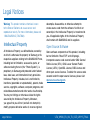 2
2
-
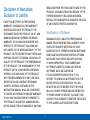 3
3
-
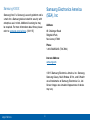 4
4
-
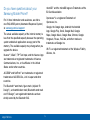 5
5
-
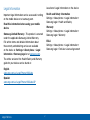 6
6
-
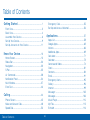 7
7
-
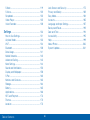 8
8
-
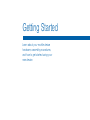 9
9
-
 10
10
-
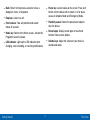 11
11
-
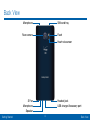 12
12
-
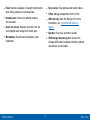 13
13
-
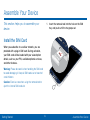 14
14
-
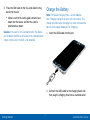 15
15
-
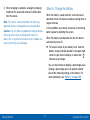 16
16
-
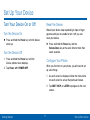 17
17
-
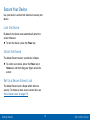 18
18
-
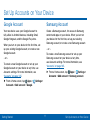 19
19
-
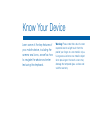 20
20
-
 21
21
-
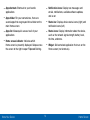 22
22
-
 23
23
-
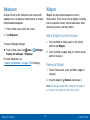 24
24
-
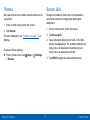 25
25
-
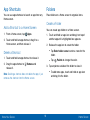 26
26
-
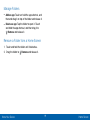 27
27
-
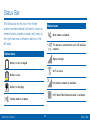 28
28
-
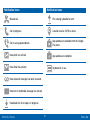 29
29
-
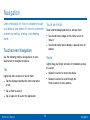 30
30
-
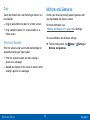 31
31
-
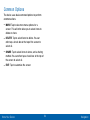 32
32
-
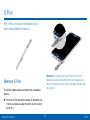 33
33
-
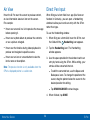 34
34
-
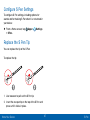 35
35
-
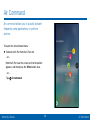 36
36
-
 37
37
-
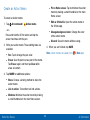 38
38
-
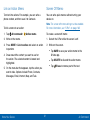 39
39
-
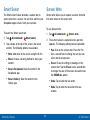 40
40
-
 41
41
-
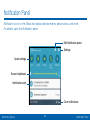 42
42
-
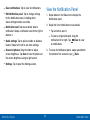 43
43
-
 44
44
-
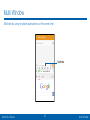 45
45
-
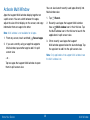 46
46
-
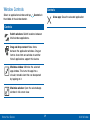 47
47
-
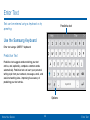 48
48
-
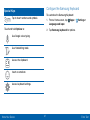 49
49
-
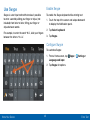 50
50
-
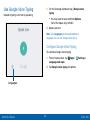 51
51
-
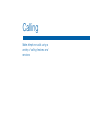 52
52
-
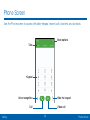 53
53
-
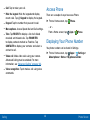 54
54
-
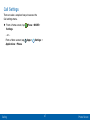 55
55
-
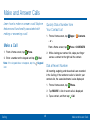 56
56
-
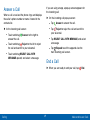 57
57
-
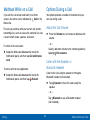 58
58
-
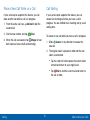 59
59
-
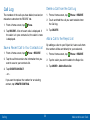 60
60
-
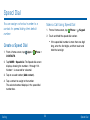 61
61
-
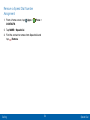 62
62
-
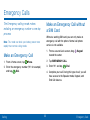 63
63
-
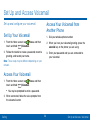 64
64
-
 65
65
-
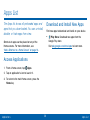 66
66
-
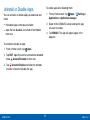 67
67
-
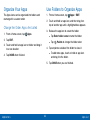 68
68
-
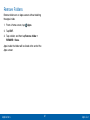 69
69
-
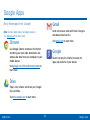 70
70
-
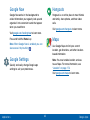 71
71
-
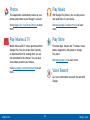 72
72
-
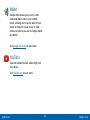 73
73
-
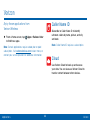 74
74
-
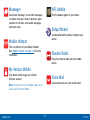 75
75
-
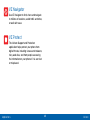 76
76
-
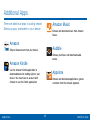 77
77
-
 78
78
-
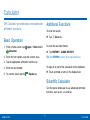 79
79
-
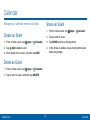 80
80
-
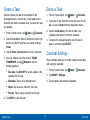 81
81
-
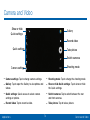 82
82
-
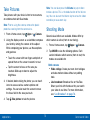 83
83
-
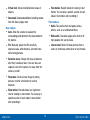 84
84
-
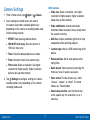 85
85
-
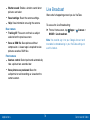 86
86
-
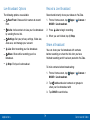 87
87
-
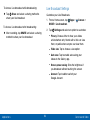 88
88
-
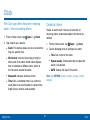 89
89
-
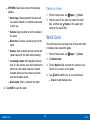 90
90
-
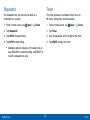 91
91
-
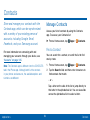 92
92
-
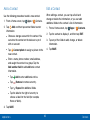 93
93
-
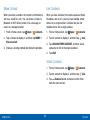 94
94
-
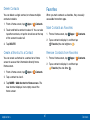 95
95
-
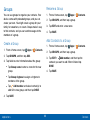 96
96
-
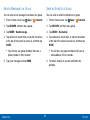 97
97
-
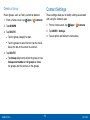 98
98
-
 99
99
-
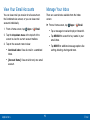 100
100
-
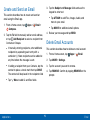 101
101
-
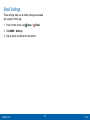 102
102
-
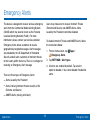 103
103
-
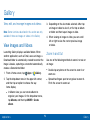 104
104
-
 105
105
-
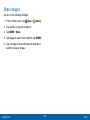 106
106
-
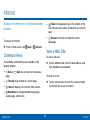 107
107
-
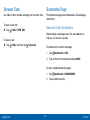 108
108
-
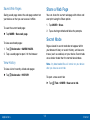 109
109
-
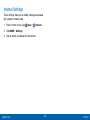 110
110
-
 111
111
-
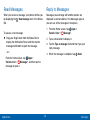 112
112
-
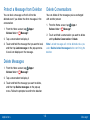 113
113
-
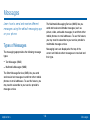 114
114
-
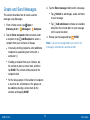 115
115
-
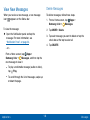 116
116
-
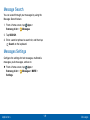 117
117
-
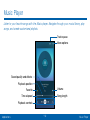 118
118
-
 119
119
-
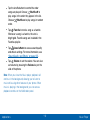 120
120
-
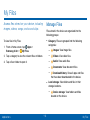 121
121
-
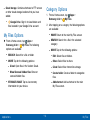 122
122
-
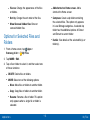 123
123
-
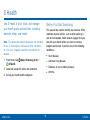 124
124
-
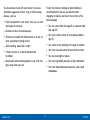 125
125
-
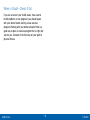 126
126
-
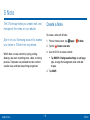 127
127
-
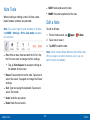 128
128
-
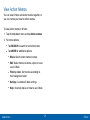 129
129
-
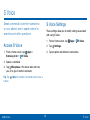 130
130
-
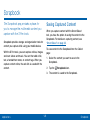 131
131
-
 132
132
-
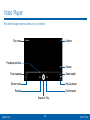 133
133
-
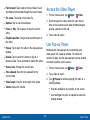 134
134
-
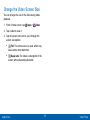 135
135
-
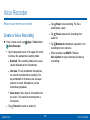 136
136
-
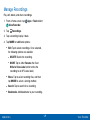 137
137
-
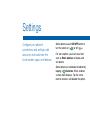 138
138
-
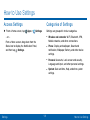 139
139
-
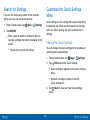 140
140
-
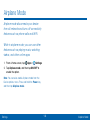 141
141
-
 142
142
-
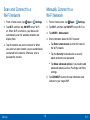 143
143
-
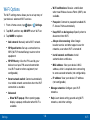 144
144
-
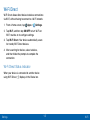 145
145
-
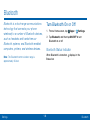 146
146
-
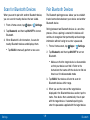 147
147
-
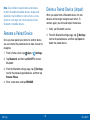 148
148
-
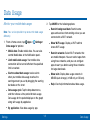 149
149
-
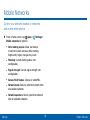 150
150
-
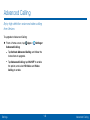 151
151
-
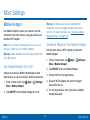 152
152
-
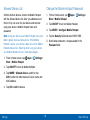 153
153
-
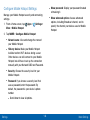 154
154
-
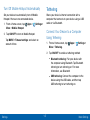 155
155
-
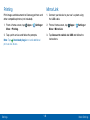 156
156
-
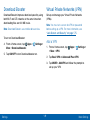 157
157
-
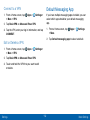 158
158
-
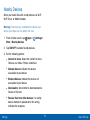 159
159
-
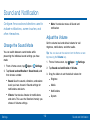 160
160
-
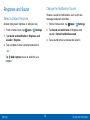 161
161
-
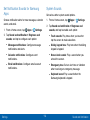 162
162
-
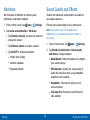 163
163
-
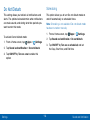 164
164
-
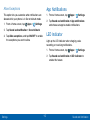 165
165
-
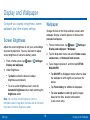 166
166
-
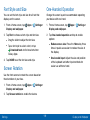 167
167
-
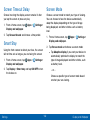 168
168
-
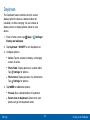 169
169
-
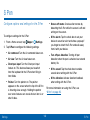 170
170
-
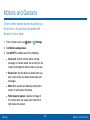 171
171
-
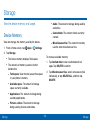 172
172
-
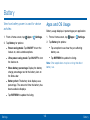 173
173
-
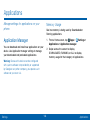 174
174
-
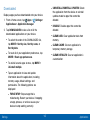 175
175
-
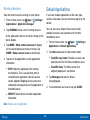 176
176
-
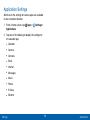 177
177
-
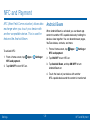 178
178
-
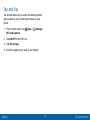 179
179
-
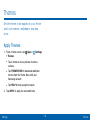 180
180
-
 181
181
-
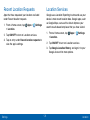 182
182
-
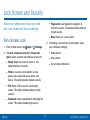 183
183
-
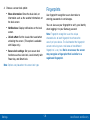 184
184
-
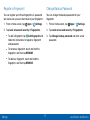 185
185
-
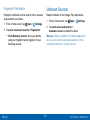 186
186
-
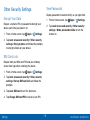 187
187
-
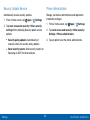 188
188
-
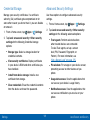 189
189
-
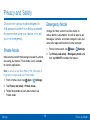 190
190
-
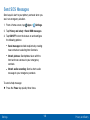 191
191
-
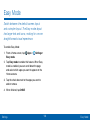 192
192
-
 193
193
-
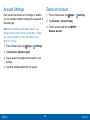 194
194
-
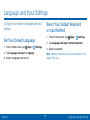 195
195
-
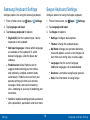 196
196
-
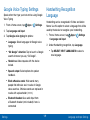 197
197
-
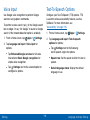 198
198
-
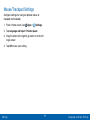 199
199
-
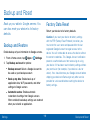 200
200
-
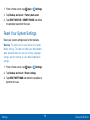 201
201
-
 202
202
-
 203
203
-
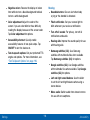 204
204
-
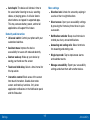 205
205
-
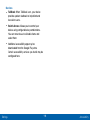 206
206
-
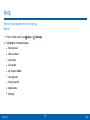 207
207
-
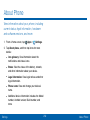 208
208
-
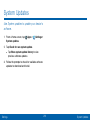 209
209
Samsung SM-N920V Verizon Wireless User manual
- Category
- Smartphones
- Type
- User manual
- This manual is also suitable for
Ask a question and I''ll find the answer in the document
Finding information in a document is now easier with AI
Related papers
-
Samsung SM-G991U User manual
-
Samsung Galaxy Tab 4 User manual
-
Samsung Galaxy Note 7 AT&T User manual
-
Samsung Galaxy Note20 5G, Note20 Ultra 5G User manual
-
Samsung Galaxy Note 10 Sprint User manual
-
Samsung Galaxy S5 Active User manual
-
Samsung SM-N930T T-Mobile User guide
-
Samsung Galaxy Note 10+ 5G Verizon Wireless User guide
-
Samsung Galaxy Note 5 US Cellular User manual
-
Samsung SM-N910A User manual
Other documents
-
Samsung Electronics SM-N975UZKIXAA User manual
-
Verizon Samsung Galaxy Tab E (8.0) User guide
-
ZTE N762 User manual
-
Samsung Electronics SM-N960UZBAXAA User manual
-
Samsung Electronics SM-A102UZKAXAA User manual
-
Samsung Electronics SM-N950UZVAXAA User manual
-
Verizon ellipsis 8 User manual
-
Verizon ellipsis 8 User manual
-
Verizon ellipsis 8 User guide
-
LG Venus Venus Verizon Wireless Quick start guide