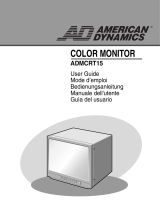Page is loading ...

ENG
ENGLISH
www.lg.com
Easy Setup Guide
LG Digital Signage
(MONITOR SIGNAGE)
55LV75A
55LV77A
Please read this manual carefully before operating your set and retain
it for future reference.
P/NO : MFL68606101(1510-REV02)
Printed in Korea
*MFL68606101*

2
ENG
ENGLISH
ASSEMBLING AND PREPARING
ASSEMBLING AND PREPARING
Accessories
Check your product box for the following items. If there are any missing accessories, contact the local
dealer where you purchased your product. The illustrations in this manual may differ from the actual product
and accessories.
Do not use any pirated items to ensure the safety and product life span.
Any damages or injuries by using pirated items are not covered by the warranty.
CAUTION
Remote Control
and Batteries
Power Cord IR Receiver RS-232C Cable
DP Cable
M4 x L6
Screws (8 ea)
M6 x L10
Screws (4 ea)
CD (Owner's Manual) /
Cards
Mounting Cable Tie (2 ea)
(For Cable Arrangement)
Tiling Guide(4 ea)
The accessories supplied with your product may vary depending on the model.
Product specifications or contents in this manual may be changed without prior notice due to upgrade
of product functions.
SuperSign SW & Manual
- Downloading from the LG Electronics website.
- Visit the LG Electronics website (
https://www.lgecommercial.com/supersign
) and download the
latest software for your model.
NOTE

3
ENG
ENGLISH
ASSEMBLING AND PREPARING
Dimensions (Width x Height x Depth) / Weight
To View the Owner’s Manual
Insert CD-ROM in Computer.
CD-ROM will open automatically.(for Windows only)
If it does not run automatically, it is available to see the below sequence.
My computer
➙
Digital_LG(CD-ROM)
➙
Index.htm Open
My computer
➙
Digital_LG(CD-ROM)
➙
Manual
➙
Owner's Manual Open
H
W
D
1213.4 mm x 684.2 mm x 88.5 mm / 23 kg

4
ENG
ENGLISH
ASSEMBLING AND PREPARING
Do not Clamp
Do not drop from clamping.
2 Persons needed for transport
Load with care.
PRECAUTION IN MOVEMENT
Adhere to the warning signs printed on the Box.
Do not drop from stacking.
4 Persons needed for transport
Do not transport horizontally.
Do not drop from carrying.
This way up/ Fragile/ Keep away from rain/ Stacking limit 4.
Do not tumble the Set box sideward down.
Do not place the product on the top of a box.
Do not lean on the product.
- The illustration may look different from the actual product.

5
ENG
ENGLISH
ASSEMBLING AND PREPARING
Move the Set as a team of 2 persons. When you move
the bare Set, please use one hand on grabbing the
handle and the other support under the Set.
PRECAUTION IN HANDLING Precaution
10 cm
10 cm
10 cm10 cm
20 cm
1 Remove the L-bracket on the corner of the Set be-
fore installation. When moving the Set, re-assemble
the L-bracket.
2 Be careful not to collide the sets with the floor or with
each other. Install in the space with enough airflow.

6
ENG
ENGLISH
ASSEMBLING AND PREPARING
Causes & Phenomena of the
Line Defect
The line defect would occur on your Set if you strike on
the edge of the Set.
LOG (LINE ON GLASS) DEFECT
COF (CHIP ON FILM) DEFECT
COF Cable
Source PCB
COF Cable
Source PCB
1 Shock on Module Top Side ➙ Top COF Crack ➙
Vertical Line Defect
2 Shock on Module Left Side ➙ Left COF Crack ➙
Horizontal Line Defect
1 Shock on Module Left/Top Corner ➙ Left/Top LOG
Crack ➙ Horizontal Line Defect

7
ENG
ENGLISH
ASSEMBLING AND PREPARING
Installing the Product
1 Cut Packing Strap of the Box.
3 Open the Box and remove the top packing.
5 Open the Poly Bag.
4 Remove the Upper Box.
6 Undress the Poly Bag.
2 Cut Tape on the Box.
- The illustration may look different from the actual product.

8
ENG
ENGLISH
ASSEMBLING AND PREPARING
7 Lift up the Set using the SIDE/BACK Handle.
9 With one hand under the set and the other hand grabbing the set, move the set.
10 Lay the back of the Set down on the table.
8 Remove Bottom packing when lifting up the Set.

9
ENG
ENGLISH
ASSEMBLING AND PREPARING
11 Use the cushion or Pad when you lay the face of the Set downward.
12 Connect IR receiver to use remocon. And then, connect power cord.
1
2

10
ENG
ENGLISH
ASSEMBLING AND PREPARING
How to Mount the Set
Tiling Displays
Example of 2 x 2 tiling
Screws for attaching the
VESA wall mount (M6)
600
400
How to Join Sets
The load applied to each set should be
supported by the wall mount plate or the wall
using a VESA wall mount (600 x 400).
The load applied to each set should be
supported by the wall mount plate using a
VESA wall mount. (Each set must be firmly
mounted to the wall mount plate or the wall.)
You may mount the set without using
the tiling guide; this does not affect the
performance of the device.
Loosen the screws on the set to install the
tiling guides. (The screws are enclosed with
the other components in the box, including
the tiling guides.)
NOTE
Set 4 joined to the rest of the sets
(2 x 2 tiling)
1 Join other sets using screws for fixing the
VESA wall mount in the same way as above.
2 After joining the sets, use the tiling guide to
adjust the gap between the sets.
3 Now the 2 x 2 tiling is complete. You can tile in
various combinations, such as 3 x 3.
When you connect Monitor sets for
multivision, you may find that the screen
color is not the same across all the Monitor
sets. If you want to adjust the screen color
manually, please refer to the Installation
Manual.
When you install multiple Monitor sets onto a
wall, attach the IR Receiver to all the sets, or
use an RS-232C cable to connect them and
then attach the IR Receiver to the first set.
CAUTION

11
ENG
ENGLISH
REMOTE CONTROL
REMOTE CONTROL
The descriptions in this manual are based on the buttons of the remote control. Please
read this manual carefully and use the Monitor set correctly.
To replace batteries, open the battery cover, replace
batteries (1.5 V AAA) matching
and ends to the
label inside the compartment, and close the battery
cover. To remove the batteries, perform the installation
actions in reverse.
(POWER)
Turns the monitor set on or off.
MONITOR ON
Turn on the monitor.
MONITOR OFF
Turn off the monitor.
1/a/A Button
Toggles between numerical
and alphabetical.
ENERGY SAVING( )
Reduces power consumption
by adjusting peak screen
brightness.
INPUT
Selects the input mode.
3D
This button does not apply to
this model.
Number and Alphabet Buttons
Enters numerical or alphabetical
characters depending on the
setting.
CLEAR
Deletes the entered numerical
or alphabetical character.
PSM
Selects the Picture Status
Mode.
MUTE
Mutes all sounds.
ARC
Selects the Aspect Ratio
Mode.
Volume Up / Down
This button does not apply to
this model.
BRIGHTNESS Key
Adjust the brightness by
pressing the Up and Down
buttons on the remote control.
In USB mode, the OSD menu
has the Page function to move
to the next file list.
Do not mix old and new batteries, as this
may damage the remote control.
Make sure to point the remote control to the
remote control sensor on the monitor set.
CAUTION

12
ENG
ENGLISH
REMOTE CONTROL
INPUT
Select an input signal.
AV ➙ Component ➙ RGB ➙ HDMI ➙ DVI-D ➙
Dispaly Port ➙ USB
NOTE
W.BAL
Enters the White Balance
menu.
Navigation Buttons
Scrolls through menus or
options.
S.MENU
(SuperSign Menu Key)
This button does not apply to
this model.
EXIT
Clears all on-screen displays
and returns to Monitor set
viewing from any menu.
TILE
Selects the TILE Mode.
INFO
ⓘ
Displays the input
information.
SETTINGS
Accesses the main menus
or saves your input and exit
menus.
OK
Selects menus or options and
confirms your input.
BACK
Allows the user to move back
one step in user interaction
function.
Allows you to control various
multimedia devices simply
by using the remote control
through the SimpLink menu.
(It may not be supported
depending on the model.)
USB Menu control buttons
Controls media playback.
ID ON/OFF
When the number of Picture
ID is equal to Set ID you can
control the monitor which
you want in the multi display
condition.
AUTO
Automatically adjusts picture
position and minimizes image
instability.(RGB input only)

13
ENG
ENGLISH
MAKING CONNECTIONS
VIDEO OUT
AUDIO IN
MAKING CONNECTIONS
Connect the signal input cable
and tighten it by turning the
screws clockwise.
NOTE

14
ENG
ENGLISH
MAKING CONNECTIONS
Connecting the Power Cord
Connecting the External devices
Power Button
1
2
HDMI
DVI
AV
Component
AV
Component
HDMI
DVI
RGB
LAN
Display Port
HDMI
DVI
AV
Component
HDMI
DVI
AV
Component
HDMI
AV
Component
HD Receiver DVD VCR
Memory storage
PC Camcorder/ Camera Gaming device
Speaker
USB

15
ENG
ENGLISH
MAKING CONNECTIONS
Daisy Chain Monitors
Monitor 1 Monitor 2 Monitor 3 Monitor 4
DP Cable
Use the cable provided with the product or use a DisplayPort certified cable version 1.1a or higher.

16
ENG
ENGLISH
MULTIVISION CONFIGURATION
MULTIVISION CONFIGURATION
1
IR Receiver connection.
3
Set ID setup for each set. (* The model
55LV75A does not support any functions for
controlling the Fan.)
2
Connecting the Power cord.
4
IR Receiver removal for all sets except for Set 1.
5
RGB connection.
Function Setting
Back of the product.
1
2
Macintosh Adapter
(not included)
Back of the product.
PC/ MAC
15-pin D-Sub Signal
Cable (Max 3m)
(not included)
Move OK
OPTION
ꔋ
• Language
• ISM Method : Normal
• DPM Select : 5 sec.
• Fail Over : Off
• Factory Reset
• Set ID : 1
• Tile Mode
• PIP/PBP
• Fan
• USB Content Recovery : Off
• SIMPLINK
• Product/Service Info.
◀ 1 ▶
Close

17
ENG
ENGLISH
MULTIVISION CONFIGURATION
6
Connect the Monitor sets, in series, using an RS-232C cable.
7
Installation Menu setup.
8
Tile Mode setup. (* The model 55LV75A does not support any functions for controlling the Fan.)
Monitor 1 Monitor 2 Monitor 3 Monitor 4
RS-232C Cable
Installation Menu (V 2.21)
LG Digital Signage Setup
White Balance Adjust
Password Change
Confi guration Cloning
Set ID Setup
OK
Move OK
OPTION
ꔋ
• Language
• ISM Method : Normal
• DPM Select : 5 sec.
• Fail Over : Off
• Factory Reset
• Set ID : 1
• Tile Mode
• PIP/PBP
• Fan
• USB Content Recovery : Off
• SIMPLINK
• Product/Service Info.
Move Prev.
Tile
Tile Mode
Auto Config.
Position
Size
Natural
Reset
◀
Off
▶
2
2
1
Tile Mode
Row
Colunm
Tile ID
T

18
ENG
ENGLISH
MULTIVISION CONFIGURATION
In Tile Mode you can view an image in a larger
scale by connecting multiple monitors.
Tile Mode Off:
An input image is not
enlarged, and the same image is shown on
all connected monitors.
Tile Mode On:
An input image is enlarged
according to the value in the H. Set Count
and V. Set Count fields.
(* The model 55LV75A does not support any
functions for controlling the Fan.)
Setting the Tile Mode
ID 1ID 1
ID 2ID 2
ID 3ID 3
ID 4ID 4
2X2
When using 4 monitors
ID 1ID 1
ID 2ID 2
ID 4ID 4
ID 5ID 5
ID 3ID 3
ID 6ID 6
ID 7ID 7
ID 8ID 8
ID 9ID 9
3X3
When using 9 monitors
ID 1ID 1
ID 2ID 2
ID 5ID 5
ID 6ID 6
ID 3ID 3
ID 7ID 7
ID 9ID 9
ID 10ID 10
ID 11ID 11
ID 4ID 4
ID 8ID 8
ID 12ID 12
ID 13ID 13
ID 14ID 14
ID 15ID 15
ID 16ID 16
4X4
When using 16 monitors
ID 1ID 1
ID 2ID 2
1X2
When using 2 monitors
Tile ID
Move OK
OPTION
ꔋ
• Language
• ISM Method : Normal
• DPM Select : 5 sec.
• Fail Over : Off
• Factory Reset
• Set ID : 1
• Tile Mode
• PIP/PBP
• Fan
• USB Content Recovery : Off
• SIMPLINK
• Product/Service Info.
Move Prev.
Tile
Tile Mode
Auto Config.
Position
Size
Natural
Reset
◀
Off
▶
2
2
1
Tile Mode
Row
Colunm
Tile ID
T

19
ENG
ENGLISH
MULTIVISION CONFIGURATION
The Picture ID menu allows you to control all sets using the IR Receiver connected to Set 1.
The IR signal of the remote control is
transmitted through the RS-232C cables
connected in serial mode.
When you set a Picture ID using the remote
control, you can only control the Set that
matches the Picture ID.
ex) For example, if you set a Picture ID to 2,
you can only control the monitor with the
Set ID 2.
If Picture ID is set to Off, you can control all
monitors at the same time.
Setting the Picture ID
IR Receiver
2X2 Multi-Vision (Total Set ID: 4)
Sets the total number of products to be connected in
Tile mode. Total Set ID is used as the maximum value of
Picture ID.
1
Set the Total Set ID in the Installation Menu.
2
Press the red ON button on the remote control
to assign the Picture ID.
3
If you press the left/right buttons or press the
ON button repeatedly, the Picture ID cycles
through OFF/1 and the value set in the Total Set
ID.
For example, if the Picture ID is assigned to
2, the upper right display (Set ID: 2) can be
controlled by IR signals.
For each set, you can change the settings
for the PICTURE, AUDIO, TIME, NETWORK
and MY MEDIA menus or the hot keys on the
remote control.
If you press the green OFF button for Picture
IDs, the Picture IDs for all sets are turned off.
If you then press any button on the remote
control, all sets will start working again.
Picture ID will be disabled while using the
MY MEDIA menu.
If Picture ID is set to Off, holding buttons
on the remote control will execute only one
action at a time.
NOTE
Picture ID
Close
◄ Off ►
LG Digital Signage Setup (V2.21)
◄
255
►
On
9600
0
On
On
On
On
▲
▼
OK
• Factory Reset
• Menu Display
• OSD Display
• LG IR Operation
• Local Key Operation
• Input Source Change
• Total Set ID
• Baudrate
• Min Volume
Off

/