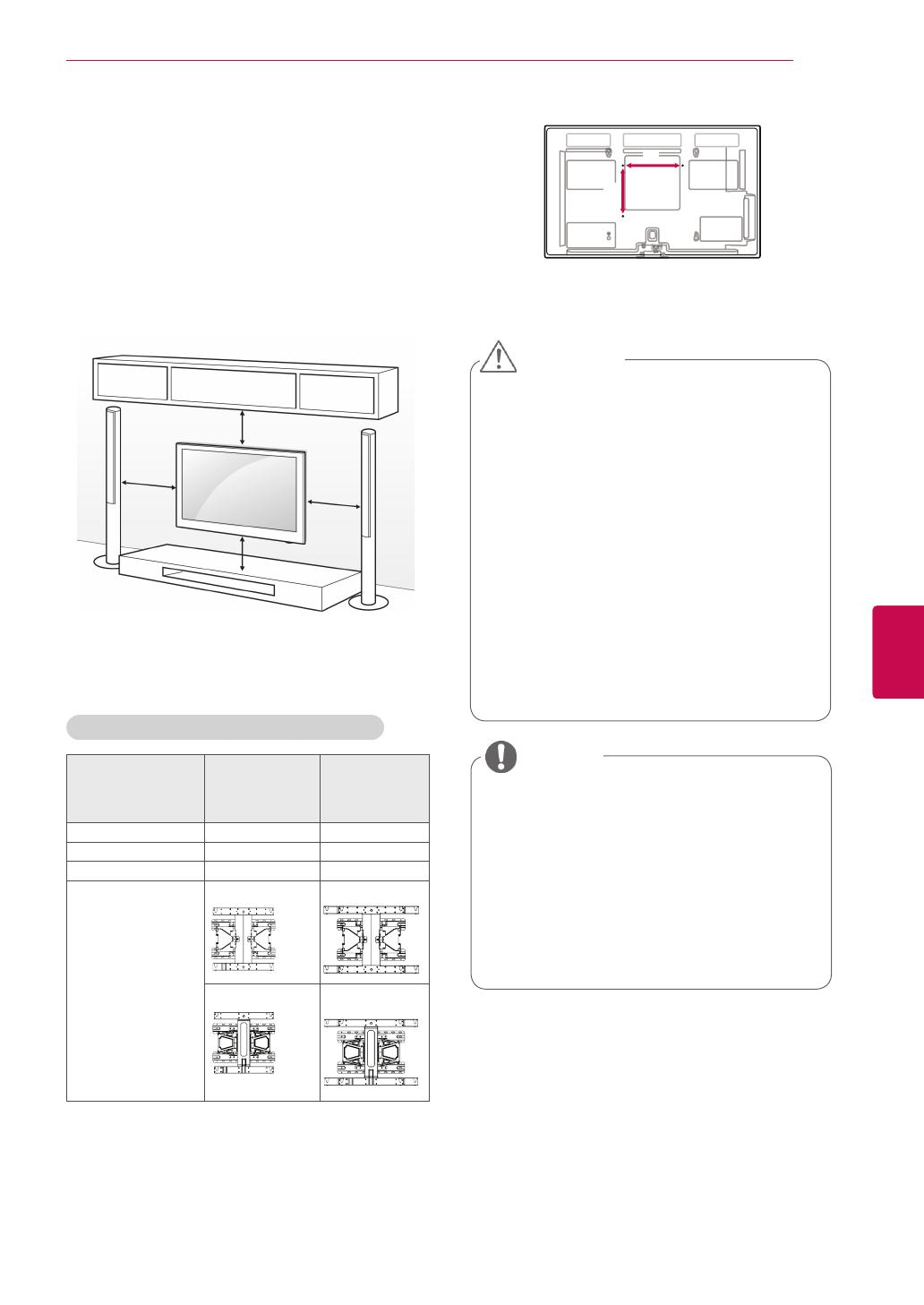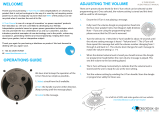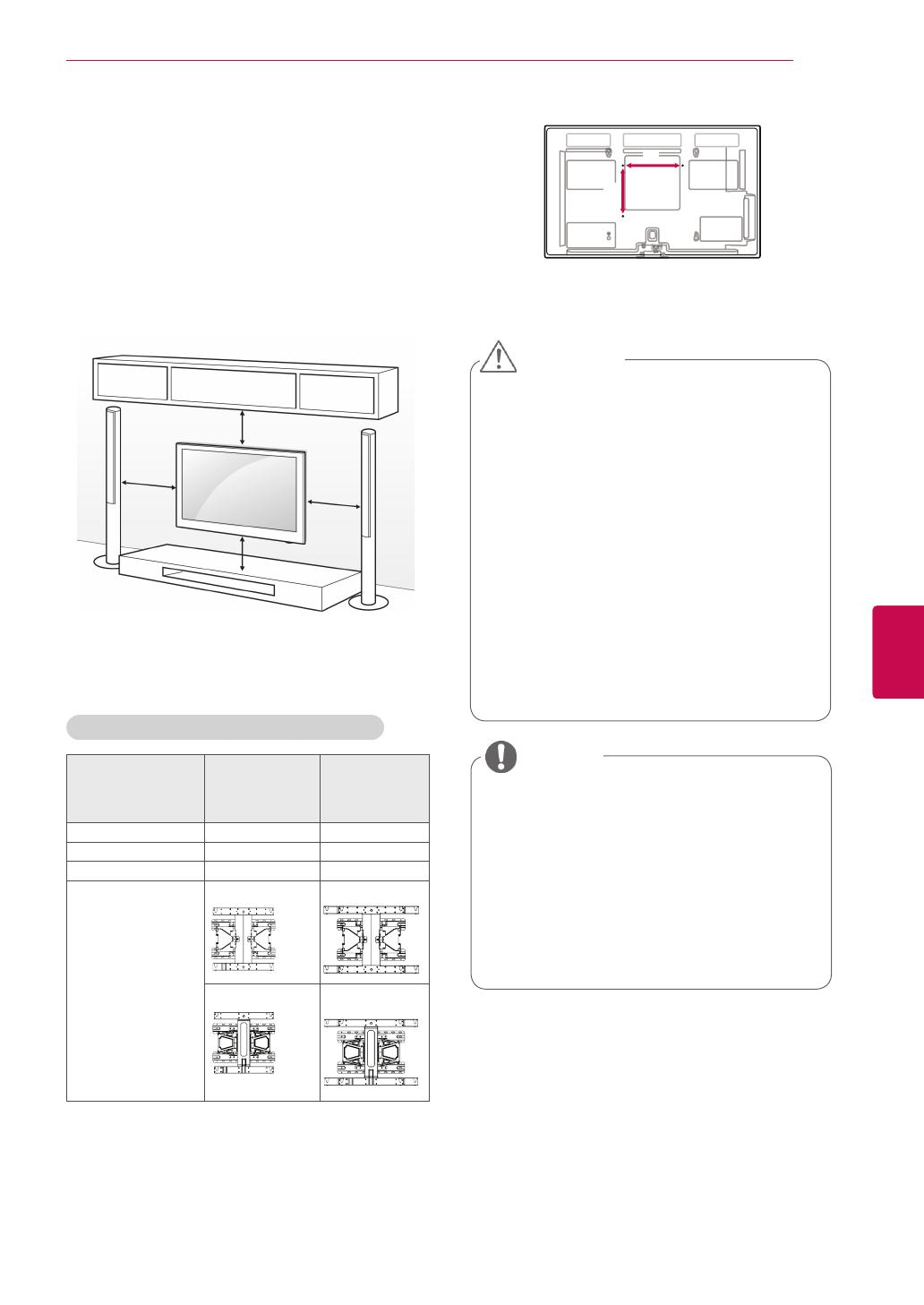
17
ENGENGLISH
ASSEMBLING AND PREPARING
Mounting on a wall
Attach a wall mount bracket at the rear of the TV
carefully and install the wall mount bracket on a
solid wall perpendicular to the floor. When you
attach the TV to other building materials, please
contact qualified personnel.
LG recommends that wall mounting be performed
by a qualified professional installer.
10 cm
10 cm
10 cm
10 cm
Make sure to use screws and wall mount
bracket that meet the VESA standard. Standard
dimensions for the wall mount kits are described in
the following table.
Separate purchase(Wall Mounting Bracket)
Model 42/50PA45**
42/50PA49**
50PA55**
50PA65**
60PA55**
60PA65**
VESA (A x B) 400 x 400 600 x 400
Standard screw M6 M8
Number of screws 4 4
Wall mount bracket PSW400B PSW600B
PSW420BX PSW620BX
y
Disconnect the power first, and then move
or install the TV. Otherwise electric shock
may occur.
y
If you install the TV on a ceiling or slanted
wall, it may fall and result in injury. Use
an authorized LG wall mount bracket
and contact the local dealer or qualified
personnel.
y
Do not over tighten the screws as this may
cause damage to the TV and void your
warranty.
y
Use the screws and wall mount bracket that
meet the VESA standard. Any damages
or injuries by misuse or using an improper
accessory are not covered by the warranty.
CAUTION
y
Use the screws that are listed on the
VESA standard screw specifications.
y
The wall mount kit includes an installation
manual and necessary parts.
y
The length of screws may differ
depending on the wall mount. Make sure
to use the proper length.
y
For more information, refer to the manual
supplied with the wall mount bracket.
NOTE