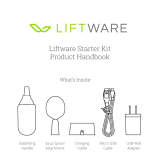Page is loading ...

www.lg.com
OWNER’S MANUAL
PLASMA TV
Please read this manual carefully before operating the
set and retain it for future reference.
PA45**
PA49**
PA65**

2
ENG
ENGLISH
LICENSES
NOTE
y Image shown may differ from your TV.
y Your TV's OSD (On Screen Display) may differ slightly from that shown in this manual.
LICENSES
Supported licenses may differ by model. For more information about licenses, visit
www.lg.com.
<Digital TV>
Manufactured under license from Dolby Laboratories. “Dolby” and the double-D
symbol are trademarks of Dolby Laboratories.
HDMI, the HDMI logo and High-Definition Multimedia Interface are trademarks or
registered trademarks of HDMI Licensing LLC.
ABOUT DIVX VIDEO: DivX® is a digital video format created by DivX, LLC, a
subsidiary of Rovi Corporation. This is an official DivX Certified® device that plays
DivX video. Visit DivX.com for more information and software tools to convert your
files into DivX video.
ABOUT DIVX VIDEO-ON-DEMAND: This DivX Certified® device must be registered
in order to play purchased DivX Video-on-Demand (VOD) movies. To obtain your
registration code, locate the DivX VOD section in your device setup menu. Go to
vod.divx.com for more information on how to complete your registration.
“DivX Certified® to play DivX® video up to HD 1080p, including premium content.”
“DivX®, DivX Certified® and associated logos are trademarks of Rovi Corporation
or its subsidiaries and are used under license.”
“Covered by one or more of the following U.S. patents :
7,295,673; 7,460,668; 7,515,710; 7,519,274”
<Analog TV>
Manufactured under license from Dolby Laboratories. “Dolby” and the double-D
symbol are trademarks of Dolby Laboratories.

3
ENGENGLISH
LICENSES

4
ENG
ENGLISH
TABLE OF CONTENTS
2 LICENSES
6 INSTALLATION PROCEDURE
6 ASSEMBLING AND PREPAR-
ING
6 Unpacking
9 Separate purchase
9 Parts and buttons
12 Lifting and moving the TV
13 Setting up the TV
13 - Attaching the stand
15 - Mounting on a table
16 - Mounting on a wall
17 - Tidying cables
18 REMOTE CONTROL
22 WATCHING TV
22 Connecting an antenna
22 Turning the TV on for the first time
23 Watching TV
24 Managing programmes
24 - Automatically setting up programme
24 - Manually setting up programme (In
digital mode) (Only DTV)
25 - Manually setting up programme (In
analogue mode)
26 - Editing your programme list
28 - Selecting the programme list
29 EPG (Electronic Programme Guide) (In
digital mode)
29 - Switch on/off EPG
29 - Select a programme
30 - NOW/NEXT Guide Mode
30 - 8 Day Guide Mode
30 - Date Change Mode
30 - Extended Description Box
30 - Remind Setting Mode
30 - Schedule List Mode
31 MHEG (Multimedia and Hypermedia In-
formation coding Expert Group) (In digital
mode)
31 - Teletext Within Digital Service
31 - Teletext in Digital Service
32 - Switch on/off MHEG
32 - Select a programme
32 - Programme Listing Mode
32 - NOW/NEXT Guide Mode
33 Using additional options
33 - Adjusting aspect ratio
34 - Changing AV modes
35 - Using the input list
36 - Locking the buttons on the TV (Child
Lock)
36 Using the quick menu
37 Using customer Support.
37 - Testing Software Update
38 - Testing the Picture / Sound
38 - Using Signal Test
38 - Using the product or service information
39 PENTOUCH
(ONLY PENTOUCH TV)
39 Using Pentouch
40 - Step of using the Pentouch program
40 - System Requirements
40 - Installing the Pentouch Program
41 - Removing the Pentouch Program
41 - Pairing between Touch Pen and Dongle
45 - Using the Pentouch Function
45 - Display Resolution Settings for Pen-
touch
47 Checking the Pentouch Functions
48 - Using Toolbar
49 - Using Sketchbook
51 - Using Photo Editor
53 - Using Family Diary
53 - Using Gallery
TABLE OF CONTENTS

5
ENGENGLISH
TABLE OF CONTENTS
54 - Using Internet
55 - Using the My Office function
56 ENTERTAINMENT
56 - Connecting USB storage devices
57 - Browsing files
58 - Viewing movies
61 - Viewing photos
63 - Listening to music
65 - DivX® VOD Guide
66 CUSTOMIZING TV SETTINGS
66 Accessing main menus
67 Customizing settings
67 - PICTURE settings
73 - AUDIO settings
76 - SETUP settings
77 - TIME settings
78 - LOCK settings
79 - OPTION settings
81 MAKING CONNECTIONS
82 Connection Overview
83 Connecting to a HD receiver, DVD, or
VCR player
83 - HDMI Connection
84 - DVI to HDMI Connection
85 - Component Connection
86 - Composite Connection
87 Connecting to a PC
87 - HDMI Connection, DVI to HDMI Con-
nection or RGB Connection
89 Connecting to an Audio System
89 - Digital Optical Audio Connection
90 Connecting to a USB
91 SIMPLINK connection
91 - Activating the SIMPLINK feature
92 TELETEXT
92 Switch On/Off
92 Simple Text
92 - Page selection
92 Top Text
92 - Block / Group / Page Selection
92 - Direct Page Selection
93 Fastext
93 - Page selection
93 Special Teletext Function
94 MAINTENANCE
94 Cleaning your TV
94 - Screen and frame
94 - Cabinet and stand
94 - Power cord
94 Preventing “Image burn” or “Burn-in” on
your TV screen
95 TROUBLESHOOTING
97 SPECIFICATIONS
101 IR CODES
102 EXTERNAL CONTROL DE-
VICE SETUP
102 RS-232C Setup
102 Type of connector;
D-Sub 9-Pin Male
102 RS-232C Configurations
103 Communication Parameters
103 Command reference list
104 Transmission / Receiving Protocol
109 OPEN SOURCE LICENSE
109 Open source software notice

6
ENG
ENGLISH
INSTALLATION PROCEDURE / ASSEMBLING AND PREPARING
ASSEMBLING AND PREPARING
Unpacking
Check your product box for the following items. If there are any missing accessories, contact the local
dealer where you purchased your product. The illustrations in this manual may differ from the actual product
and item.
INSTALLATION PROCEDURE
1
Open the package and make sure all the accessories are included.
2
Attach the stand to the TV set.
3
Connect an external device to the TV set.
Remote control,
Batteries (AAA)
(See p.18~21)
Owner’s manual,
CD manual
Polishing cloth
(Depending on model)
Use this to remove dust
from the cabinet.
Screw for assembly
Power Cord Holder
(See p.17)
Power Cord
4 EA, M4 x 30
(See p.13~14)
3 EA, M5 x 16
(See p.13)
Protection Cover
(See p.14)
Ferrite core
(Depending on model)
Cable Holder
(See p.17)
Stand Body
(See p.13)
Stand Base
(See p.13)
Only 42/50PA45**, 50/60PA65**

7
ENGENGLISH
ASSEMBLING AND PREPARING
Remote control,
Batteries (AAA)
(See p.20~21)
Owner’s manual,
CD manual (Included Pen-
touch Software)
Pentouch Caution Guide-
lines
Screw for assembly Polishing cloth
(Depending on model)
Gently wipe the spots on the
cabinet with the polishing
cloth.
Power Cord
4 EA, M4 x 30
(See p.13~14)
3 EA, M5 x 16
(See p.13)
Protection Cover
(See p.14)
Cable Holder
(See p.17)
Power Cord Holder
(See p.17)
Ferrite core
(Depending on model)
D-sub 15 pin signal cable Eye-bolt & Wall bracket
2 EA
(See p.15)
Cradle
(See p.42)
Touch Pen Dongle
(AN-TD200)
(See p.42)
Charging Cable
(See p.44)
Tip
The number of tip may differ
depending on the model.
(See p.44)
Touch Pen (AN-TP300)
The number of touch pen
may differ depending on the
model.
(See p.42)
Stand Base
(See p.13)
Stand Body
(See p.13)
FREEZE
RATIO
L/R SELECT
ENTER
BACK
EXIT
Q.MENU
INFO
MENU
CHVOL
P
A
G
E
FAV
3D
MUTE
1 2 3
4 5 6
7 8
0
9
MARK
LIST
FLASHBK
ENERGY
SAVING
TV
AV MODE
INPUT
Only 42/50PA49**
Home

8
ENG
ENGLISH
ASSEMBLING AND PREPARING
y
Do not use any pirated items to ensure the safety and product life span.
y
Any damages or injuries by using pirated items are not covered by the manufacturer’s warranty.
CAUTION
y
The items supplied with your product may vary depending on the model and Country.
y
Product specifications or contents of this manual may be changed without prior notice due to
upgrade of product functions.
y
How to use the ferrite core.
This feature is not available for all country.
1 Use the ferrite core to reduce the electromagnetic interference in the PC audio cable.
Wind the PC audio cable on the ferrite core thrice. Place the ferrite core close to the TV.
NOTE
(Gray)
[Cross Section of
Ferrite Core]
[to an External device]
[Figure 1]
[to the TV]
10 mm(+ / - 5 mm)
- If there are three ferrite cores, follow as shown in Figures 1 and 2.
- If there are four ferrite cores, follow as shown in Figure 1, 2 and 3.
2 Use the ferrite core to reduce the electromagnetic interference in the power cable.
Wind the power cable on the ferrite core once. Place the ferrite core close to the TV and a wall plug.
(Black)
[Cross Section of
Ferrite Core]
3 Use the ferrite core to reduce the electromagnetic interference in the component Y, Pb, Pr, L,
R cable. Place the ferrite core close to the TV.
(Black)
[Cross Section of
Ferrite Core]
[to a wall plug]
[to the TV]
[Figure 2]
[to a wall plug]
[to the TV]
[Figure 3]
10 mm(+ / - 5 mm)
y For an optimal connection, HDMI cables and USB de-
vices should have bezels less than 10 mm thick and
18 mm width. Use an extension cable that supports
USB 2.0 if the USB cable or USB memory stick does
not fit into your TV’s USB port.
*A 10 mm
*B
18 mm

9
ENGENGLISH
ASSEMBLING AND PREPARING
Parts and buttons
y The TV can be placed in standby mode in order to reduce the power consumption. And the TV
should be turned off if it will not be watched for some time, as this will reduce energy consumption.
y The energy consumed during use can be significantly reduced if the level of brightness of the
picture is reduced, and this will reduce the overall running cost.
NOTE
y
Do not step on the glass stand or subject it to any impact. It may break, causing possible injury
from fragments of glass, or the TV may fall.
y
Do not drag the TV. The floor or the product may be damaged.
y
Some models have a thin film attached on to the screen and this must not be removed.
CAUTION
Separate purchase
Separate purchase items can be changed or modified for quality improvement without any notification.
Contact your dealer for buying these items.
These devices only work with compatible LG Plasma TV.
AN-TP300
Touch Pen, Cradle
The number of touch pen and
cradle may differ depending on
the model.
Compatibility
42/50PA45** 42/50PA49** 50/60PA65**
AN-TP300
Touch Pen, Cradle
•
Home
WARNING
y
You need to enable easy access for connecting and disconnecting electric cables fed from the mains.

10
ENG
ENGLISH
ASSEMBLING AND PREPARING
Button Description
/I Turns the power on or off
INPUT Changes the input source
SETTINGS Accesses the main menus, or saves your input and exits the menus
OK Selects the highlighted menu option or confirms an input
-
+
Adjusts the volume level
v
^
Scrolls through the saved programmes
1 Intelligent sensor - Adjusts the image quality corresponding to the surrounding environment.
Only 42/50PA45**-TA~F, 42/50PA49**-TA~F, 50/60PA65**-TA~F
/DVI IN 2
/DVI IN 2
IN 3
USB IN
USB IN
IN
1
COMPONENT
IN
VIDEO
AUDIO
L
P
B
PR
R
1
2
Y
VIDEO
AUDIO
R
L/MONO
AV IN
RGB IN
(PC)
RS-232C IN
(CONTROL & SERVICE)
OPTICAL
DIGITAL
AUDIO OUT
ANTENNA/
CABLE IN
AUDIO IN
(RGB/DVI)
INPUT
SETTINGS
OK
USB
input
HDMI
/DVI
IN 2
HDMI
IN 3
Screen
Connection panel
(See p.81)
Buttons
(Only 42/50PA450*)
(Only 42/50PA452*,
42/50PA49**,
50/60PA65**)
Speakers
Remote control and
intelligent
1
sensors
Power indicator
y
Red – In Standby mode
y
Off – TV turns on
Side Connection panel

11
ENGENGLISH
ASSEMBLING AND PREPARING
Button Description
/I Turns the power on or off
INPUT Changes the input source
SETTINGS Accesses the main menus, or saves your input and exits the menus
OK Selects the highlighted menu option or confirms an input
-
+
Adjusts the volume level
v
^
Scrolls through the saved programmes
1 Intelligent sensor - Adjusts the image quality corresponding to the surrounding environment.
Only 42/50PA45**-TG~M, 42/50PA49**-TG~M, 50/60PA65**-TG~M
IN 2
IN 2
IN 3
USB IN
USB IN
IN
1
COMPONENT
IN
VIDEO
AUDIO
L
P
B
PR
R
1
2
Y
VIDEO
AUDIO
R
L/MONO
AV IN
RGB IN
(PC)
RS-232C IN
(CONTROL & SERVICE)
OPTICAL
DIGITAL
AUDIO OUT
ANTENNA/
CABLE IN
AUDIO IN
(RGB/DVI)
INPUT
SETTINGS
OK
/DVI
USB
input
HDMI
IN 2
HDMI
IN 3
Screen
Connection panel
(See p.81)
Buttons
Buttons
(Only 42/50PA450*)
(Only 42/50PA452*,
42/50PA453*,
42/50PA49**,
50/60PA65**)
Speakers
Remote control and
intelligent
1
sensors
Power indicator
y
Red – In Standby mode
y
Off – TV turns on
Side Connection panel

12
ENG
ENGLISH
ASSEMBLING AND PREPARING
Lifting and moving the TV
When moving or lifting the TV, read the following to
prevent the TV from being scratched or damaged
and for safe transportation regardless of its type
and size.
y
It is recommended to move the TV in the
box or packing material that the TV originally
came in.
y
Before moving or lifting the TV, disconnect
the power cord and all cables.
y
When holding the TV, the screen should face
away from you to prevent the screen from
scratches.
y
Hold the top and bottom of the TV frame
firmly. Make sure not to hold the transparent
part, speaker, or speaker grill area.
y
When transporting a large TV, there should
be at least 2 people.
y
When transporting the TV by hand, hold the
TV as shown in the following illustration.
y
When transporting the TV, do not expose the
TV to jolts or excessive vibration.
y
When transporting the TV, keep the TV
upright, never turn the TV on its side or tilt
towards the left or right.
y
Avoid touching the screen at all times, as
this may result in damage on the screen
or some of the pixels used to create
images.
CAUTION

13
ENGENGLISH
ASSEMBLING AND PREPARING
Setting up the TV
Put your TV on a pedestal stand and mount the TV on a table or wall.
Attaching the stand
If you are not mounting the TV to a wall, use the following instructions to attach the stand.
1 2
3
Front
M5 x 16
3 EA
Only 42/50PA45**, 42/50PA49**, 50/60PA65**
y
When attaching the stand to the TV
set, place the screen facing down on a
cushioned table or flat surface to protect
the screen from scratches.
CAUTION
y
Make sure that the screws are inserted
correctly and fastened securely. If they
are not fastened securely enough, the
TV may tilt forward after being installed.
Do not use too much force and over
tighten the screws; otherwise screw may
be damaged and not tighten correctly.
CAUTION
Stand Base
Stand Body
M4 x 30
4 EA

14
ENG
ENGLISH
ASSEMBLING AND PREPARING
1
2
To detach the stand,
Protection Cover
3
y
When attaching the stand to the TV
set, place the screen facing down on a
cushioned table or flat surface to protect
the screen from scratches.
CAUTION
y
This will protect the opening from accu-
mulating dust and dirt.
y
When installing the wall mounting
bracket, use the Protection cover.
NOTE
y
Tighten the screws firmly to prevent
the TV from tilting forward. Do not over
tighten.
CAUTION
M4 x 30
4 EA
M4 x 30
2 EA

15
ENGENGLISH
ASSEMBLING AND PREPARING
y Swivel 20 degrees to the left or right and
adjust the angle of the TV to suit your
view.
NOTE
y
Do not place the TV near or on sources
of heat, as this may result in fire or other
damage.
CAUTION
Securing the TV to a wall (Depending on model)
1
Insert and tighten the eye-bolts on the back of
the TV.
- If there are bolts inserted at the eye-bolts
position, remove the bolts first.
2
Mount the wall brackets with the bolts to the
wall.
Match the location of the wall bracket and the
eye-bolts on the rear of the TV.
3
Connect the eye-bolts and wall brackets tightly
with a sturdy rope.
Make sure to keep the rope horizontal with the
flat surface.
y
Use a platform or cabinet that is strong
and large enough to support the TV
securely.
NOTE
y
Make sure that children do not climb on
or hang on the TV.
CAUTION
Mounting on a table
1 Lift and tilt the TV into its upright position on a
table.
- Leave a 10 cm (minimum) space from the
wall for proper ventilation.
10 cm
10 cm
10 cm
10 cm
2 Connect the power cord to a wall outlet.
y
When adjusting the angle of the product,
watch out for your fingers.
-Personal injury may occur if hands or
fingers are pinched. If the product is tilted
too much, it may fall, causing damage or
injury.
CAUTION
20
20

16
ENG
ENGLISH
ASSEMBLING AND PREPARING
y
Use the screws that are listed on the
VESA standard screw specifications.
y
The wall mount kit includes an installation
manual and necessary parts.
y
The wall mount bracket is not provided.
You can obtain additional accessories
from your local dealer.
y
The length of screws may differ
depending on the wall mount. Make sure
to use the proper length.
y
For more information, refer to the manual
supplied with the wall mount bracket.
NOTE
y
Disconnect the power first, and then
move or install the TV. Otherwise electric
shock may occur.
y
If you install the TV on a ceiling or slanted
wall, it may fall and result in severe injury.
Use an authorized LG wall mount bracket
and contact the local dealer or qualified
personnel.
y
Do not over tighten the screws as this
may cause damage to the TV and void
your warranty.
y
Use the screws and wall mount bracket
that meet the VESA standard. Any
damages or injuries by misuse or using
an improper accessory are not covered
by the manufacturer’s warranty.
CAUTION
Make sure to use screws and wall mount
bracket that meet the VESA standard. Standard
dimensions for the wall mount kits are described in
the following table.
Separate purchase(Wall Mounting Bracket)
Mounting on a wall
Attach a wall mount bracket at the rear of the TV
carefully and install the wall mount bracket on a
solid wall perpendicular to the floor. When you
attach the TV to other building materials, please
contact qualified personnel.
LG recommends that wall mounting be performed
by a qualified professional installer.
Model 42/50PA45**
42/50PA49**
50PA65**
60PA65**
VESA (A x B) 400 x 400 600 x 400
Standard screw M6 M8
Number of screws 4 4
Wall mount
bracket
PSW400B
PSW600B
PSW420BX PSW620BX
A
B
10 cm
10 cm
10 cm
10 cm

17
ENGENGLISH
ASSEMBLING AND PREPARING
Tidying cables
1 Install the Power Cord Holder and Power
Cord. It will help prevent the power cable from
being removed by accident.
Power Cord Holder
2 Gather and bind the cables with the Cable
Holder.
Cable Holder
CAUTION
y Do not move the TV by holding the cable
holder and power cord holder, as the cable
holders may break, and injuries and damage
to the TV may occur.

18
ENG
ENGLISH
REMOTE CONTROL
POWER
ENERGY
SAVING
INFO
LIST
SETTINGS
OK
Q.MENU
EXIT
P
A
G
E
MUTE
FAV
Q.VIEW
RATIO INPUT
GUIDE
TV/RAD
P
Only 42PA45**
(POWER)
Turns the TV on or off.
ꕊ ENERGY SAVING (See p.67)
Adjusts the brightness of the screen to reduce energy consump-
tion.
TV/RAD
Selects Radio, TV and DTV programme
GUIDE
Shows programme guide.
INFO (See p.29)
Views the information of the current programme and screen.
RATIO (See p.33)
Resizes an image.
INPUT (See p.35)
Changes the input source; Turns the TV on.
Number buttons
Enters numbers.
LIST (See p.28)
Accesses the saved programme list.
Q.VIEW
Returns to the previously viewed programme.
REMOTE CONTROL
The descriptions in this manual are based on the buttons on the remote control.
Please read this manual carefully and use the TV correctly.
To replace batteries, open the battery cover, replace batteries (1.5 V AAA)
matching
and ends to the label inside the compartment, and close the
battery cover. Be sure to point the remote control to the remote control sensor
on the TV.
To remove the batteries, perform the installation actions in reverse.
y
Do not mix old and new batteries, as this may damage the remote control.
CAUTION
y
In Analogue TV and in some countries, some remote control buttons may not work.
or

19
ENGENGLISH
REMOTE CONTROL
POWER
ENERGY
SAVING
INFO
LIST
SETTINGS
OK
Q.MENU
EXIT
P
A
G
E
MUTE
FAV
Q.VIEW
RATIO INPUT
GUIDE
TV/RAD
P
+ -
Adjusts the volume level.
FAV (See p.28)
Accesses your favourite channel list.
SIMPLINK (See p.91)
Accesses the AV devices connected with the HDMI cable
through HDMI-CEC.
Opens the SIMPLINK menu.
MUTE
Mutes all sounds.
P
+ -
Scrolls through the saved programmes.
P
AGE
Moves to the previous or next screen.
SETTINGS
Accesses the main menus, or saves your input and exit the
menus.
Q. MENU (See p.36)
Accesses the quick menu.
Navigation buttons (up/down/left/right)
Scrolls through menus or options.
OK
Selects menus or options and confirms your input.
ꕣ
Returns to the previous level.
EXIT
Clears all on-screen displays and returns to TV viewing.
SUBTITLE
Recalls your preferred subtitle in digital mode.
Coloured buttons
These access special functions in some menus.
Control buttons(
, , , , )
Controls the MY MEDIA menus, or the SIMPLINK compatible
devices (USB,SIMPLINK).
POWER
ENERGY
SAVING
INFO
LIST
SETTINGS
OK
Q.MENU
EXIT
P
A
G
E
MUTE
FAV
Q.VIEW
RATIO INPUT
GUIDE
TV/RAD
P
TELETEXT BUTTONS (See p.92)
These buttons are used for teletext.
For further details, see the ‘Teletext’ section.

20
ENG
ENGLISH
REMOTE CONTROL
ENERGY
1 2 3
4 5 6
7 8
0
9
P
A
G
E
SAVING
RATIO
INPUT
FAV
MUTE
LIST
Q.VIEW
EXIT
OK
Q.MENU
SETTINGS
INFO
GUIDE
TV/
RAD
AV MODE
P
Only 50PA45**, 42/50PA49**, 50/60PA65**
(POWER)
Turns the TV on or off.
TV/RAD
Selects Radio, TV and DTV programme
RATIO (See p.33)
Resizes an image.
INPUT (See p.35)
Changes the input source; Turns the TV on.
ꕊ ENERGY SAVING (See p.67)
Adjusts the brightness of the screen to reduce energy consump-
tion.
Number buttons
Enters numbers.
LIST (See p.28)
Accesses the saved programme list.
Q.VIEW
Returns to the previously viewed programme.
/