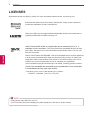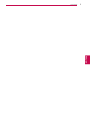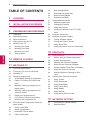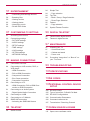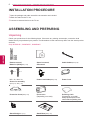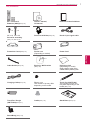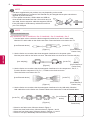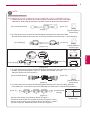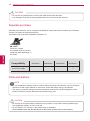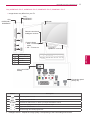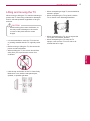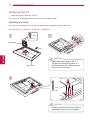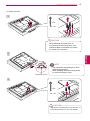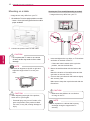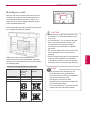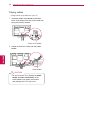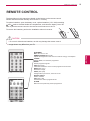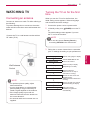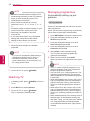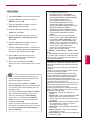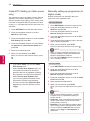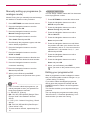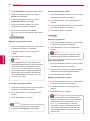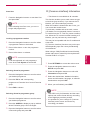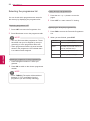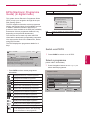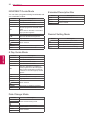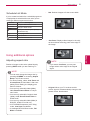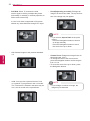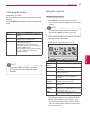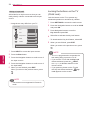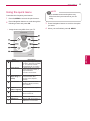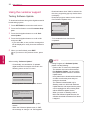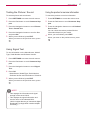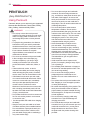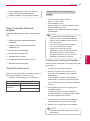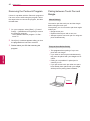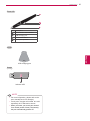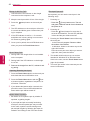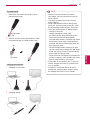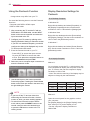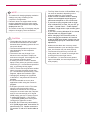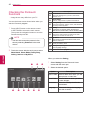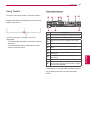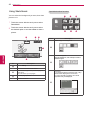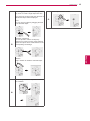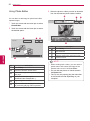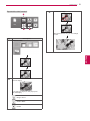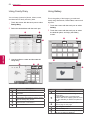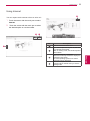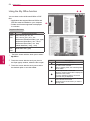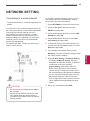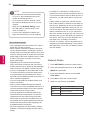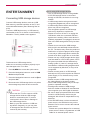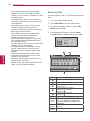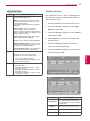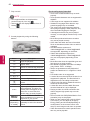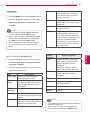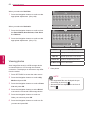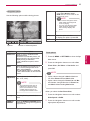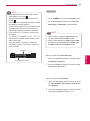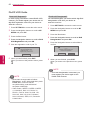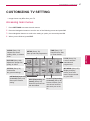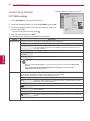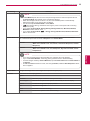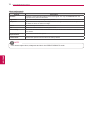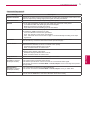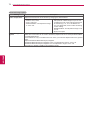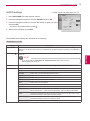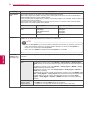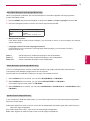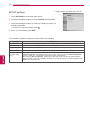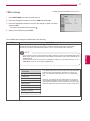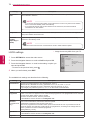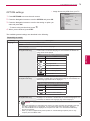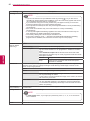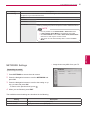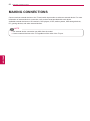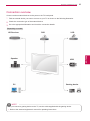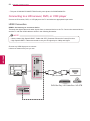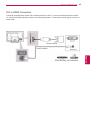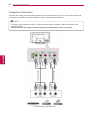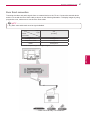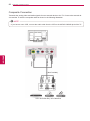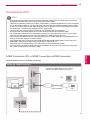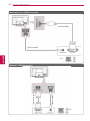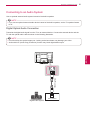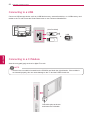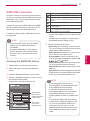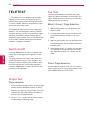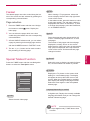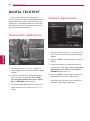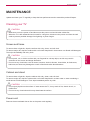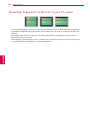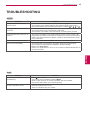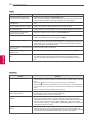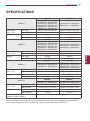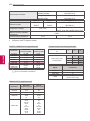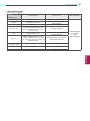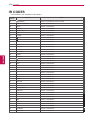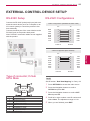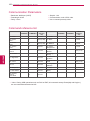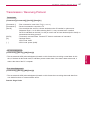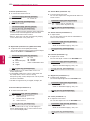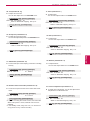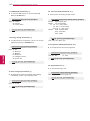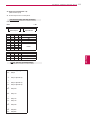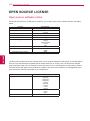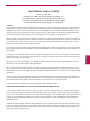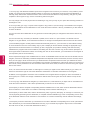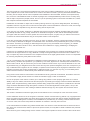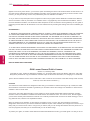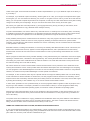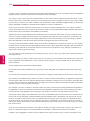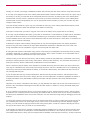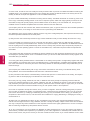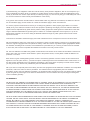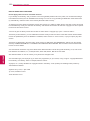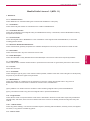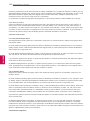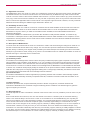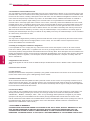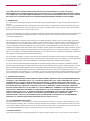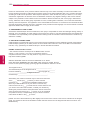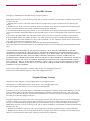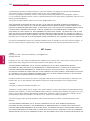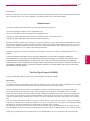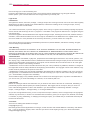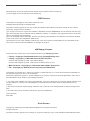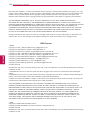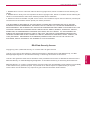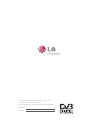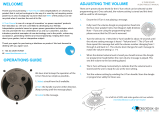www.lg.com
OWNER’S MANUAL
PLASMA TV
Please read this manual carefully before operating the
set and retain it for future reference.
PA45**
PA49**
PA55**
PA65**

2
ENG
ENGLISH
LICENSES
ENG
ENGLISH
LICENSES
Supported licenses may differ by model. For more information about licenses, visit
www.lg.com.
Manufactured under license from Dolby Laboratories. “Dolby” and the double-D
symbol are trademarks of Dolby Laboratories.
HDMI, the HDMI logo and High-Definition Multimedia Interface are trademarks or
registered trademarks of HDMI Licensing LLC.
ABOUT DIVX VIDEO: DivX® is a digital video format created by DivX, LLC, a
subsidiary of Rovi Corporation. This is an official DivX Certified® device that plays
DivX video. Visit divx.com for more information and software tools to convert your
files into DivX video.
ABOUT DIVX VIDEO-ON-DEMAND: This DivX Certified® device must be registered
in order to play purchased DivX Video-on-Demand (VOD) movies. To obtain your
registration code, locate the DivX VOD section in your device setup menu. Go to
vod.divx.com for more information on how to complete your registration.
“DivX Certified® to play DivX® video up to HD 1080p, including premium content.”
“DivX®, DivX Certified® and associated logos are trademarks of Rovi Corporation
or its subsidiaries and are used under license.”
Covered by one or more of the following U.S. patents :
7,295,673; 7,460,668; 7,515,710; 7,519,274
NOTE
y Image shown may differ from your TV.
y Your TV's OSD (On Screen Display) may differ slightly from that shown in this manual.

3
ENGENGLISH
LICENSES

4
ENG
ENGLISH
TABLE OF CONTENTS
TABLE OF CONTENTS
2 LICENSES
6 INSTALLATION PROCEDURE
6 ASSEMBLING AND PREPARING
6 Unpacking
10 Separate purchase
10 Parts and buttons
13 Lifting and moving the TV
14 Setting up the TV
14 - Attaching the stand
16 - Mounting on a table
17 - Mounting on a wall
18 - Tidying cables
19 REMOTE CONTROL
21 WATCHING TV
21 Connecting an antenna
21 Turning the TV on for the first time
22 Watching TV
22 Managing programmes
22 - Automatically setting up programme
24 - Cable DTV Setting (In Cable mode
only)
24 - Manually setting up programme (In
digital mode)
25 - Manually setting up programme (In
analogue mode)
25 - Editing your programme list
27 - CI [Common interface] Information
28 - Selecting the programme list
29 EPG (Electronic Programme Guide) (In
digital mode)
29 - Switch on/off EPG
29 - Select a programme
30 - NOW/NEXT Guide Mode
30 - 8 Day Guide Mode
30 - Date Change Mode
30 - Extended Description Box
30 - Remind Setting Mode
31 - Schedule List Mode
31 Using additional options
31 - Adjusting aspect ratio
33 - Changing AV modes
33 - Using the input list
34 - Locking the buttons on the TV (Child
Lock)
35 Using the quick menu
36 Using the customer support
36 - Testing Software Update
37 - Testing the Picture / Sound
37 - Using Signal Test
37 - Using the product or service information
38 PENTOUCH
38 Using Pentouch
39 - Step of using the Pentouch program
39 - System Requirements
39 - Installing the Pentouch Program
40 - Removing the Pentouch Program
40 - Pairing between Touch Pen and Dongle
44 - Using the Pentouch Function
44 - Display Resolution Settings for Pen-
touch
46 Checking the Pentouch Functions
47 - Using Toolbar
48 - Using Sketchbook
50 - Using Photo Editor
52 - Using Family Diary
52 - Using Gallery
53 - Using Internet
54 - Using the My Office function
55 NETWORK SETTING
55 - Connecting to a wired network
56 - Network Status

5
ENGENGLISH
TABLE OF CONTENTS
57 ENTERTAINMENT
57 - Connecting USB storage devices
58 - Browsing files
59 - Viewing movies
62 - Viewing photos
64 - Listening to music
66 - DivX® VOD Guide
67 CUSTOMIZING TV SETTING
67 Accessing main menus
68 Customizing settings
68 - PICTURE settings
73 - AUDIO settings
76 - SETUP settings
77 - TIME settings
78 - LOCK settings
79 - OPTION settings
81 - NETWORK Settings
82 MAKING CONNECTIONS
83 Connection overview
84 Connecting to a HD receiver, DVD, or
VCR player
84 - HDMI Connection
85 - DVI to HDMI Connection
86 - Component Connection
87 - Euro Scart connection
88 - Composite Connection
89 Connecting to a PC
89 - HDMI Connection, DVI to HDMI Con-
nection or RGB Connection
91 Connecting to an Audio System
91 - Digital Optical Audio Connection
92 Connecting to a USB
92 Connecting to a CI Module
93 SIMPLINK connection
93 - Activating the SIMPLINK feature
94 TELETEXT
94 Switch On/Off
94 Simple Text
94 - Page selection
94 Top Text
94 - Block / Group / Page Selection
94 - Direct Page Selection
95 Fastext
95 - Page selection
95 Special Teletext Function
96 DIGITAL TELETEXT
96 Teletext within digital service
96 Teletext in digital service
97 MAINTENANCE
97 Cleaning your TV
97 - Screen and frame
97 - Cabinet and stand
97 - Power cord
98 Preventing “Image burn” or “Burn-in” on
your TV screen
99 TROUBLESHOOTING
101SPECIFICATIONS
104IR CODES
105EXTERNAL CONTROL DEVICE
SETUP
105 RS-232C Setup
105 Type of connector; D-Sub 9-Pin Male
105 RS-232C Configurations
106 Communication Parameters
106 Command reference list
107 Transmission / Receiving Protocol
112 OPEN SOURCE LICENSE
112 Open source software notice

6
ENG
ENGLISH
INSTALLATION PROCEDURE / ASSEMBLING AND PREPARING
Remote control,
Batteries (AAA)
(See p.19)
Owner’s manual,
CD manual
Cable Holder(See p.18)
x 3 x 4
M5 x 16 M4 x 30
Screw for assembly
(See p.14, See p.15)
Power Cord Holder(See p.18) Power Cord
Protection Cover(See p.15) Ferrite core
(Depending on model)
Polishing cloth
(Depending on model)
Gently wipe the spots on the
cabinet with the polishing cloth.
Stand Body(See p.14) Stand Base(See p.14)
ASSEMBLING AND PREPARING
Unpacking
Check your product box for the following items. If there are any missing accessories, contact the local
dealer where you purchased your product. The illustrations in this manual may differ from the actual product
and item.
Only 42/50PA45**, 50/60PA55**, 50/60PA65**
INSTALLATION PROCEDURE
1 Open the package and make sure all the accessories are included.
2 Attach the stand to the TV set.
3 Connect an external device to the TV set.

7
ENGENGLISH
ASSEMBLING AND PREPARING
Only 42/50PA49**
Remote control,
Batteries (AAA)(See p.19)
Owner’s manual,
CD manual
Pentouch Caution Guidelines
x 3 x 4
M5 x 16 M4 x 30
Screw for assembly
(See p.14, See p.15)
Power Cord Holder(See p.18) D-sub 15 pin signal cable
Protection Cover(See p.15) Ferrite core
(Depending on model)
Power Cord
x 2
Cable Holder(See p.18) Eye-bolt , Wall bracket
(See p.16)
Polishing cloth
(Depending on model)
Gently wipe the spots on the
cabinet with the polishing cloth.
Home
Charging Cable(See p.43) Tip(See p.43)
The number of tip may differ
depending on the model.
Touch Pen (AN-TP300)
The number of touch pen
may differ depending on the
model.
(See p.41)
Touch Pen Dongle
(AN-TD200)(See p.41)
Cradle(See p.41) Stand Base (See p.14)
Stand Body (See p.14)

8
ENG
ENGLISH
WATCHING TV
How to use the ferrite core
Only 42/50PA45**-ZA~F, 42/50PA49**-ZA~F, 50/60PA55**-ZA~F, 50/60PA65**-ZA~F
1 Use the ferrite core to reduce the electromagnetic interference in the PC audio cable.
Wind the PC audio cable on the ferrite core thrice. Place the ferrite core close to the TV.
2 Use the ferrite core to reduce the electromagnetic interference in the power cable.
Wind the power cable on the ferrite core once. Place the ferrite core close to the TV and a wall plug.
3 Use the ferrite core to reduce the electromagnetic interference in the component Y, Pb, Pr, L,
R cable.
Wind the
component Y, Pb, Pr, L, R cable
on the ferrite core once.
Place the ferrite core close to the TV.
[to an External device]
[Figure 3]
[to the TV]
10 mm(+ / - 5 mm)
[Cross Section of
Ferrite Core]
(Black)
[to a wall plug]
[to the TV]
[Figure 2]
[Cross Section of
Ferrite Core]
(Black)
- If there is one ferrite core, follow as shown in Figure 1.
- If there are three ferrite cores, follow as shown in Figures 1 and 2.
- If there are four ferrite cores, follow as shown in Figures 1, 2 and 3.
- If there is LAN port, additionally follow as shown in Figure 4.
NOTE
4 Use the ferrite core to reduce the electromagnetic interference in the LAN cable. Wind the
LAN cable thrice on the ferrite core. Place the ferrite core close to the TV and an External device.
A (Gray) B (Gray)
[Cross Section of
Ferrite Core]
[to the TV]
[to an External
device]
B A A
[Figure 4]
[to an External device]
[Figure 1]
[to the TV]
[Cross Section of
Ferrite Core]
(Gray)
10 mm(+ / - 5 mm)
y For an optimal connection, HDMI cables and USB de-
vices should have bezels less than 10 mm thick and 18
mm width. Use an extension cable that supports USB 2.0
if the USB cable or USB memory stick does not fit into
your TV’s USB port.
*A 10 mm
*B 18 mm
y
The items supplied with your product may vary depending on the model.
y
Product specifications or contents of this manual may be changed without prior notice due to
upgrade of product functions.
NOTE

9
ENGENGLISH
ASSEMBLING AND PREPARING
How to use the ferrite core
Only 42/50PA45**-ZG~M, 42/50PA49**-ZG~M, 50/60PA55**-ZG~M, 50/60PA65**-ZG~M
1 Use the ferrite core to reduce the electromagnetic interference in the PC audio cable.
Wind the PC audio cable on the ferrite core thrice. Place the ferrite core close to the TV.
2 Use the ferrite core to reduce the electromagnetic interference in the power cable.
Wind the power cable on the ferrite core once. Place the ferrite core close to the TV and a wall plug.
[to an External device]
[Figure 1]
[to the TV]
10 mm(+ / - 5 mm)
[Cross Section of
Ferrite Core]
(Gray)
[Figure 2-2]
[Cross Section of
Ferrite Core]
(Black)
- If there is one ferrite core, follow as shown in Figure 1.
- If there are three ferrite cores, follow as shown in Figures 1 and 2.
- If there are four ferrite cores, follow as shown in Figures 1, 2 and 3.
- If there is LAN port, additionally follow as shown in Figure 4.
NOTE
4 Use the ferrite core to reduce the electromagnetic interference in the LAN cable. Wind the
LAN cable thrice on the ferrite core. Place the ferrite core close to the TV and an External device.
[to the TV]
[to an External
device]
B A A
[Figure 4]
A (Gray) B (Gray)
[Cross Section of
Ferrite Core]
[Figure 2-1]
[to a wall plug]
[to the TV]
A - Type A - Type
A - Type
B - Type
3 Use the ferrite core to reduce the electromagnetic interference in the component Y, Pb, Pr, L,
R cable.
Wind the
component Y, Pb, Pr, L, R cable
on the ferrite core once.
Place the ferrite core close to the TV.
[Figure 3]
[to an External device] [to the TV]
7==&
G
7==&
G
10 mm(+ / - 5 mm)
[Cross Section of
Ferrite Core]
(Black)
B - Type
Only 50PA55** , 50PA65**
A - Type
B - Type
[to the TV]
[to a wall plug]

10
ENG
ENGLISH
ASSEMBLING AND PREPARING
Only
42/50PA49**,
50/60PA65**
Parts and buttons
y TV can be placed in standby mode in order to reduce the power consumption. And TV should be
turned off if it will not be watched for some time, as this will reduce energy consumption.
y The energy consumed during use can be significantly reduced if the level of brightness of the
picture is reduced, and this will reduce the overall running cost.
NOTE
y
Do not step on the glass stand or subject it to any impact. It may break, causing possible injury
from fragments of glass, or the TV may fall.
y
Do not drag the TV. The floor or the product may be damaged.
y
Some models have a thin film attached on to the screen and this must not be removed.
CAUTION
y
Do not use any pirated items to ensure the safety and product life span.
y
Any damages or injuries by using pirated items are not covered by the warranty.
CAUTION
Separate purchase
Separate purchase items can be changed or modified for quality improvement without any notification.
Contact your dealer for buying these items.
This device only works with compatible LG Plasma TV.
AN-TP300
Touch Pen, Cradle
The number of touch pen and
cradle may differ depending on
the model.
Compatibility
42/50PA45** 50/60PA55** 50/60PA65** 42/50PA49**
AN-TP300
Touch Pen, Cradle
•

11
ENGENGLISH
ASSEMBLING AND PREPARING
Screen
Connection panel
(See p.82)
Speakers
1 Intelligent sensor - Adjusts the image quality corresponding to the surrounding environment.
Button Description
Turns the power on or off
Changes the input source
Accesses the main menus, or saves your input and exits the menus
Selects the highlighted menu option or confirms an input
Adjusts the volume level
Scrolls through the saved programmes
Remote control and
intelligent
1
sensors
Power Indicator
y
Red – In Standby
mode
y
Off – TV turns on
y
Image shown may differ from your TV.
Menu Description
1
PCMCIA Card Slot
2
USB input
3
HDMI IN 3
4
HDMI / DVI IN 2
1
2
4
3
Only
42/50PA49**,
50/60PA65**
Only
42/50PA45**,
50/60PA55**
(Only LAN PORT
model)
Only 42/50PA45**-ZA~F, 42/50PA49**-ZA~F, 50/60PA55**-ZA~F, 50/60PA65**-ZA~F

12
ENG
ENGLISH
ASSEMBLING AND PREPARING
Screen
Connection panel
(See p.82)
Speakers
1 Intelligent sensor - Adjusts the image quality corresponding to the surrounding environment.
Button Description
Turns the power on or off
Changes the input source
Accesses the main menus, or saves your input and exits the menus
Selects the highlighted menu option or confirms an input
Adjusts the volume level
Scrolls through the saved programmes
Remote control and
intelligent
1
sensors
Power Indicator
y
Red – In Standby
mode
y
Off – TV turns on
y
Image shown may differ from your TV.
Menu Description
1
PCMCIA Card Slot
2
USB input
3
HDMI IN 3
4
HDMI IN 2
1
2
4
3
Only
42/50PA49**,
50/60PA65**
Only
42/50PA45**,
50/60PA55**
(Only LAN PORT
model)
Only 42/50PA45**-ZG~M, 42/50PA49**-ZG~M, 50/60PA55**-ZG~M, 50/60PA65**-ZG~M

13
ENGENGLISH
ASSEMBLING AND PREPARING
Lifting and moving the TV
When moving or lifting the TV, read the following to
prevent the TV from being scratched or damaged
and for safe transportation regardless of its type
and size.
y
It is recommended to move the TV in the box
or packing material that the TV originally came
in.
y
Before moving or lifting the TV, disconnect the
power cord and all cables.
y
When holding the TV, the screen should face
away from you to prevent the screen from
scratches.
y
Hold the top and bottom of the TV frame firmly.
Make sure not to hold the transparent part,
speaker, or speaker grill area.
y
When transporting a large TV, there should be
at least 2 people.
y
When transporting the TV by hand, hold the
TV as shown in the following illustration.
y
When transporting the TV, do not expose the
TV to jolts or excessive vibration.
y
When transporting the TV, keep the TV
upright, never turn the TV on its side or tilt
towards the left or right.
y
Avoid touching the screen at all times, as
this may result in damage on the screen
or some of the pixels used to create
images.
CAUTION

14
ENG
ENGLISH
ASSEMBLING AND PREPARING
Setting up the TV
y
Image shown may differ from your TV.
Attaching the stand
Put your TV on a pedestal stand and mount the TV on a table or wall.
If you are not mounting the TV to a wall, use the following instructions to attach the stand.
1 2
3
Front
M5 x 16
3 EA
Only 42/50PA45**, 42/50PA49**, 50/60PA55**, 50/60PA65**
y
When attaching the stand to the TV
set, place the screen facing down on a
cushioned table or flat surface to protect
the screen from scratches.
CAUTION
y
Tighten the screws firmly to prevent the TV
from tilting forward. Do not over tighten.
CAUTION
Stand Base
Stand Body
M4 x 30
4 EA

15
ENGENGLISH
ASSEMBLING AND PREPARING
CAUTION
y Tighten the screws firmly to prevent the TV
from tilting forward. Do not over tighten.
M4 x 30
4 EA
1
2
To detach the stand,
Protection Cover
3
y
When attaching the stand to the TV
set, place the screen facing down on a
cushioned table or flat surface to protect
the screen from scratches.
CAUTION
y
This will protect the opening from accu-
mulating dust and dirt.
y
When installing the wall mounting brack-
et, use the Protection cover.
NOTE
M4 x 30
2 EA

16
ENG
ENGLISH
ASSEMBLING AND PREPARING
Mounting on a table
y
Image shown may differ from your TV.
1
Lift and tilt the TV into its upright position on a table.
- Leave a 10 cm (minimum) space from the wall for
proper ventilation.
2
Connect the power cord to a wall outlet.
10 cm
10 cm
10 cm
10 cm
y Do not place the TV near or on sources
of heat, as this may result in fire or other
damage.
CAUTION
y Swivel 20 degrees to the left or right and
adjust the angle of the TV to suit your
view.
20˚20˚
NOTE
y
When adjusting the angle of the product,
watch out for your fingers.
- Personal injury may occur if hands or fin-
gers are pinched. If the product is tilted
too much, it may fall, causing damage or
injury.
CAUTION
Securing the TV to a wall (Depending on model)
y
Image shown may differ from your TV.
1
Insert and tighten the eye-bolts, or TV brackets
and bolts on the back of the TV.
- If there are bolts inserted at the eye-bolts
position, remove the bolts first.
2
Mount the wall brackets with the bolts to the
wall.
Match the location of the wall bracket and the
eye-bolts on the rear of the TV.
3
Connect the eye-bolts and wall brackets tightly
with a sturdy rope.
Make sure to keep the rope horizontal with the
flat surface.
y
Use a platform or cabinet that is strong
and large enough to support the TV
securely.
NOTE
y
Make sure that children do not climb on
or hang on the TV.
CAUTION
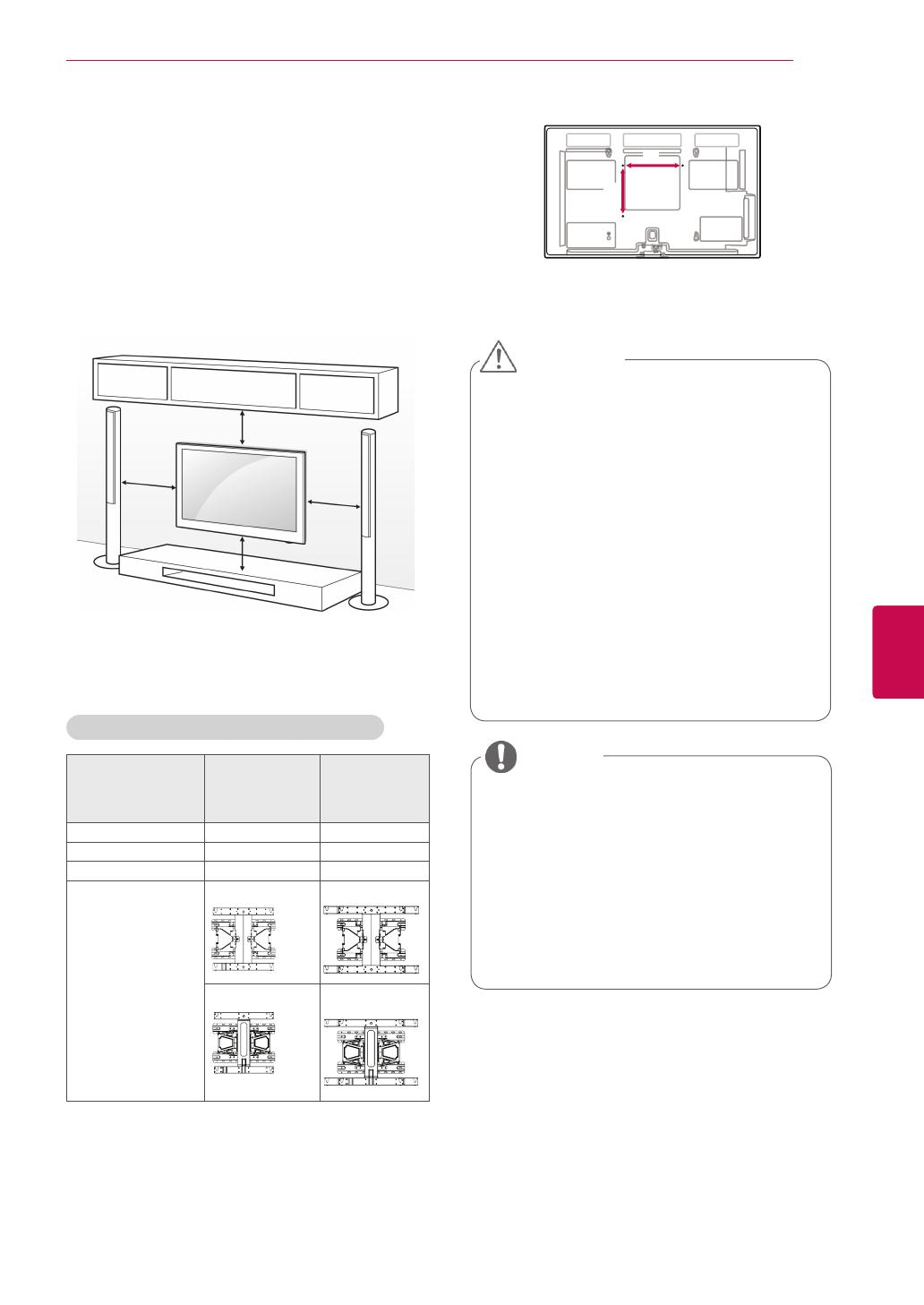
17
ENGENGLISH
ASSEMBLING AND PREPARING
Mounting on a wall
Attach a wall mount bracket at the rear of the TV
carefully and install the wall mount bracket on a
solid wall perpendicular to the floor. When you
attach the TV to other building materials, please
contact qualified personnel.
LG recommends that wall mounting be performed
by a qualified professional installer.
10 cm
10 cm
10 cm
10 cm
Make sure to use screws and wall mount
bracket that meet the VESA standard. Standard
dimensions for the wall mount kits are described in
the following table.
Separate purchase(Wall Mounting Bracket)
Model 42/50PA45**
42/50PA49**
50PA55**
50PA65**
60PA55**
60PA65**
VESA (A x B) 400 x 400 600 x 400
Standard screw M6 M8
Number of screws 4 4
Wall mount bracket PSW400B PSW600B
PSW420BX PSW620BX
y
Disconnect the power first, and then move
or install the TV. Otherwise electric shock
may occur.
y
If you install the TV on a ceiling or slanted
wall, it may fall and result in injury. Use
an authorized LG wall mount bracket
and contact the local dealer or qualified
personnel.
y
Do not over tighten the screws as this may
cause damage to the TV and void your
warranty.
y
Use the screws and wall mount bracket that
meet the VESA standard. Any damages
or injuries by misuse or using an improper
accessory are not covered by the warranty.
CAUTION
y
Use the screws that are listed on the
VESA standard screw specifications.
y
The wall mount kit includes an installation
manual and necessary parts.
y
The length of screws may differ
depending on the wall mount. Make sure
to use the proper length.
y
For more information, refer to the manual
supplied with the wall mount bracket.
NOTE
A
B

18
ENG
ENGLISH
ASSEMBLING AND PREPARING
Tidying cables
y
Image shown may differ from your TV.
y
Do not move the TV by holding the Cable
Holder & Power Cord Holder, as the
Cable holders may break, and injuries
and damage to the TV may occur.
CAUTION
1 Install the Power Cord Holder and Power
Cord. It will help prevent the power cable from
being removed by accident.
2 Gather and bind the cables with the Cable
Holder.
Power Cord Holder
Cable Holder

19
ENGENGLISH
REMOTE CONTROL
REMOTE CONTROL
The descriptions in this manual are based on the buttons on the remote control.
Please read this manual carefully and use the TV correctly.
To replace batteries, open the battery cover, replace batteries (1.5 V AAA) matching
and ends to the label inside the compartment, and close the battery cover. Be
sure to point the remote control to the remote control sensor on the TV.
To remove the batteries, perform the installation actions in reverse.
y
Do not mix old and new batteries, as this may damage the remote control.
CAUTION
y
Image shown may differ from your TV.
(POWER)
Turns the TV on or off.
ENERGY SAVING (See p.68)
Adjusts the brightness of the screen to reduce energy consumption.
TV/RAD
Selects Radio, TV and DTV programme.
GUIDE
Shows programme guide.
INFO (See p.29)
Views the information of the current programme and screen.
RATIO (See p.31)
Resizes an image.
INPUT (See p.33)
Changes the input source; Turns the TV on.
Number buttons
Enters numbers.
LIST (See p.28)
Accesses the saved programme list.
Q.VIEW
Returns to the previously viewed programme.
or

20
ENG
ENGLISH
REMOTE CONTROL
SETTINGS
Accesses the main menus, or saves your input and exit the menus.
Q. MENU (See p.35)
Accesses the quick menus.
Navigation buttons (up/down/left/right)
Scrolls through menus or options.
OK
Selects menus or options and confirms your input.
Returns to the previous level.
EXIT
Clears all on-screen displays and return to TV viewing.
+ -
Adjusts the volume level.
FAV (See p.28)
Accesses your favourite programme list.
AD
Switches the Audio Description On or Off.
MUTE
Mutes all sounds.
P
∧∨
(P + -)
Scrolls through the saved programmes.
PAGE
Moves to the previous or next screen.
Coloured buttons
These buttons are used for teletext (on TELETEXT models only),
Programme edit.
Control buttons(
, , , , )
Controls the MY MEDIA menus, or the SIMPLINK compatible devices
(USB,SIMPLINK).
SUBTITLE
Recalls your preferred subtitle in digital mode.
1
TELETEXT BUTTONS (See p.94)
These buttons are used for teletext.
For further details, see the ‘Teletext’ section.
INFO (See p.29)
Views the information of the current programme and screen.
GUIDE
Shows programme guide.
SIMPLINK (See p.93) (Depending on model)
Accesses the AV devices connected with the HDMI cable
through HDMI-CEC.
Opens the SIMPLINK menu.
AV MODE (See p.33)(Depending on model)
Selects an AV mode
1
1
Page is loading ...
Page is loading ...
Page is loading ...
Page is loading ...
Page is loading ...
Page is loading ...
Page is loading ...
Page is loading ...
Page is loading ...
Page is loading ...
Page is loading ...
Page is loading ...
Page is loading ...
Page is loading ...
Page is loading ...
Page is loading ...
Page is loading ...
Page is loading ...
Page is loading ...
Page is loading ...
Page is loading ...
Page is loading ...
Page is loading ...
Page is loading ...
Page is loading ...
Page is loading ...
Page is loading ...
Page is loading ...
Page is loading ...
Page is loading ...
Page is loading ...
Page is loading ...
Page is loading ...
Page is loading ...
Page is loading ...
Page is loading ...
Page is loading ...
Page is loading ...
Page is loading ...
Page is loading ...
Page is loading ...
Page is loading ...
Page is loading ...
Page is loading ...
Page is loading ...
Page is loading ...
Page is loading ...
Page is loading ...
Page is loading ...
Page is loading ...
Page is loading ...
Page is loading ...
Page is loading ...
Page is loading ...
Page is loading ...
Page is loading ...
Page is loading ...
Page is loading ...
Page is loading ...
Page is loading ...
Page is loading ...
Page is loading ...
Page is loading ...
Page is loading ...
Page is loading ...
Page is loading ...
Page is loading ...
Page is loading ...
Page is loading ...
Page is loading ...
Page is loading ...
Page is loading ...
Page is loading ...
Page is loading ...
Page is loading ...
Page is loading ...
Page is loading ...
Page is loading ...
Page is loading ...
Page is loading ...
Page is loading ...
Page is loading ...
Page is loading ...
Page is loading ...
Page is loading ...
Page is loading ...
Page is loading ...
Page is loading ...
Page is loading ...
Page is loading ...
Page is loading ...
Page is loading ...
Page is loading ...
Page is loading ...
Page is loading ...
Page is loading ...
Page is loading ...
Page is loading ...
Page is loading ...
Page is loading ...
Page is loading ...
Page is loading ...
Page is loading ...
Page is loading ...
Page is loading ...
Page is loading ...
Page is loading ...
Page is loading ...
Page is loading ...
Page is loading ...
Page is loading ...
Page is loading ...
Page is loading ...
Page is loading ...
Page is loading ...
Page is loading ...
-
 1
1
-
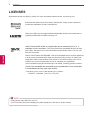 2
2
-
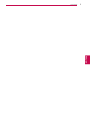 3
3
-
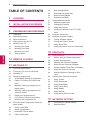 4
4
-
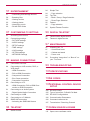 5
5
-
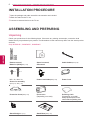 6
6
-
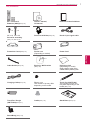 7
7
-
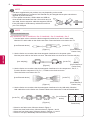 8
8
-
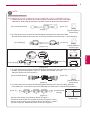 9
9
-
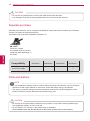 10
10
-
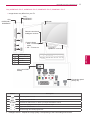 11
11
-
 12
12
-
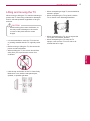 13
13
-
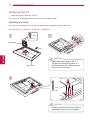 14
14
-
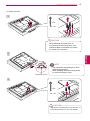 15
15
-
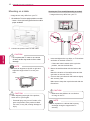 16
16
-
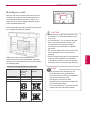 17
17
-
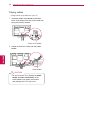 18
18
-
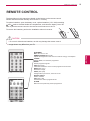 19
19
-
 20
20
-
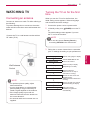 21
21
-
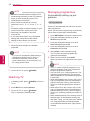 22
22
-
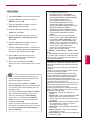 23
23
-
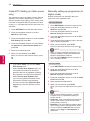 24
24
-
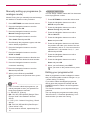 25
25
-
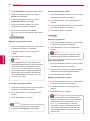 26
26
-
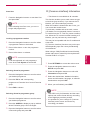 27
27
-
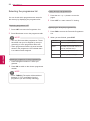 28
28
-
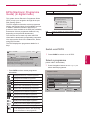 29
29
-
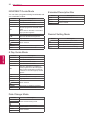 30
30
-
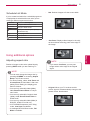 31
31
-
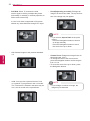 32
32
-
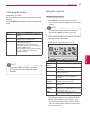 33
33
-
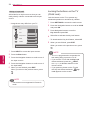 34
34
-
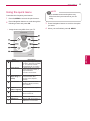 35
35
-
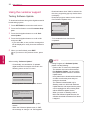 36
36
-
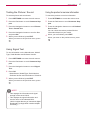 37
37
-
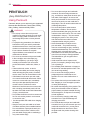 38
38
-
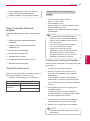 39
39
-
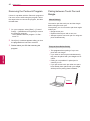 40
40
-
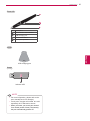 41
41
-
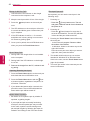 42
42
-
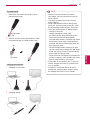 43
43
-
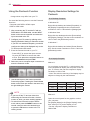 44
44
-
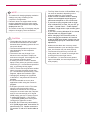 45
45
-
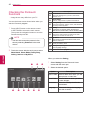 46
46
-
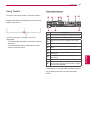 47
47
-
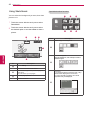 48
48
-
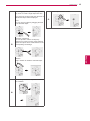 49
49
-
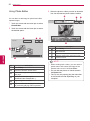 50
50
-
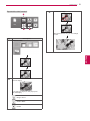 51
51
-
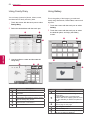 52
52
-
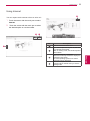 53
53
-
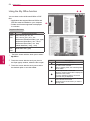 54
54
-
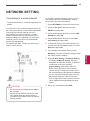 55
55
-
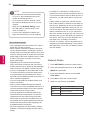 56
56
-
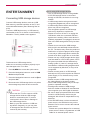 57
57
-
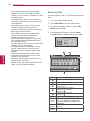 58
58
-
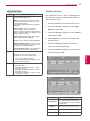 59
59
-
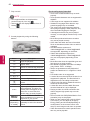 60
60
-
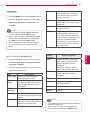 61
61
-
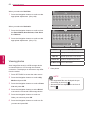 62
62
-
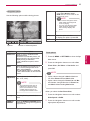 63
63
-
 64
64
-
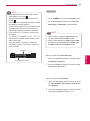 65
65
-
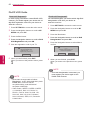 66
66
-
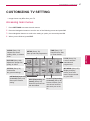 67
67
-
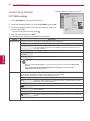 68
68
-
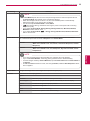 69
69
-
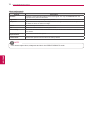 70
70
-
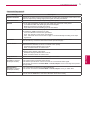 71
71
-
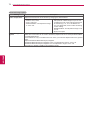 72
72
-
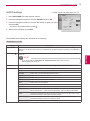 73
73
-
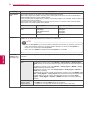 74
74
-
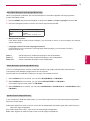 75
75
-
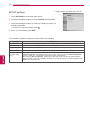 76
76
-
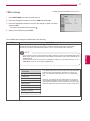 77
77
-
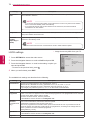 78
78
-
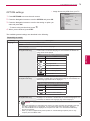 79
79
-
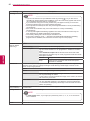 80
80
-
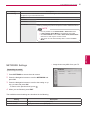 81
81
-
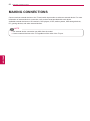 82
82
-
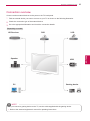 83
83
-
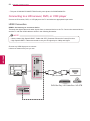 84
84
-
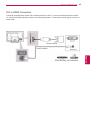 85
85
-
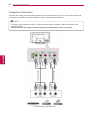 86
86
-
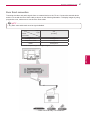 87
87
-
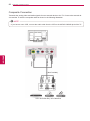 88
88
-
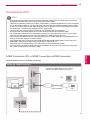 89
89
-
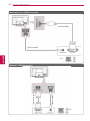 90
90
-
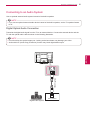 91
91
-
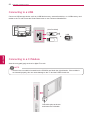 92
92
-
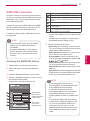 93
93
-
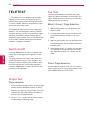 94
94
-
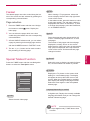 95
95
-
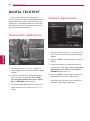 96
96
-
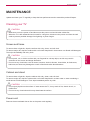 97
97
-
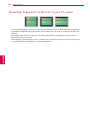 98
98
-
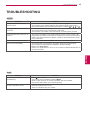 99
99
-
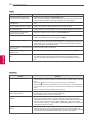 100
100
-
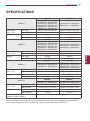 101
101
-
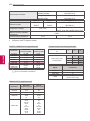 102
102
-
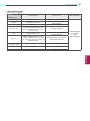 103
103
-
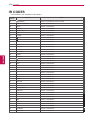 104
104
-
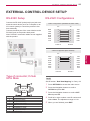 105
105
-
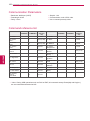 106
106
-
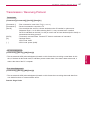 107
107
-
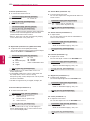 108
108
-
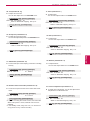 109
109
-
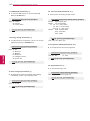 110
110
-
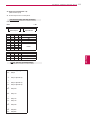 111
111
-
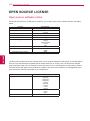 112
112
-
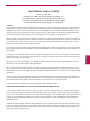 113
113
-
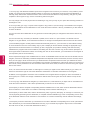 114
114
-
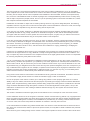 115
115
-
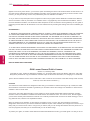 116
116
-
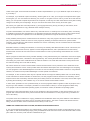 117
117
-
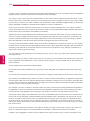 118
118
-
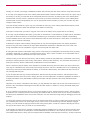 119
119
-
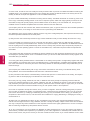 120
120
-
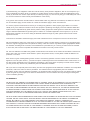 121
121
-
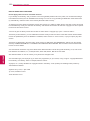 122
122
-
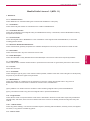 123
123
-
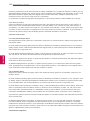 124
124
-
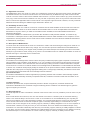 125
125
-
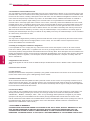 126
126
-
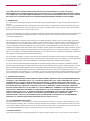 127
127
-
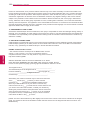 128
128
-
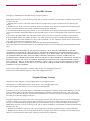 129
129
-
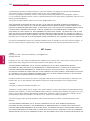 130
130
-
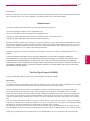 131
131
-
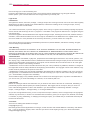 132
132
-
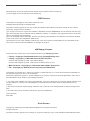 133
133
-
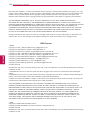 134
134
-
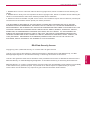 135
135
-
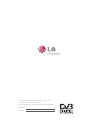 136
136