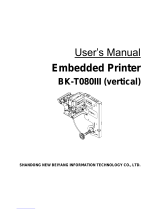Page is loading ...

P1003640-004 Rev. A
Zebra
®
TTP 2100
Kiosk Ticket Printer
Technical Manual

© 2012 ZIH Corp. The copyrights in this manual and the software and/or firmware in the printer described
therein are owned by ZIH Corp. and Zebra’s licensors. Unauthorized reproduction of this manual or the software
and/or firmware in the printer may result in imprisonment of up to one year and fines of up to $10,000
(17 U.S.C.506). Copyright violators may be subject to civil liability.
This product may contain ZPL
®
, ZPL II
®
, and ZebraLink™ programs; Element Energy Equalizer
™
Circuit; E
3™
;
and Monotype Imaging fonts. Software © ZIH Corp. All rights reserved worldwide.
ZebraLink, Element Energy Equalizer, E
3
and all product names and numbers are trademarks, and Zebra, the Zebra
head graphic, ZPL and ZPL II are registered trademarks of ZIH Corp. All rights reserved worldwide.
All other brand names, product names, or trademarks belong to their respective holders. For additional trademark
information, please see “Trademarks” on the product CD.
Proprietary Statement This manual contains proprietary information of Zebra Technologies Corporation and its
subsidiaries (“Zebra Technologies”). It is intended solely for the information and use of parties operating and
maintaining the equipment described herein. Such proprietary information may not be used, reproduced, or disclosed
to any other parties for any other purpose without the express, written permission of Zebra Technologies Corporation.
Product Improvements Continuous improvement of products is a policy of Zebra Technologies Corporation.
All specifications and designs are subject to change without notice.
Liability Disclaimer Zebra Technologies Corporation takes steps to ensure that its published Engineering
specifications and manuals are correct; however, errors do occur. Zebra Technologies Corporation reserves the right
to correct any such errors and disclaims liability resulting therefrom.
Limitation of Liability In no event shall Zebra Technologies Corporation or anyone else involved in the creation,
production, or delivery of the accompanying product (including hardware and software) be liable for any damages
whatsoever (including, without limitation, consequential damages including loss of business profits, business
interruption, or loss of business information) arising out of the use of, the results of use of, or inability to use such
product, even if Zebra Technologies Corporation has been advised of the possibility of such damages. Some
jurisdictions do not allow the exclusion or limitation of incidental or consequential damages, so the above limitation
or exclusion may not apply to you.

09/18/2014 TTP 2100™ Technical Manual P1003640-004
Contents
1 • Introduction .................................................... 7
About this Manual ....................................................... 7
2 • Product Presentation ............................................ 9
TTP 2100 Series ........................................................ 9
Presenter ............................................................. 12
Eject Mode ......................................................... 12
Hold Mode ......................................................... 12
Controls .............................................................. 13
Feed Button ....................................................... 13
Power Indicator ..................................................... 14
Status Indicator ..................................................... 14
3 • Installation .................................................... 15
Installing a Paper Guide .................................................. 15
Top of Form (TOF) Sensor ................................................ 19
Selecting Fork (Transmissive) or Reflex (Black Mark) TOF Sensor .............. 19
Calibrating the TOF Sensor ............................................ 20
Positioning the TOF Sensor ............................................ 20
Installation Considerations ................................................ 21
Orientation ......................................................... 22
Quick-Fit Hubs ...................................................... 23
Design Your Own Mounting ............................................ 24
Electrostatic Discharges and Earth Currents ............................... 25
Ambient Light ....................................................... 25
Installing a Paper-low Sensor (Optional) ..................................... 26
Connecting to the Computer .............................................. 27
TTP 2110 .......................................................... 28
TTP 2130 .......................................................... 28

Contents
4
P1003640-004 TTP 2100™ Technical Manual 09/18/2014
Connecting the Power ................................................... 29
Making a Self-Test Printout ............................................... 31
Customizing the Self-Test Printout ...................................... 33
Installing a Printer Driver ................................................. 33
4 • Operation ..................................................... 35
Loading Fanfold Ticket Stock .............................................. 36
Installing a Paper Roll ................................................... 37
Clearing Paper Jams .................................................... 39
5 • Programming ..................................................41
Programming Overview .................................................. 42
How the Commands are Described ......................................... 43
Summary of Control Codes and Escape Sequences ........................... 45
Software Command Syntax ............................................... 48
Black Mark (Top-of-Form) Commands .................................... 48
Text Commands ..................................................... 49
Barcode Commands ................................................. 56
Graphics Commands ................................................. 62
Print Commands .................................................... 65
Cut and Present Commands ........................................... 67
System Related Commands ........................................... 70
Status Reporting Commands .......................................... 74
Font Loading .......................................................... 85
File Format ......................................................... 85
Character Bitmap Data ............................................... 86
Logotypes ............................................................ 87
Loading ........................................................... 87
File Format ......................................................... 87
Printing ............................................................ 88
Erasing ............................................................ 88
Status Reporting ....................................................... 89
6 • Default Parameter Settings ....................................... 91
Parameter Settings ..................................................... 91
How the Parameters are Described ......................................... 92
Default Value ....................................................... 92
Examples .......................................................... 92
Summary of Parameter Settings ........................................... 92
Serial Interface Set-up ................................................... 94
Print Setup ............................................................ 95
Fixed Document Mode ............................................... 100

5
Contents
09/18/2014 TTP 2100™ Technical Manual P1003640-004
7 • Page Setup ................................................... 109
Printable Area ........................................................ 109
Aligning Preprint and Thermal Print ........................................ 110
Simple Calibration Process ........................................... 112
FF (Form Feed) ....................................................... 113
Black Mark Sensing from within Windows ................................... 113
8 • Interface ..................................................... 115
Printer Interface ....................................................... 115
Serial: TTP 2110 ...................................................... 115
Setup Options ..................................................... 116
USB: TTP 2130 ....................................................... 117
9 • Maintenance ................................................. 119
Fault Finding / Troubleshooting ........................................... 119
Cleaning the Printhead ................................................. 121
Cleaning the Presenter and Platen Rollers .................................. 121
Firmware ............................................................ 121
Loading .......................................................... 122
Fir mware Identification ............................................... 126
10 • Specifications ............................................... 127
Ticket Specifications ................................................... 128
TOF Detection ........................................................ 129
Features .......................................................... 129
Print Module .......................................................... 129
Ticket Separation ...................................................... 129
Presenter ............................................................ 130
Electronics ........................................................... 130
Firmware ............................................................ 130
Text Mode ............................................................ 131
Miscellaneous ........................................................ 131
Basic Character Set .................................................... 131
Part Number List ...................................................... 133
Printers .......................................................... 133
Accessories ....................................................... 133
Dimensions .......................................................... 134
Printer ........................................................... 134
Media Holder ...................................................... 135
Power Supply ...................................................... 136
Output Tray ........................................................ 136

09/18/2014 TTP 2100™ Technical Manual P1003640-004
1
Introduction
Contents
About this Manual ....................................................... 7
Contacts ............................................................... 8
About this Manual
This manual is updated from time to time when printer functions and features are added or
amended. You can find the latest edition on our website at
www.zebra.com. If you require
functions not found in this manual edition, please contact
Technical Support for your region or
the Zebra partner from which you purchased the printer.

Introduction
About this Manual
8
P1003640-004 TTP 2100™ Technical Manual 09/18/2014

09/18/2014 TTP 2100™ Technical Manual P1003640-004
2
Product Presentation
Contents
TTP 2100 Series ........................................................ 9
Presenter ............................................................. 12
Controls .............................................................. 13
TTP 2100 Series
The TTP 2100 series of ticket printers are available both for Kiosk integration and Desktop
use. These printers are Common Use Self-Service (CUSS) capable.
These ticket printers print on most ticket media from 50 mm to 82.5 mm wide using direct
thermal printing. The ticket media can be up to 0.25 mm thick, fanfold, roll, or single cut
handfed.

Product Presentation
TTP 2100 Series
10
P1003640-004 TTP 2100™ Technical Manual 09/18/2014
The printers have an integrated guillotine cutter, straight presenter, and control board. The
print speed is up to 150 mm/s and the eject speed 300 mm/s to ensure high throughput.
The cut can be synchronized with:
• Gaps between tickets, or punched holes
• Black marks on the non thermal side of the ticket stock
• Ticket corner radius
• Label gaps (for adhesive labels on backing/liner)
You can also print fixed-length or variable-length tickets without synchronization. The
presenter can be set to eject the ticket into a tray or hold it by the back edge until the customer
takes it. The top can easily be opened to give the operator access to the paper path and
printhead for maintenance purposes.

11
Product Presentation
TTP 2100 Series
09/18/2014 TTP 2100™ Technical Manual P1003640-004
Figure 1 • Principle of Operation
The upper media sensor is an IR light source that illuminates the media. The lower media
sensor is an IR light receiver. These sensors must work together to sense media gaps or out-of-
media conditions.
The printer is available with two different control boards; the TTP 2110 with serial interface
and the TTP 2130 with USB interface.
A printer driver for Microsoft Windows™ is available, and the TTP 2130 interface is
compatible with the Plug and Play standard.
1
Control panel on both sides
2
Cutter
3
Tickets fall (into tray)
4
Ticket sensor (taken/fallen)
5
Straight presenter
6
Ticket load sensor
7
Printhead
8
Upper media sensor (IR light source), adjustable sideways
9
Top release lever
10
Paper entry
11
Lower media sensor (IR light receiver), adjustable sideways
12
Control board
5
6
7
8
1
3
2
9
10
11
12
4

Product Presentation
Presenter
12
P1003640-004 TTP 2100™ Technical Manual 09/18/2014
The KPL control command language makes it easy to print directly from the ticket software
without using a driver. This is especially useful for the serial interface version with its limited
data transfer rate.
Presenter
The TTP 2100 does not loop the media. The presenter carries the media through the printer for
presentation to the user.
Eject Mode
The ticket is ejected after being cut. The printer is designed so that the ticket always drops
down. A sensor is located at the exit of the presenter to ensure that the printer can verify that
the ticket drops down. To enable this functionality, in the Properties dialog, click the Device
Settings tab, and under Presenter Settings set the Clear presenter value to Ye s.
Hold Mode
When presented, only the very end of the printout is held by the printer so the customer can
easily take the printout no matter how long or short it is. If a customer is printing more than
one ticket, the printer can detect when the first is taken and automatically print the next and
hold that ticket until taken, continuing this process until all tickets have been printed.
Figure 2 • The Presenter
Print and drop
Print and take

13
Product Presentation
Controls
09/18/2014 TTP 2100™ Technical Manual P1003640-004
Controls
Figure 3 • Rear View
The buttons and indicators are duplicated on both sides of the printer so that they are easily
accessible regardless of how the printer is installed.
Feed Button
The Blue Feed button has several functions:
• Press and release will feed, cut, and present a complete page.
• Any data in the print buffer will be printed.
If the buffer is empty the page will be blank.
In black mark mode, the page will be synchronized with the black mark.
• Press and hold Feed for three seconds to print a self-test printout (See
Making a Self-Test
Printout).
• With no paper in the printer, hold the Feed button pressed while closing the printhead to
enter TOF mark calibration mode (see
Print Setup).
Cover lock
Interface
Connector
Power
Connector
Paper low
Connector
Feed Button
Status Indicator
Power Indicator
Earth
Screw
Note • If the printer has firmware version 3.82 or lower, press and hold the Feed button
while turning on the printer to print a self-test printout.

Product Presentation
Controls
14
P1003640-004 TTP 2100™ Technical Manual 09/18/2014
Power Indicator
● When the green power indicator is illuminated, a 24V supply is connected to the printer.
Status Indicator
● The status indicator has several functions:
• ON constantly — the printer is operational
• Flash, flash, pause, flash, flash — is the warning-code for paper low.
The warning-code is reset automatically when the condition causing it is removed.
This behavior is disabled by default but can be enabled by setting parameter 52
(Warning Level) to 1.
• Flashes rapidly — indicates error. Hold down the Feed button and the number of flashes
will reflect the status-code.
Status codes are reset:
• When the conditions causing them are removed.
• When the printer is power cycled (turned off and then on).
• For all paper jam conditions, after the jam is cleared, lifting and lowering the printhead.
Table 1 • Status Indicator Flash Codes
Number of
Flashes
Description
1 Presenter jam, paper cannot be ejected
2 Cutter cannot return to home position
3 Out of paper
4 Printhead lifted
5 Paper did not reach presenter sensor in time
6 Temp error, printhead is above 60
°C
7 Paper jam during present
10 TOF mark not found (on media load)
11 TOF mark calibration error
Fast flashes Checksum error at firmware loading
Steady light Wrong firmware type
Constantly off Waiting for paper in TOF mark calibration mode

09/18/2014 TTP 2100™ Technical Manual P1003640-004
3
Installation
Contents
Installing a Paper Guide .................................................. 15
Top of Form (TOF) Sensor ................................................ 19
Installation Considerations ................................................ 21
Installing a Paper-low Sensor (Optional) ..................................... 26
Connecting to the Computer .............................................. 27
Connecting the Power ................................................... 29
Making a Self-Test Printout ............................................... 31
Installing a Printer Driver ................................................. 33
Installing a Paper Guide
TTP 2100 printers are delivered without the paper guide fitted. TTP 2100 paper guides are
available in widths ranging from 51 mm to 82.5 mm. A dual paper guide is available with a
54 mm and 82.5 mm paper path.
1. Push the green printhead open lever backwards.
2. Lift up the printhead. See Clearing Paper Jams.
3. Insert the T-shaped tabs of the paper guide into the “T”-holes, press the rear of the guide
down, and using your fingers or a 5 mm wrench tighten the knurled nut.
4. Close the printhead.
Caution • Before proceeding, always disconnect the printer from power to avoid the
guide installation short circuiting the electronics in the printer. If the printer is installed in
a Kiosk, then all Kiosk power should be turned off to prevent the screw or media guide
bracket from accidentally falling into powered up Kiosk components (e.g., the screw or
bracket may fall and bounce into the Kiosk components mounted adjacent to or
mounted below the pr inter).

Installation
Installing a Paper Guide
16
P1003640-004 TTP 2100™ Technical Manual 09/18/2014
Figure 4 • Fitting the TTP 2100 Paper Guide
When a guide is fitted, make an auto calibration (see Calibrating the TOF Sensor
on page 20) with the ticket media that you are going to use in the printer. Most ticket
media auto calibrate perfectly, and the printer is ready to use.

17
Installation
Installing a Paper Guide
09/18/2014 TTP 2100™ Technical Manual P1003640-004
Figure 5 • TTP 2100 Dual Paper Guide
If you use the TTP 2100 Dual Paper Guide 01990-400 on your printer, you must calibrate
twice (once in the wide paper path and once in the narrow paper path). The printer chooses
the appropriate set of parameters based on which paper path contains ticket stock.
If auto calibration fails on your media, set up paper width parameter n48, and sensor
selected parameter n63 to reflect your media. Then redo the auto calibration.

Installation
Installing a Paper Guide
18
P1003640-004 TTP 2100™ Technical Manual 09/18/2014
5. Start the utility program Zebra Toolbox. This application is available from
www.zebra.com.
6. On the Tools menu, click Parameter Settings.
7. Select 048 Paper Width, click Value, and enter the value in millimeters of the desired
print width.
8. Click Upload One.
Paper Width Setting
82.5 mm n48=80
80 mm n48=72
76 mm n48=70
60 mm n48=54
54 mm n48=50
51 mm n48=46

19
Installation
Top of Form (TOF) Sensor
09/18/2014 TTP 2100™ Technical Manual P1003640-004
9. Select 063 BM Sensor and enter the desired value. Recommended values are:
10. Click Upload One.
11. Click Store Values to Flash PROM.
12. Wait for the printer to buzz as a confirmation that the new value is stored.
Top of Form (TOF) Sensor
The TTP 2100 has a flexible top of form detection system. When delivered the printer is
configured with fork (transmissive) sensor to detect holes/gaps between tickets. The
holes/gaps should be in the paper center, 12.5 mm to the right of the center (Bag tags
according to IATA resolution 740), 17.5 mm to the right of the center, or at the edge of
82.5 mm wide tickets (Boarding cards).
If the Top Of Form (TOF) mark is at a suitable position, an auto calibration routine configures
everything for you.
You can force the printer to use a specific sensor. If you switch to reflex sensor for black mark
detection by setting up the parameters in the printer to enable the use of non-standard sensor
positions, you can physically move the sensor to other positions.
Selecting Fork (Transmissive) or Reflex (Black Mark) TOF Sensor
The TTP 2100 can use a fork (transmissive) sensor that looks for holes between tickets, or a
reflex (black mark) sensor that looks for black marks on the back of the ticket stock. Sensor
mode is selected with parameter n61, see
Summary of Parameter Settings.
Value When Used
0 Auto selects between 1, 2, 3, and 4 based on width of media loaded
1 (edge sensor) for ATB tickets without hole in the perforation
2 (center sensor) for ISO tickets, most other ticket types, and adhesive labels
3 17.5 mm from center sensor
4 12.5 mm from center sensor (for baggage tags according to IATA 740)
Note • It is recommended that you run the auto calibration routine when the printer is
taken out of the box and whenever you change the media. Running auto calibration after
a head open event is recommended but is only necessary to insure proper first ticket
registration.

Installation
Top of Form (TOF) Sensor
20
P1003640-004 TTP 2100™ Technical Manual 09/18/2014
Calibrating the TOF Sensor
1. Open the printhead.
2. Remove the ticket stock.
3. Press and hold the Feed button, and then close the printhead (keeping the button pressed
the entire time).
4. Release the button.
The Status LED should be off.
5. Load ticket stock (slide it into the paper guide and let the printer auto load the paper).
The printer will forward the paper until it finds two TOF marks and then stop and save all
TOF-mark parameters.
6. Open the printhead and remove the ticket stock.
7. Close the printhead and feed the tickets in through the paper guide again.
The printer is ready for use.
Repeat this procedure if the calibration fails or if the printer is used with tickets that differ
from the original specification.
Positioning the TOF Sensor
The sensor board containing the lower media sensor sits on a bracket that can slide left and
right in a groove (see Figure 32, Sensor Positioning, on page 110). This bracket is located
below the ticket entry. The IR light source (upper media sensor) sits on a similar bracket above
the ticket entry. When delivered, the bracket is positioned to the far right. In this position
Sensor 1 is at the right side ready to detect the corner radius of Boarding cards, Sensor 2 is at
the center of the page, and Sensor 4 is 12.5 mm to the right of the center at the position
determined for baggage tags in IATA resolution 740. To configure the printer for other papers
that do not fall into any of the three categories, complete the following steps:
1. Loosen the screw holding the sensor 1 ½ turns.
2. Press the screw in with the screwdriver and carefully slide it to the new position making
sure the cables to the sensor do not obstruct the movement.
Note • To ensure good calibration conditions, lightly press the ticket stock towards the
bottom of the input guide during calibration.
Note • If you use the Dual guide 01990-400 on your printer, you must calibrate twice (once
in the wide paper path and once in the narrow). The printer will choose the appropriate set of
parameters based on which paper path contains ticket stock.
Note • Moving the sensor and IR source require customized paper guides with holes for the
new sensor position. Please contact Zebra Development Services (CAG) if your application
requires a non-standard sensor position.
/