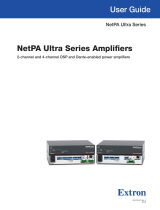Page is loading ...

OPERATION MANUAL
P-89464-076
QXPDQXSDoc
11/06
© 2006 by C.E. Studio-2 s.l. - Spain (EEC)
http://www.ramaudio.com
e-mail: [email protected]
EtheRAM Software
Power Amplifier
Ethernet Control

EtheRAM is a control system which permits, with just a computer, the control and monitoring of an installed group of DQX
or S Power Amps, connected to a standard EtherNet LAN (local area network). The system can be used to switch-on remotely
the amplifiers as well as to control their output levels, it can also be used as a monitoring system for all the DQL Amps para-
meters. Finally, it can be used as a diagnosis tool to visualize the status of any acoustic system connected to the Amps.
The EtheRAM Control software,installed in any Windows system, permits the visualization and control of more than a hun-
dred amps in real time, with a simple connection to a wired or a wireless EtherNet LAN. The system can be integrated in any
existing EtherNet LAN and does not require any other external device to function. In other words, the system does not need
any exclusive or specific network installation. Each Power Amp network-ready includes a DataCom port with a RJ45 connector
(Neutrik
®
), through which the amp is connected to the EtherNet LAN via a standard switch.
General View
Introduction
Input Control and Monitoring:
· Input sensitivity selected: 26-32-38dB
· Pre/Post-fader signal level metering (dBu or Volts)
· Pre/Post-fader signal monitoring
· Front panel level knob position monitoring (dB)
· Level control
· Level monitoring (dB)
· Mute control
· Solo control
Output Monitoring:
· Output voltage metering (dB relative to true maximun voltage output)
· Output current metering (Amperes)
· Output power metering (Watts)
· Output Clip monitoring
· Output signal monitoring
Load Monitoring:
· Open/shorted load detection
· Adjustable threshold for detecting load opens and shorts
· Real time average minimun impedance (Ohms)
General Parameters:
· On/Stby control mode selection
· Supply mode indication (Off/Stby/On)
· Fault status monitoring
· Temp protection status monitoring
· Operating temperature metering
· Model indication
· SN indication
· User-writable main reference
· User-writable channel references
Other Features:
Log file repport (On/Stby/Off mode, Fault, Temp, excesive Clip, incorrect load, connection state), 10 direct presets,
Passwords manager, amplifier groups tree visualization, sequential turn-on, 3 visualization modes, off-line operation option,
instant emergency alarm visualization (Standby/Off, Fault, low gain, mismatch load), amplifier groups level, mute and solo
control.
Features

Ethernet Requirements
Network Connection
1
2
3
4
To create an ethernet network and control the DQX or S amplifiers with the EtheRAM software, the following require-
ments are needed:
System Controller: PC Windows system with ethernet port and EtheRAM Control software. Your PC requires O.S.
Windows 98SE/XP/2000/NT, 256MB RAM and a 10/100Mbs Ethernet port; also have TCP/IP communication protocol insta-
lled and IP address configured within range 192.168.0.x (x<100) with a subnet mask of 255.255.0.0.
Standard 10/100Mbs Ethernet LAN Switch. A 10/100Mbs Hub may be used instead, but if the number of ampli-
fiers is high there could be troubles of communication. You can use as many switches as necessary to link all the amplifiers
to the ethernet network with the PC.
Standard UTP-Cat 5 Ethernet wires. One end of the wire is connected to the switch and the other end to the
Datacom port of the DQX or S amplifier with a Neutrik
®
RJ-45 connector (recommended) or any other RJ-45 standard con-
nector.
RAM Audio DQX or S Series Amps. Each amplifier has available a Datacom port with a Neutrik
®
female connector
RJ45. It is possible to connect a male RJ45 of the same brand (recommended) or any other RJ45 standard connector.
Each amplifier is programmed at our warehouse with a different IP (modifiable by the user) which appears written at the
rear of the amplifier, within range 192.168.x.y (y>100). The amplifiers have an internal memory to store all parameters
assigned by the user through the EtheRAM soft (IP, identifications, attenuation, remote switch-on...) and it goes back to fac-
tory default stand by pressing the reset button located at the rear.
4
3
2
1

Installation: you have to execute the installation file setup.exe and follow the instructions. Once installed execute
EtheRAM software.
Network Scan: first scan the network to obtain a list of all the amplifiers connected to it (all amplifiers must be running on
stand-by mode). To do so press on the magnifying glass icon on the upper part of the screen, once the scan is finished a
list appears showing the model and serial number of each amplifier found. To the right of each reference it appears 4 cells
where you must fill in an identification (optional) for each amplifier and each channel, as well as the assignation to the group it
belongs to. Press on the rescan button to add new amplifiers to the list or to identify the amps one by one. For instance, you
can set all amplifiers in off mode except the one you pretend to detect, scan the network, configure only this one amplifier, set
a new amp in standby, re-scan, configure this amplifier, set another amp in standby, re-scan again... and so on until all ampli-
fiers have been configured one by one. Once all amplifiers have been configured press the OK button to continue.
Note: if no amplifier is detected on the first scan, it is recommended to deactivate any firewall software the computer may
have (Windows XP provides by default a firewall configurable through the Control Panel).
Main screen: once all amplifiers have been detected and identified the main screen of the program appears. This screen is
divided in 4 parts:
Menus and Icons Area (above)
Groups and Amplifiers Tree (left)
Amplifiers Section (right)
Groups Section (below)
4
3
2
1
EtheRAM Software
General Description
Instalation & Network Scan
3
4
2
1

File: New: enables you to delete entirely the present scene and start again from the beginning.
Load: load a scene file previously saved.
Save: stores in a file the present scene.
Scan Amps: scans the network to detect amplifiers connected to it. Use it also to add a new amp to the scene.
Start-up Option: select the desired option when initializing the soft: nothing, load preset or load last scene.
Exit: with this option you quit the program.
Presets: Save Preset: stores in a preset the scene being used.
Load Preset S1 to S5: recovers the scene previously stored in preset 1 to 5.
View: Complete: switch to complete view.
Reduced: switch to reduced view.
Report: switch to report view.
Config: Amps Config: change identifications and group assignations of the amps in the present scene.
Password: Password Config: enables you to configure or modify a user password.
Password Enabled: enables/disables the password system.
Control Lock: lock all controls to avoid they can be modified by any unauthorized person or by any incidental
action upon the controls. To return to initial mode it is necessary to enter the user password.
Report: Report Config: configure the events to report.
Report Enabled: enables/disables the reports system.
Report View: switch to report view.
New: enables you to delete entirely the present scene and start again from the beginning.
Open: load a scene file previously saved.
Save: stores in a file the present scene.
Save Preset: stores in a preset the scene being used.
S1 to S5: recovers the scene previously stored in preset 1 to 5.
Complete View: switch to complete view.
Reduced View: switch to reduced view.
Report View: switch to report view.
Amps Config: change identifications and group assignations of the amps in the present scene.
Control Lock: lock all controls to avoid they can be modified by any unauthorized person or by any incidental action
upon the controls. To return to initial mode it is necessary to enter the user password.
Scan Amps: scans the network to detect amplifiers connected to it.
Visualization of all the amplifiers in the system in tree structure, as well as the group they belong to. By selecting an ampli-
fier or group you may see, in the amplifier visualization area, the amplifiers of the group selected or delete it from the system
by pressing the delete icon above on the screen.
EtheRAM Software
Menus and Icons Area
1
Groups and Amplifiers Tree
2

In this area you may alternate among 3 different visualizations: Complete, Reduced and Report View. To change it you
have to press over the icons
In this view you can monitor and control all parameters of all amplifiers of the group selected.
View description:
EtheRAM Software
Complete View
Amplifier model, SN and IP address (when placing the cursor on it).
Amplifier general identification.
STBY: Standby mode status. When it lights, you can turn on/off the amp using the ON button.
ON: remote on/off. You can turn on/off the amp only if it is in Stby mode. This button may show
a magnifying glass if you turn the amp directly off. Press it to try recovering the amp.
On-Line: on/off-line mode. With this feature the amplifier stops transmitting its parameters.
CHA-CHB: channel identification (when placing the cursor on it).
Temp: amplifier front panel led monitor to indicate an overheating status.
Prot: amplifier front panel led monitor to indicate an amplifier protection.
Clip: amplifier front panel led monitor to indicate an output clip.
VUmeter: Monitors different parameters of each channel of the amplifier by means of luminous
bars. The meter scale and the parameter to be monitored may be modified with the pull down
menu located on the left side of the VUmeter. These parameters can be: Vpre, Vpost, Vout,
Iout, Pout, Temp and Mains (see note*).
Ohms: average minimum impedance connected to the output and tresholds adjust (see note**).
Gain: gain value selected at the rear of the amplifier. (it is necessary to have input signal)
Knob: front panel level knob position. Below it the attenuation in dB is indicated as well. (it is
necessary to have input signal)
Fader: controls the attenuation level of the internal potentiometer and show it on the top part in
dB. The potentiometers steps are 0.5, 1, 3 or 6dB according to the position. Between the 2
controllers there is a button marked as 'L' to link the two potentiometers.
Signal: signal presence and input Clip (red) monitor. You can select pre/post fader function.
Mute: button to mute each channel individually.
Solo: button to do a solo of a particular channel.
Amplifiers Section
3

EtheRAM Software
Amplifier model, SN and IP address (when placing the cursor on it)
Amplifier general identification
STBY: Standby mode status
ON: remote on/off
CHA-CHB: channel identification (when placing the cursor on it)
Temp: amplifier front panel led monitor to indicate an overheating status
Prot: amplifier front panel led monitor to indicate an amplifier protection
Clip: amplifier front panel led monitor to indicate an output clip
Ohms: average minimum impedance connected to the amplifier output *
Attenuation: shows the internal potentiometer attenuation in dB
Output Presence Signal: led that indicates there is output signal
Mute: button to mute each channel individually
You may monitor the main parameters of all amplifiers of the group selected.
View description:
Reduced View
* VUmeter Section: The parameters to monitor are:
Vpre: input signal of each channel at pre-fader. The units may
be dBu or Volts and the meter scale may be the maximum allo-
wed by the amplifier or automatic according to the selected
gain.
Vpost: input signal of each channel at post-fader. The units
may be dBu or Volts and the metre scale may be the maximum
value allowed by the amplifier or automatic according to the
selected gain.
Vout: output signal of each channel in dB, relative to the maxi-
mum output possible. Meter scales may be modified to increa-
se the VUmeter resolution.
Iout: instantaneous peak output current of each channel in
Amperes. The meter scale may be a fixed value selected by
the user or automatic according to the present impedance load.
Pout: instantaneous peak power of each channel in Watts. The
meter scale can be a fixed value selected by the user or auto-
matic according to the present impedance load.
Temp: the present temperature of the power modules of each
channel in percentage. When it reaches 100% the amplifier will
protect itself against excessive temperature.
Mains: input voltage of the amplifier mains in Volts. To monitor
this measure, there must be no output current in the amplifier,
otherwise it may cause a great drop and obtain a false measu-
re.
** Ohms Impedance Section: it shows, in Ohms, the
average minimum impedance connected to each channel
of the amplifier in real time. This measure is done by
means of an algorithm that evaluates and weights the dif-
ferent instanataneous impedances in order to show an
average minimum impedance value at any time. All this
can result in slow response time. This indicator shows
green when the minimum current and power require-
ments are met for doing this measurement.
Impedance Tresholds: at the middle of the impedance
measurements of each channel there is a button with an
arrow on it used for adjusting the maximum and mini-
mum treshold levels allowed in the system. When these
levels are surpassed the impedance indicator turns red
and writes it in the report section. The treshold adjus-
tment window has an AUTO button that allows automatic
impedance treshold adjustment. To do so, press the
AUTO button and set the amplifier in the right circums-
tances for the impedance monitor indicators to show
green during the time the measurement needs to stabili-
ze itself. An algorithm will estimate the maximum and
minimum values of the system tresholds, it might pos-
sibly need little adjustments afterwards. When you close
the tresholds adjust window the AUTO function feature
also finishes and the system memorizes the final obtai-
ned values.

It shows the report file being just generated, where the main system events are registered. Each event shows the hour,
the group, the amplifier, the channel and a description when and where it occurs. The type of event this show reports can be
configured with the configuration option in the report menu. This report may be activated or disactivated by the user, and you
can get back a report of a particular date by using any ASCII file visualization program or word processor. The reports are
saved at “\reports” directory inside program directory, using the current date as name.
File report example:
EtheRAM Software
Report View
[10:27:10]: ***** Start EtheRAM *****
[10:27:32]: {Group} Group 1 - {Amp} LOW Box ---> Remote On
[10:32:53]: {Group} Group 1 - {Amp} LOW Box- {Ch} 15”L ---> Prot
[10:43:27]: {Group} Group 1 - {Amp} LOW Box- {Ch} 15”L ---> No Prot
[10:58:14]: {Group} Group 2 - {Amp} MID Box- {Ch} DRV_L ---> Hi Z Load
[11:04:37]: {Group} Group 2 - {Amp} MID Box- {Ch} DRL_L ---> Correct Z Load
[11:37:52]: {Group} Group 3 - {Amp} STAGE ---> Remote Off
[11:43:27]: {Group} Group 1 - {Amp} LOW Box- {Ch} 15”L ---> Clip 3times/1second
[11:58:54]: {Group} Group 1 - {Amp} LOW Box ---> Off Line
[12:32:34]: {Group} Group 2 - {Amp} MID Box- {Ch} DRV_L ---> Temp Prot
[13:24:43]: {Group} Group 1 - {Amp} LOW Box ---> Lost Connection
[14:58:13]: {Group} Group 2 - {Amp} MID Box- {Ch} DRV_L ---> Clip 3 times/1second
[15:12:32]: {Group} Group 2 - {Amp} MID Box- {Ch} DRV_R ---> Low Z Load
[16:27:32]: {Group} Group 1 - {Amp} LOW Box ---> Remote Off
[16:32:54]: {Group} Group 2 - {Amp} MID Box- {Ch} DRV_L ---> Prot
[16:37:52]: {Group} Group 3 - {Amp} STAGE ---> Remote on
[10:58:14]: {Group} Group 2 - {Amp} MID Box- {Ch} DRV_L ---> Hi Z Load
You may visualize the parameters and monitoring of all the existing system groups. On the left all the amplifier masters are
also shown. The controls and monitoring of these groups are the following:
Groups Section
3
Group Identification: shows the number of a particular group
Global On/Off: two buttons that allow a sequential turn-on and a simultaneous switch-off of all the group
amplifiers. These buttons remain green when all amplifiers are in On or Off mode
Group Attenuation: controls the attenuation level of a particular group and show it on the top part in dB.
This value adds to the value of each individual channel of the groups amplifiers
The left side indications allow a quick visualization of any problem with any of the group amplifiers. These alarms are:
Off: it lights when any group amplifier is off or has a connection failure
Att: it lights when in any of the group channels the electronic potentiometer attenuation+group attenuation is too
high, which may indicates an error in the position of any of the 2 atenuators
Z: it lights when there is a group channel which impedance measurement has exceeded the impedance treshold pre-
adjusted by the user
Prot: it lights when a channel of a group amplifier is in Prot status
The MASTER visualization indicates whether a group has any alarm switched on, and allows to switch on or off all
the system amplifiers. It also allows to mute all amplifiers simultaneously.
Mute of Group: mute simultaneously all channels of all the group amplifiers
Solo of Group: do a solo of a particular group, muting all amplifiers of the rest of the groups

The EtheRAM control system provides several security systems, as lost files recovery or as getting back to the last running
status in case of ethernet network or supply failure.
The systems allows to recover all amplifiers parameters as they are all stored in the amplifier. So, if for any reason the con-
figuration file gets lost or if there is any problem with the control computer, the system can be entirely recovered by simply re-
scaning the network all the configuration parameters of atenuators, identifications and group characteristics will be recovered.
Besides in case of failure in the electric supply while the amplifiers are functioning, and as soon as the supply is restored
the amps go back immediately to their previous working status. Thus, there is no need to reactivate all the system via the con-
trol software. In this way, if there is any computer problem after the electric supply is restored, the amplifiers would be running
automatically under the same conditions as it was doing before losing control of it, without needing to restore the computer
system.
On the other hand, any amplifier system connected to an ethernet network and that will be controlled by EtheRAM software
can be operated manually (i.e. if there is any problem with the computer), exactly in the same conditions as if it were operated
via computer. This can be done by simply setting the front switch in the position “On direct”. In this way, any DQX or S may be
used exactly the same with control as without.
To perform these functions, the amplifiers dispose of an internal memory to store all amplifier, channel and group identifica-
tions assigned by the user, as well as the attenuation of the internal electronic potentiometer controlled by the user trough the
EtheRAM software. The present remote switch-on mode is also stored to allow a quick restoration of on/off mode status in
case the ethernet network or AC mains fail. All these parameters may be configured as factory default by pressing the reset
button located at the rear of the amplifier.
Security systems
/