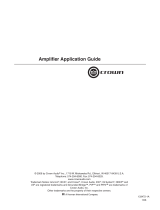Page is loading ...

Operation Manual
Obtaining Other Language Versions: To obtain information in another language about the use of this product, please contact your
local Crown Distributor. If you need assistance locating your local distributor, please contact Crown at 574-294-8000.
This manual does not include all of the details of design, production, or variations of the equipment. Nor does it cover every possible
situation which may arise during installation, operation or maintenance.
The information provided in this manual was deemed accurate as of the publication date. However, updates to this information may have
occurred. To obtain the latest version of this manual, please visit the Crown website at www.crownaudio.com.
Trademark Notice: Crown, Crown Audio, IQ, BCA, and Amcron are registered trademarks of Crown International. HiQnet is a trademark
of Harman International Industries, Inc. Other trademarks are the property of their respective owners.
Some models may be exported under the name Amcron.
®
©2008 by Crown Audio
®
Inc., 1718 W. Mishawaka Rd., Elkhart, Indiana 46517-9439 U.S.A. Telephone: 574-294-8000
I-Tech HD Series
140811-1
5/11
I-T5000 HD
I-T9000 HD
I-T12000 HD

Operation Manual
I-Tech HD Series Power Ampliers
page 2
I-Tech HD Series Power Ampliers
Operation Manual
page 3
DECLARATION of CONFORMITY
Crown International, Inc.
Sue Whitfield
574-294-8289
swhitfi[email protected]
European Representative’s Name and Address:
David Budge
10 Harvest Close
Yateley GU46 6YS
United Kingdom
Equipment Type: Commercial Audio Power Amplifiers
Family Name: I-Tech HD
Model Names: I-T5000HD, I-T9000HD, I-T12000HD
EMC Standards:
EN 55103-1:1997 Electromagnetic Compatibility - Product Family Standard for Audio, Video, Audio-Visual and Entertainment Lighting Control Apparatus for Professional Use, Part 1: Emissions
EN 55103-1:1997 Magnetic Field Emissions-Annex A @ 10 cm and 20 cm
EN 61000-3-2:2005 and AMD1:2008 Limits for Harmonic Current Emissions (equipment input current less than or equal to 16 A per phase)
EN 61000-3-3:2008 Limitation of Voltage Fluctuations and Flicker in Low-Voltage Supply Systems Rated Current less than or equal to16A
EN 55022:2006 Limits and Methods of Measurement of Radio Disturbance Characteristics of ITE: Radiated, Class B Limits; Conducted, Class A
EN 55103-2:1997 Electromagnetic Compatibility - Product Family Standard for Audio, Video, Audio-Visual and Entertainment Lighting Control Apparatus for Professional Use, Part 2: Immunity
EN 61000-4-2:2001 Electrostatic Discharge Immunity (Environment E2-Criteria B, 4k V Contact, 8k V Air Discharge)
EN 61000-4-3:2006 Radiated, Radio-Frequency, Electromagnetic Immunity (Environment E2, criteria A)
EN 61000-4-4:2007 Electrical Fast Transient/Burst Immunity (Criteria B)
EN 61000-4-5:2006 Surge Immunity (Criteria B)
EN 61000-4-6:2006 Immunity to Conducted Disturbances Induced by Radio-Frequency Fields (Criteria A)
EN 61000-4-11:2004 Voltage Dips, Short Interruptions and Voltage Variation
Safety Standard:
IEC 60065: 2001 7th Ed. and AMD 1: 2005 Safety Requirements - Audio Video and Similar Electronic Apparatus
I certify that the product identified above conforms to the requirements of the EMC Council Directive 89/336/EEC as amended by 92/31/EEC, and the Low Voltage Directive 73/23/EES as amended by 93/68/EEC.
Signed
Title: Director of Manufacturing
Andrew Stump
Date of Issue: November 1, 2008
ISSUED BY: Crown International, Inc.
1718 W. Mishawaka Road
Elkhart, Indiana 46517 U.S.A.
Due to line current harmonics, we recommend that you contact your supply authority before connection.
FOR COMPLIANCE QUESTIONS ONLY:
The I-Tech Series amplifiers are certified only
at 120V in Canada.
1. Read these instructions.
2. Keep these instructions.
3. Heed all warnings.
4. Follow all instructions.
5. Do not use this apparatus near water.
6. Clean only with a dry cloth.
7. Do not block any ventilation openings. Install in accordance
with the manufacturer’s instructions.
8. Do not install near any heat sources such as radiators, heat
reg isters, stoves, or other apparatus (including amplifiers)
that produce heat.
9. Do not defeat the safety purpose of the polarized or
grounding-type plug. A polarized plug has two blades with
one wider than the other. A grounding-type plug has two
blades and a third grounding prong. The wide blade or
the third prong is provided for your safety. If the provided
plug does not fit into your outlet, consult an electrician for
replacement of the obsolete outlet.
Important Safety Instructions
MAGNETIC FIELD
CAUTION! Do not locate sensitive high-gain equipment such as pre-
amplifiers directly above or below the unit. Because this amplifier has a
high power density, it has a strong magnetic field which can induce hum
into unshielded devices that are located nearby. The field is strongest
just above and below the unit.
If an equipment rack is used, we recommend locating the amplifiers)
in the bottom of the rack and the preamplifier or other sensitive equip-
ment at the top.
The lightning bolt triangle is used to alert the user to the risk of
electric shock.
The exclamation point triangle is used to alert the user to
important operating or maintenance instructions.
REGARDEZ CES SYMBOLES:
La triangle avec le sigle ‘’foudre’’ est employée pour alerter
l’utilisateur au risque de décharge électrique. Le triangle avec
un point d’exclamation est employée pour alerter l’utilisateur
d’instruction importantes pour lors opérations de mainte nance.
ATENCION CON ESTOS SÍMBOLOS:
El triángulo con el símbolo de rayo eléctrico es usado para
alertar al usuario de el riesgo de un choque eléctrico.
El triángulo con el signo de admiración es usado para alertar
al usuario de instrucciones importantes de operación o man-
tenimiento.
WATCH FOR THESE SYMBOLS:
IMPORTANT
I-Tech Series amplifiers require Class 2 output wiring.
Les amplificateurs de série de I-Tech exigent des câbles de sortie de
classe 2.
I-Tech-Reihe-Verstärker verlangen Klasse die 2 Produktionsverdrah-
tung.
Los amplificadores de la Serie I-Tech requieren de un cableado de
sal ida Clase 2.
TO PREVENT ELECTRIC SHOCK DO NOT REMOVE TOP OR
BOTTOM COVERS. NO USER SERVICEABLE PARTS INSIDE.
REFER SERVICING TO QUALIFIED SERVICE PERSONNEL.
À PRÉVENIR LE CHOC ÉLECTRIQUE N’ENLEVEZ PAS LES
COUVERCLES. IL N’Y A PAS DES PARTIES SERVICEABLE
À L’INTÉRIEUR. TOUS REPARATIONS DOIT ETRE FAIRE PAR
PERSONNEL QUALIFIÉ SEULMENT.
PARA PREVENIR UN CHOQUE ELÉCTRICO, NO RETIRE LAS
CUBIERTAS SUPERIOR O INFERIOR. NO EXISTEN PARTES QUE
PUEDAN SER REPARADAS POR EL USUARIO AL INTE RIOR.
REMITA EL SERVICICO AL PERSONAL TÉCHNICAL CALIFI-
CADO.
TO COMPLETELY DISCONNECT THIS EQUIPMENT FROM THE
AC MAINS, DISCONNECT THE POWER SUPPLY CORD PLUG
FROM THE AC RECEPTACLE. THE MAINS PLUG OF THE POWER
SUPPLY CORD SHALL REMAIN READILY OPERABLE.
POUR DÉMONTER COMPLÈTEMENT L’ÉQUIPEMENT DE
L’ALIMENTATION GÉNÉRALE, DÉMONTER LE CÂBLE D’ALI-
MENTATION DE SON RÉCEPTACLE. LA PRISE D’ALIMEN TATION
RESTERA AISÉMENT FONCTIONNELLE.
PARA DESCONECTAR COMPLETAMENTE EL EQUIPO DEL
SUMINSTRO ELECTRICO, DESCONECTE EL CABLE DE ALI-
MENTACION DE LA TOMA DE CA. LAS PATAS DEL CONEC TOR
DEL CABLE DE ALIMENTACIÓN DEBERAN MANTENERSE EN
BUEN ESTADO.
FCC COMPLIANCE NOTICE
This device complies with part 15 of the FCC rules. Operation is subject to the following
two conditions: (1) This device may not cause harmful interference, and (2) this device
must accept any interference received, including interference that may cause undesired
operation.
CAUTION: Changes or modifications not expressly approved by the party responsible for
complicance could void the user’s authority to operate the euqipment.
NOTE: This equipment has been tested and found to comply with the limits for a Class B
digital device, pursuant to part 15 of the FCC Rules. These limits are designed to provide
reasonable protection against harmful interference in a residential installation. This equip-
ment generates, uses, and can radiate radio frequency energy and, if not installed and used
in accordance with the instruction manual, may cause harmful interference to radio com-
munications. However, there is no guarantee that interference will not occur in a particular
installation. If this equipment does cause harmful interference to radio or television recep-
tion, which can be determined by turning the equipment off and on, the user is encouraged
to try to correct the interference by one or more of the following measures:
• Reorient or relocate the receiving antenna.
• Increase the separation between the equipment and receiver.
• Connect the equipment into an outlet on a circuit different from that to which the
receiver is connected.
• Consult the dealer or an experienced radio/TV technician for help.
10. Protect the power cord from being walked on or pinched,
par ticularly at plugs, convenience receptacles, and the point
where they exit from the apparatus.
11. Only use attachments/accessories specified by the manufac-
turer.
12. Use only with a cart, stand, tripod, bracket, or table specified
by the manufacturer, or sold with the apparatus. When a
cart is used, use caution when moving the cart/apparatus
combination to avoid injury from tip-over.
13. Unplug this apparatus during lightning storms or when
unused for long periods of time.
14. Refer all servicing to qualified service personnel. Servicing
is required when the apparatus has been damaged in any
way, such as power-supply cord or plug is damaged, liquid
has been spilled or objects have fallen into the apparatus,
the apparatus has been exposed to rain or moisture, does
not operate nor mally, or has been dropped.
15. Use the mains plug to disconnect the apparatus from the
mains.
16. WARNING: TO REDUCE THE RISK OF FIRE OR ELECTRIC
SHOCK, DO NOT EXPOSE THIS APPARATUS TO RAIN OR
MOISTURE.
17. DO NOT EXPOSE THIS EQUIPMENT TO DRIPPING OR
SPLASHING AND ENSURE THAT NO OBJECTS FILLED
WITH LIQUIDS, SUCH AS VASES, ARE PLACED ON THE
EQUIPMENT.
18. THE MAINS PLUG OF THE POWER SUPPLY CORD SHALL
REMAIN READILY OPERABLE.
Importantes Instructions de Sécurité
Wichtige Sicherheitsinstruktionen
Instrucciones de Seguridad Importantes

Operation Manual
I-Tech HD Series Power Ampliers
page 4
I-Tech HD Series Power Ampliers
Operation Manual
page 5
Important Safety Instructions ............................................................ 2
Declaration of Conformity ..................................................................3
Table of Contents ...............................................................................4
1 Welcome ........................................................5
1.1 Features ................................................................................. 5
1.2 How to Use This Manual .........................................................5
2 Setup .............................................................6
2.1 Unpack and Install Your Amplifier ..........................................6
2.2 Connecting to AC Mains ........................................................7
2.3 Wire Inputs and Outputs .........................................................7
3 Operation ........................................................11
3.1 Protecting Your Speakers ........................................................11
3.2 Startup Procedure .................................................................. 11
3.3 Precautions ............................................................................11
3.4 Front Panel Controls and Indicators .......................................12
3.5 Back Panel Controls, Indicators and Connectors .................... 13
4 Advanced Operation ............................................14
4.1 Advanced Operation Table of Contents .................................... 14
4.2 Navigating the LCD Control Screen .........................................15
4.3 Presets ...................................................................................23
4.4 File Transfer Via the USB Port..................................................24
4.5 List of Pop-Up Boxes and Descriptions ................................... 25
4.6 Digital Audio Options (AES/EBU) ............................................26
4.7 Networking the Amplifier .........................................................26
4.8 Software-Controllable Onboard DSP ..................................... 26
5 Troubleshooting .................................................39
6 Specifications ...................................................41
7 AC Power Draw and Thermal Dissipation ....................45
8 Advanced Features ............................................. 48
8.1 Protection Systems ................................................................ 48
8.2 Global, Switching Power Supply with PFC ............................. 48
8.3 3rd Generation Class I Circuitry .............................................. 48
8.4. Color-Coded Rear Overlay .................................................... 498
9 Appendix A: Network and CobraNet Basics .................. 49
Appendix B: Setting Sensitivity for Best Gain Staging ......53
10 Service ..........................................................54
11 Warranty ........................................................55
Product Registration .......................................................................... 57
Crown Factory Service Information Form .......................................... 59
Table of Contents
1 Welcome
The Crown
®
I-Tech
HD Series offers amazing
power, light weight and ease of use for touring
sound applications. Unlike other amplifiers, it
includes onboard high-definition DSP, an LCD
control screen, and a built-in network
connection.
Modern power amplifiers are sophisticated
pieces of engineering capable of producing
extremely high power levels. They must be
treated with respect and correctly installed if
they are to provide the many years of reliable
service for which they were designed.
In addition, I-Tech Series amplifiers include a
number of features which require some
expla nation before they can be used to their
maxi mum advantage.
Please take the time to study this manual so that
you can obtain the best possible service from
your amplifier.
1.1 Features
• Global Power Supply with PFC (Power Fac tor
Correction) works anywhere in the world.
• High power density, up to 8000 watts in a 2U
chassis.
• Highest output voltage in the industry (200V
peak) provides clean transient peaks.
• 3rd-generation patented Class I (BCA
®
)
cir cuitry couples power efficiently to the load
and provides low AC current draw.
• Onboard high-denition DSP with 24-bit,
192 kHz Cirrus Logic SHARC A/D and D/A
converters. Advanced IIR filters and linear-
phase FIR filters.
• Pushbutton presets simplify setup. Custom
presets for various loudspeakers can be
down loaded.
• AES/EBU digital audio input.
• EtherCon
®
Ethernet con nector for HiQnet™
control or CobraNet digital audio transport.
This “Single Plug” connection allows HiQnet
protocol and CobraNet digital audio through the
same CAT 5 cable.
• Analog and digital thru connectors.
• LCD Control Screen is used to adjust the
amplifier’s attenuation and muting, configure
the amp, set up and view error monitoring, and
recall DSP presets to reconfigure the amp for
various applications.
• Comprehensive array of indicators provide
accurate diagnostics: Power, Data, along with
Ready, Signal, Clip, Thermal and Fault for each
channel.
• AC mains indicator in power switch glows
green when AC power is present.
• Front-panel USB connector accepts a USB
drive to transfer presets from the drive to the
amplifier DSP, and vice versa.
• Light weight due to aluminum chassis,
spe cial internal construction and switching
power supply.
• Thermal management controller and two
dis crete thermal zones with variable-speed fans,
forced-air cooling.
• Advanced protection circuitry guards against:
shorted outputs, DC, mismatched loads,
general overheating, under/over volt age, high-
frequency overloads and internal faults.
• Three-Year, No-Fault, Fully Transferable
Warranty completely protects your investment
and guarantees its specifications.
1.2 How to Use This Manual
This manual provides you with the necessary
information to safely and correctly setup and
operate your amplifier. It does not cover every
aspect of installation, setup or operation that
might occur under every condition. For
addi tional information, please consult the
online help in System Architect software,
Crown’s Amplifier Application Guide, I-Tech
Application Guide (available online at www.
crownaudio.com), Crown Technical Sup port,
your system installer or retailer.
We strongly recommend you read all
instruc tions, warnings and cautions contained
in this manual. Also, for your protection, please
send in your warranty registration card today.
And save your bill of sale — it’s your official
proof of purchase.
I-T5000HD
2-ohm Dual (per ch.)
4-ohm Dual (per ch.)
8-ohm Dual (per ch.)
4-ohm Bridge
8-ohm Bridge
20 Hz - 20 kHz
Power
20 Hz - 20 kHz Power refers to guaranteed
minimum power in watts with 0.35% THD.
4,000W
3,600W
1,800W
2,000W
1,250W
I-T12000HD
2-ohm Dual (per ch.)
4-ohm Dual (per ch.)
8-ohm Dual (per ch.)
4-ohm Bridge
8-ohm Bridge
20 Hz - 20 kHz
Power
20 Hz - 20 kHz Power refers to guaranteed
minimum power in watts with 0.35% THD.
8,000W
7,000W
3,500W
4,000W
2,100W
I-T9000HD
2-ohm Dual (per ch.)
4-ohm Dual (per ch.)
8-ohm Dual (per ch.)
4-ohm Bridge
8-ohm Bridge
20 Hz - 20 kHz
Power
20 Hz - 20 kHz Power refers to guaranteed
minimum power in watts with 0.35% THD.
6,000W
5,000W
2,500W
3,000W
1,500W

Operation Manual
I-Tech HD Series Power Ampliers
page 6
I-Tech HD Series Power Ampliers
Operation Manual
page 7
2.1 Unpack and Install Your
Amplier
Please unpack and inspect your amplifier for
any damage that may have occurred during
transit. If damage is found, notify the
transpor tation company immediately. Only you
can ini tiate a claim for shipping damage. Crown
will be happy to help as needed. Save the
shipping carton as evidence of damage for the
shipper’s inspection.
We also recommend that you save all packing
materials so you will have them if you ever need
to transport the unit. Never ship the unit
without the factory pack.
YOU WILL NEED (not supplied):
• Input wiring cables
• Output wiring cables
• Ethernet cables
• Rack for mounting amplier (or a stable
surface for stacking)
WARNING: Before you start to set up
your amplifier, make sure you read and
observe the Important Safety Instruc-
tions found at the beginning of this
manual.
CAUTION: Before you begin, make sure
your amplifier is disconnected from the
power source, with the power switch in
the “off” position and all level controls
turned completely down (counterclock-
wise).
Use a standard 19-inch (48.3 cm)
equipment rack (EIA RS-310B). See
Figure 2.1 for ampli fier dimensions.
You may also stack amps without using a
cabinet.
NOTE: When transporting, amplifiers should be
supported at both front and back.
When using an equipment rack, mount units
directly on top of each other. Close any open
spaces in rack with blank panels. DO NOT block
front or rear air vents. The side walls of the rack
should be a minimum of two inches (5.1 cm)
away from the amplifier sides, and the back of
the rack should be a minimum of four inches
(10.2 cm) from the amplifier back panel.
Figure 2.2 illustrates standard amplifier airflow.
2 Setup
Figure 2.2 Airow
Figure 2.1
Dimensions
MAGNETIC FIELD
CAUTION! Do not locate sensitive high-gain
equipment such as preamplifiers or tape decks
directly above or below the unit. Because this
amplifier has a high power density, it has a
strong magnetic field which can induce hum
into unshielded devices that are located nearby.
The field is strongest on the right side and right
bottom of the amplifier (facing the amplifier).
If an equipment rack is used, we recommend
locating sensitive equipment at least 20 cm
(8 inches) away from the amplifier.
2.2 Connecting to AC Mains
WARNING: The third (ground) prong of the supplied AC power
cord connector is a required safety feature. Do not attempt to
disable this ground connection by using an adapter or other
methods.
Amplifiers don’t create energy. The AC mains voltage and current must be
sufficient to deliver the power you expect. You must operate your amplifier
from an AC mains power source with not more than a 10% variation above
or a 15% variation below the amplifier’s specified line voltage range and
within the specified frequency requirements (indicated on the amplifier’s
back panel label). If you are unsure of the output voltage of your AC mains,
please consult your electrician.
Packed with your I-Tech amplifier is a clip that retains the power cord so it
can’t pull out accidentally.
1. Locate the clip in a bag in the I-Tech packing carton.
2. Locate the IEC power connector on the back of the amplifier. Above and
below that connector are two slots. Stretch the ends of the clip and insert
them into the slots (Figure 2.3).
3. Plug the power cord all the way into the amplifier IEC power connector.
4. Pull the clip to the left and snap it onto the power cord.
2.3 Wire Inputs and Outputs
2.3.1 Wiring basics
• Always use shielded wire for input wiring. The higher the density of the
shield (the outer conductor) the better. Spiral wrapped shield is not
recom mended.
• When using unbalanced lines keep the cables as short as possible. Avoid
lengths greater than 10 feet (3 meters).
• Do not run the audio input cables together with the high-level wiring such
as loudspeaker wires or AC cords. (This lessens the chance of hum and
noise being induced into the input cables.)
• Turn the entire sound system off before changing any connections.
Crown is not liable for damage incurred when any transducer or compo nent
is overdriven.
THE CHANNEL 2 INPUT IS IGNORED by default in Bridge Mono mode. It
can be summed using the input source selector and used instead of
Channel 1.
For additional information on audio input wiring please refer to the Crown
Amplifier Application Guide available online at www.crownaudio.com. It
contains helpful information on preventing unwanted subsonic frequen cies,
radio frequency interference, ground loops, and feedback oscillation.
When using network connections, pass the CAT 5 cable five times through a
ferrite core (Figure 2.4), available from Crown Audio Inc. This is to ensure
compliance with emission regulations.
2 Setup
Figure 2.3 IEC Power Connector Clip
1.5 In.
3.8 cm
3.5 In.
8.9 cm
16.2 In.
41.1 cm
48.3 cm
19 In.
IEC Power Connector
Slot
Slot
Clip
Figure 2.4 Pass the CAT 5 Cable Five Times Through the Ferrite Core

Operation Manual
I-Tech HD Series Power Ampliers
page 8
I-Tech HD Series Power Ampliers
Operation Manual
page 9
2.3.2 Choose Input Wire and Connectors
Crown recommends using pre-built or professionally wired,
bal anced line (two-conductor plus shield), 22-24 gauge cables
and connectors. Use 3-pin male XLR connectors.
Unbalanced line may also be used but may result in noise over
long cable runs.
Figure 2.5 shows connector pin assignments for balanced analog
wiring or AES/EBU digital wiring. The use of standard analog
cable with AES/EBU will result in diminished performance. For
best results, 110 ohm shielded twisted-pair cable for AES/EBU
signals is highly recommended. Figure 2.6 shows connector pin
assignments for unbalanced analog wiring.
NOTE: Custom wiring should only be performed by qualified
per sonnel.
2.3.3 Choose Output Wire and Connectors
Crown recommends using pre-built or professionally wired, high-
quality, two- or four-conductor, heavy gauge speaker wire and
connectors. Use Class 2 output wiring. You may use a 4-pole
Speakon
®
connector (Figure 2.7) or banana plugs, spade lugs, or
bare wire for your output connectors (Figure 2.8). To prevent the
possibility of short circuits, wrap or otherwise insulate exposed
loudspeaker cable connectors.
CAUTION – SHOCK HAZARD: Potentially lethal voltages
exist at the output connectors when the amplifier is
turned on and is passing a signal.
Using the guidelines below, select the appropriate size of wire
based on the distance from amplifier to speaker.
Distance Wire Size
up to 25 ft. 16 AWG
26-40 ft. 14 AWG
41-60 ft. 12 AWG
61-100 ft. 10 AWG
101-150 ft. 8 AWG
151-250 ft. 6 AWG
CAUTION: Never use shielded cable for output wiring.
Figure 2.5
Balanced Analog Input Connector Wiring or
AES/EBU Digital Connector Wiring
Figure 2.6 Unbalanced Analog Input Connector Wiring
2 Setup
Figure 2.8
Binding Post Connections
Figure 2.7
Left: Speakon
®
Output Connector on Back Panel
Right: Speakon
®
Cable Connector
2.3.4 Stereo Mode Wiring
Typical input and output wiring is shown in Figure 2.9.
IMPORTANT: Turn off the amplifier and unplug its power cord.
INPUTS: Choose one of these options:
• Connect analog input wiring for both channels.
• Connect an AES/EBU digital signal to the AES/EBU connector.
OUTPUTS: Maintain proper polarity (+/–) on output connectors. Use
Class 2 output wiring.
Figure 2.9 shows how to wire stereo speakers to the binding posts.
Con nect Channel 1 loudspeaker’s positive (+) lead to Channel 1 positive
(red) terminal of amp; repeat for negative (–). Repeat Channel 2 wiring as
for Channel 1.
To wire stereo speakers to the Speakon
®
connectors, use one of these
methods:
Method 1 (Table 1 and Figure 2.10): Wire one Speakon
®
cable connector
to two speakers. Insert the Speakon
®
cable connector into the amplifier’s
top Speakon
®
connector.
Method 2 (Table 2 and Figure 2.11): Plug the Channel 1 speaker into the
Channel 1 (top) Speakon
®
connector, and plug the Channel 2 speaker
into the Channel 2 (bottom) Speakon
®
connector.
2 Setup
Figure 2.10 Wiring Two Stereo Speakers
to the Top Speakon
®
Connector
PIN 1+ 1– 2+ 2–
CH 1+ 1– 2+ 2–
Stereo Wiring Method 1: Use Top Speakon
®
Only
Table 1
PIN 1+ 1–
CH 2+ 2–
PIN 1+ 1–
CH 1+ 1–
Stereo Wiring Method 2: Use Both Speakon
®
s
Channel 1
Loudspeaker
Channel 2
Loudspeaker
Top Speakon
(Channel 1)
Bottom
Speakon
(Channel 2)
Channel 1
Loudspeaker
Enceinte du
Canal 1
Lautsprecher
Kanal 1
Altoparlante
del Canal 1
Channel 2
Loudspeaker
Enceinte du
Canal 2
Lautsprecher
Kanal 2
Altoparlante
del Canal 2
Figure 2.9
System Wiring,
Stereo Mode
Figure 2.11
Stereo Wiring
Using Both
Speakon
®
Connectors
Top Speakon
Bottom Speakon
Table 2

Operation Manual
I-Tech HD Series Power Ampliers
page 10
I-Tech HD Series Power Ampliers
Operation Manual
page 11
Figure 2.14
Wiring a Speaker in Bridge-Mono Mode to
the Top Speakon
®
Connector
Table 3
Top Speakon
®
Wiring for Bridge-Mono
PIN 1+ 2+
SPKR
+ –
2 Setup
2.3.5 Bridge-Mono Mode
Overview: Turn on the amp, enable Bridge-Mono mode using the LCD Control
Screen, turn off the amp, wire it, and turn it back on.
1. Be sure that no cables are connected to the amplifier. Turn on the front-panel power
switch. The LCD Control Screen will light up (Figure 2.12).
2. Under the LCD Control Screen, press the Menu/Exit button. Press the Next
button until you see OUTPUT MODE on the screen. If N/A is displayed, OUTPUT
MODE is locked via software. If LOCKOUT is displayed, all the LCD screens are
locked via software.
3. Press an Encoder knob to select BRIDGE MONO. Press the knob again to confirm
your choice. Press Menu/Exit. Turn down both level controls (Encoders) until you
reach maximum attenuation.
4. IMPORTANT: Turn off the amplifier and unplug its power cord.
INPUTS: There are three ways to connect an input signal to the amplifier (Figure
2.13):
• Connect an analog signal source to the Channel-1 amplier input.
• Connect an AES/EBU digital signal source to the Digital Input IN connector.
NOTE: Crown provides a reference of wiring pin assignments for commonly used
connector types in the Crown Amplifier Application Guide available at
www.crownaudio.com.
OUTPUTS: Use Class 2 output wiring. There are two ways to wire the amplifier output
connectors for Bridge-Mono mode:
1) Wire the speaker across the red binding post of each channel (Figure 2.14). Do not
use the black binding posts when operating in Bridge-Mono mode.
2) Wire the speaker only to the top Speakon
®
connector as shown in Table 3 and
Fig ure 2.14.
Figure 2.12
The LCD Control Screen
NOTE: In Bridge-Mono
mode, the Channel 1
Level control sets the
level; the Channel 2 Level
control is defeated. All
Channel-2 objects and
controls are hidden and
disabled.
3.2 Startup Procedure
When first turning on your amplifier, follow the procedures in the
Quick-Start Guide on page 4 (stereo) or page 5 (bridge-mono).
If you ever need to make any wiring or installation changes, don’t for get
to disconnect the power cord.
For help with determining your system’s optimum gain structure
(sig nal levels) please refer to the Crown Amplifier Application Guide,
available online at www.crownaudio.com.
3.3 Precautions
Your amplifier is protected from internal and external faults, but you
should still take the following precautions for optimum performance
and safety:
1. Before use, your amplifier first must be configured for proper
operation, including input and output wiring hookup. Improper
wiring can result in serious operating difficulties. For information
on wiring and configuration, please consult the Setup section of
this manual or, for advanced setup techniques, consult Crown’s
Amplifier Application Guide available online at
www.crownaudio.com.
3 Operation
3.1 Protecting Your Speakers
It’s wise to avoid clipping the amplifier signal. Not only does clipping
sound bad, it can damage high-frequency drivers. To prevent clipping,
use System Architect software’s Level Max suite to enable or display
the peak voltage limiter and average power limiter in your amplifier’s
built-in DSP. That way, no matter how strong a signal your mixer
produces, the amplifier output will not clip. Set the limiter threshold so
that mixer signals above 0 dB or 0 VU on the mixer meters do not quite
drive the amplifier into clipping.
Also, avoid sending strong subsonic signals to the amplifier. High-
level, low-frequency signals from breath pops or dropped micro-
phones can blow out drivers. To prevent subsonic signals, use one of
these methods:
• Insert a highpass lter between mixer output and amplier input (or
between mixer and limiter).
• Use the I-Tech’s onboard DSP to set up a highpass lters.
• Switch in highpass lters at your mixer. Set the lter to as high a
fre quency as possible that does not affect your program. For example,
try 35 Hz for music and 75 Hz for speech. On each mixer input channel,
set the filter frequency just below the lowest fundamental frequency of
that channel’s instrument.
2. Use care when making connections, selecting signal sources and
controlling the output level. The load you save may be your own!
3. Do not short the ground lead of an output cable to the input signal
ground. This may form a ground loop and cause oscillations.
4. WARNING: Never connect the output to a power supply,
battery or power main. Electrical shock may result.
5. Tampering with the circuitry, or making unauthorized circuit
changes may be hazardous and invalidates all agency listings.
6. Do not operate the amplifier with the red Clip LEDs constantly
flashing.
7. Do not overdrive the mixer, which will cause clipped signal to be
sent to the amplifier. Such signals will be reproduced with extreme
accuracy, and loudspeaker damage may result.
8. Do not operate the amplifier with less than the rated load
imped ance. Due to the amplifier’s output protection, such a
configura tion may result in premature clipping and speaker
damage.
9. CAUTION – SHOCK HAZARD: Potentially lethal voltages
exist at the output connectors when the amplifier is
turned on and is passing a signal.
Remember: Crown is not liable for damage that results from
overdriv ing other system components.
Menu/Exit Prev Next
Figure 2.13 Bridge-Mono Wiring to Binding Posts

Operation Manual
I-Tech HD Series Power Ampliers
page 12
I-Tech HD Series Power Ampliers
Operation Manual
page 13
H. MAC Address
This specific amplifier’s network identifier that is burned into its
firmware.
I. Preset Indicator
LED flashes to signal the number of the current preset if active.
LED is green if the preset values have not been changed once
loaded. LED is yellow if the preset values have been changed
since they were loaded.
J. Reset Button
To restore factory default settings: Press the Reset Button with a
thin, non-conductive object, then turn on amplifier power, and
continue to hold the reset button until the Preset light comes
on green (approximately 16 seconds)..
K. Data Indicator
Flashes yellow only when the amplifier is polled for data, or is
polled to see whether it is online.
DIGITAL INPUTS SECTION
L. AES/EBU Digital Input
This 3-pin female XLR connector accepts a dig ital signal in the
AES/EBU format.
3 Operation
Figure 3.1 Front Panel Controls and Indicators
3.4 Front Panel Controls and Indicators
Many of these functions can be disabled using
Blackout Mode (a selection in the Advanced
Menu, Section 4.2.3).
A. Cooling Vents
Front-to-rear forced airflow through foam dust filter
B. LCD Control Screen
Integrated LCD with white backlight, controls
ampli fier setup and operation.
The LCD Control Screen and its controls let the user
adjust the amplifier’s attenuation and muting,
con figure the amp, set up and view error monitoring
(such as temperature and load supervision), and
recall DSP presets. The presets allow the user to
quickly reconfigure the amp for various applica tions.
C. Power Switch
Push-on/push-off switch glows green when AC
power is present at the power cord and the amplifier
circuit breaker is in the “on” position.
D. USB 2.0 Connector
Accepts a USB drive to transfer presets from the
drive to the amplifier DSP, and vice versa.
E. Fault Indicator
Red LED, one per channel, flashes when the
ampli fier output channel has stopped operating.
Usually this means that the amplifier must be
serviced.
F. Thermal Indicator
Red LED, one per channel, illuminates when the
channel has shut down due to thermal stress or
overload.
G. Clip Indicator
Red LED, one per channel, illuminates when the
channel’s output signal reaches the onset of audible
clipping. The Clip Indicator also will illuminate
dur ing Thermal Level Control (TLC) limiting. The
Clip Indicator can be turned of during Blackout
mode.
H. Level Controls (Encoders)
Speed-sensitive, 0.5 dB steps, range 0 to –100 dB.
These two knobs affect the Channel-1 and
Channel-2 output levels. They also select Menu
items and adjust parameter values that are displayed
on the LCD control screen.
I. Menu/Exit Button
“Menu” enters the main menu. “Exit” leaves the
menu.
J. Prev Button
Selects the previous item in the menu.
K. Next Button
Selects the next item in the menu.
L. Signal Indicators
These can be disabled during Blackout mode. Three
green LEDS per channel indicate the ampli fier’s input
and output signal levels. From top to bot tom the
LEDs are
–10 dB: amplifier output is 10 dB below clipping.
–20 dB: amplifier output is 20 dB below clipping.
Signal: selected input signal is above –40 dBu.
M. Ready Indicator
Green LED, one per channel, illuminates when the
channel is initialized and ready to produce audio
out put. Indicator is off when the channel is set to
standby mode via System Architect or in Blackout
mode.
N. Power Indicator
Blue LED indicates amplifier has been turned on and
AC power is available. The LED will flash when the AC
line voltage is 15% above or below the nominal rated
range. This indicator can be turned off in Blackout
mode.
O. Data Indicator
Yellow LED indicates network data activity. Data
indicator flashes only when the amplifier is polled for
data, or is polled to see whether it is online. This
indicator can be turned off in Blackout mode.
P Bridge Mode Indicator
Yellow LED illuminates when the amplifier is set to
Bridge-Mono mode.
3 Operation
Figure 3.2 Back Panel Controls and Connectors
3.5 Back Panel Controls, Indica tors
and Connectors
A. Fans
Provide front-to-back forced airflow for cooling.
ANALOG INPUTS SECTION
B. Balanced Analog XLR Inputs
A 3-pin female XLR connector for each channel.
C. Balanced Analog XLR Loop-Through
Outputs
Two 3-pin male XLR output connectors are pro vided
(one per channel). The signal at these connectors is
paralleled with the input signal for feeding the input
signal to other amplifiers.
OUTPUTS SECTION
D. 4-Pole Speakon
®
Output Connectors
Two high-current, 50A Neutrik
®
Speakon
®
NL4MLP
(mates with NL4FC and NL4), one per channel.
Class 2 output wiring required.
These two connectors accept 2-pole or 4-pole
Speakon
®
connectors. See Figures 2.5 through
2.10 and Tables 1, 2 and 3 for connector wiring.
The top Speakon
®
connector is wired for both
channels so it can be used for bridge-mono
wiring or for stereo wiring of two speakers to a
single Speakon
®
connector.
E. Binding Post Output Jacks
One pair per channel of high-current, 60A color-
coded binding posts. Accepts banana plugs,
wire or spade lugs.
F. Power Cord Connector
Standard 20 amp IEC inlet. Voltage range is
indicated above IEC inlet.
G. Reset Switch/Circuit Breaker
If the current draw of the amplifier exceeds safe
limits, this breaker automatically disconnects
the power supply from the AC mains. The switch
resets the circuit breaker.
M AES/EBU Digital Loop-through Output
Male XLR active/re-clocked AES/EBU digital loop-through.
The signal at this connector duplicates the digital input
signal for feeding the input signal to other amplifiers.
It is not recommended to loop through more than four
amplifiers. If larger distribution of AES is needed, the use of
an AES distribution ampli fier is recommended.
NETWORKING SECTION
N. Link/Act Indicator
Shows net work activity.The LINK ACT LED illuminates when
the network port is connected and flashes when network
activity is detected.
O. Network Connector
This EtherCon
®
Ethernet connector is for networking.
Warning: Only connect to networks that remain inside the
building.
P. Cond Indicator
Turns on if the amplifier is set to be the CobraNet conductor.
The CobraNet conductor is a CobraNet node that provides
the master timing clock for the CobraNet digital audio
transport network.

Operation Manual
I-Tech HD Series Power Ampliers
page 14
I-Tech HD Series Power Ampliers
Operation Manual
page 15
4 Advanced Operation
4.8.3 Levels and Indicators .....................................................27
4.8.4 Input Signal Router ........................................................28
4.8.5 Source Configuration .................................................... 29
4.8.6 CobraNet Advanced Settings ......................................... 29
4.8.7 Input Signal Compressor ..............................................30
4.8.8 Input Delay and Driver Delay ..........................................30
4.8.9 Input EQ and Output EQ ................................................. 31
4.8.10 Crossover Filters .........................................................32
4.8.11 LevelMax Suite ...........................................................33
4.8.12 Front Panel Security .................................................... 33
4.8.13 Amplifier Settings .......................................................34
4.8.14 Amplifier Information ..................................................35
4.8.15 Apply to Others ...........................................................35
4.8.16 Delay (Latency) ...........................................................35
4.8.17 Preset Manager ........................................................... 36
4.8.18 Signal Generator .......................................................... 37
4.8.19 Fixed-Gain Mode in the I-Tech HD ...............................38
4.2 Navigating the LCD Control Screen ................... 15
4.2.1 Introduction ...................................................................15
4.2.2 Basic Selections ............................................................16
4.2.3 Advanced Menu ............................................................. 17
4.2.4 Monitor Menu ............................................................... 20
4.2.5 Alert Menu ..................................................................... 20
4.2.6 Networking Menu ..........................................................21
4.2.7 CobraNet Menu .............................................................22
4.3 Presets .................................................... 23
4.3.1 Introduction ...................................................................23
4.3.2 User Presets ..................................................................23
4.3.3 Downloadable Presets ...................................................23
4.4 File Transfer Via the USB Port ......................... 24
4.5 List of Pop-Up Boxes and Descriptions ............... 25
4.6 Digital Audio Options (AES/EBU) ...................... 26
4.7 Networking the Amplifier ............................... 26
4.7.1 NetworkTroubleshooter ...................................................26
4.8 Software-Controllable Onboard DSP ................. 26
4.8.1 Amplifier DSP Selection Screen .....................................27
4.8.2 Amplifier Mode .............................................................27
4.1 Advanced Operation Table of Contents.......14
4.2 Navigating the LCD Control Screen
4.2.1 Introduction
The LCD Control Screen and its controls let you configure the
ampli fier and access many features that before were available only
through a remote computer. Also, you can recall DSP presets via
the front panel. (Some DSP parameters cannot be adjusted with
the LCD Control Screen. That is done in System Architect.)
Figure 4.1 shows the parts of the LCD Control Screen. Its
functions are described below. NOTE: Listed functions can also be
controlled in System Architect.
4 Advanced Operation
Figure 4.1 Parts of the LCD Control Screen
Here’s how to access the various menus and settings in the LCD
control screen:
• Starting from the Attenuation screen, press Menu/Exit to go to
the Sample Rate screen.
• Press Next to go to the next item in the menu.
• Press Prev to go to the previous item in the menu.
• Turn or press either Encoder knob to change the value of the
dis played parameter.
• When you see a menu screen, push the knob once to see the
items in that menu. Or press Next to go to the next menu.
• Press Menu/Exit to leave the menu and return to the Attenuation
screen at any time.
Some menu items require confirmation: after you request a change,
the display might say “Press and hold.” To confirm a change, press
and hold an Encoder knob. If you don’t want the change to occur
during a confirmation, turn the knob or wait five seconds.
The entire front panel or just selected screens can be locked out or
set to read only status using System Architect software. Locked-out
screens will either say “Lockout” or the individual parameter will
say “N/A”. If a change is attempted the screen will say “Changes
Disabled”.
MENU TREE
Attenuation - Mute - Lockout
Menu button
Sample Rate
Analog Input Sensitivity
Presets
Amp Mode
Locate
ADVANCED MENU
(press knob once to access these
items:)
Attenuator Limits
Attenuator Link
Input Sources
Analog Source Select
Maximum Analog Input
Digital Source Select
AES Source Select
AES Input Trim
AES Input Status
Cobranet Source Select
Cobranet Input Trim
Bandpass Gain
Output Polarity
Input Delay
Speaker Delay
LED Meter Display Type
Bar Meter Display Type
LevelMax
Peak Voltage Limiter
RMS Voltage Limiter
Transducer Thermal Limiter
Pink Noise Generator
SLM (Sweep Load Monitoring)
Front Panel Blackout
Next
Prev
Exit
MONITOR MENU
(press knob once to access
these items:)
Load Monitoring
Thermal %
Thermal Temp deg. C
AC Line Voltage
Operating Time
Watts Output
ALERT MENU
(press knob once to access
these items:)
Amp Output Clip Errors
Analog Input Clip Errors
Thermal Errors
Low Limit Load Errors
High Limit Load Errors
SLM Errors
Line Voltage Errors
Fan Errors
Clear All Error Logs
NETWORKING MENU
(press knob once to access
these items:)
Network Info
Manufacturing Info
HiQnet Node Address
DHCP
IP Address
Subnet Mask
COBRANET MENU
(press knob once to access
these items:)
Cobranet Information
Ch1 Cobranet Rx
Ch2 Cobranet Rx
Cobranet Tx
Cobranet Conductor Priority
Cobranet Transport Latency
Next
Next
Next
Next
Next
ALL MENUS: Next/Previous loops
Exit
Exit
Exit
Exit
Next
To
Sample
Rate
Prev to
Cobranet
Menu
Level
Max
Suite
Figure 4.2 The Menu Tree
Menu Tree
As a handy reference, Figure 4.2 shows the menu
structure of the LCD control screen. Starting from
any Menu screen, press an Encoder knob to go to
the first selection in the Menu. You can loop
through a menu’s selections using the Next and
Prev buttons. The Menu/Exit button returns
you to the Attenuation screen which you see on
power-up.
Sweep Load Monitoring is not available
in early I-Tech HD models.

Operation Manual
I-Tech HD Series Power Ampliers
page 16
I-Tech HD Series Power Ampliers
Operation Manual
page 17
Presets: A preset is a group of DSP and amplifier settings for a particular
speaker system. Turn an Encoder to view Presets 1 through 50. To recall a
preset, press the Encoder, then press and hold the Encoder to confirm. For
more information on presets, see Section 4.3.
The preset currently in use is displayed in the upper right corner.
(A) Active means that the amplifier is operating exactly according to that
preset.
(M) Modified means that the amplifier is operating according to the preset
but with some settings changed.
If a preset number is flashing, it is not in use.
In the example shown below,
• Preset 7 is in use (it’s in the upper right corner).
• The amplier settings have been modied (M) since Preset 7 was loaded.
• The large “7” is not ashing, which means that Preset 7 is in use.
• Preset 7’s Channel-1 label is “MF–1&2”.
• Preset 7’s Channel-2 label is “MF–3&4”.
Locate: Allows users to identify a specific amplifier in a large network of
amplifiers without having to compare address infor mation. Locate can be
turned on/off from software and/or the front panel. Press an Encoder knob to
turn on the Locate function. When on, the LCD screen flashes. Press the knob
again to turn off the Locate function. In System Architect, the device icon has a
blue outline to indicate that it is in Locate mode.
4 Advanced Operation
In the example shown below, you turned down an Encoder knob two notches
after load ing Preset 7.
• Preset 7 is in use (it’s in the upper right corner).
• Preset 7 is active (A). That means the amplier is operating exactly according
to that preset.
• The large “ 5” is ashing because Preset 5 is not in use.
• Preset 5’s Channel-1 label is “LF–1&2.”
• Preset 5’s Channel-2 label is “LF–3&4.”
Sample Rate: Starting from the Attenuation screen, press Menu/Exit to go
to the Sample Rate screen. The sample rate of the amplifier’s DSP is displayed.
It can be modified only in System Architect software because all of the FIR filter
settings will need to be recalculated as a result of the change. Please refer to its
Help files. When you route a Cobranet input, the sample rate displayed here
must match the Cobranet source.
96 kHz
Sample Rate
Modify in software ONLY!
Analog Input Sensitivity: Turn the left Encoder knob to change the Ch. 1
input sensitivity; turn the right Encoder knob to change the Ch. 2 input
sensitivity. This screen also displays the amp gain for each channel resulting
from the sensitivity settings. See Figure 4.4.
Note: If you do not see the sensitivity you need, try changing the Maximum
Analog Input level in the Advanced Menu (described later). This makes
different sensitivities available.
To optimize the system gain structure, see Section 3.1 in the I-Tech application
Guide at www.crownaudio.com/itech/pdf/137327.pdf.
2.90
Analog Input Sensitivity
31.5
2.90
31.5
Vrms
dB Gain
Amp Mode: This screen lets you set up the amplifier for Dual, Input Y or
Bridge Mono mode. Turn an Encoder knob to choose among those three
options, then press the knob to save your choice. You will be prompted to
confirm your choice. The LCD screen displays the currently selected mode.
In Dual (or Stereo) mode, both channels operate independently.
In Bridge Mono mode, both channels are summed to double the power, and the
amplifier puts out a mono signal.
In Input Y mode, Channel 1’s input signal feeds both channels, and each
channel can be set to a different output level, usually for bi-amp operation.
<Dual>
Amp Mode
Turn to Set-Press to Save
7
Presets Preset7 (M)
CH1:MF-1&2
CH2:MF-3&4
Preset7
5
Presets Preset 7(A)
CH1:LF-1&2
CH2:LF-3&4
Preset7
4.2.3 ADVANCED MENU
When you see this screen, press an Encoder knob to access the selections in
the Advanced Menu, described next. To get to the Advanced Menu screen from
the Attenuation screen, press Menu/Exit twice, then press Next five times.
Advanced Menu
Advanced Menu
Push knob for adv. menu
Operation Examples
Operation Example 1
How to set the CH1 input sensitivity using the LCD Control
Screen:
1. After power-up, when the Attenuation screen appears, press
Menu/Exit.
2. Press Next.
3. Turn the left Encoder to set the sensitivity. NOTE: If you do not
see the sensitivity you want, try changing the Maximum Analog
Input level (see below).
4. Press Menu/Exit.
Operation Example 2
How to set the Maximum Analog Input level using the LCD
Control Screen:
1. After power-up, when the Attenuation screen appears, press
Menu/Exit.
2. Press Next until you see “Advanced Menu.”
3. Push an Encoder knob.
4. Press Next until you see “Maximum Analog Input.”
5. Turn an Encoder to change the maximum analog input level.
Press an Encoder to confirm and save your setting.
6. Press Menu/Exit.
Operation Example 3
How to monitor the Thermal Errors using the LCD Control Screen:
1. After power-up, when the Attenuation screen appears, press
Menu/Exit.
2. Press Prev until you see “Alert Menu.”
3. Push an Encoder knob.
4. Press Next until you see “Thermal Errors.
Now let’s look at the function of each menu selection.
4 Advanced Operation
Front Panel Lockout (in the Attenuation screen)
The amplifier’s administrator can control access to menu mode and the
amplifier’s attenuators. This lockout can be done either by the front
panel buttons or by System Architect software.
To lock or unlock the menu with the front-panel buttons: press Next
and Prev simultaneously. To lock or unlock the menu with System
Architect software: go to the Tools Menu > Display Screen Security and
press the lockout button. If a specific parameter is protected, the
screen says “N/A” or “Change Disabled.”
If the lockout is done from the software, the user can disable the lockout
only in the software, not by pressing the front-panel but tons.
If the menu is locked and you press any button or turn an Encoder, the
word “LOCKOUT” is displayed. If a specific parameter is protected, the
screen says “N/A” or “Change Disabled.”
Mute/Unmute (in the Attenuation screen)
• To mute either channel: Press and hold an Encoder knob for
1 second. The display will alternate between MUTE and the attenua tion
level. While the amplifier is muted, you can adjust attenuation for each
channel by turning an Encoder knob.
• To unmute either channel: Press and hold an Encoder knob again for
1 second.
Opening Screen: On power-up, the LCD Control Screen dis plays the
Crown logo. After a few seconds, the firmware version appears, then the
Attenuation screen appears.
Attenuation and Bar Meters
This screen dis plays the attenuation in dB and on bar meters. To change
the atten uation in either channel, turn the Encoder. Attenuation changes
0.5 dB per detent when you turn the Encoder slowly, and more when you
turn the Encoder quickly. The current preset name is displayed in the
upper-right corner. The (M) is explained on the next page under Presets.
If Attenuator Limits have been set (in the Attenuator Limits screen,
described later), small lines showing those limits will appear in the bar
meters as shown. If the attenuators for both channels are linked (in the
Attenuator Link screen, described later), the word LINK appears. If there
is an error in the error log, an exclamation point appears at bottom center.
Powered By
(Power On) 1.0.0.5
Powered By
-30.0
Attenuation Default (M)
-30.0
dB
-30.0
Attenuation Default (M)
MUTE
dB
4.2.2 Basic Selections
OFF
Locate
Press enc to toggle

Operation Manual
I-Tech HD Series Power Ampliers
page 18
I-Tech HD Series Power Ampliers
Operation Manual
page 19
Pink Noise Generator: Press an Encoder knob to turn on the generator. Its
level will read –100 dB. Adjust the noise level from –100 dB to +20 dB in 0.5 dB
steps by turning Encoder 1 or 2. To turn off the generator, press an Encoder knob
or go to another menu item.
Input Sources: For each channel, turn the Encoder to select ana log, digital,
or automatic backup source. Options are:
Analog
Digital
Digital with analog backup <Digital A-Backup>
Digital with analog override <Digital A-Ovride>
Digital with analog backup: The I-Tech HD is being fed a digital signal and an
analog signal. The input is currently switched to the digital signal. If it fails, the
I-Tech HD switches instantly to the analog signal.
Digital with analog override: The input is switched to the digital sig nal, and no
analog signal is applied. If an analog signal is sent, the I-Tech HD switches
instantly to the analog signal. If the analog signal fails, the I-Tech HD switches
to the digital signal after a delay set by the Hold Time slider in the Input Section
of the System Architect page.
Maximum Analog Input: Turn an Encoder to select the maximum input level
to the amplifier: +21 dBu or +15 dBu. Press the knob to confirm your selection.
Note: Changing this value changes the range of sensitivities available to the
amplifier.
For more information see Figure 4.4 and the I-Tech Sensitivity Charts in the
Appendix of the I-Tech Application Guide. It is available online at www.
crownaudio.com/itech/pdf/137327.pdf.
Exit: To exit the Advanced Menu and go to the Attenuation screen, press Menu/
Exit once.
LevelMax - RMS Voltage Limiter: Limits the output rms voltage to an
amount that you set, either OFF or 1 to 500 volts, for each channel. Press the
Encoder to turn on the Limiter. Once it’s on, turn the Encoder to set the voltage.
Additional controls, such as attack, and release, are available through Sys tem
Architect.
4 Advanced Operation
Input Delay: Sets the input signal delay in each channel. Turn each channel’s
Encoder knob to vary the delay. The delay step size is speed sensitive. Pressing
the encoder enables or disables the Delay.
Below each channel’s delay setting is the equivalent distance in feet and meters.
For example, 10 ms is the signal delay of sound traveling 11.3 feet or 3.4 m.
Output Polarity: Press each channel’s Encoder knob to toggle the output
signal polarity between + and –.
Bandpass Gain: In each channel of the I-Tech HD’s DSP, just before the
output limiter and after the preceding filter, is a gain block (not shown on the
Signal Path block diagram). Bandpass Gain adjusts the gain of this block
between -24 dB and +24 dB.
Adjusting the bandpass gain in the LCD screen makes it easy to vary the level of
subwoofers, midrange drivers and high-frequency driv ers.
Front Panel Blackout: This screen lets you black out the front panel display
unless you press a front-panel button or turn an Encoder. This feature turns
off the LCD backlight and all front panel LEDs except for the fault LEDs and
power-switch green LED. After blackout is enabled, an Encoder press/turn
will “reactivate” the display. If no button is pressed/turned for 5 seconds, the
display will return to blackout mode.
Attenuator Limits: You can set the maximum attenuation from 0 dB to
–100 dB. This feature allows you to set a limit on the attenua tors. Once set,
attenuation cannot be adjusted beyond this level. The attenuator limit appears
as a line in the attenuator bar meter.
NOTE: The attenuator setting must be below the attenuator limit that you are
trying to set. For example, if the attenuator is set at –3 dB, you cannot set the
attenuator limit below –3 dB unless you decrease the attenuator level.
0.0
Attenuator Limits
dB
0.0
Attenuator Link You can set the attenudators to be independent or linked.
Turn an Encoder knob to choose one of those options, then press the knob to
save your choice.
INDEPENDENT
Attenuator Link
Turn to Set-Press to Save
<Analog> <Digital>
Input Sources
Analog Source Select: Turn the left Encoder knob to select Analog 1,
Analog 2, or Analog 1+2 signals for Channel 1. The right Encoder does the
same for Channel 2. Press the knob to confirm your selection.
Analog 1 is Analog input Channel 1.
Anolog 2 is Analog input Channel 2.
Analog 1 +2 is Analog input Channels 1 and 2.
Analog Analog
Analog Source Select
1 2
+15dBu
Maximum Analog Input
Turn to Set-Press to Save
Digital Source Select: Turn the left Encoder knob to select the digital source
for Channel 1: AES or Cobranet. The right Encoder does the same for Channel
2. Press the knob to confirm your choice.
Digital Source Select
AES
<Cobra
net>
AES Source Select: Turn the left Encoder knob to select the digital source for
Channel 1: AES1, AES2, or AES1+2. The right Encoder does the same for
Channel 2. Press the knob to confirm your choice.
AES 1 is AES input Channel 1.
AES 2 is AES input Channel 2.
AES 1 +2 is AES input Channels 1 and 2.
AES
AES Source Select
AES
1
2
AES Input Trim: Turn the left Encoder knob to vary the gain of the AES digital
signal for Channel 1: -100.0 dB to +20 dB. The right Encoder does the same for
Channel 2. See Figure 4.4 for more information.
0.0
AES Input Trim
0.0
dB
AES Input Status: “Lock” indicates that an AES cable is plugged in and the
amplifier is receiving (and locking to) the AES clock pulse. “No Lock” means
that the amplifier is not receiving, or is not locking to the AES clock pulse.
No Lock
AES Input Status
CobraNet Source Select: Turn the left Encoder knob to select the CobraNet
source for Channel 1: Cnet1, Cnet2, or Cnet 1+2. The right Encoder does the
same for Channel 2. Press the knob to confirm your choice.
Cnet1 is Bundle A.
Cnet2 is Bundle B.
Cnet 1+2 is Bundles A+B.
Cnet 1
Cobranet Source Select
Cnet 2
CobraNet Input Trim: Turn the left Encoder knob to vary the gain of the
CobraNet digital signal for Channel 1: -100.0 dB to +20 dB. The right Encoder
does the same for Channel 2. See Figure 4.4 for more information.
0.0
Cobranet Input Trim
0.0
dB
0.0
Bandpass Gain
0.0
dB
+
Output Polarity
+
Press enc to toggle
0.0000
Input Delay
0.0/0.0
0.0000
0.0/0.0
ms
ft/m
Output Delay: Sets the output signal delay in each channel. Turn each
channel’s Encoder knob to vary the delay. The delay step size is speed sensitive.
Pressing the encoder enables or disables the Delay.
Below each channel’s delay setting is the equivalent distance in feet and meters.
For example, 10 ms is the signal delay of sound traveling 11.3 feet or 3.4 m.
0.0000
Speaker Delay
0.0/0.0
0.0000
0.0/0.0
ms
ft/m
LED Meter Display Type : Here you can set the LCD bar meters to display
average or peak levels. Turn an Encoder knob to select the option, then press
the knob to confirm your selection.
Bar Meter Display Type: You can select what the bar meters will display in
the Attenuator Screen. Press an Encoder knob to select Attenuation, Input
Levels, Output Levels, or Thermal %. Attenuation is displayed as the length of
the bar meters in the Atten uation screen that appears on startup. The meters
display average input levels and output levels.
ATTENUTATION
Bar Meter Display Type
Turn to Set-Press to Save
LevelMax- Peak Voltage Limiter: Limits the peak output voltage to a level
that you set, either OFF or 1 to 500 volts, for each channel. Press an Encoder to
turn on the Limiter. Once it’s on, turn the Encoder to set the voltage. Additional
controls, such as attack and release, are available through System Architect.
LevelMax - Clip Limiter: Limits the peak output voltage to just below
clipping for each channel. Press an Encoder knob to turn it OFF or ON.
OFF
Clip Limiter
OFF
OFF
Peak Voltage Limiter
OFF
v
OFF
RMS Voltage Limiter
OFF
v
OFF
Pink Noise Generator
OFF
dB
4 Advanced Operation
OFF
Front Panel Blackout
AVERAGE
LED Meter Display Type
Turn to Set-Press to Save

Operation Manual
I-Tech HD Series Power Ampliers
page 20
I-Tech HD Series Power Ampliers
Operation Manual
page 21
4 Advanced Operation
Thermal Errors: This screen lets you view thermal errors without using the
control software. A thermal error occurs if the amplifier thermal % exceeded
the value set with the Thermal slider on the Amplifier Settings page in System
Architect.
When an error occurs, the count displayed in this screen is incremented, and
the operat ing time since the error is displayed.
To clear this screen, press and release an Encoder. The display will prompt you
to confirm your choice by pressing and holding the Encoder.
NOTE: You must use System Architect to enable error reporting and set its
limits.
Amp Output Clip Errors: A clip error occurs if the number of clip events in
the amplifier output exceeds the value set with the Count slider (within the
time set by the Time slider) on the Amplifier Settings page in System Architect.
Low Limit Load Errors: This screen lets you view low-load errors without
using the control software. A low limit load error occurs if the load
impedance falls below the value set with the Low Limit spin control on the
Amplifier Settings page in System Architect.
When an error occurs, the count displayed in this screen is incremented, and
the operating time since the error is displayed.
To clear this screen, press and release an Encoder. The display will prompt you
to confirm your choice by pressing and holding the Encoder.
NOTE: You must use System Architect to enable error reporting and set its
limits.
High Limit Load Errors: This screen lets you view high limit load errors
without using the control software. A high limit load error occurs if the load
impedance rises above the value set with the High Limit value on the
software Control Panel.
When an error occurs, the count displayed in this screen is incre mented, and
the operating time since the error is displayed.
To clear this screen, press and release an Encoder. The display will prompt you
to confirm your choice by pressing and holding the Encoder.
NOTE: You must use System Architect to enable error report ing and set its
limits.
Line Voltage Errors: This screen lets you view line-voltage errors without
using the control software. A line voltage error occurs if the line voltage falls
outside the values set with the High/Low Limits slider on the Line Voltage
Page of the Control Panel.
When an error occurs, the count displayed in this screen is incre mented, and
the operating time since the error is displayed. The “Low” and “High”
indicators show whether the line voltage was below or above the line-voltage
limits.
To clear this screen, press and release an Encoder. The display will prompt you
to confirm your choice by pressing and holding the Encoder.
NOTE: You must use System Architect to enable error report ing and set its
limits.
Exit: To exit the Alert Menu and go to the Attenuation screen, press Menu/Exit
once.
Load Monitoring: Press an Encoder knob to turn speaker load monitoring on
or off for either channel. When load monitoring is on, the load connected to the
amplifier output is displayed. The text below the reported load indicates
whether the value is within the limits set in Sys tem Architect. OFF means load
monitoring is off. LOW means the load is below limits. HIGH means the load is
above limits. NORMAL means the load is within limits.
OFF
Load Monitoring
Normal
OFF
Normal
Thermal %: This indicates the amplifier temperature in percent, where 100%
is the maximum allowable temperature. If Thermal % reaches 100%, the
amplifier is out of thermal headroom and has shut down (or will very soon).
Measurements are shown for Channel 1, Channel 2, and the power supply.
AC Voltage: This shows the AC line voltage at the AC cord inlet to the
amplifier.
0
Thermal %
Ch1
PS
0
0
Ch2
Thermal Temp deg. C: This screen displays the temperature in degrees
Celsius of the Ch. 1 output devices, Ch. 2 output devices, and the power
supply.
23
Thermal Temp deg. C
Ch1
PS
23
Ch2
36
120
VAC
AC Voltage
Operating Time: This displays the number of hours the amplifier has been
on since manufacture. Like a car’s odometer, it shows the total amount of
operating hours and cannot be reset. All I-Tech HD amplifiers come with a
variable amount of operating time on them due to burn-in and testing before
shipping.
108.8 Hrs
Operating Time
Watts Output: This displays the slow-averaged continuous output power of
each channel in watts.
Watts Output
Ch1 Ch2
0.00.0
4.2.5. ALERT MENU
To access this menu from the Attenuation screen, press an Encoder knob, then
press Prev three times. This menu displays a wide variety of errors in the
signal, amplifier, or load. Push an Encoder knob to see the selections in the
Alert Menu.
Alert Menu
Alert Menu
Push knob for alerts
0
Amp Output Clip Errors
0.0 Hrs 0.0 Hrs
0
Last
0
Analog Input Clip Errors
0.0 Hrs 0.0 Hrs
0
Last
0
Thermal Errors
0.0 Hrs 0.0 Hrs
0
Last
Analog Input Clip Errors: A clip error occurs if the number of clip events in
the analog input exceeds the value set with the Count slider (within the time
set by the Time slider) on the Amplifier Settings page in System Architect.
When an error occurs, the count displayed in this screen is incremented, and
the operat ing time since the error is displayed.
To clear this screen, press and release an Encoder. The display will prompt you
to confirm your choice by pressing and holding the Encoder.
NOTE: You must use System Architect to enable error reporting and set its
limits.
Exit: To exit the Monitor Menu and go to the Attenuation screen, press Menu/
Exit once.
0
Low Limit Load Errors
0.0 Hrs 0.0 Hrs
0
Last
0
High Limit Load Errors
0.0 Hrs 0.0 Hrs
0
Last
0
Line Voltage Errors
0.0 Hrs 0.0 Hrs
0
Last
Low
High
Fan Errors: When a fan error occurs, the count displayed in this screen is
incre mented, and the operating time since the error is displayed.
0
Fan Errors
0.0 Hrs
Last
Clear All Error Logs: In this screen, you can press and hold an Encoder knob
to clear all the error logs.
Clear All Error Logs
Press and hold enc.
to clear ALL error logs
4.2.6 NETWORKING MENU
To access this menu from the Attenuation screen, press an Encoder knob, then
press Prev twice. This menu has screens for setting up audio network
parameters. Push an Encoder knob to see the selections in the Networking
Menu.
Networking Menu
Networking Menu
Push knob for net. menu
Network Info: This screen displays information about the audio network: IP
address, HiQnet address, Subnet and MAC address. Section 9.1 of this manual
explains these terms.
Network Info
SUBNET: 255.255.0.0
MAC: 00:0A:40:00:E4:C2
IP:192.168.1.1 HiQNet:1
Manufacturing Info: This screen displays information about your I-Tech HD
amplifier: model number, firmware version, serial number, and amplifier date
code.
Manufacturing Info
S/N:8001576436
Amp Mfg Date:10-9-2008
IT90000HD FW Ver:1.0.0.6
HiQnet Node Address: This screen lets you set the HiQnet address of this
amplifier (a node in the network). Turn an Encoder knob to set the address,
then press the knob to save your setting.
HiQnet Node Addr
Turn to Set-Press to Save
32
4 Advanced Operation
4.2.4 MONITOR MENU
This menu lets you monitor the status of the amplifier. Starting from the
Attenuation Screen, press Menu, then press Prev four times. Or, starting from
the Advanced Menu screen, press Next to go to the Monitor Menu screen. Then
press an Encoder knob to access the selections in this menu.
Monitor Menu
Monitor Menu
Push knob for mon. menu
SLM (Sweep Load Monitoring) Errors: This screen lets you view SLM
errors without using the control software.
When an error occurs, the count displayed in this screen is incremented, and
the operating time since the error is displayed.
To clear this screen, press and release an Encoder. The display will prompt you
to confirm your choice by pressing and holding the Encoder.
NOTE: You must use System Architect to enable error reporting and set its
limits.
When an error occurs, the count displayed in this screen is incremented, and
the operat ing time since the error is displayed.
To clear this screen, press and release an Encoder. The display will prompt you
to confirm your choice by pressing and holding the Encoder.
0
SLM Errors
0.0 Hrs 0.0 Hrs
0
Last

Operation Manual
I-Tech HD Series Power Ampliers
page 22
I-Tech HD Series Power Ampliers
Operation Manual
page 23
4.3.3 Downloadable Presets
Crown and JBL engineers have designed I-Tech HD DSP presets that are
opti mized for various JBL loudspeakers, such as Vertec Line Arrays. To use
them, follow this procedure in System Architect:
1. Go to the I-Tech pages at www.crownaudio.com.
2. Select Downloads.
3. Click on the file of your choice. It will download to your computer.
4. In System Architect, see the Help file on Presets for details on downloading
the pre set to an I-Tech HD amplifier. Basically, you will open and engage a data
frame. The file will overwrite the preset you designate. Another option,
described on the next page, is to transfer the preset file using a USB drive.
5. Recall the preset from the LCD Control Screen. Then your amp will be
configured to work with the specified loudspeaker model.
Section 4.8.19 describes the Presets Manager screen in System Architect.
4 Advanced Operation
DHCP: Turn an Encoder knob to turn DHCP on or off, then press the knob to
confirm your selection. With DHCP enabled, the IP address of the amplifier
might change at power-up. See System Architect Help files for more
information on DHCP.
DHCP: (caution! Dynamic IP)
Changes IP at powerUp
OFF
IP Address: You set the IP address of the amplifier here. See Section 9.1 for
more information on IP Address. This function is disabled when DHCP is
enabled.
1. Press an Encoder knob to access the left three digits, then turn the knob to
set the number.
2. Press again to access the middle three digits, then turn the knob to set the
number.
3. Press again to access the next digit to the right, then turn the knob to set the
number.
4. Press again to access the right-most digit, then turn the knob to set the
number.
5. Press again to save the IP address.
IP Address
Turn to Set-Press to Save
192.168.1.1
Subnet Mask: You set the Subnet Mask of the amplifier here. See Section 9.1
for more information on Subnet Mask. This function is disabled when DHCP is
enabled.
1. Press an Encoder knob to access the left three digits, then turn the knob to
set the number.
2. Press again to access the middle three digits, then turn the knob to set the
number.
3. Press again to access the next digit to the right, then turn the knob to set the
number.
4. Press again to access the right-most digit, then turn the knob to set the
number.
5. Press again to save the Subnet Mask.
Subnet Mask
Turn to Set-Press to Save
255.255.0.0
4.2.7 COBRANET MENU
To access the CobraNet Menu from the Attenuation screen, press an Encoder
knob, then press Prev. This menu has selections for setting CobraNet
parameters. Press an Encoder knob to access the CobraNet Menu selections.
See Section 9.2 and the System Architect Help files for more on CobraNet.
Cobranet Menu
Cobranet Menu
Push knob for cnet. menu
CobraNet Information: This screen displays information about the
CobraNet network: The firmware version, ethernet status (down or up), and
conductor priority.
Cobranet Information
Ethernet Status: UP
Conductor Priority:
32
Firmware Version:
2.11.6
Ch1 CobraNet Rx: Turn the left Encoder knob to set the number of the RxA
Bundle for Channel 1. Turn the right Encoder knob to set the CobraNet input for
Channel 1. The word “Active” appears if there is audio on the bundle. Bundles
1-8 are available at 48 kHz sampling rate, and bundles 1-4 are available at 96
kHz sampling rate.
0
Ch1 Cobranet Rx
RxA Bundle
A c t i v e
Cnet Input
Ch2 CobraNet Rx: Turn the left Encoder knob to set the number of the RxA
Bundle for Channel 1. Turn the right Encoder knob to set the CobraNet input for
Channel 2. The word “Active” appears if there is audio on the bundle. Bundles
1-8 are available at 48 kHz sampling rate, and bundles 1-4 are available at 96
kHz sampling rate.
0
Ch2 Cobranet Rx
RxB Bundle
Active
Cnet Input
CobraNet Tx: Turn the left Encoder knob to set the number of the TxA Bundle
for Channel 1. Turn the right Encoder knob to set the TxA position for Channel
2.
0
Cobranet Tx Bundles
TxA (ch1)
TxB (ch2)
0
CobraNet Conductor Priority: Turn an Encoder knob to set the priority
number of the CobraNet channel. Press the knob to confirm your choice. See
Section 9.2 for more on CobraNet conductor priority.
Cobranet Conductor Priority
Turn to Set-Press to Save
16
CobraNet Transport Latency: Turn an Encoder knob to set the CobraNet
transport latency: either 5.33, 2.66, or 1.33msec. Press the knob to confirm
your choice. This latency must match the Cobranet source for proper Cobranet
reception.
5.33ms
Cobranet Transport Latency
Turn to Set-Press to Save
4 Advanced Operation
4.3 Presets
4.3.1 Introduction
Your I-Tech HD amplifier has a wide variety of onboard Digital Signal
Process ing (DSP). Some applications for this DSP are speaker configuration
(set ting the drive levels, frequency bands, delays and limiting for your
particular speakers), EQ, filtering, compression, and much more. Those
functions are described in Section 4.6. System Architect software lets you
adjust the DSP settings, such as filter slope, compression ratio, EQ frequency
bands, and so on.
A preset is a group of DSP settings that configure the amp for a specific
application. For example, you might use one preset that optimizes the amp’s
DSP for a JBL Vertec Line Array. You might use another preset that sets up the
DSP for a stereo pair of loudspeakers of your choice. You can choose any of
50 presets with the LCD Control Screen.
Preset 1 is the factory default preset and cannot be overwritten. It sets up the
amplifier for stereo operation with no DSP.
The I-Tech HD amplifier works with two types of presets:
1. User presets. Using System Architect, you can create your own custom
DSP presets, label them, and send them to the I-Tech HD ampli fier. The amp
stores those presets in firmware. You can recall those presets from the LCD
Control Screen.
2. Downloadable presets. Crown and JBL engineers have designed
presets that are optimized for various JBL loudspeakers, such as Vertec Line
Arrays. You can download presets from the I-Tech pages in the Crown website
www.crownaudio.com. Then in the software, or with a USB drive, send the
preset files to the I-Tech HD amplifier, where you can recall them from the LCD
Control Screen.
We will describe each type of preset in detail.
4.3.2 User Presets
User presets are DSP presets that you set up. This is the basic procedure:
1. Adjust the DSP settings as desired in the System Architect soft ware (not
with the LCD Control Screen).
2. Save this group of settings as preset. Give it a label.
3. Download the preset to the I-Tech HD amplifier. See the software Help file
for details. As soon as you save the setting as a preset, it is sent to the
amplifier. Another option, described on the next page, is to transfer the
preset file using a USB drive.
4. Select that preset from the LCD Control Screen. The preset will
automat ically set the DSP parameters as you set them up in the control
software.
Setting some parameters of the DSP in the I-Tech HD amplifier is done using
the control software, not by the amplifier’s LCD Control Screen. For example,
if you want to set filter Q, compression ratio, or graphic EQ, you would do so
within the System Architect software.
5. When you want to recall the preset, select it from the Preset screen in the
LCD display. The preset will automat ically set the DSP parameters as you set
them up in the control software.

Operation Manual
I-Tech HD Series Power Ampliers
page 24
I-Tech HD Series Power Ampliers
Operation Manual
page 25
4.4 File Transfer Via the USB Port
On the front panel of the amplifier is a USB Type A port which can transfer files either
direction between a USB flash drive and the amplifier. These files can be of two types:
A Preset file, which contains amplifier DSP settings for a specific loudspeaker/
amplifier configuration.
A Device file, which contain all 50 presets and the current amplifier DSP settings.
When you plug in the drive, the amplfiier defaults to a file-exchange mode and is
muted. Then you can load or save individual files. No computer is needed for this file
transfer.
How to transfer a file from a USB flash drive to the amplifier:
1. The file must reside in the flash-drive root (top-level) directory.
2. Plug the flash drive into the amplifier’s USB port on the front panel.
3. The screen asks if you want to load or save a file. Press the left Encoder to LOAD a
file.
4. The screen asks whether you want to load a device file or preset file. Press the left
Encoder to load a device file, or press the right Encoder to load a preset file.
5. The screen says “Select File to Load.” Turn an Encoder to select the file.
6. If you are loading a preset, the front panel shows the acceptable files in the flash
drive root directory. Turn the Encoder to view the files; press the Encoder to select.
Note: You can’t explore folders or subfolders.
7. The amplifier loads the file into its memory and displays the Eject Menu. To stop
the transfers, press the left Encoder. To continue with more transfers, press the right
Encoder.
8. Unplug the flash drive. The amp is unmuted and returns to the determined state.
9. If desired, recall the preset following the procedures in Sections 4.3.2 and 4.3.3.
How to transfer a file from the amplifier to a USB flash drive:
1. Plug the flash drive into the amplifier’s USB port on the front panel.
2. The amplifier goes into “File Mode” and is muted.
3. The front panel asks if you want to load or save a file. Press the right Encoder to
select SAVE.
4. The screen will ask whether you want to save a device file or preset file. Press the
left encoder to save a device file, or press the right encoder to save a preset file.
5. If you chose to save a preset file, the screen says “Select Preset to Save.”
6. The screen shows the preset files in the amplifier’s memory. Turn an Encoder to
view the files; press the Encoder to select.
7. The amplifier’s Preset file will be saved to a default filename in the flash-drive root
directory. If the default filename already exists, a number will be appended to the end
of the filename.
8. You will see the Eject Menu. To stop the transfers, press the left Encoder. To
continue with more transfers, press the right Encoder. Unplug the drive when
finished.
9. Unplug the flash drive. The amp is unmuted and returns to the determined state.
4 Advanced Operation
Insert USB Device
USB Main Menu
LOAD or SAVE
Ch1
Enc
Ch2
Enc
Save a File
DEVICE PRESET
Save Device FileLoad Preset File
Load a File
DEVICE PRESET
Load Device File
Save Preset File
Ch2
Enc
Select Preset to
Save
Select file to load
Select Preset to
Overwrite
Select file to load
EJECT MENU
DONE
NOTE: Pressing any of the navigation buttons
(MENU, PREV or NEXT) at any time will go to the
“EJECT-MENU” selection screen.
Ch1
Enc
(Pop-up box)
Loading Device File
(Pop-up box)
Loading File
Successful
(Pop-up box)
Safe to Remove
(Pop-up box)
Loading File
Failed!
(Pop-up box)
Overwriting Preset
Successful
(Pop-up box)
Overwriting Preset
Failed!
(Pop-up box)
Save to USB
Successful
(Pop-up box)
Save to USB
Failed!
(Pop-up box)
Save to USB
Successful
(Pop-up box)
Save to USB
Failed!
Figure 4.3 USB File Transfer Flow Chart
4.5 List of Pop-Up Boxes and Descriptions
Lockout
DHCP
Changed
Press and Hold
(Hold knob)
USB
Lockout
Invalid
Subnet
Invalid
Address
Preset
Loaded
Address
Changed
USB Fault
Overcurrent!
Device File
is not valid!
Loading File
FAILED!
Loading File
Successful!
Confirm Change
(Press knob again)
Change
cancelled
No Change
Selected
Changes
Disabled
Change
Failed!
Confirm Change
(Press and Hold)
“Lockout” is displayed when front panel lockout has been enabled from either the
software or front panel. It prevents any changes from the display.
“USB Lockout” is displayed when USB lockout has been enabled from the software.
It disables all USB functions.
An invalid subnet mask was selected.
An invalid IP address was selected.
The selected preset has been successfully loaded.
The selected address has been modified. Applies to HiQnet node address, IP address
and subnet mask.
The current state of DHCP has been changed to either ON or OFF.
The USB drive is drawing more than 500mA of current.
The selected USB device file cannot be loaded because it is not valid. This is most
likely a device file formatting problem. Try to create a new device file.
Loading the preset or device file from the USB device failed. This could be due to the
format or contents of the file.
Loading the preset or device file from the USB device was successful.
Displayed after the first button press. To continue, the user must release the button
and press it again.
Displayed after the first button press has been released. To continue, the user must
press the button again.
Displayed after the second button press. To continue, the user must continue to hold
the button for at least 2 seconds.
To modify this parameter, the encoder button must be pressed twice with the second
press being held down for at least 2 seconds.
This message indicates that the encoder
button was not properly pressed and/or held down.
The selected object to change has not been modified from the current value.
The display does not have permission to change this parameter. The display observes HiQnet
access rights role 4. Individual screens’ parameters can be user defined as Write Protected
and/or Read Protected. When a parameter is Read Protected, a “N/A” is displayed.
The selected change was not made. It may have been out of range or invalid.
These messages may appear on the LCD screen.
If N/A is displayed, the particular menu has been
locked out via System Architect software.
4 Advanced Operation

Operation Manual
I-Tech HD Series Power Ampliers
page 26
I-Tech HD Series Power Ampliers
Operation Manual
page 27
4.8.1 Amplifier DSP Selection Screen
On the left of this screen is the Input Signal Level Monitor
(explained later on this page). On the right side are rows of DSP
selection buttons for each channel. When you click on a button, a
control panel opens for that button’s function.
Also on the right are buttons that open control panels for these
functions:
• Amplier mode (dual, bridge-mono, input Y)
• Signal generator (pink noise and sine wave)
• Amplier information
• Recall and store presets
• Preset manager
• Apply to others (apply this amplier’s DSP settings to other
devices)
We’ll explain each of these functions on the next several pages.
4.8.2 Amplifier Mode
This is switchable between dual, bridge-mono and 1x2 (input Y).
4.8.3 Input Level, Mute, Link, Level Meters, and Indicators
This panel is on the left side of the I-Tech main control panel shown above. Channel 1 and 2 Level
Controls set the input signal level of each channel. Each channel can be muted, and both faders
can be linked with the Link button.
Input Signal Level Meter
The measure ment range is from 0dBFS to –40dBFS with 0.5dB resolution. Each audio channel
has the following monitors:
• Switched Audio Input: This meter shows only the switched (selected) audio input after the
Input Audio Router.
• Clip Indicator
Output Signal Level Meter
The mea surement range is from 0 dB to –40 dB with 0.5 dB resolution. The monitors are scaled so
that 0 dB is referenced to the full rated output voltage of the amplifier. The left meter is rms and the
right meter is peak. An output clip indicator is provided.
Indicators
Temp: Lights if the temperature of the amplifier is too high and the amplifier is near shutdown.
Green: Thermal headroom used up is less than 59%.
Yellow: Thermal headroom used up is 60-80%.
Red: Thermal headroom used up is more than 81%.
Limit: Lights when the amplifier signal is being limited.
Load: Lights when the load impedance is out of range.
Ready: Lights when the amplifier is on and ready to supply power.
4.6 Digital Audio Options (AES/EBU)
Digital audio inputs allow you to keep the amplifier input signals
in the digital domain. Keeping the input signal digital reduces the
number of Dig ital-to-Analog and Analog-to-Digital conversions.
This provides better sound quality and reduces pickup of
electrical interference.
The AES/EBU connector provides the most widely accepted
format. Con nect an AES/EBU signal to the AES/EBU connector on
the rear panel. If the amplifier’s low-voltage power supply is lost
for any reason, the AES input signal goes directly to the AES
output. The amplifier has a digital buffer converter so it will adapt
to any AES sample rate between 32 and 96kHz that is sent to it.
4.7 Networking the Amplifier
If you need help understanding network concepts, please see
Appendix A on Network and CobraNet Basics. Please check the
System Architect help file for directions on how to use its
networking configuration tools.
An I-Tech HD amplifier may be used in an existing I-Tech network
and can use existing I-Tech device or venue files.
You can make the following settings via the front panel or by
using the Network Troubleshooter:
HiQnet node address
DHCP off/on
IP address
Subnet mask
You cannot set the CobraNet IP address via the front panel.
4.7.1 Network Troubleshooter
The network troubleshooter can assist you in setting up your
HiQnet network for the first time. Using the troubleshooter, you
can address your components and be informed of addressing and
other errors in the system. Please note that this wizard is designed
to work with devices that are on the same physical network
segment as the computer it is running on. It will not work through
a router.
Select Network Card
The first page of the wizard lists all the network adapters currently
in the computer. If you have more than one adapter, you can scroll
through the list and see the IP Address assigned to each card.
If you have a card with an IP address of 0.0.0.0, it typically means
one of several things:
1. The card is disabled.
2. The card is not connected to a network.
3. The card is setup to obtain its address from a DHCP server, and
no DHCP server is available.
Select the card that is connected to the HiQnet system and click
the Next button. The Wizard will walk you through the rest of the
process. Please see the System Architect online help for more
information.
4.8 Software-Controllable Onboard DSP
Crown’s latest-generation Digital Signal Processing is built into
the I-Tech HD amplifier. Its 24-bit/96kHz converters offer
extremely low noise and extended dynamic range. When you use
an I-Tech HD amp, the loud speaker processors, crossovers,
limiters and delays are in the onboard DSP – so you don’t need
those rack-mounted devices. This drastically cuts setup time,
commissioning, rack space and costs.
The I-Tech HD’s DSP can be monitored and controlled with a
computer running System Architect software, and connected to
the amplifier Network Connector by a network Category 5 cable.
Some applications for this DSP are:
• Set up signal ow
• Optimize system gain structure
• Set up speaker congurations (set the drive levels, frequency
bands, delays and limiting for your particular speakers)
• Set up EQ, ltering, compression, and much more.
The next several pages explain some of the available DSP
functions. See the System Architect Help files for more detailed
information.
4 Advanced Operation
4 Advanced Operation

Operation Manual
I-Tech HD Series Power Ampliers
page 28
I-Tech HD Series Power Ampliers
Operation Manual
page 29
4.8.4 Input Signal Router
Each channel of the I-Tech’s signal processing has an Input Signal Router that
lets you choose the audio signal that will be used by the channel. Choose one
of the following configurations:
• Analog Audio: This is the audio input from the audio connector on the
back panel of the amp. Choices for the Analog Audio input are Channel 1,
Channel 2, or a sum of Channels 1 and 2.
• Digital Audio: This is the audio input from the AES/EBU connector or
CobraNet connector on the back panel of the amp. It can be set up for Digital
with Analog Backup or Digital with Analog Override:
• Digital with Analog Backup
The input takes the digital signal as its source when the digital signal (or just
the digital clock) is present. If the digital lock is lost, the input switches to the
selected Analog Source. Once that digital lock is found again, the input
switches back to the selected digital source. This works even when the digital
signal has no audio but is sending a clock signal.
• Digital with Analog Override
The input takes the digital signal as its source. If the analog signal level is
greater than an Analog Signal Detect Threshold that the user defines, the input
switches to the analog signal. As long as the analog signal level exceeds the
threshold, or as long as its level falls below threshold for a user-defined hold
time, the input remains the analog signal.
Analog Signal Detect Threshold (-100 dB to 0 dB)
This option is not displayed unless override is selected. If the selected analog
signal exceeds the threshold level, the analog signal becomes the source for
this input rather than the selected digital input source. Use the numeric spin
box or the fader provided to set the threshold.
Hold Time (0 - 60 seconds)
This option is not displayed unless override is selected. Once an overriding
analog input signal falls below threshold, the Hold Time determines how long
the input will continue to be the selected analog input before reverting to the
selected digital input. Use the numeric spin box or the fader provided to set this
time.
The control operation will vary based on the mode that is selected.
4.8.5 Source Configuration
In this screen you can configure the levels and settings of the
analog, AES and CobraNet inputs. The input signal of each channel
can be independently muted.
The I-Tech HD amplifier can be set to work as a fixed gain amplifier:
any input signal is given a fixed amount of gain, either 26dB or
32dB. In addition, you can set the input sensitivity to determine how
much gain is provided. See Section 4.8.20 for more details.
4.8.6 CobraNet Advanced Settings
In the CobraNet Advanced Settings screen you can set the
parameters shown here. Indicators that are green can’t be
modified.
The latency on this screen is the CorbaNet transport latency or
buffering. This latency must be set to the same latency as the
source CobraNet device.
The Foldback control panel lets you select the items to
transmit via CobraNet. Selections available are the Analog
Inputs, Amplifier Outputs or AES input signal. The audio can
be routed out through only one bundle.
4 Advanced Operation
4 Advanced Operation

Operation Manual
I-Tech HD Series Power Ampliers
page 30
I-Tech HD Series Power Ampliers
Operation Manual
page 31
4.8.7 Input Signal Compressor
An input signal compressor is available for each channel. Several parameters control this
feature:
On/off button: Enables or disables this function.
Threshold: Sets the level, in dBu, above which the compressor begins to attenuate the input
signal. This level corresponds to the input level meter reading. The compressor is “feed-
forward,” meaning that the level detection point is located before the gain control stage. The
range is from +20 dBu to – 50 dBu.
Attack Time: Sets the attack time of the compressor. The attack time is defined as the time it
takes the compressor to attenuate the signal gain by 20 dB. The range is from 1 millisecond to
0.1 second.
Release Time: Sets the release time of the compressor. The release time is defined as the
time it takes the compressor to increase the sig nal gain by 20 dB. The range is from 10
milliseconds to 10 seconds.
Compression Ratio: Sets the compression ratio of the compressor. The ratio is the relation
between the amount of attenuation applied by the compressor verses the amount that the input
signal is over the threshold. The available settings are 2:1 to 32:1.
Makeup gain: The amount of gain you want to apply to the compressed signal to raise it to a
higher level.
Knee width: The knee of the compression curve is the transition point between no
compression and compression. The wider the knee, the more gradual is the transition -- so
compression is not so obvious when the signal is close to threshold.
Beyond the controls for each channel, a single-control Com pressor Tie connects the
compressors together. The compressors are tied at their sense points, meaning that the greater
of the two input signals will be used as stimulus for both compressors. Each compres sor will
still compress based on its individual threshold, attack, release and ratio settings.
4.8.8 Input Delay and Driver
Delay
In these screens you can set the signal
delay for each channel in seconds, feet or
meters.
4.8.9 Input EQ and Output EQ
These screens let you adjust channel equalization at up to 16 frequencies. You
can select filter type, frequency, gain, and bandwidth in octaves or Q as set by
the user preferences in System Architect. Changes to the equalizer’s frequency
response can be done by typing in parameters or by click-dragging the response
curve.
4 Advanced Operation
4 Advanced Operation

Operation Manual
I-Tech HD Series Power Ampliers
page 32
I-Tech HD Series Power Ampliers
Operation Manual
page 33
4.8.10 Crossover Filters
The Crossover section lets you use infinite impulse response (IIR) or
finite impulse response (FIR) filters for the crossover.
FIR advantages: FIR has a longer processing latency but has less
phase artifacts compared to IIR. FIR allows for brickwall, 48dB/oct and
24dB/octave filters.
IIR advantages: FIR has one processing block per channel; IIR has one
or more. For example, you can place an FIR at only one end of a channel,
but you can place an IIR at either end.
The amplifier contains two FIR blocks which can be used in various
configurations:
• 2x2 mode: One FIR lter per channel can be used.
• Bridge mono mode: Both FIR lters can be used.
• 1x2 mode: Two modes are available – Duplicate or Unique. In Duplicate
mode the same settings are used on both channels, allowing two FIR
filters per bandpass. In Unique mode the FIR filters are limited to one per
bandpass. However, if the High Pass of Channel 1 and Low Pass for
Channel 2 are set to identical slopes and frequencies, you can use FIR on
all the bandpasses. The logic for this operation is built into the software
controls. In addition, the Processing (FIR) latency sets the minimum
frequency that can be set for an FIR.
A polarity inverter button lets you change the polarity of each channel
independently.
4.8.11 LevelMax Suite
This is a suite consisting of a peak voltage limiter, average power limiter, clip limiter and thermal
transducer limiter. First you will set the mode to automatic or advanced:
• Automatic mode: The software determines the best settings based on the signal characteristics.
You can modify only the RMS threshold, Speaker Thermal threshold and time constant. Everything
else is set automatically.
• Advanced mode: You can modify the RMS threshold, Speaker Thermal threshold, time constant,
Peak threshold and Peak/RMS release.
Peak Voltage Limiter
This limits the peak voltage output of 4.8 the amplifier. On: Enables or disables this function. You’ll
set the parameters below:
• Threshold: Sets the level, in absolute voltage, which the limiter will allow from the amplifier. The
range is from 12 V
pk
to 255 V
pk.
• Attack Time: Sets the attack time of the limiter. The attack time is defined as the time it takes the
limiter to attenuate the output signal by 20 dB. The range is from 1 millisecond to 100 milliseconds.
The Instant setting attack time is instant (0 millisecond).
• Release Time: Sets the release time of the compressor. The release time is defined as the time it
takes the limiter to increase the output signal by 20 dB. The range is from 10 milliseconds to 10
seconds.
Average Power Limiter
This limits the long-term output power of the amplifier. You’ll set the parameters below:
• Threshold: Sets the average power level, in watts, which the limiter will allow from the amplifier
channel. The range is from 10 watts to 10,000 watts. This level should be set to the connected
loudspeaker’s long-term power rating. Also you must enter the loudspeaker’s nomi nal impedance.
• Attack Time: Sets the attack time of the limiter. The attack time is defined as the time it takes the
limiter to attenuate the output signal by 20 dB. The range is from 1 second to 30 seconds.
• Release Time: Sets the release time of the compressor. The release time is defined as the time it
takes the limiter to increase the output signal by 20 dB. The range is from 1 second to 30 seconds.
Clip Eliminator: This limiter monitors the clip events and attenuates the input signal to prevent
amplifier clipping. The attack and release times are preset to optimum rates. Only one parameter
controls this limiter. “Enable” enables or disables this limiter.
A lookahead feature prevents overshoot of the limiters. These settings were developed with JBL to
protect the speakers from overvoltage.
Transducer Thermal Limiting
This limits the long-term output power of the amplifier to what the loudspeaker load can handle
without overheating and going into thermal compression. You can set the thermal level at which the
thermal limiter engages, the thermal response time and thermal voltage. Your loudspeaker
manufacturer might be able to provide this information. Meters show the amplifier output level in
dBFS; and peak, rms, and total gain reduction.
4.8.12 Front Panel Security
Here you can choose which amplifier LCD
screens to lock so they can’t be changed.
4 Advanced Operation
4 Advanced Operation
Each audio channel has three separate places where filters can be placed in the
system: input EQ (16 filters), Crossover, and Output EQ. Up to 24 filters per
channel are available, plus crossover filters and 4 filters for the signal
generator. Each filter has up to +/-24dB of gain. The following filters are
available:
• Lowpass: Bessel 2-4, Butterworth1-4, and Linkwitz-Riley 8
• Highpass: Bessel 2-4, Butterworth1-4, and Linkwitz-Riley 8
• Lowshelf: Low-frequency shelving EQ
• Highshelf: High-frequency shelving EQ
• Lowpass EQ: Variable bandwidth, can be expressed as Q (0.100 to 35) or
Octaves (0.041 to 6.672)
• Highpass EQ: Variable Q from 0.1 to 25
• Parametric EQ: Variable Q form 0.1 to 35

Operation Manual
I-Tech HD Series Power Ampliers
page 34
I-Tech HD Series Power Ampliers
Operation Manual
page 35
4.8.13 Amplifier Settings
The Amplifier Output Enable button turns each channel on
or off.
Error Reporting
The I-Tech amplifier can detect four different error conditions
per channel and errors in the AC line voltage. Each error type
can be indi vidually configured to report the error through the
network. Network reported errors appear in the control software
Event Log. The following describes each error source.
Clip: A clip detector is provided each channel. These monitors
will indicate any clip condition (> 0.05% distortion) in the
amplifier channel. The clip detectors also can indicate Thermal
Level Control limiting.
The I-Tech HD can be configured to report if an excessive
number of output clip events occur in either amplifier channel.
The clip events are consider an error if they exceed the defined
count per the defined unit of time.
The Count Control sets the maximum number of events before
the error is reported. The range is 1 to 100. The Time Control
defines the amount of time that the events are counted before
starting the counting process over. Its range is 1 to 10 seconds.
Note: Clip events are defined as the start of each clip and every
10 milliseconds the amplifier is in clip thereafter. Using a high
count set ting with a short time setting may result in clip errors
never being detected.
Thermal: Errors can be generated for excessive temperature
in the output section of the amplifier channel. The Threshold
Control sets the level that, if exceeded, will generate the error
report. This control has a range of 1 to 100%.
Line voltage: The AC line voltage can be monitored and an
error generated whenever the voltage is outside of the limits set
by the soft ware.
Fan: Using the ON button, you can enable reports of any fan
errors.
Continuous Load Monitoring
The load supervision feature allows real-time monitoring of the
load connected to each amplifier channel. When enabled, the I-
Tech contin uously monitors the amplifier output voltage and
current, and calcu lates the long-term average load impedance.
The measured load impedance is compared against the user-
defined high and low limits. If either limit is exceeded, the
status indicator and, if enabled, the System Architect Error
Reporting functions alert the user of the problem. There are six
controls and two indicators for each channel:
On: Enables or disables the load-supervision function.
Load Status: This indicator shows the present sta tus of the
load impedance with respect to the user-defined high and low
limits.
Average Impedance: Sets the expected average impedance
for the connected load. This value determines the output signal
level required for the test. This parameter is also used by the
average power limiter to determine the expected power
threshold.
High Limit: Sets the upper bound above which the system
will report a “high” error status.
Low Limit: Sets the lower bound below which the system will
report a “low” error status.
Average Impedance: Sets the expected average impedance
for the connected load. This value determines the output signal
level required for the test. This parameter is also used by the
average power limiter to determine the expected power
threshold. You set this field to the nominal impedance of the
connected load per channel.
Report Errors via Network: When this is turned on, high
and low load errors are sent via the network to System Architect
software.
4 Advanced Operation
4.8.14 Amplifier Information
Information about the amplifier is stored in the software
system inven tory and is displayed on the software
control panels. Information includes manufacturer,
model, date code, and serial number. The green items
can’t be edited.
Channel Labels: Each amplifier includes two labels
that you may edit for your own use. Simply type in the
text areas. Use these labels to describe the channels of
your amplifier. These names will appear in the individual
processing blocks.
Attenuator Limits: This lets you set a limit on the
attenuators. You can set the maximum attenuation from 0
dB to –100 dB. Once set, attenuation cannot be adjusted
beyond this level.
NOTE: The attenuator setting must be below the
attenuator limit that you are trying to set. For example, if
the attenuator is set at –3 dB, you cannot set the
attenuator limit below –3 dB unless you decrease the
attenuator level.
Blackout Mode: This button lets you blackout the front
panel display until you press a front-panel button or turn
an Encoder. This feature turns off the LCD backlight and
all front panel LEDs except for the fault LEDs and power-
switch green LED. After blackout mode is enabled, an
Encoder press/turn will “reactivate” the display. If no
button is pressed/turned for over 5 seconds, the display
will return to blackout mode.
4.8.15 Apply to Others
This screen lets you apply the System Architect settings
for your I-Tech HD amplifier to other I-Tech HD ampli-
fiers in the venue file.
4.8.16 Delay (Latency)
Due to the nature of DSP processing, there is some inherent delay or latency within
the I-Tech’s DSP. These latencies are shown in Table 4 below:
Table 4. I-Tech HD latencies at two sample rates
Sample
rate
ADC DSP DAC Ampli-
fier
Total
latency
48 kHz 250µs 666µs 196µs 54µs 1.166ms
96 kHz 94µs 333µs 48µs 54µs 529µs
These latencies do not include CobraNet Transport Latency and FIR Processing
Latency.
4 Advanced Operation

Operation Manual
I-Tech HD Series Power Ampliers
page 36
I-Tech HD Series Power Ampliers
Operation Manual
page 37
4.8.17 Preset Manager
The control settings for all the functions can be stored
as presets. Up to 50 presets can be saved in the I-Tech
amp’s nonvolatile memory. Each preset can be named
with a 30 character name describing its function, which
is also stored in memory.
• The Store Preset Control saves the current setting
to the specified preset.
• The Recall Preset Control recalls the specified
preset settings. It appears in the Active Preset field. If
you change the settings after recalling a preset, the
Store button will turn yellow.
You can drag the presets to place them in a logical
order. Also, you can color-code the presets to organize
them.
4 Advanced Operation
4.8.18 Signal Generator
Both channels share a noise generator that allows
noise to be mixed into the audio signal. This is useful
for noise masking applications and testing. Each
channel has the following controls:
• Noise On/Off: Turns the noise generator on or off.
• Noise Type: Selects full-spectrum white noise or
pink noise.
• Noise Level: Sets the noise level with a fader.
The sine-wave signal generator lets you mix a
single tone into the audio signal. Its controls are listed
below:
• Sine On/Off: Turns the sine-wave generator on or
off.
• Sine Frequency: Sets the frequency anywhere
from 20Hz to 20kHz.
• Sine Level: Sets the level of each channel’s sine-
wave signal independently.
The noise generator and sine-wave generator cannot be
used at the same time.
4 Advanced Operation

Operation Manual
I-Tech HD Series Power Ampliers
page 38
I-Tech HD Series Power Ampliers
Operation Manual
page 39
Maximum analog
input
Low +21 dBu (0 dB)
High +15 dBu (+6 dB)
Analog
input
AES
input
Cobranet
input
Analog
input
sensitivity
Source
select
AES input trim
Cobranet input trim
Output
attenuator
Fixed
gain
compensation
Limiters
Amplifier
Low +21 26/32 dB
Hi +15 32/38 dB
Fixed gain
4 Advanced Operation
Figure 4.4 The Various Gain Settings in the I-Tech HD
4.8.19 Fixed-Gain Mode in the I-Tech HD
Fixed-gain mode makes any I-Tech HD model have the same gain, regardless
of output power.
To do that, fixed-gain mode sets the Analog Input Sensitivity to 0 dB gain,
then adjusts the Fixed Gain Compensation fader, and the Maximum
Analog Input, to achieve 26 or 32 dB of gain (if the Maximum Analog Input
is set Low), or to achieve 32 or 38 dB of gain (if the Maximum Analog Input
is set High), no matter what model the amplifier is.
However, In fixed-gain mode, the input trims (Analog, AES, CobraNet) can
still be adjusted.
5 Troubleshooting
“Off/Flashing/On” means that the
LED can be off, or flashing, or on.
CONDITION: Power indicator is
off and power switch is not illu-
minated.
POSSIBLE REASON:
• The amplier has lost AC power.
• The amplier is not plugged into the
power receptacle.
• Rear-panel breaker is off.
CONDITION: Power indicator
is off and power switch is illu-
minated.
POSSIBLE REASON:
• The amplier’s power switch is off.
CONDITION: Power indicator is
flashing.
POSSIBLE REASON
• The AC line voltage has dropped below
15% or has risen above 15% of the
rated range.
CONDITION: Thermal indicator is
on.
POSSIBLE REASON:
• The amplier is becoming too hot for safe
operation. Allow amplifier to cool. Check for
loads less than 2 ohms, and for excessive
input levels. Check for proper ventilation.
CONDITION: Fault indicator is
flashing.
POSSIBLE REASON:
• The amplier channel has stopped
operating. Refer the unit to an authorized
Crown Service Center.
CONDITION: Power indicator is
off and power switch is not illu-
minated.
POSSIBLE REASON:
• Load is wired incorrectly or Output Mode
switch in LCD-screen menu is set incor-
rectly. Check both.
• Input is overloaded by a signal level that
is too high. Turn down your amplifier level
controls (Encoders), or turn down the
input signal, until the clip light goes out.
Note: If the signal sounds distorted even
though the Clip LED is off, the input signal
may be distorted before it reaches the
amplifier input. Check gain staging and
output levels of the mixer or preamp.
/