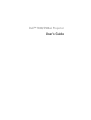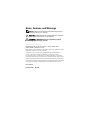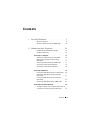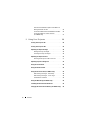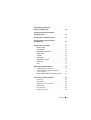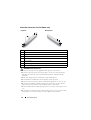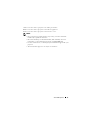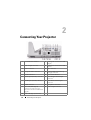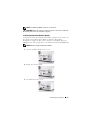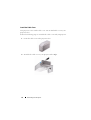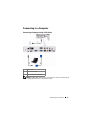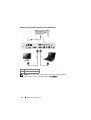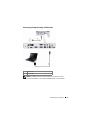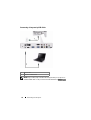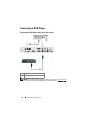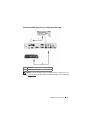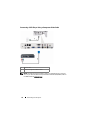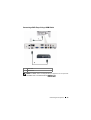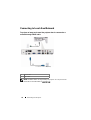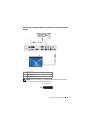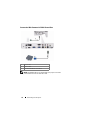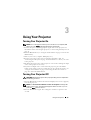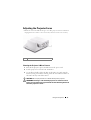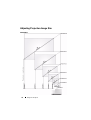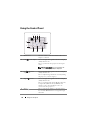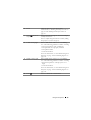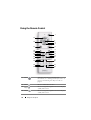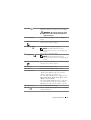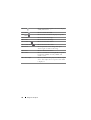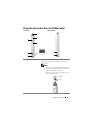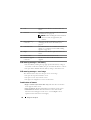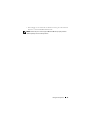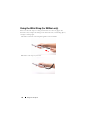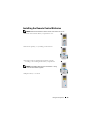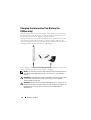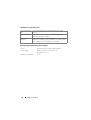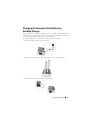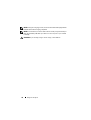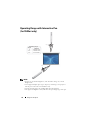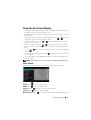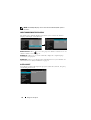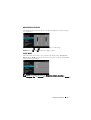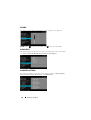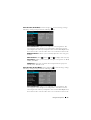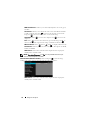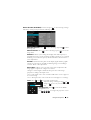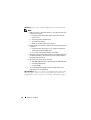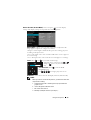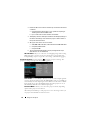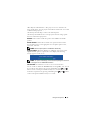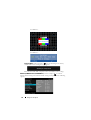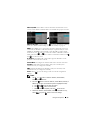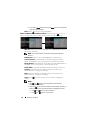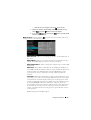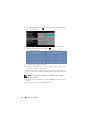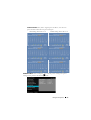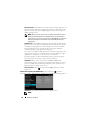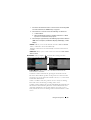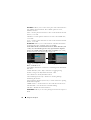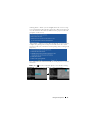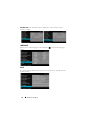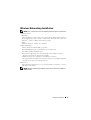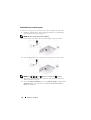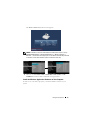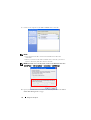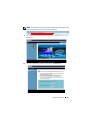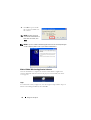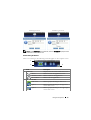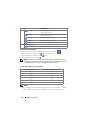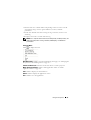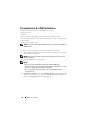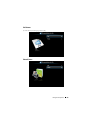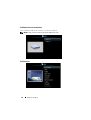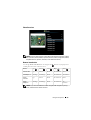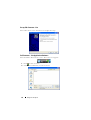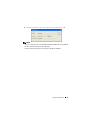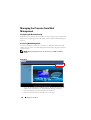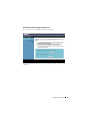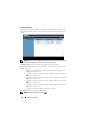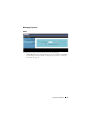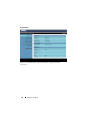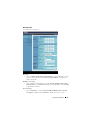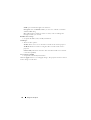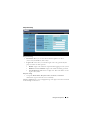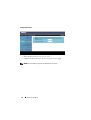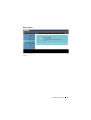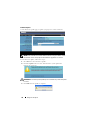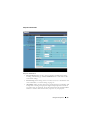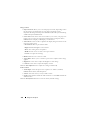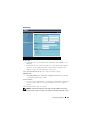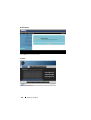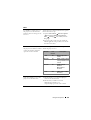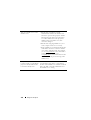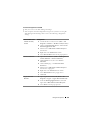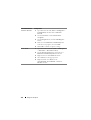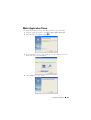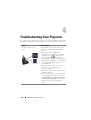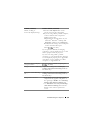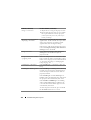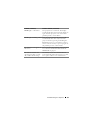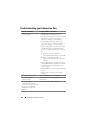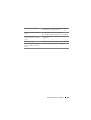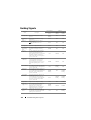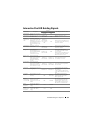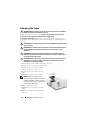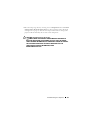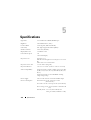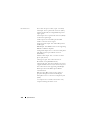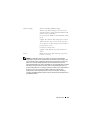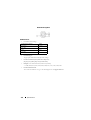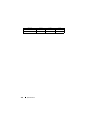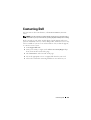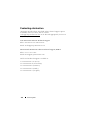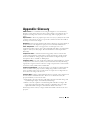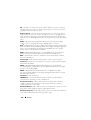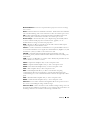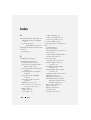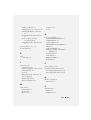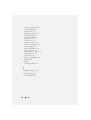Dell S500 Projector Owner's manual
- Category
- Data projectors
- Type
- Owner's manual
This manual is also suitable for

Dell™ S500/S500wi Projector
User’s Guide

____________________
Notes, Cautions, and Warnings
NOTE: A NOTE indicates important information that helps you
make better use of your computer.
CAUTION: A CAUTION indicates potential damage to hardware
or loss of data if instructions are not followed.
WARNING: A WARNING indicates a potential for property
damage, personal injury, or death.
Information in this document is subject to change without notice.
© 2010 Dell Inc. All rights reserved.
Reproduction of these materials in any manner whatsoever without the written
permission of Dell Inc. is strictly forbidden.
Trademarks used in this text: Dell and the DELL logo are trademarks of
Dell Inc.; DLP and DLP logo are trademarks of T
EXAS INSTRUMENTS
I
NCORPORATED; Microsoft and Windows are either trademarks or registered
trademarks of Microsoft Corporation in the United States and/or other countries.
Other trademarks and trade names may be used in this document to refer to either
the entities claiming the marks and names or their products. Dell Inc. disclaims
any proprietary interest in trademarks and trade names other than its own.
Model S500/S500wi
December 2010 Rev. A00

Contents
1 Your Dell Projector . . . . . . . . . . . . . . . . . . 7
About Your Projector . . . . . . . . . . . . . . . . . 9
About Your Interactive Pen (for S500wi only)
. . . . 10
2 Connecting Your Projector . . . . . . . . . . . . 12
Installing the Optional Wireless Dongle . . . . . . 13
Install the Cable Cover
. . . . . . . . . . . . . . . 14
Connecting to a Computer
. . . . . . . . . . . . . . . . 15
Connecting a Computer Using a VGA Cable
. . . . 15
Monitor Loop-Through Connection Using
VGA Cables . . . . . . . . . . . . . . . . . . . . . 16
Connecting a Computer Using a RS232 cable
. . . 17
Connecting a Computer by USB Cable . . . . . . . 18
Connecting a Computer Using Wireless
. . . . . . 19
Connecting a DVD Player
. . . . . . . . . . . . . . . . 20
Connecting a DVD Player Using a Composite
Connecting a DVD Player Using a Component
Connecting a DVD Player Using an S-Video Cable
. 20
Video Cable
. . . . . . . . . . . . . . . . . . . . . 21
Video Cable . . . . . . . . . . . . . . . . . . . . . 22
Connecting a DVD Player Using a HDMI Cable
. . 23
Connecting to Local Area Network
. . . . . . . . . . . 24
To project an image and control the projector that is
connected to a network through a RJ45 cable.
. . 24
Contents
3

Professional Installation Options: Installation for
Driving Automatic Screen
. . . . . . . . . . . . . 25
Connection With Commercial RS232 Control Box
.
Connecting With Your Interactive Pen
26
(for S500wi only)
. . . . . . . . . . . . . . . . . . 27
3 Using Your Projector . . . . . . . . . . . . . . . . 29
Turning Your Projector On . . . . . . . . . . . . . . . . 29
Turning Your Projector Off
. . . . . . . . . . . . . . . . 29
Adjusting the Projected Image . . . . . . . . . . . . . 30
Raising the Projector Height
. . . . . . . . . . . . 30
Lowering the Projector Height . . . . . . . . . . . 30
Adjusting the Projector Focus . . . . . . . . . . . . . . 31
Cleaning the Projector's Mirror Process
. . . . . 31
Adjusting Projection Image Size
. . . . . . . . . . . . 32
Using the Control Panel
. . . . . . . . . . . . . . . . . 34
Using the Remote Control
. . . . . . . . . . . . . . . . 36
Using the Interactive Pen (for S500wi only)
. . . . . . 39
OSD warning messages - low battery
. . . . . . . 40
OSD warning messages - out of range
. . . . . . . 40
Combinations of buttons
. . . . . . . . . . . . . . 40
Using the Wrist Strap (for S500wi only)
. . . . . . . . . 42
Installing the Remote Control Batteries . . . . . . . . 43
Charging the Interactive Pen Battery (for S500wi only) 44
Contents 4

Docking Charger Introduction
(Optional, for S500wi only)
. . . . . . . . . . . . . . . . 45
Charging the Interactive Pen Battery
by Docking Charger
. . . . . . . . . . . . . . . . . . . 47
Operating Range with Remote Control
. . . . . . . . . 49
Operating Range with Interactive Pen
(for S500wi only)
. . . . . . . . . . . . . . . . . . . . . 50
Using the On-Screen Display
. . . . . . . . . . . . . . 51
INPUT SOURCE
. . . . . . . . . . . . . . . . . . . 51
AUTO ADJUST
. . . . . . . . . . . . . . . . . . . 52
BRIGHTNESS/CONTRAST . . . . . . . . . . . . . 53
VIDEO MODE
. . . . . . . . . . . . . . . . . . . . 53
VOLUME
. . . . . . . . . . . . . . . . . . . . . . . 54
AUDIO INPUT . . . . . . . . . . . . . . . . . . . . 54
ADVANCED SETTINGS
. . . . . . . . . . . . . . . 54
LANGUAGE . . . . . . . . . . . . . . . . . . . . . 72
HELP
. . . . . . . . . . . . . . . . . . . . . . . . . 72
Wireless Networking Installation
. . . . . . . . . . . . 73
Enable Wireless on the Projector
. . . . . . . . . . 74
Install the Wireless Application Software
on Your Computer
. . . . . . . . . . . . . . . . . . 75
S500 or S500wi Wireless Application Software
. . 78
Presentation to Go (PtG) Installation
. . . . . . . . . . 82
PtG Viewer
. . . . . . . . . . . . . . . . . . . . . 83
Photo Viewer . . . . . . . . . . . . . . . . . . . . 83
PtG/Photo Function Introduction
. . . . . . . . . . 84
PtG Overview
. . . . . . . . . . . . . . . . . . . . 84
Photo Overview . . . . . . . . . . . . . . . . . . . 85
Buttons Introduction
. . . . . . . . . . . . . . . . 85
Contents
5

Set up PtG Converter - Lite . . . . . . . . . . . . . 86
PtG Converter - Lite Application Software . . . . . 86
Managing the Projector From Web Management . . . 88
Configuring the Network Setting
. . . . . . . . . . 88
Accessing Web Management
. . . . . . . . . . . 88
Make Application Token
. . . . . . . . . . . . . . . . 107
4 Troubleshooting Your Projector . . . . . . 108
Troubleshooting your Interactive Pen . . . . . . . . . . 112
Guiding Signals . . . . . . . . . . . . . . . . . . . . . 114
Interactive Pen LED Guiding Signals
. . . . . . . . . . 115
Changing the Lamp
. . . . . . . . . . . . . . . . . . . 116
5 Specifications . . . . . . . . . . . . . . . . . . . . 118
6 Contacting Dell . . . . . . . . . . . . . . . . . . . 125
Contacting eInstruction . . . . . . . . . . . . . . . . . 126
7 Appendix: Glossary . . . . . . . . . . . . . . . . 127
Contents 6

1
Your Dell Projector
Your projector comes with all the items shown below. Ensure that you have all the
items, and contact Dell™ if anything is missing.
S500/S500wi Package Contents
Power cable 1.8 m VGA cable (VGA to VGA)
AAA Batteries (2) Remote control
CD User’s Guide and Documentation Cable cover
USB cable (USB-A to USB-B)
Your Dell Projector 7

Only for S500wi Package Contents
Interactive Pen
Wrist strap
Nib Interwrite Workspace CD
2 m Mini USB cable (USB-A to Mini 5 m Mini USB cable (USB-A to Mini
USB-B) USB-B)
Your Dell Projector 8

About Your Projector
Top View
Bottom View
1 Control panel
2 Focus tab
3 Lens
4 IR receivers
5 Lamp cover
6 Mounting holes for wall mount: Screw hole M4 x 10 mm depth.
Recommended torque <10 kgf-cm
7 Tilt adjustment wheel
Your Dell Projector 9

About Your Interactive Pen (for S500wi only)
Top View
Bottom View
5
8
2
1
3
4
6
7
1 Replaceable nib
2 Lens
3 Control buttons
4 LED indicators
5 Wrist strap holder
6 Power switch
7 Firmware upgrade connector
8 Mini USB charge connector
CAUTION: Safety Instructions
1 Do not use the projector near appliances that generate a lot of heat.
2 Do not use the projector in areas where there is an excessive amount of dust.
The dust may cause the system to fail and the projector will automatically
shutdown.
3 Ensure that the projector is mounted in a well-ventilated area.
4 Do not block the ventilation slots and openings on the projector.
5 Ensure the projector operates between ambient temperatures (5 ºC to 35 ºC).
6 Do not try to touch the ventilation outlet as it can become very hot after the
projector has been turned on or immediately after it is turned off.
7 Do not look into the lens while the projector is on as it may cause injury to your
eyes.
8 Do not place any objects near or in front of the projector or cover its lens while
the projector is on as the heat may cause the object to melt or burn.
Your Dell Projector 10

9 Do not use the wireless projector near cardiac pacemakers.
10 Do not use the wireless projector near medical equipment.
11 Do not use the wireless projector near microwave ovens.
NOTE:
• Do not attempt to wall mount the projector by yourself. It should be
installed by a qualified technician.
• Recommended Projector Wall Mount Kit (P/N: N4MYM). For more
information, see the Dell Support website at support.dell.com.
• For more information, see the Safety Information that shipped with your
projector.
• The S500/S500wi projector can only be used indoors.
Your Dell Projector 11

2
Connecting Your Projector
1 +12 V DC out connector 11 USB Type B connector for USB
Display
2 Audio-A input connector 12 USB Type A connector for USB
Viewer
3 RS232 connector 13 RJ45 connector
4 Composite Video connector 14 VGA-A output (monitor loop
through) connector
5 S-Video connector 15 Power cord connector
6 VGA-A input (D-sub) connector 16 Audio-B right-channel input
connector
7 VGA-B input (D-sub) connector 17 Audio-B left-channel input
connector
8 HDMI connector 18 Microphone connector
9 Mini USB (Mini Type B)
connector for remote mouse,
Interactive function and firmware
upgrade
19 Audio output connector
10 WiFi USB (Type A) connector
Connecting Your Projector 12

NOTE: The S500 and S500wi connectors are the same.
CAUTION: Before you begin any of the procedures in this section, follow the
Safety Instructions as described on page 10.
Installing the Optional Wireless Dongle
Your projector must be installed with a wireless dongle if you want to use
the wireless networking option. Refer to "Wireless Networking
Installation" on page 73. The wireless dongle is not shipped with your
S500 projector. You can purchase it on the Dell website at www.dell.com.
NOTE: Wireless dongle embedded for S500wi.
1
Unscrew and take off the wireless cover.
2
Plug in the wireless dongle.
3
Assemble the wireless cover.
Connecting Your Projector 13

Install the Cable Cover
Your projector comes with a cable cover. You can find cable cover in your
projector's box.
Follow the following steps to assemble the cable cover and your projector.
1
Locate the cable cover in the projector's box.
2
Assemble the cable cover to your projector at the Right.
Connecting Your Projector 14

Connecting to a Computer
Connecting a Computer Using a VGA Cable
1 Power cord
2 VGA to VGA cable
3 USB-A to Mini USB-B cable
NOTE: The Mini USB cable must be connected if you want to use the Page Up
and Page Down features on the remote control.
Connecting Your Projector 15

Connecting a Computer Using a RS232 cable
1 Power cord
2 RS232 cable
NOTE: The RS232 cable is not shipped with your projector. Consult a
professional installer for the cable and RS232 remote control software.
Connecting Your Projector 17

Connecting a Computer Using Wireless
NOTE: Your computer should be equipped with a wireless connector and
properly configured to detect another wireless connection. Refer to your
computer’s documentation on how to configure a wireless connection.
NOTE: Your projector must be installed wireless dongle if you want to use the
wireless networking. Refer to "Wireless Networking Installation" on page 73.
Connecting Your Projector 19
Page is loading ...
Page is loading ...
Page is loading ...
Page is loading ...
Page is loading ...
Page is loading ...
Page is loading ...
Page is loading ...
Page is loading ...
Page is loading ...
Page is loading ...
Page is loading ...
Page is loading ...
Page is loading ...
Page is loading ...
Page is loading ...
Page is loading ...
Page is loading ...
Page is loading ...
Page is loading ...
Page is loading ...
Page is loading ...
Page is loading ...
Page is loading ...
Page is loading ...
Page is loading ...
Page is loading ...
Page is loading ...
Page is loading ...
Page is loading ...
Page is loading ...
Page is loading ...
Page is loading ...
Page is loading ...
Page is loading ...
Page is loading ...
Page is loading ...
Page is loading ...
Page is loading ...
Page is loading ...
Page is loading ...
Page is loading ...
Page is loading ...
Page is loading ...
Page is loading ...
Page is loading ...
Page is loading ...
Page is loading ...
Page is loading ...
Page is loading ...
Page is loading ...
Page is loading ...
Page is loading ...
Page is loading ...
Page is loading ...
Page is loading ...
Page is loading ...
Page is loading ...
Page is loading ...
Page is loading ...
Page is loading ...
Page is loading ...
Page is loading ...
Page is loading ...
Page is loading ...
Page is loading ...
Page is loading ...
Page is loading ...
Page is loading ...
Page is loading ...
Page is loading ...
Page is loading ...
Page is loading ...
Page is loading ...
Page is loading ...
Page is loading ...
Page is loading ...
Page is loading ...
Page is loading ...
Page is loading ...
Page is loading ...
Page is loading ...
Page is loading ...
Page is loading ...
Page is loading ...
Page is loading ...
Page is loading ...
Page is loading ...
Page is loading ...
Page is loading ...
Page is loading ...
Page is loading ...
Page is loading ...
Page is loading ...
Page is loading ...
Page is loading ...
Page is loading ...
Page is loading ...
Page is loading ...
Page is loading ...
Page is loading ...
Page is loading ...
Page is loading ...
Page is loading ...
Page is loading ...
Page is loading ...
Page is loading ...
Page is loading ...
Page is loading ...
Page is loading ...
Page is loading ...
Page is loading ...
-
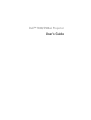 1
1
-
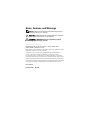 2
2
-
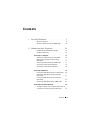 3
3
-
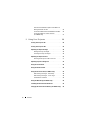 4
4
-
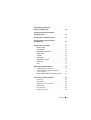 5
5
-
 6
6
-
 7
7
-
 8
8
-
 9
9
-
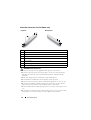 10
10
-
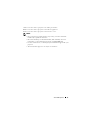 11
11
-
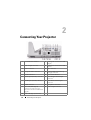 12
12
-
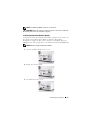 13
13
-
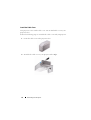 14
14
-
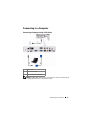 15
15
-
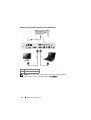 16
16
-
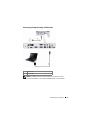 17
17
-
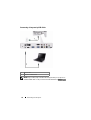 18
18
-
 19
19
-
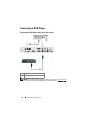 20
20
-
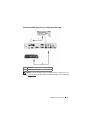 21
21
-
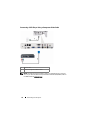 22
22
-
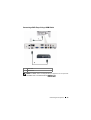 23
23
-
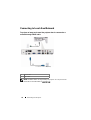 24
24
-
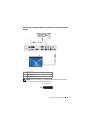 25
25
-
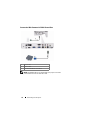 26
26
-
 27
27
-
 28
28
-
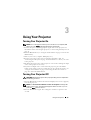 29
29
-
 30
30
-
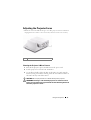 31
31
-
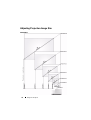 32
32
-
 33
33
-
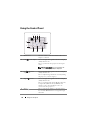 34
34
-
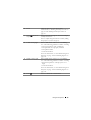 35
35
-
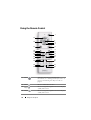 36
36
-
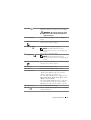 37
37
-
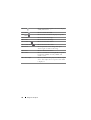 38
38
-
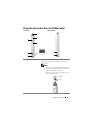 39
39
-
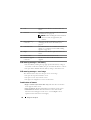 40
40
-
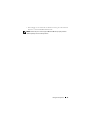 41
41
-
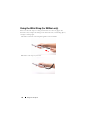 42
42
-
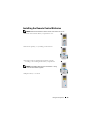 43
43
-
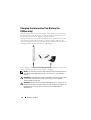 44
44
-
 45
45
-
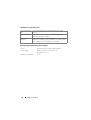 46
46
-
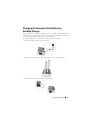 47
47
-
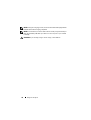 48
48
-
 49
49
-
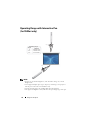 50
50
-
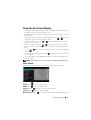 51
51
-
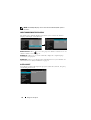 52
52
-
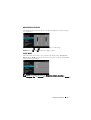 53
53
-
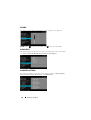 54
54
-
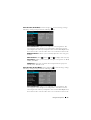 55
55
-
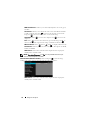 56
56
-
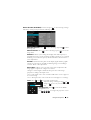 57
57
-
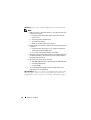 58
58
-
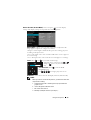 59
59
-
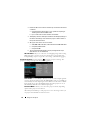 60
60
-
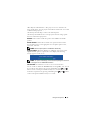 61
61
-
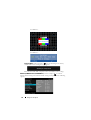 62
62
-
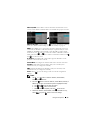 63
63
-
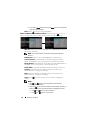 64
64
-
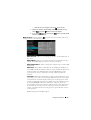 65
65
-
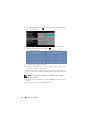 66
66
-
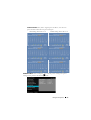 67
67
-
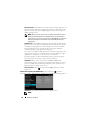 68
68
-
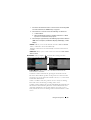 69
69
-
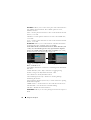 70
70
-
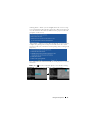 71
71
-
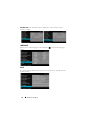 72
72
-
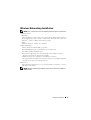 73
73
-
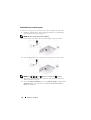 74
74
-
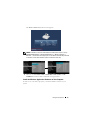 75
75
-
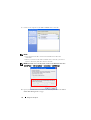 76
76
-
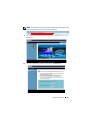 77
77
-
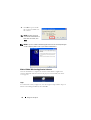 78
78
-
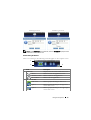 79
79
-
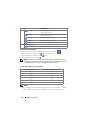 80
80
-
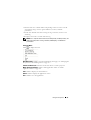 81
81
-
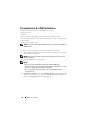 82
82
-
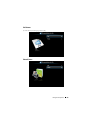 83
83
-
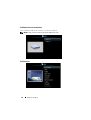 84
84
-
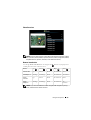 85
85
-
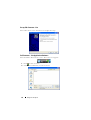 86
86
-
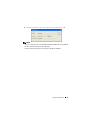 87
87
-
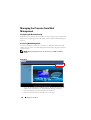 88
88
-
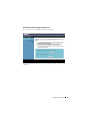 89
89
-
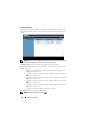 90
90
-
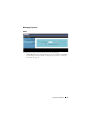 91
91
-
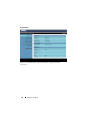 92
92
-
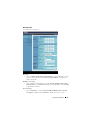 93
93
-
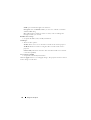 94
94
-
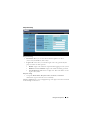 95
95
-
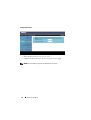 96
96
-
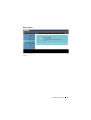 97
97
-
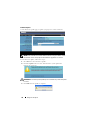 98
98
-
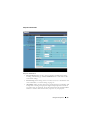 99
99
-
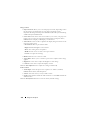 100
100
-
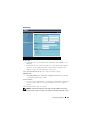 101
101
-
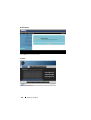 102
102
-
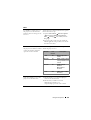 103
103
-
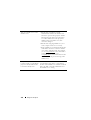 104
104
-
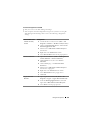 105
105
-
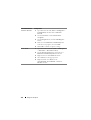 106
106
-
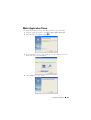 107
107
-
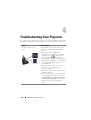 108
108
-
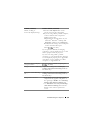 109
109
-
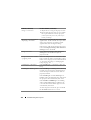 110
110
-
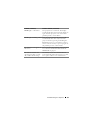 111
111
-
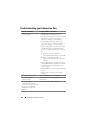 112
112
-
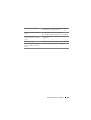 113
113
-
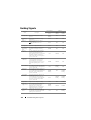 114
114
-
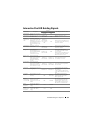 115
115
-
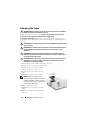 116
116
-
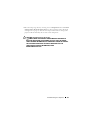 117
117
-
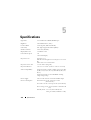 118
118
-
 119
119
-
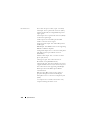 120
120
-
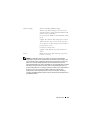 121
121
-
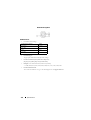 122
122
-
 123
123
-
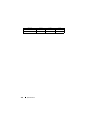 124
124
-
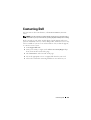 125
125
-
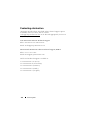 126
126
-
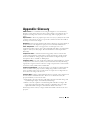 127
127
-
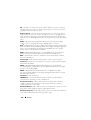 128
128
-
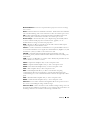 129
129
-
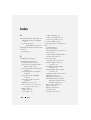 130
130
-
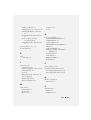 131
131
-
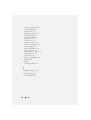 132
132
Dell S500 Projector Owner's manual
- Category
- Data projectors
- Type
- Owner's manual
- This manual is also suitable for
Ask a question and I''ll find the answer in the document
Finding information in a document is now easier with AI
Related papers
-
Dell 1800MP Projector Owner's manual
-
Dell 1800MP Projector Owner's manual
-
Dell 1800MP Projector Owner's manual
-
Dell 1800MP Projector Owner's manual
-
Dell Projector 1200MP Owner's manual
-
Dell 1200MP Owner's manual
-
Dell 4210X Projector User guide
-
Dell Projector 1210S User manual
-
Dell 1210S Projector Owner's manual
-
Dell 1210S User manual
Other documents
-
Optoma TX665UST-3D Quick start guide
-
Optoma TX665UST-3D Quick start guide
-
Toshiba Projector-Laptop User manual
-
IVIEW 3100STB Operating instructions
-
BenQ GP100 Important information
-
Acer C112 Quick start guide
-
 BOXLIGHT ProjectoWrite5 WX31NST User guide
BOXLIGHT ProjectoWrite5 WX31NST User guide
-
 BOXLIGHT BOSTON X32NST User manual
BOXLIGHT BOSTON X32NST User manual
-
Mitsubishi XD530E User manual
-
 BOXLIGHT Boxlight Boston X28NST User manual
BOXLIGHT Boxlight Boston X28NST User manual