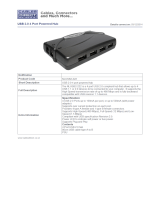Page is loading ...

NX800LX
AMD
®
Geode LX800 500MHz Nano ITX Main Board
User’s Manual
Ver. 1.00

NX800LX
2
Contents
Safety Information ..........................................................................................................4
Technical Support ............................................................................................................5
Conventions Used in This Guide....................................................................................5
Packing List.......................................................................................................................6
Revision History ...............................................................................................................7
Specifications Summary..................................................................................................8
Block Diagram.................................................................................................................10
Production Introduction ...............................................................................................12
1.1 Before you Proceed ................................................................................................12
1.2 Motherboard Overview............................................................................................13
1.2.1 Placement Direction ....................................................................................................................... 13
1.2.2 Screw Holes ................................................................................................................................... 13
1.3 Motherboard Layout ................................................................................................14
1.3.1 Layout Content List ........................................................................................................................ 15
1.4 Expansion Slots ......................................................................................................17
1.4.1 Installing an Expansion Card ......................................................................................................... 17
1.4.2 Configuring an Expansion Card ..................................................................................................... 17
1.5 Jumpers ..................................................................................................................18
1.5.1 Clear CMOS (J3)............................................................................................................................ 18
1.5.2 LCD Backlight Brightness Adjustment Connector (LCDPJ1)......................................................... 19
1.5.3 COM1/COM2 RI/+5V Selection (COMAJ1, COMBJ1)................................................................... 19
1.5.4 COM1/COM2 +5V/+12V Selection (COMAPJ1, COMBPJ1) ......................................................... 19
1.6 Connectors..............................................................................................................20
1.6.1 Rear Panel Connectors.................................................................................................................. 20
1.6.2 CF Power Connector (CFPJ1) ....................................................................................................... 21
1.6.3 ATX Power Connector (CN5)......................................................................................................... 21
1.6.4 Power Fan Connector (CN7).......................................................................................................... 21
1.6.5 SM Bus Connector (CN8) .............................................................................................................. 22
1.6.6 Serial port 1 in RS-232 mode (COMB1)......................................................................................... 22
1.6.7 Serial port 2 in RS-232 mode (COMB2)......................................................................................... 22
1.6.8 Front Panel Connector (FPANEL1)................................................................................................ 23
1.6.9 IrDA Connector (IRB1) ................................................................................................................... 24
1.6.10 Primary IDE Connector (IDEB1) ................................................................................................ 24
1.6.11 AC97 Line-in Connector (J1) .....................................................................................................25
1.6.12 GPIO Connector (J2) ................................................................................................................. 25

User’s Manual
NX800LX
3
Contents
1.6.13
LCD Inverter Connector (LCDB1).............................................................................................. 26
1.6.14 LVDS Connector (LVDS1) ......................................................................................................... 26
1.6.15 TTL Connector (TTL1) ............................................................................................................... 27
1.6.16 USB 2.0 Connector (USBB1)..................................................................................................... 27

NX800LX
4
Safety Information
Electrical safety
z To prevent electrical shock hazard, disconnect the power cable from the electrical
outlet before relocating the system.
z When adding or removing devices to or from the system, ensure that the power cables
for the devices are unplugged before the signal cables are connected. If possible,
disconnect all power cables from the existing system before you add a device.
z Before connecting or removing signal cables from the motherboard, ensure that all
power cables are unplugged.
z Seek professional assistance before using an adapter or extension cord. These
devices could interrupt the grounding circuit.
z Make sure that your power supply is set to the correct voltage in your area. If you are
not sure about the voltage of the electrical outlet you are using, contact your local
power company.
z If the power supply is broken, do not try to fix it by yourself. Contact a qualified service
technician or your retailer.
Operation safety
z Before installing the motherboard and adding devices on it, carefully read all the
manuals that came with the package.
z Before using the product, make sure all cables are correctly connected and the power
cables are not damaged. If you detect any damage, contact your dealer immediately.
z To avoid short circuits, keep paper clips, screws, and staples away from connectors,
slots, sockets and circuitry.
z Avoid dust, humidity, and temperature extremes. Do not place the product in any area
where it may become wet.
z Place the product on a stable surface.
z If you encounter technical problems with the product, contact a qualified service
technician or your retailer.
The symbol of the crossed out wheeled bin indicates that the product
(electrical and electronic equipment) should not be placed in
municipal waste. Check local regulations for disposal of electronic
products.

User’s Manual
NX800LX
5
Technical Support
If a problem arises with your system and no solution can be obtained from the user’s
manual, please contact your place of purchase or local distributor. Alternatively, please try
the following help resources for further guidance. Visit the BCM TW website for FAQ,
technical guide, BIOS updates, driver updates, and other information:
http://www.bcmimb.com.tw
Conventions Used in This Guide
To make sure that you perform certain tasks properly, take note of the following symbols
used throughout this manual.
DANGER/WARNING: Information to prevent injury to yourself when
trying to complete a task.
CAUTION: Information to prevent damage to the components when
trying to complete a task.
IMPORTANT: Instructions that you MUST follow to complete a task.
NOTE: Tips and additional information to help you complete a task.

NX800LX
6
Packing List
Before you begin installing your single board, please make sure that the following materials
have been shipped:
9 1 x AMD LX800 Nano ITX Main board
9 1 x CD-ROM contains the followings:
- User’s manual (this manual in PDF file)
- Drivers
9 2 x Serial port cable
9 1 x 6 to 20 pin power cable
9 1 x Y cable
9 1 x IDE HDD cable
9 1 x Startup Manual
If any of the above items is damaged or missing, please contact your
retailer.

User’s Manual
NX800LX
7
Revision History
Revision Revision History Date
V 1.0 First release for PCB 1.00 September 04, 2007

NX800LX
8
Specifications Summary
1
Onboard AMD Geode LX800 500 MHz @ 0.9 W with 128K L2 Cache &
64K L1 Cache CPU
2 AMD Geode CS5536 Companion Chip
3 One 200-pin SODIMM up to 1GB DDR 400 SDRAM
4 24-bit TTL, 18-bit LVDS
5 Realtek RTL8139DL 10/100Mbps LAN
6 1 Mini PCI, Type I/II CF
Features
7 2 COM, 4 USB 2.0
System
CPU
Onboard AMD Geode LX800 @ 0.9 W with 128K L2 Cache or 64K L1 Cache
BIOS
Award 4 Mb Flash BIOS
System Chipset
AMD Geode LX800/CS5536
I/O Chipset
Winbond W83627HG-AW
Memory
1 x 200-pin SODIMM socket supports up to 1 GB DDR 400 SDRAM
SSD
1 x CompactFlash Type I/II socket
Watchdog Timer
Reset: 1 sec.~255 min. and 1 sec. or 1 min./step
H/W Status Monitor
Monitoring CPU temperature, voltage, and cooling fan status. Auto throttling
control when CPU overheats
Expansion Slots
1 x Mini PCI
I/O
MIO
1 x EIDE (DMA 33), 2 x RS-232, 1 x K/B, 1 x Mouse
IrDA
115k bps, IrDA 1.0 compliant
USB
4 x USB 2.0 ports
DIO
8-bit General Purpose I/O for 4 DI and 4 DO

User’s Manual
NX800LX
9
Specifications Summary
I/O
Internal I/O
1 x 6Pin ATX compatible power connector
1x LVDS 20Pin Panel Connector
1x TTL 40Pin Panel Connector
1x Front Panel Connector
1 x 44Pin IDE Connector
2 x COM Port Connector
1 x LCD Invert Power Connector
1 x 3Pin FAN Connector
1 x ext. USB Connector
1 x ext Line-in Connector
Back Panel
1 x PS/2 Keyboard+Mouse (through Y-Cable)
1 x VGA port
2 x USB 2.0/1.1
1 x RJ45 port
1 x Audio Jack for Mic-in
1 x Audio Jack for Line-out
Display
Display Memory
AMD LX800 integrated graphics controller supports up to 32 MB video memory
Resolution
CRT mode: 1024 x 768 @ 32 bpp (85 Hz)
TFT mode: 1600 x 1200 @ 32 bpp (100Hz)
VGA/LCD interface
AMD Geode LX800 supports 18-bit Single channel LVDS
Audio
Chipset
AMD Geode CS5536
Audio Codec
Realtek ALC655 supports 2 CH AC97 Audio
Audio Interface
Mic in, Line in, Line out
Ethernet
LAN1
Realtek RTL8139DL 10/100Mbps LAN
Mechanical & Environmental
Power Type
ATX
Operating Temperature
0 ~ 60°C (32 ~ 140°F)
Operating Humidity
0% ~ 90% relative humidity, non-condensing
Size (L x W)
4.72" x 4.72" (120 mm x 120 mm)
Weight
0.88 lbs (0.4 Kg)
* Specifications are subject to change without notice.

NX800LX
10
Block Diagram

User’s Manual
NX800LX
11
This chapter describes the motherboard
features and the new technologies
it supports.
1
Product
introduction
1
Product
introduction

NX800LX
12
Production Introduction
1.1 Before you Proceed
Take note of the following precautions before you install motherboard components or
change any motherboard settings.
z Unplug the power cord from the wall socket before touching any
component.
z Use a grounded wrist strap or touch a safely grounded object or a
metal object, such as the power supply case, before handling
components to avoid damaging them due to static electricity
z Hold components by the edges to avoid touching the ICs on
them.
z Whenever you uninstall any component, place it on a grounded
antistatic pad or in the bag that came with the component.
z Before you install or remove any component, ensure that the ATX
power supply is switched off or the power cord is detached from
the power supply. Failure to do so may cause severe damage to
the motherboard, peripherals, and/or components.

User’s Manual
NX800LX
13
1.2 Motherboard Overview
Before you install the motherboard, study the configuration of your chassis to ensure that
the motherboard fits into it. Refer to the chassis documentation before installing the
motherboard.
Make sure to unplug the power cord before installing or removing the
motherboard. Failure to do so can cause you physical injury and
damage motherboard components.
1.2.1 Placement Direction
When installing the motherboard, make sure that you place it into the chassis in the correct
orientation. The edge with external ports goes to the rear part of the chassis as indicated in
the image below.
1.2.2 Screw Holes
Place four (4) screws into the holes indicated by circles to secure the motherboard to the
chassis.
Do not over tighten the screws! Doing so can damage the
motherboard.
Place this side towards the rear of the
chassis

NX800LX
14
1.3 Motherboard Layout

User’s Manual
NX800LX
15
1.3.1 Layout Content List
Slots
Label Function Note Page
CF1 CompactFlash card connector (Rear side) N/A
SODIMM1 200-pin DDR SDRAM DIMM socket (Rear side) N/A
PCI1 Mini PCI slot N/A
Jumpers
Label Function Note Page
J3 Clear CMOS 3 x 1 header, pitch 2.00mm 18
LCDPJ1 LCD Backlight Brightness
Adjustment Connector
3 x 1 header, pitch 2.54mm 19
COMAJ1 COM 1 RI/+5V selection 3 x 1 header, pitch 2.54mm 19
COMAPJ1 COM 1 +5V/+12V selection 3 x 1 header, pitch 2.54mm 19
COMBJ1 COM 2 RI/+5V selection 3 x 1 header, pitch 2.54mm 19
COMBPJ1 COM 2 +5V/+12V selection 3 x 1 header, pitch 2.54mm 19
Rear Panel Connector
Label Function Note Page
CN1 PS/2 keyboard and mouse 6-pin Mini-Din 20
VGA1 VGA port D-sub 15-pin, female 20
USB23 USB 2.0 connector x 2 20
CN9 RJ-45 Ethernet connector 20
CN2 Line-in / Line-out port Phone jack 20
CN3 Microphone port Phone jack 20

NX800LX
16
Internal Connector
Label Function Note Page
CFPJ1 CF power connector 3 x 2 header, pitch 2.54mm 21
CN5 ATX power connector 3 x 2 header 21
CN7 Power fan connector 3 x 1 wafer, pitch 2.54mm 21
CN8 SM Bus connector 4 x 1 wafer, pitch 2.00mm 22
COMB1 Serial port 1 in RS-232 mode 5 x 2 header, pitch 2.00mm 22
COMB2 Serial port 2 in RS-232 mode 5 x 2 header, pitch 2.00mm 22
FPANEL1 Front panel connector 5 x 2 header, pitch 2.00mm 23
IRB1 IrDA connector 5 x 1 header, pitch 2.00mm, 24
IDEB1 Primary IDE connector 22 x 2 header, pitch 2.00mm 24
J1 AC97 line in connector 5 x 1 header, pitch 2.00mm 25
J2 GPIO connector 6 x 2 header, pitch 2.00mm 25
LCDB1 LCD inverter connector 5 x 1 header, pitch 2.00mm 26
LVDS1 LVDS connector HIROSE DF13-20DP-1.25V 26
TTL1 TTL connector HIROSE DF13-40DP-1.25V 27
USBB1 USB 2.0 connector 5 x 2 header, pitch 2.00mm 27

User’s Manual
NX800LX
17
1.4 Expansion Slots
In the future, you may need to install expansion cards. The following sub‑sections describe
the slots and the expansion cards that they support.
Make sure to unplug the power cord before adding or removing
expansion cards. Failure to do so may cause you physical injury and
damage motherboard components.
1.4.1 Installing an Expansion Card
1. Before installing the expansion card, read the documentation that came with it and
make the necessary hardware settings for the card.
2. Remove the system unit cover (if your motherboard is already installed in a chassis).
3. Remove the bracket opposite the slot that you intend to use. Keep the screw for later
use.
4. Align the card connector with the slot and press firmly until the card is completely
seated on the slot.
5. Secure the card to the chassis with the screw you removed earlier.
6. Replace the system cover.
1.4.2 Configuring an Expansion Card
After installing the expansion card, configure it by adjusting the software settings.
1. Turn on the system and change the necessary BIOS settings.
2. Assign an IRQ to the card if needed.
3. Install the software drivers for the expansion card.

NX800LX
18
1.5 Jumpers
1.5.1 Clear CMOS (J3)
This jumper allows you to clear the Real Time Clock (RTC) RAM in CMOS. You can clear
the CMOS memory of date, time, and system setup parameters by erasing the CMOS RTC
RAM data. The onboard button cell battery powers the RAM data in CMOS, which include
system setup information such as system passwords. To erase the RTC RAM:
1. Turn OFF the computer and unplug the power cord.
2. Remove the onboard battery.
3. Move the jumper cap from pins 1-2 (default) to pins 2-3. Keep the cap on pins 2-3 for
about 5~10 seconds, then move the cap back to pins 1-2.
4. Re-install the battery.
5. Plug the power cord and turn ON the computer.
6. Hold down the <Del> key during the boot process and enter BIOS setup to re-enter
data.
Except when clearing the CMOS, never remove the cap on J3 jumper
default position. Removing the cap will cause system boot failure!
Normal (Default)
Clear RTC

User’s Manual
NX800LX
19
1.5.2 LCD Backlight Brightness Adjustment Connector (LCDPJ1)
+5V (Default)
+3.3V
1.5.3 COM1/COM2 RI/+5V Selection (COMAJ1, COMBJ1)
Ring (Default)
+5V
1.5.4 COM1/COM2 +5V/+12V Selection (COMAPJ1, COMBPJ1)
+5V (Default)
+12V

NX800LX
20
1.6 Connectors
1.6.1 Rear Panel Connectors
No Label Function Description
1 CN1 PS/2 keyboard and
mouse connector
The standard PS/2 DIN connector is for a
PS/2 keyboard and mouse
2 VGA1 VGA port This 15-pin port is for a VGA monitor or
other VGA-compatible devices.
3 USB23 USB 2.0 connector x 2 These two 4-pin Universal Serial Bus (USB)
ports are available for connecting USB 2.0
devices.
LAN (RJ-45) connector
This port allows Gigabit connection to a
Local Area Network (LAN) through a
network hub. Refer to the table below for
the LAN port LED indications. The optional
10/100 Mbps LAN controller allows 10/100
Mbps connection to a Local Area Network
(LAN) through a network hub.
4 CN9
ACT / LINK LED SPEED LED
Status Description Status Description
OFF / Y Linked OFF 10Mbps connection
B. Y Activity Green/Orange 100Mbps connection
5 CN3 Microphone port (Black) This port connects a microphone.
6 CN2 Line in / Line out port
(Black)
This port connects a headphone or a
speaker.
/