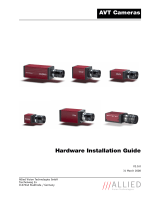Page is loading ...

Allied Vision Technologies (Canada) Inc.
www.alliedvisiontec.com tel: 604.875.8855 fax: 604.875.8856
© 2010 Allied Vision Technologies Inc. All rights reserved.
USER MANUAL
January 11, 2010
GX1660
GX1660C

GX1660 User Manual
70-0057A-A
Allied Vision Technologies (Canada) Inc.
ii
Table of Contents
Table of Contents ............................................................................................................................ ii
Introduction .................................................................................................................................1
Precautions ..................................................................................................................................1
Warranty ......................................................................................................................................1
Specifications ..............................................................................................................................2
Supported Features ......................................................................................................................3
Mechanical ..................................................................................................................................4
Connections .................................................................................................................................5
Cleaning the Sensor ...................................................................................................................11
Adjusting the C-mount ..............................................................................................................12
Network Card Configuration .....................................................................................................13
GigE Sample Viewer and Filter Driver .....................................................................................17
Trouble Shooting .......................................................................................................................18
Addendum ......................................................................................................................................21
GX IO Schematic ......................................................................................................................22
User Trigger Circuit Example ...................................................................................................23
TV Zoom Lens Connection .......................................................................................................24
Video Iris Connection ...............................................................................................................25
Trigger Timing Diagram ...........................................................................................................26
Notes on Triggering ...................................................................................................................27
Camera Controls ........................................................................................................................29

GX1660 User Manual
70-0057A-A
Allied Vision Technologies (Canada) Inc.
1
Introduction
The GX1660 series of cameras are sensitive, 66 frames per second, 2 megapixel, Gigabit
Ethernet
cameras based on the Kodak KAI-02050 CCD sensor. These cameras support the use
of 1 or 2 gigabit Ethernet ports in a lag configuration for higher bandwidth requirements.
Precautions
READ INSTALLATION GUIDE CAREFULLY.
This document contains specific information which is necessary for the correct operation and
treatment of this product.
DO NOT OPEN THE CAMERA. WARRANTY IS VOID IF CAMERA IS OPENED.
This camera contains sensitive components which can be damaged if handled incorrectly.
KEEP SHIPPING MATERIAL.
Poor packaging of this product can cause damage during shipping.
VERIFY ALL EXTERNAL CONNECTIONS.
Verify all external connections in terms of voltage levels, power requirements, voltage polarity,
and signal integrity prior to powering this device.
CLEANING.
This product can be damaged by some volatile cleaning agents. Avoid cleaning the image sensor
unless absolutely necessary. Please see instructions on sensor cleaning in this document.
DO NOT EXCEED ENVIRONMENTAL SPECIFICATIONS.
See environmental specifications limits in the Specifications section of this document.
Warranty
AVT Canada Inc. provides a 2 year warranty which covers the replacement and repair of all parts
which are found to be defective in the normal use of this product. AVT Canada Inc. will not
warranty parts which have been damaged through the obvious misuse of this product.

GX1660 User Manual
70-0057A-A
Allied Vision Technologies (Canada) Inc.
2
Specifications
Sensor Type Kodak KAI-02050
Sensor Shutter Type Progressive Interline
Image Resolution 1600 x 1200 pixels
Pixel Size 5.5µm x 5.5µm
Optical Format 2/3 inch
Lens Mount C-mount with adjustable back focus
Color Sensor Filter Pattern
†
Bayer
Full Resolution Frame Rate 66 fps
I/O 2 isolated inputs, 4 isolated outputs, RS-232 TX/RX,
video auto-iris, motorized iris, focus, and zoom
Power Requirements Less than 5.6W using a single Gige port
Less than 6.7W using 2 Gige ports
Digitization 14 Bits
Trigger latency* 1.5µs
Trigger Jitter* ±0.5µs
Operating Temperature 0 to 40 Celsius with standard housing
0 to 50 Celsius with thermal housing
Operating Humidity 20 to 80% non-condensing
Size and Weight See mechanical diagrams
Hardware Interface Standard IEEE 802.3 1000BASE-T, 100BASE-TX
Software Interface Standard GigE Vision Standard 1.0
Regulatory Conforms to CE, FCC, RoHS
† Applies to GX1660C only.
†† Power consumption will increase with reduced ROI imaging, vertical binning, and color formats.
* See Notes on Triggering in the Addendum.
***DUE TO THE SMALL PACKAGING AND HIGH SPEED OF THE GX CAMERAS, SPECIAL
CARE IS REQUIRED TO MAINTAIN A REASONABLE OPERATING TEMPERATURE. IF THE
CAMERA IS TO BE OPERATED IN A WARM ENVIRONMENT, IT IS SUGGESTED THAT THE
CAMERA BE MOUNTED ON A HEAT SINK SUCH AS A METAL BRACKET AND THAT
THERE IS SUFFICIENT AIR FLOW.

GX1660 User Manual
70-0057A-A
Allied Vision Technologies (Canada) Inc.
3
Supported Features
Imaging Modes free-running, external trigger, fixed rate, software trigger
Fixed Rate Control 0.001 fps to maximum frame rate
External Trigger Delay 0 to 60 seconds in 1 microsecond increments
External Trigger Event rising edge, falling edge, any edge, level high, level low
Exposure Time 10 microseconds to 60 seconds in 1 microsecond increments
Gain 0 to 34dB
Region of Interest (ROI)
independent x and y control with 1 pixel resolution***
Horizontal Binning 1 to 8 pixels
Vertical Binning 1 to 8 rows***
Pixel Formats Mono8, Mono16*, Bayer8, Bayer16, RGB24,
YUV411, YUV422, YUV444,
BGR24, RGBA24, BGRA24
Sync Out Modes trigger ready, trigger input, exposing, readout, imaging,
strobe, GPO
*On monochrome versions only.
***VERTICAL BINNING AND VERTICAL ROI CAN SIGNIFICANTLY INCREASE THE POWER
CONSUMPTION OF THE CAMERA AND SHOULD ONLY BE USED INTERMITTENTLY AND
WITH CAREFUL ATTENTION TO THE OPERATING TEMPERATURE OF THE CAMERA.

GX1660 User Manual 70-0057A-A
Allied Vision Technologies (Canada) Inc.
4
Mechanical
GX C-MOUNT

GX1660 User Manual
70-0057A-A
Allied Vision Technologies (Canada) Inc.
5
Connections
GX CONNECTION DIAGRAM

GX1660 User Manual
70-0057A-A
Allied Vision Technologies (Canada) Inc.
6
GIGABIT ETHERNET PORTS
These ports conform to the IEEE 802.3 1000BASE-T standard for Gigabit Ethernet over copper.
It is recommended that CAT5E or CAT6 compatible cabling and connectors be used for best
performance. Cable lengths up to 100m are supported. For higher bandwidth requirements, both
ports can be used in a link aggregation group (LAG) configuration.
GENERAL PURPOSE IO PORT
PIN FUNCTION
1 POWER GROUND
2 EXTERNAL POWER
3 SYNC OUT 4
4 SYNC IN 1
5 SYNC OUT 3
6 SYNC OUT 1
7 USER GROUND
8 RS-232 RXD
9 RS-232 TXD
10 USER VCC
11 SYNC IN 2
12 SYNC OUT 2
GENERAL PURPOSE IO PORT AS SEEN FROM
BACK OF CAMERA
The General Purpose I/O port uses a Hirose HR10A-10R-12PB connector on the camera side.
The mating cable connector is Hirose HR10A-10P-12S. This connector can be purchased from
AVT Canada Inc. or from http://www.digikey.com. An open-ended cable assembly can also be
ordered from AVT Canada Inc. (Part number 02-6033A).
See Addendum for more detail.
POWER GROUND
This is the main ground of the camera circuitry and will be the return path for the external power
source. This connection must be provided to operate the camera. The conductor used for this
connection must be adequate for the current consumption of the camera. For best performance
the connection for POWER GROUND should be physically close to the EXTERNAL POWER
connection.

GX1660 User Manual
70-0057A-A
Allied Vision Technologies (Canada) Inc.
7
EXTERNAL POWER
This connection provides the main power for the camera. The camera operates from a DC
voltage between 5V to 24V. The current capacity of the power supply can be estimated by
dividing the camera’s power requirement by the external power voltage. It is also recommended
to factor this by about 50% as follows:
Power supply current capacity = (power specification / external voltage) x 1.5
The conductor used for this connection must be adequate for the current consumption of the
camera. For best performance the connection for EXTERNAL POWER should be physically close
to the POWER GROUND connection.
SYNC INPUTS (1 and 2)
The input signals allow the camera to be synchronized to some external event. These signals are
optically isolated and require the signal common (USER GROUND). The camera can be
programmed to trigger on the rising or falling edge of these signals. The camera can also be
programmed to capture an image at some programmable delay time after the trigger event.
These signals can be driven from 5V to 24V with a current load of 5mA.
VDD+3.3
180R
1/10W
5V TO 24V
IF = 5mA
5V TO 24V
IF = 5mA
PIN 4. SYNC IN 1
180R
1/10W
TO CAMERA
LOGIC
PIN 11. SYNC IN 2
PIN 7. USER GND
DS
G
MMBF4393LT1G
DS
G
MMBF4393LT1G
VCC
GND
HCPL-063L
1
2
3
4
7
6
85

GX1660 User Manual
70-0057A-A
Allied Vision Technologies (Canada) Inc.
8
SYNC OUTPUTS (1 to 4)
These signals are optically isolated and require the user to provide a high voltage level (USER
VCC) and signal common (USER GROUND). USER VCC can be from 5V to 24V. ICC is a
function of USER VCC and load resistor R. An example of the functional circuit is indicated in
the following diagram.
5V TO 24V
100K
V LOAD
442R
PIN 10. USER VCC
R
VCC-USER
GND-USER
SYNC OUT
USER TRIGGER
CIRCUIT
T4
CAMERA
CIRCUIT
T2
TLP281-4GB
1
2
16
15
T3
IF = 5mA
CAMERA
LOGIC SIGNAL
3.3V CAMERA
LOGIC SIGNAL
SYNC OUT
SIGNAL
T1
Various USER VCC values and load values for the above circuit are indicated in the following
table:
USER
VCC
USER
ICC
R
LOAD
V LOAD R POWER
DISSIPATION
T1 T2 T3 T4
5V 8mA
500Ω
4.1V 32mW
1.5µs
6.5µs 2µs 14µs
5V
4.8mA
1KΩ
4.8V 23mW
1.5µs
5µs
17µs
40µs
12V
9.2mA
1.2K
Ω
11.2V 101mW
1.5µs
11.2µs
2µs 20µs
12V
4.9mA
2.4K
Ω
11.8V 58mW
1.5µs
8.5µs
17µs
55µs
24V
9.5mA
2.4K
Ω
23.2V 217mW
1.5µs
22µs 2µs 37µs
24V 5mA
4.8K
Ω
23.8V 120mW
1.
5µs
12µs
17µs
105µs

GX1660 User Manual
70-0057A-A
Allied Vision Technologies (Canada) Inc.
9
These signals only function as outputs and can be configured as follows:
Exposing Corresponds to when camera is
integrating light.
Trigger Ready Indicates when the camera will accept a
trigger signal.
Trigger Input A relay of the trigger input signal used
to “daisy chain” the trigger signal for
multiple cameras.
Readout Valid when camera is reading out data.
Strobe Programmable pulse based on one of the
above events.
Imaging Valid when camera is exposing or
reading out.
GPO User programmable binary output.
Any of the above signals can be set for active high or active low.
RS-232 RXD and RS-232 TXD
These signals are RS-232 compatible. These signals allow communication from the host system
via the Ethernet port to a peripheral device connected to the camera. These signals are not
optically isolated and reference power ground. If these signals are used in the system, care must
be taken to prevent ground loop problems.
USER GROUND
This connection provides the user ground reference and return path for the isolated sync in and
sync out signals. This connection is necessary if any of the isolated sync signals are to be used.
It is also recommended that this ground connection be physically close to the used sync signals
to prevent parasitic coupling. For example, a good cable design would connect the required
signal on one conductor of a twisted pair and the isolated ground on the second conductor of the
same twisted pair.
USER VCC
This connection provides the power supply for the isolated sync out signals. The voltage
requirement is from 5V to 24V DC. The current requirement for this supply is a function of the
optical isolator collector current and the number of sync outs used in the system. See the
SYNC
OUTPUT
section for more detail. To prevent parasitic coupling this connection should be
physically close to the used SYNC OUT signals and USER GROUND.

GX1660 User Manual
70-0057A-A
Allied Vision Technologies (Canada) Inc.
10
LENS CONTROL PORT
PIN FUNCTION
1 IRIS +
2 IRIS -
3 FOCUS +
4 FOCUS -
5 ZOOM +
6 ZOOM -
7 AUTO IRIS SIGNAL
8 GROUND
LENS CONTROL PORT AS SEEN FROM BACK OF
CAMERA
This connector provides the signals necessary to control the iris, focus, and zoom of most
commercially available TV Zoom lenses. The camera can be configured to operate lenses with
unipolar voltage requirements of 6V up to 12V or lenses which operate with bipolar voltages
from ±6V up to ±12V. This voltage level can be controlled through software. The default
voltage will be set to 6V. The current capacity for each axis is 50mA.
CARE MUST BE TAKEN NOT TO EXCEED THE LENS MANUFACTURERS
VOLTAGE SPECIFICATION.
This connector also provides the signals necessary to operate a video auto iris type of lens.
The lens control connector is a Hirose 3260-8S3. The mating cable connector is Hirose 3240-
8P-C(50). This connector can be purchased from AVT Canada Inc. or from
http://www.digikey.com.
See Addendum for more detail.

GX1660 User Manual
70-0057A-A
Allied Vision Technologies (Canada) Inc.
11
Cleaning the Sensor
DO NOT CONTACT CLEAN SENSOR UNLESS ABSOLUTELY NECESSARY.
Identifying Debris
Debris on the image sensor or optical components will appear as a darkened area or smudge on
the image that does not move as the camera is moved. Do not confuse this with a pixel defect
which will appear as a distinct point.
Locating Debris
Before attempting to clean the image sensor, it is important to first determine that the problem is
due to debris on the sensor window. To do this you should be viewing a uniform image, such as
a piece of paper, with the camera. Debris will appear as a dark spot or dark region that does not
move as the camera is moved. To determine that the debris is not on the camera lens, rotate the
lens independent of the camera. If the spot moves as the lens moves, then the object is on the
lens -not on the image sensor- and therefore cleaning is not required. If the camera has an IR
filter, then rotate the IR filter. If the object moves then the particle is on the IR filter not the
sensor. If this is the case remove the IR filter carefully using a small flat head screw driver.
Clean both sides of the IR filter using the same techniques as explained below for the sensor
window.
DO NOT TOUCH ANY OPTICS WITH FINGERS. OIL FROM FINGERS CAN
DAMAGE FRAGILE OPTICAL COATINGS.
Cleaning with Air
If it is determined that debris is on the sensor window, then remove the camera lens, and blow
the sensor window directly with clean compressed air. If canned air is used, do not shake or tilt
the can prior to blowing the sensor. View a live image with the camera after blowing. If the
debris is still there, repeat this process. Repeat the process a number of times with increased
intensity until it is determined that the particulate cannot be dislodged. If this is the case then
proceed to the contact cleaning technique.
Contact Cleaning
Only use this method as a last resort. Use 99% laboratory quality isopropyl alcohol and clean
cotton swabs. Dampen the swab in the alcohol and gently wipe the sensor in a single stroke. Do
not reuse the same swab. Do not wipe the sensor if the sensor and swab are both dry. You must
wipe the sensor quickly after immersion in the alcohol, or glue from the swab will contaminate
the sensor window. Repeat this process until the debris is gone. If this process fails to remove
the debris, then contact AVT Canada Inc.

GX1660 User Manual
70-0057A-A
Allied Vision Technologies (Canada) Inc.
12
Adjusting the C-mount
THE C-MOUNT IS ADJUSTED AT THE FACTORY AND SHOULD NOT
REQUIRE ADJUSTING.
If for some reason, the C-mount requires adjustment, use the following method.
Loosen Locking Ring
Use an adjustable wrench to loosen locking ring. Be careful not to scratch the camera. When the
locking ring is loose, unthread the ring a few turns from the camera face. A wrench suitable for
this procedure can be provided by AVT Canada Inc. (P/N 11-0048A).
Image to Infinity
Use a c-mount compatible lens that allows an infinity focus. Set the lens to infinity and image a
distant object. The distance required will depend on the lens used but typically 30 to 50 feet
should suffice. Make sure the lens is firmly threaded onto the c-mount ring. Rotate the lens and
c-mount ring until the image is focused. Carefully tighten locking ring. Recheck focus.

GX1660 User Manual
70-0057A-A
Allied Vision Technologies (Canada) Inc.
13
Network Card Configuration
Operating GigE Vision GX cameras using multiple network adaptors
The GX series cameras offer two Gigabit Ethernet ports for image data transfer and control.
Users can connect one or both ports on the GX to Ethernet adapter ports on a host computer.
Connecting both ports will increase the available bandwidth to 240 MB/sec, allowing higher
frame rates and resolutions than a single port connection.
GX cameras can be operated in single port and dual port configurations. The dual port approach
requires the host computer to configure a Link Aggregate Group (LAG). A LAG configuration
combines multiple Ethernet ports into a single data channel.
1. Install a dual port network card in the host computer. To achieve full camera performance, you
should use a Gigabit Ethernet card that supports "Jumbo frames" of at least 9KB size.
2. Once installed, open your “Network Connections” (Start -> Control Panel->Network
Connections) and right-click on one of the two network connection corresponding to the card
that was just installed.
3. Select “Properties” from the contextual menu that
appears when you right click the network connection
icon. This will open the properties window.
4. In the properties window, click the “Configure” button. Select the “Advanced” tab. In the
“Property” list make the following changes:
(a) select “Jumbo Frames” and change the value to 9014 bytes or higher.
(b) select “Receive Descriptors” on the same list and change the value to 512
(c) select "Performance Options" and set "Interrupt Moderate Rate" to "Extreme"

GX1660 User Manual
70-0057A-A
Allied Vision Technologies (Canada) Inc.
14
5. Click on “OK” to validate your change (the “Properties” window will close). The Property list will
be different between different types/brands of gigabit Ethernet interface cards. If "Jumbo
Frames" does not appear in this list, then your card probably does not support it. If your card
does not support Jumbo Frames, then your CPU usage will be higher.
6. Re-open the "Properties" of the PRO/1000 GT adapter by right-clicking the Local Area
Connection "Intel® PRO/1000 GT" network connection icon in the Network Connections
window and select the "Advanced" tab at the top of the Properties dialog.
7. In the "Windows Firewall" section, select "Settings". In the
Settings dialog choose "Off" to turn off the Windows firewall.
The camera will not work if the firewall is active. If you
installed the Prosilica GigE filter driver, this step is not
required.
8. Perform Steps 1 – 8 for the other Ethernet adapter port that will be dedicated to the GX camera
network.
9. The next section will provide instructions for configuring the Link Aggregate Group (LAG) to
combine the two ports dedicated to the GX network.
Open your “Network Connections” (Start -> Control Panel->Network Connections) and right-
click on one of the two network connection corresponding to the card that was just installed.
Select “Properties” from the contextual menu that appears when you right click the network
connection icon. This will open the properties window. In the properties window, click on
“Configure” button in order to create a Link Aggregate Group (LAG) between the two ports.
10. Select the “Teaming” tab (analogous to LAG), enable
“Team this adapter with other adapters and click on the
“New Team” button.

GX1660 User Manual
70-0057A-A
Allied Vision Technologies (Canada) Inc.
15
11. Specify a name for the Team (Link Aggregate Group). This should be something that will
distinguish this adapter from others in your system. Click “Next” to continue.
12. Select the two Ethernet ports to which the GX
camera will be connected. These ports will form
our LAG or TEAM. Click “Next” to continue.
13. Choose “Static Link Aggregation”. Click “Next” to
continue.
14. The LAG group will now be configured. You may be
asked to permit the “AVT_Prosilica GigE Vision Filter
Miniport” installation on the new LAG adapter. Click
“Continue Anyway”.

GX1660 User Manual
70-0057A-A
Allied Vision Technologies (Canada) Inc.
16
15. Once completed the properties of the TEAM (LAG) that has just been created will appear. A
new Network Connections Icon corresponding to the LAG group is created. You have now
completed the Link Aggregate Group configuration.
16. Reboot the system

GX1660 User Manual
70-0057A-A
Allied Vision Technologies (Canada) Inc.
17
GigE Sample Viewer and Filter Driver
o Download GigE Sample Viewer from www.alliedvisiontec.com. This will install the Sample
Viewer application program, drivers, and optionally the Prosilica Filter Driver. The Filter
Driver will improve CPU performance and is recommended.
o Plug in the GX camera Ethernet cable(s) and power. Verify that the Green LED is a solid
green. Run Sample Viewer. It will take a few seconds for the camera to be recognized,
especially if your camera is in DHCP mode. If the camera does not appear after one minute,
see the Trouble Shooting section of this document.
o In Sample Viewer, select the wrench icon to change camera settings. See the Camera
Controls Addendum for description of each setting. Select the eye icon to stream images. If
the camera is not imaging, see the Trouble Shooting section of this document.
Figure 1. GigE Viewer application window.

GX1660 User Manual
70-0057A-A
Allied Vision Technologies (Canada) Inc.
18
Trouble Shooting
Is the camera getting power?
The Green LED is the camera power indicator. If unlit, check the power adaptor. If possible,
swap with one that is known to work. If using a custom power adaptor, be sure the adaptor
supports the voltage and power requirements of the camera . If the LED still does not light up,
contact AVT Canada Inc. support.
Is the camera powered, but not detected in SampleViewer?
Damaged or poor quality Ethernet cabling can result in no cameras found, dropped packets,
decreased bandwidth, and other problems. Use Cat5e or better cabling known to work.
Configure your NIC as outlined in “Gigabit Ethernet Setup For Windows”. It should have an IP
address of 169.254.x.x, Subnet Mask: 255.255.0.0. This is the AutoIP address range. If your NIC
has no access to a DHCP server, the camera will still be auto assigned an IP address. There
should be no gateway on your NIC.
Connect a single camera directly to your NIC, no hub/switch, and run the prosilica IP
Configuration utility (Start>Programs>Prosilica>GigEIPConfig or C:\Program
Files\Prosilica\GigEViewer\ipconfig.exe). You may need to wait up to 30 sec for camera to
appear.
A camera in DHCP (AutoIP fallback) mode.
• Camera is listed: Your camera and NIC must be on the same subnet, e.g.: NIC: IP
169.254.23.2 Subnet Mask: 255.255.0.0, Camera IP: 169.254.43.3 Subnet Mask: 255.255.0.0.
/