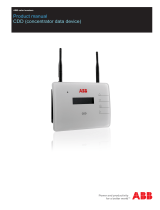Page is loading ...

INTRODUCTION
Change the Time and Time Zone.
APPLIES TO:
• F5D8232au4

Before you begin:
You will need:
• Belkin N1 Vision router
• Power cable
• Network cable
Hardware check:
• Your computer is switched on
• The N1 Vision is switched on
• Network cable connected from computer to the N1 Vision
RESOLUTION:
1) Open your web browser (Internet Explorer, Mozilla FireFox, Safari etc)
2) In the Address Bar, delete any text and type in 192.168.2.1 or click here to
open the page directly

3) On the left hand side, scroll down and click on System Settings underneath
Utilities.

4) Click on Submit to login, there is no password by default.

5) Scroll down to Time and Time Zone. Change the Time Zone to your current
time zone area.

6) Click on Apply Changes at the bottom of this page.
Congratulations! You have successfully changed the Time Zone settings. Your
N1 Vision router should now display the correct date and time.
/