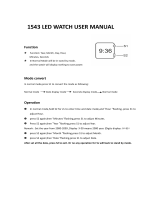Page is loading ...

Operation Guide 2891
1
Your watch runs on electrical power generated from light and stored by a chargeable battery.
To ensure stable operation, make sure that the solar cell of the watch is exposed to light as much as possible.
1. How the solar cell and battery work
When exposed to light
Light
Power supplied to watch
Solar cell
Electrical
energy
Charge
Recharge-
able battery
When not exposed to light
Power supplied to watch
Discharge
Recharge-
able battery
Your watch continues to operate, even when it is not exposed to
light. Leaving the watch in the dark can run down its battery and
cause functions to become disabled.
2. Avoid overuse of display illumination.
• Over use of display illumination can run down the battery.
Power supplied to watch
Discharge
Recharge-
able battery
The following shows approximately how much exposure to light is
required to recharge the battery by the amount used by one
display illumination operation.
• Sunlight through a window: 5 minutes
• Indoor fluorescent lighting: 50 minutes
Care is required when using the full auto light switch, which
can cause frequent display illumination.
Keep your watch exposed to light!
• You can also keep track of the current
barometric pressure and temperature
while climbing.
• See “Taking Pressure and
Temperature Readings” for more
information.
Recall altitude records from memory to retrace your climb
and to make plans for your next climb.
• See “Viewing Altitude Memory Records” for more
information.
. After you get back home...
Pressure Tendency Graph
Temperature
Pressure/Temperature Mode
Barometric
Pressure
Check changes in barometric pressure to get an idea of
what kind of weather to expect.
• See “Taking Pressure and Temperature Readings” for
more information.
. Before getting started...
Pressure Tendency Graph
Temperature
Pressure/Temperature Mode
Barometric
Pressure
Pressure
Differential
Graphic
Altitude Graph
Altitude
Current Time
Altitude Mode
Altitude
Differential
Graphic
Digital Compass
Current Time
Compass Mode
Direction
Angle
Using Your Watch for Mountain Climbing
Your watch has a number of built in sensors that allow you to take direction, altitude, barometric pressure,
and temperature readings while mountain climbing or hiking.
MA0509-EA
3. Tips on how to keep the battery charged.
• Try to ensure that the watch is always exposed to enough light to
keep its battery indicator at LEVEL 1 or LEVEL 2. Some of the
watch’s functions are disabled when battery power drops to
LEVEL 3.
Light
Level 1
Level 2
Level 3
Level 4
Battery Indicator
Recharge-
able battery
All functions
enabled
Some
functions
disabled
• Whenever you are not wearing the watch on your wrist, position it
so the face (solar cell) is pointed in the direction of a source of
bright light.
Light
Solar Cell
Leave the watch under
fluorescent lighting, near a
window, etc.
• When wearing the watch, try to keep your sleeve from blocking its
face (solar cell).
Charging efficiency is significantly
reduced even if the face of the
watch is only partially covered by
your sleeve.
. After you start climbing...
• Monitor the altitude on the display to
see how high you have climbed. You
can also record altitude records
(including date and time) in memory.
• See “Taking Altitude Readings” for
more information.
• Use the digital compass to keep track
of your current bearing.
• See “Taking Direction Readings” for
more information.

Operation Guide 2891
2
• Each press of the D button causes the watch to beep and cycles through the Recall Mode, World Time Mode, Stopwatch Mode, Timer
Mode, Alarm Mode, and Receive Mode as shown below.
• If you do not perform any button operation for two or three minutes while in the Recall Mode, Alarm Mode, Receive Mode, Compass Mode,
or Pressure/Temperature Mode, the watch will return to the Timekeeping Mode automatically.
• Use the A, B, and C buttons to enter each measurement mode, and automatically start taking the applicable readings. Press the D
button to return to the Timekeeping Mode.
• If your do not perform any button operation for about nine or ten hours while in the Altitude Mode, the watch automatically returns to the
Timekeeping Mode.
Timekeeping Mode
Compass Mode
Pressure/Temperature Mode
Altitude Mode
Day of the Week
Seconds
Hour, Minutes
Button
(Light)
Day of the Week Month, Day
Button
Button
Button
Button
Button
Use this mode to keep track of
your bearing.
This mode measures
barometric pressure and
temperature.
It also displays the pressure
tendency graph.
This mode measures your
altitude.
You can store altitude readings
in memory for later recall.
PM indicator
(no display
for AM)
Switching between Display Screens
Each press of the button switches the display between
the day of the week/day, and the month/day.
Recall Mode
Receive Mode
Alarm Mode
World Time Mode
Stopwatch Mode
Timer Mode
Use this mode to recall altitude records.
Use the Alarm Mode to set the alarm, and to turn the hour-
ly time signal on and off.
Use this mode to check the date and time of the last
successful signal reception, and to perform manual
receive. You can also turn auto receive on and off in this
mode.
World Time lets you display the current time in any one of
30 cities (29 time zones) around the world.
The Timer Mode lets you set a start time up to 60 minutes in
1-minute steps. An alarm sounds for five seconds when the
end of the countdown is reached.
The stopwatch performs 1/100 second elapsed time
measurement up to 9 hours, 59 minutes, 59.99 seconds
(10 hours).
Modes and Display Screens
Power Saving causes the watch to enter a sleep state automatically in order to save power whenever it is left in the dark. The Power
Saving feature of the watch is turned on at the factory.
• Note that the watch may also enter the sleep state if the watch is blocked from light by your sleeve.
How the sleep state works
• Display sleep state
The display sleep state is triggered whenever the watch is left in
the dark for about one hour between the hours of 10 p.m. and 6
a.m.
• The watch does not enter the
sleep state if it is in the Timer
Mode or Stopwatch Mode.
• The display sleep state causes
the display to go blank, except
for a flashing Power Saving
indicator. Alarm, hourly time
signal, and Timer Mode
progress alert and time up alert
operate normally in the display
sleep state.
• Function sleep state
The function sleep state is triggered whenever the watch is left
in the dark for six or seven days.
• The Power Saving indicator stops flashing and remains on the
display. Alarm, hourly time signal, and Timer Mode progress
alert and time up alert do not operate in the function sleep
state. In the function sleep state, 2-hour barometric pressure
readings and auto receive also are not performed.
• Digital timekeeping functions continue to operate normally in
the function sleep state.
❚
To recover from the sleep state
Place the watch in an area that is well-lit, press any button, or
angle the watch toward your face to illuminate the face of the
watch using the full auto light switch (“Positioning Your Arm
Correctly”).
• It can take up to two seconds before display figures re-appear
after you place the watch in a well-lit area.
❚
To turn Power Saving on and off
See the procedure under “To configure Home City settings” for
information about turning off Power Saving.
Leaving the watch in a drawer or anywhere else it is dark can
cause Power Saving to trigger in order to conserve battery
power.
Power Saving
Power Saving Indicator

Operation Guide 2891
3
The power supply of this watch uses a solar cell to generate
electrical power, which is stored by a rechargeable battery. Using
or storing the watch where it is not exposed to light regularly or
allowing it to be blocked from light by your sleeve as you are
wearing it can cause the power of the rechargeable battery to run
down. To ensure stable operation, be sure to allow the watch to be
exposed to light as much as possible when you are wearing or
storing it.
Note that all data in memory and all settings are cleared
whenever you allow the level of the rechargeable battery
to drop to Level 5.
Recover Indicator
If you use the light or alarms a number of times during a short
period, the RECOV indicator may appear on the display to indicate
that the following operations are disabled in order to allow battery
power to recover.
• Illumination
• Alarm and hourly time signal
• Timer Mode progress alert and
time up alarm
• Sensor readings
Normal operation will return after the
battery recovers.
Battery Indicator
Level
1
Level
2
Level
3
Level
4
Level
5
All functions enabled.
All functions enabled.
Illumination, alarms and other
tones, sensor readings, and
time calibration signal
reception disabled.
Digital display, illumination,
alarms and other tones, sensor
readings, and time calibration
signal reception disabled.
All functions, including
timekeeping, disabled.
• Exposing the watch to direct sunlight or other strong light may
cause the battery level indicator to indicate a level that is
momentarily higher than the actual battery level. Because of this,
you should wait for a short while after charging to check the
battery level indicator.
• Even if the battery level drops all the way to Level 5, you still will
be able to recharge the battery and use the watch again.
• If you start charging from Level 5, the display of the watch will
flash when the battery reaches Level 4. Note, however, that the
watch’s functions will still remain disabled at this time, and you
should continue to expose the watch to light so the battery can
charge up the Level 2 or Level 1.
Recover Indicator
Power Supply
Power Loss Drop during Sensor
Readings
Regardless of whether the current battery level is Level 2 or
higher, the watch may determine that the current power level is not
enough to driver the sensor in the Compass, Pressure, or Altitude
Mode. If this happens, the display will appear as described below.
After Entering the Mode
Altitude
Pressure
Compass
Blank
Blank
Blank
During Readings
– – –
– – –
– – –
• Normal operation should return after battery power recovers.
Charging Guide
Starting from a full charge, the watch
should be able to continue operating
for about five months without further
charging under the example
conditions described below.
Example Daily Use
• Illumination: 1.5 seconds/day
• Alarms: 10 seconds/day
• Direction Reading: 10 times/week
• Altitude Readings: 10 hours/month
• Signal Reception: 6 minutes/day
• Digital Display: 18 hours/day
Making sure the watch is exposed to
light regularly ensure stable
operation.
• Charge Times Required to Advance to a Higher Level
Approximate Exposure Time
Level 5 \ Level 4 \ Level 3 \ Level 2 \ Level 1
– – – – – –
2 hours
6 hours13 hours
4 hours
8 hours
80 hours
29 hours63 hours
58 hours128 hours
Exposure Level
(Brightness)
Outdoor Sunlight
(50,000 lux)
Sunlight Through a
Window (10,000 lux)
Overcast Daylight
Through a Window
(5,000 lux)
Indoor Fluorescent
Lighting (500 lux)
• Note that the above charging times are for reference only. Actual
charging time depends on a variety of environmental factors.
Required Daily Charging Time
•
The following is the daily amount
of charging required each day to
support the operations under
“Example Daily Use”.
Exposure Level
(Brightness)
Outdoor Sunlight
(50,000 lux)
Sunlight Through a
Window (10,000 lux)
Overcast Daylight
Through a Window
(5,000 lux)
Indoor Fluorescent
Lighting (500 lux)
5 minutes
24 minutes
48 minutes
8 hours
Approximate
Exposure Time
❚
To charge the battery
Point the solar panel (face) of the watch at a light source.
• Remember that even a partial blockage of the solar cell reduces
charging efficiency.
Example: Positioning the watch
Solar Cell
• The illustration shows the resin band model.
Start charging at Level 4!
Battery Level 4 indicates that remaining battery power is very low.
Be sure to expose the watch to light for recharging as soon as
possible after the Level 4 indicator starts to flash. Frequent display
of the recover indicator also means that the battery is low. Expose
the watch to light to charge the battery.
Charging Precautions
Avoid charging the watch in the following locations, and anywhere
else where the watch may become very hot.
• On the dashboard of an automobile parked in the sun
• Very close to an incandescent light source or other sources of heat
• In a location exposed to direct sunlight for long periods
Note that the display panel may become black under very high
temperatures. This is temporary, and the display will appear
normal again at lower temperatures.
Depending on the light source you are using, the
case of the watch may become quite hot during
charging. Take care to guard against burn injury after
charging.

Operation Guide 2891
4
❚
Positioning Your Arm Correctly
• You should be wearing the watch on the outside of your wrist
when using the full auto light switch.
• Make sure that the left (9 o’clock)
and right (3 o’clock) sides of the
watch are within ±15 degrees of
being parallel with the ground.
The full auto light switch may not
operate properly if the angle is
greater than 15 degrees.
Illumination Precautions
• The light may be difficult to see under bright sunlight.
• Illumination turns off automatically if an alarm sounds, etc.
• You may notice a slight sound from the watch while
illumination is turned on. This is the sound of EL panel
vibration and does not indicate malfunction.
• Illumination is disabled during time calibration signal
reception, while configuring sensor measurement mode
settings, and during direction sensor calibration
(“Calibrating the Direction Sensor”).
Full Auto Light Switch Precautions
• Frequent use of the full auto light switch can run down the battery.
• The full auto light switch may turn on illumination when the face of
the watch is shaded by your sleeve.
• Illumination may not turn on immediately when you angle the
watch towards your face. This does not indicate malfunction.
• Illumination remains on for the specified duration (1.5 seconds or
2.5 seconds) only, even if you leave the watch angled towards
your face.
• The full auto light switch is disabled automatically whenever the
battery indicator reaches Level 4.
• Illumination may turn on unintentionally when you wear the watch
on the inside of your wrist, when you shake your arm, or when
you raise your arm. Be sure to turn off the full auto light switch
whenever you do not need illumination.
• Keep the full auto light switch turned off whenever you are
wearing the watch on the inside of your wrist.
• Electro-static charge and magnetism can interfere with full auto
light switch operation and even make operation impossible. If this
happens, lower your arm to the starting position and then raise it
again. If you still have trouble with illumination, try lowering your
arm down to your side and then raise it to your face for reading.
• The full auto light switch is disabled during the 20 seconds
required to take a direction reading with the digital compass.
With the watch on your
wrist, position it parallel
with the ground.
Rotate your arm so the watch
is angled at about 40 degrees,
so you can read its face.
11
11
1
22
22
2
An EL (electro luminescent) panel is used for illumination for easy
reading in the dark. A full auto light switch turns on illumination
automatically when you angle the watch towards your face for
reading.
❚
To turn on illumination manually
In any mode, press the
LL
LL
L
button.
• You can specify 1.5 seconds or
2.5 seconds as the duration of
display illumination (“To specify
the illumination duration”).
• Pressing the L button turns on illumination regardless of
whether the full auto light switch is on or off.
You may hear a faint rattling sound when you move the watch
around. This sound is caused by the movement of a metal
bulb that controls operation of the full auto light switch, and
does not indicate malfunction.
❚
To turn the full auto light switch on or off
The full auto light switch turns on illumination automatically
whenever you angle the watch towards your face for reading,
but only when it is dark.
• The full auto light switch does not turn on illumination when
surrounding light is bright.
The full auto light switch turns on illumination for the specified
illumination duration in all modes when the watch is angled
towards the face.
In any mode (except when a setting screen is on the display), hold
down the L button for about three seconds to toggle the full auto
light switch on ( indicator displayed) and off (no indicator
displayed).
(3 seconds)
Full Auto Light
Switch On Indicator
Illumination
To specify the illumination duration
1. In the Timekeeping Mode,
hold down the
EE
EE
E button
for about two seconds
until the city code and
GMT differential start to
flash. This is the setting
screen.
2. Press the
DD
DD
D button three
times so the seconds are
flashing.
3. Press the
AA
AA
A button to
toggle the display
illumination between 1.5
seconds and 2.5 seconds.
• : 1.5 seconds
: 2.5 seconds
4. When the setting is the
way you want, press the
EE
EE
E button to exit the
setting screen.
• The display also will exit the
setting screen automatically if
you do not perform any
operation for about two or
three minutes.
City Code
(2 seconds)
(3 times)
1.5 Seconds
2.5 Seconds
At least 40
degrees

Operation Guide 2891
5
What is a radio-controlled watch?
Your radio-controlled watch is designed to receive a time
calibration signal that contains standard time data, and adjust its
current time setting accordingly.
Signal is received by
built-in antenna.
Signal data
Cesium
atomic clock
Transmitter
Long-wave time
calibration signal
Internally
Decode
Watch
Time data
Watch decodes
received data and
converts it to time
data.
Time is adjusted
according to time
data.
After the watch receives the Standard Time signal, it performs
internal calculations to determine the current time. Because of
this, there may be an error of up to one second in the
displayed time.
Calibration Signal
• The Japanese calibration signal (Call Sign: JJY) is maintained by
the National Institute of Information and Communications
Technology (NICT). It is transmitted 24 hours a day from the Mt.
Otakadoya transmitter (40kHz) located in Tamura-gun, Fukushima
Prefecture, and from the Mt. Hagane transmitter (60kHz) located
on the border between Saga Prefecture and Fukuoka Prefecture.
Though the calibration signal normally is transmitted 24 hours
a day, transmission may be interrupted occasionally due to
maintenance, lightning, etc.
Receiving the Calibration Signal
There are two methods you can use to receive the time calibration signal.
• Auto receive (Reception is performed automatically at
midnight, 1:00, 2:00, 3:00, and 4:00 each morning.)
•
Manual receive (You initiate reception using a button operation.)
• Once auto receive is successful on a particular day, the auto receive
operation for subsequent times are not performed for that day.
•
If reception is not successful for any of the normal auto receive operations
shown above, auto receive is performed one more time at 5:00 a.m.
• The watch is set up for auto receive at the factory, so all you need to
do is to place it in a location that allows good reception each night.
❚
To position the watch for optimum reception
Remove the watch from your wrist and place it somewhere so its top
(12 o’clock, where the antenna is located) is facing approximately in
the direction of the signal transmitter. Keep it away from metal objects.
Resin Band
Metal Band
• Orienting the watch so it is sideways to the transmitter makes it
more difficult to receive the signal.
• Do not move the watch while it is receiving the calibration signal.
Time Required for Reception
Signal reception takes anywhere from about two to seven minutes.
•
Under certain conditions, signal reception can take as long as 14 minutes.
• See “Configuring Auto Receive Settings” for more
information about auto receive.
❚
To perform manual receive
1. In the Timekeeping Mode, press the
DD
DD
D button six
times to enter the Receive Mode.
2. Hold down the
CC
CC
C button
for about two seconds.
• The watch will beep and
reception will start. The display
will flash and the receive icon
( ) will start to cycle through
its numbers.
❚
To interrupt reception
Press the
CC
CC
C button.
• All other buttons besides C are disabled during signal reception.
When reception is successful
The watch terminates reception and adjusts the current time. Next it
beeps and then displays the date and time the adjustment was performed.
• The “ ” icon (with all numbered segments visible) on the display
also indicates successful signal reception.
When reception fails
The watch does not adjust its current time setting and displays
“ERR” when signal reception is unsuccessful for some reason.
•
The display will return to the normal timekeeping screen automatically
if you do not perform any operation for about one or two minutes.
(2 seconds)
Location
Reception is difficult and may even be impossible in the locations
described below. Avoid such locations when performing signal
reception.
• You should think of your watch operating like a radio or TV when it
is receiving the calibration signal.
If you are experiencing problems with reception, move away
from the types of locations described above to a location with
better reception, and try again.
Near high-voltage lines
Among or near buildings
Near mountains
Inside a vehicle (automobile,
train, plane, etc.)
In a location where there is
radio interference (construction
site, airport, etc.)
Next to a household appliance or
office equipment (TV, speaker,
fax, computer, cell phone, etc.)
Reception Ranges
With this setting, the watch automatically selects either the Mt.
Otakadoya signal (40kHz) or the Mt. Hagane signal (60kHz),
whichever is strongest.
1000km
Mt. Hagane
(60kHz)
Mt. Otakadoya
(40kHz)
500km
1000km
500km
Transmitter Location
• Under optimum conditions, the calibration signal should be
receivable up to 1,000 kilometers from the transmitter. Note
that the wave is relatively weak at distances greater than
500km, so reception may be poor at long distances.
• Geographic contours, nearby buildings, the season, the time of
day, can even make reception impossible even when you are
within range of the transmitter.
• Best reception is possible late at night.
❚
To view the last reception date and time
In the Timekeeping Mode, press the
DD
DD
D button six times to
enter the Receive Mode.
• This displays the date and time when signal reception was last suc-
cessful, and the current time and date were last adjusted.
• To return to the Timekeeping Mode, press the D button again.
• The display will return to the normal timekeeping screen
automatically if you do not perform any operation for about one or
two minutes.
Reception Time
(6 times)
Reception Date
Receive Icon
The receive indicator cycles from
“Unstable” through “Stable” as
shown below while reception is in
progress. How far it cycles depends
on the signal strength.
Keep the watch in a location where
reception is stable while reception is
in progress.
Unstable Stable
• Even under optimum reception conditions, it can take about 10
seconds for reception to stabilize.
• Use the receive icon to check reception status and to
determine the best location for signal reception.
• Note that weather, the time of day, surroundings, and other
factors can all affect reception.
Receive Icon
How a Radio-controlled Watch Works

Operation Guide 2891
6
1. In the Timekeeping Mode,
press the
DD
DD
D button six
times to display the last
reception date and time.
2. Hold down the
EE
EE
E button
for about two seconds
until the current On/OFF
setting starts to flash on
the display. This is the
setting screen.
Configuring Auto Receive Settings
Use the procedure below to turn auto calibration signal reception on and off.
• The following is the procedure for configuring auto receive settings when TYO (Tokyo) is selected as the Home City.
3. Press the
CC
CC
C button to
toggle the setting between
On and OFF.
4. When the setting is the
way you want, press the
EE
EE
E button to exit the
setting screen and return
to the reception date and
time screen.
• Press the D button to return
to the Timekeeping Mode.
• The display also will exit the setting screen automatically if
you do not perform any operation for about two or three
minutes.
(6 times)
(2 seconds)
Calibration Signal Reception
Precautions
• Auto receive can be performed while the watch is in the
Timekeeping Mode or World Time Mode only.
• Signal reception is not possible when any one of the following
conditions exists.
• Timer operation in progress
• Battery at Level 3 or Level 4
• Recover indicator (RECOV) displayed
• While altitude recording is being performed (Manual signal
reception can still be performed.)
• Operating any button while auto receive is in progress will cause
the watch to beep and then exit the receive operation.
• Make sure you are within the range of the calibration signal
transmitter before performing the reception operation. Remember
that geographic contours, nearby buildings, the season, the time
of day, can even make reception impossible even when you are
within range of the transmitter.
• Proper reception may be impossible if there is something blocking
the signal. If reception is unsuccessful, try again.
• This watch is designed to adjust its current time setting in
accordance with the calibration signal transmitted in Japan only.
Note that you will need to make your own adjustments when using
this watch outside of Japan, or in any area that is outside the
range of one of the receivable time calibration signal transmitters.
• When the watch is unable to adjust its time signal using the
calibration signal for some reason, timekeeping accuracy is within
±15 seconds per month.
• Strong electrostatic charge can cause timekeeping error.
• Signal reception is cancelled if an alert operation is starts while it
is being performed.
• The watch’s calendar shows dates up to the year 2099.
Attempting a receive operation after that causes an error.
When the time zone setting is TYO
• On
Selecting this setting turns on auto receive and auto
transmitter selection. The watch automatically selects either
the Otakadoya Mountain signal (40kHz) or the Hagane
Mountain signal (60kHz), whichever is strongest.
• OFF
Selecting this setting turns off auto receive and auto
transmitter selection.
Troubleshooting
The watch cannot receive the time calibration signal.
• Is the signal being transmitted?
Though the time data of the Japanese calibration signal (Call
Sign: JJY) is maintained by the Japan Standard Time Group of
the National Institute of Information and Communications
Technology (NICT), it may sometimes be interrupted for periodic
maintenance work, or because of lightning or other problems.
• Are you within the reception range of a transmitter?
See “Reception Ranges” for information about areas where the
watch can receive the signal.
• Is there something in the immediate area that may be interfering
with reception?
Even if you are within the reception range of a transmitter, objects
between you and the transmitter or electrical noise can interfere
with reception. Avoid such areas during signal reception. See
“Location” for more information.
• Do you have the correct Home City code selected?
Signal reception is not performed when the Home City setting is
any city code other than TYO (Tokyo). For details about setting
the correct Home City, see “To configure Home City settings”.
• Is auto receive turned off?
Use the procedure under “Configuring Auto Receive Settings” to
turn on auto receive.
• Barometric pressure readings (at the top of each even-numbered
hour) take precedence over auto receive. For hours when both
are scheduled, auto receive is performed about one minute past
the top of the hour.
• Is the watch in any mode other than the Timekeeping Mode or
World Time Mode during the auto receive times (midnight, 1:00
a.m., 2:00 a.m., 3:00 a.m., 4:00 a.m., and 5:00 a.m.)?
Auto receive is performed only when the watch is in the
Timekeeping Mode or World Time Mode. It is not performed if the
watch is in any other mode.
Time calibration signal reception is successful, but the hourly
time signal and current time are slightly off.
• After the watch receives the time calibration signal, it performs an
internal decoding process before updating its time setting.
Because of this, the time setting may be slightly off (within one
second).
Time calibration signal reception is successful, but the current
time is one hour fast.
• Do you have summer time (DST) turned on? Use the procedure
under “To configure Home City settings” to change the summer
time setting to OFF.
Time calibration signal reception is successful, but the current
time setting is wrong.
• Is TYO (Tokyo) selected for your Home City? For details about
setting the correct Home City, see “To configure Home City
settings”.
Can you configure auto receive settings?
• Auto receive settings cannot be configured when the Home City
setting is any city code other than TYO (Tokyo). For details about
setting the correct Home City, see “To configure Home City
settings”.
When is auto receive performed?
• Auto receive is performed in the middle of the night, when
reception conditions are best. Before going to bed at night, place
the watch near a window, with 12 o’clock facing in the general
direction of the transmitter.
How can I view the last reception date and time?
• In the Timekeeping Mode, press the D button (lower left) six
times to enter the Receive Mode.
This will display the date and time that the time calibration signal
was last received successfully. To return to the Timekeeping
Mode, press the D button again.
How can I perform manual receive?
• In the Receive Mode, hold down the C button (lower right) for
about two seconds. The watch will beep to indicate that manual
receive has started. Place it near a window, with 12 o’clock facing
in the general direction of the transmitter.
• If you cannot receive the calibration signal or if the current time
setting is incorrect after signal reception, check the current setup
of the watch.
• The following are the watch’s factory default settings, which are
configured automatically whenever you have the battery of the
watch replaced.
Auto Receive
Home City
Summer Time
Tokyo
On
Auto (according to signal data)

Operation Guide 2891
7
Your watch uses a built-in magnetic sensor to detect and display direction. You can use displayed data to determine the direction to an
objective or your current bearing.
• If you have reason to suspect that direction readings are not correct, you can calibrate the direction sensor using the procedure under
“Calibrating the Direction Sensor”.
Interpreting the Degree Value
About two seconds after you press the A button , the watch
enters the Compass Mode and displays the direction angle
and graphic pointers.
Taking a direction reading with the digital compass causes
readings to be taken each second for 20 seconds.
After the direction reading operation is complete, you can press
the A button again to restart it.
• An alarm or other beeper operation or turning on illumination by
pressing the L button while a direction reading operation is in
progress will stop it momentarily. The direction reading operation
will resume when the beeper or light operation is complete.
• Taking a direction reading in a location where terrestrial
magnetism is weak can affect direction readings.
• The full auto light switch is disabled during the 20 seconds
required to take a direction reading with the digital compass.
• After the direction reading operation is complete, press the D
button to return to the Timekeeping Mode.
If you do not perform any button operation for two or three
minutes while in the Compass Mode, the watch will return to
the Timekeeping Mode automatically.
When 12 o’clock is
pointing northwest
()
Digital Compass Precautions
Note the following points whenever taking a direction reading with the digital compass.
❚
When taking a reading
Orient the watch so it is level, either on your wrist of off your wrist.
• Orienting the watch at an angle can cause large measurement
error.
High-voltage power lines
Electric household appliances
(TV, computer, speakers, etc.)
Permanent magnets
(magnetic necklaces, etc.)
Metal
(steel columns, lockers, etc.)
❚
Location
The wrong type of location can cause large measurement error.
Avoid the following types of locations when taking a direction
reading with the digital compass.
Near objects that generate strong magnetic force
• Move as far away from magnetic items as possible.
Inside a motor vehicle or indoors
(ferro-concrete structures, in particular)
• Accurate direction readings are not possible under these
conditions.
• Performing 2-point calibration makes it possible to obtain
relatively accurate direction readings while in a motor vehicle or
any other vehicle that can freely change direction. See “To
perform 2-point calibration” and “Using the Compass in an
Automobile” for more information.
Indoors (steel is magnetic)
Automobiles
Trains
Boats, aircraft
❚
Storage location
Keep the watch away from magnets and any other sources of
strong magnetism.
If the watch is exposed to magnetism
Exposing the watch to magnetism can affect the accuracy of its
digital compass readings. If this happens, perform 2-point
calibration (“To perform 2-point calibration”) to correct the
readings.
• If you are unsure if you watch has been exposed to
magnetism, perform 2-point calibration before taking a
direction reading.
• Exposing the watch to extremely strong magnetism can
make correct direction readings impossible even after
2-point calibration, or can cause display of abnormal values
during direction readings.
Permanent magnets
(magnetic necklaces, bag clasps, etc.)
Electric household appliances
(TV, speakers, etc.)
Calibrating the Direction Sensor
Perform one of the calibration operations described below whenever you think that the watch’s direction readings are not correct for some
reason.
• The watch will exit the flashing digital compass screen automatically if you do not perform any operation for two or three minutes.
Tips for 2-Point Calibration
The more carefully you perform 2-point calibration, the more accurate subsequent direction readings will be. If the environment where you
are using the watch changes, after you have not used the watch for some time, or any other time you feel that direction readings are not
correct, perform 2-point calibration again.
• Perform 2-point calibration in the location and under the conditions where you will be using the watch to take direction readings. If you plan
to take readings on an open field, perform calibration there, if you plan to take readings in a motor vehicle, perform calibration in the vehicle.
• You can use any two directions when performing 2-point calibration. Just make sure that the second point is exactly 180 degrees opposite
from the first point.
• When performing 2-point calibration inside an automobile or boat, turn the automobile or boat around 180 degrees when changing direction.
Northerly Calibration
With northerly calibration, you “teach” the direction sensor the
northerly direction (determined using another compass, etc.)
Northerly calibration also can be used to calibrate the direction
sensor to correct the declination angle and indicate true north,
rather than magnetic north.
• If you want to perform both 2-point calibration and northerly
calibration, perform 2-point calibration first and then
northerly calibration. Performing 2-point calibration
automatically cancels the last northerly calibration setting.
2-Point Calibration
Use 2-point calibration to calibrate the direction sensor to suit
a particular magnetic environment.
Before using the watch inside of an automobile, for
example, perform 2-point calibration to correct for the
effects of magnetism that may be present in the vehicle.
Taking Direction Readings
❚
To take a direction reading
In the Timekeeping Mode, Pressure/Temperature Mode, or Altitude Mode,
orient the watch so it is level (either on your wrist or off your wrist).
Pointing 12 o’clock in the direction you want to read, press
the
AA
AA
A button.
Compass
Direction you want to read
East
West North
South
Flashes during
direction reading
Direction
Indication
in Degrees
The direction indicated by the watch is
accurate up to ±11 degrees.
Example: When 12 o’clock is pointing
northwest
Northwest (315
o
) = 304
o
to 326
o

Operation Guide 2891
8
❚
To perform 2-point calibration
1. In the Timekeeping Mode,
press the
AA
AA
A button to
enter the Compass Mode.
2. Hold down the
EE
EE
E button
for about two seconds
until “–1–” appears on the
display
• This is the 2-point calibration
screen.
3. While “–1–” is on the
display, hold the watch so
it is horizontal and press
the
AA
AA
A button to calibrate
the first direction.
• When calibration is
successful, “OK” will appear
on the display followed by
“–2–” to indicate calibration of
the second direction.
• Do not move the watch while calibration of either direction is
being performed.
• “– – –” is on the display while calibration of a direction is being
performed. If “– – –” does not appear when you press the A
button, wait for about three seconds and then press the A
button again.
4. While “–2–” is on the
display, rotate the watch
so it is pointing 180
degrees opposite of the
first direction, and then
press the
AA
AA
A button to
calibrate the second
direction.
• When calibration is
successful, the watch will exit
the calibration screen and
return to the compass screen.
Direction in Degrees
Compass Mode
(2 seconds)
Rotate 180 degrees
❚
To perform northerly calibration
1. In the Timekeeping Mode,
press the
AA
AA
A button to
enter the Compass Mode.
2. Hold down the
EE
EE
E button
for about two seconds
until “–1–” appears on the
display. Next, press the
DD
DD
D
button so “–N–” is
displayed.
• This is the northerly
calibration screen.
3. Holding the watch so it is
horizontal, point 12
o’clock north and then
press the
AA
AA
A button.
• When calibration is
successful, “OK” will appear
on the display and the watch
will return to the compass
screen.
If “ERR” appears
“ERR” indicates that an abnormal value was detected
because the watch was moved during calibration or due to
some other reason. If this happens, perform the calibration
procedure again from the beginning.
• Take care that you do not move the watch while calibration
is being performed.
• If “ERR” or “– – –” (abnormal value detected) keeps
appearing when you try to perform calibration, it could
mean that there is a strong source of magnetism close by. If
this happens, move to another location and try performing
calibration again.
Direction in Degrees
Compass Mode
(2 seconds)
North
How to use the digital compass
❚
Determining Your Current Location
You can find out your current location by using the compass to read
the directions to two known landmarks, and then determining where
two lines, drawn in accordance with the directions, intersect on a map.
1. Find the two landmarks, read the directions to them, and record
the readings in memory.
A
B
2. Recall the readings and draw lines on a map from the two
landmarks. Your current location will be where the two lines
intersect.
A
B
W
S
E
N
❚
Making Your Way to an Objective
When you cannot see the objective
1. Find the objective on a map.
Example: When the objective
is northeast (NE)
from your current
location
2. Use the watch to perform occasional direction readings as you
make your way towards your objective.
Northwest
North
Northeast
This screen indicates that the direction to your objective is at
3 o’clock.
Objective
Current location
Favorite fishing point
When you can see the objective
Point 12 o’clock at the objective and then perform a direction reading operation. This
will tell you the direction to the objective.
Now you can perform occasional readings to make sure you are headed in the right
direction, even if you can no longer see your objective.
❚
Memorizing a Location
To memorize a specific location on the ocean, take readings on the directions to two
fixed distant landmarks. After that, you will be able return to that location by taking
readings of the directions to the same two landmarks.

Operation Guide 2891
9
Digital Compass Reference
❚
What is a digital compass?
The Earth is like a giant magnet with a north pole and a south
pole. The magnetism of the Earth is called “terrestrial magnetism”.
The magnetic sensor of your watch is a magnetic compass that
detects terrestrial magnetism to determine direction.
Earth
❚
Magnetic compass north reading
The northerly direction detected by a magnetic compass is
“magnetic north,” which is different from “true north”. Depending
on your location on the globe, the magnetic north indicated on a
compass is actually east or west of true north. The angle that is
formed by the difference between magnetic north and true north is
called the “declination”.
The magnetic north pole is located north of Canada, while the
magnetic south pole is located south of Australia. In Japan, the
declination angle is 5 degrees (around Kagoshima) to about 9
degrees (around Hokkaido) west.
Magnetic north pole
Magnetic south pole
Precautions During Calibration
• When performing 2-point
calibration, perform calibration of
the first point and the second
point in the same location.
• Keep as far away from possible from the vehicle’s equipment,
body, and other possible sources of magnetism.
• Depending on the condition of the magnetism of the vehicle,
proper direction readings may not be possible.
• Magnetism differs from vehicle to vehicle. Be sure to perform
2-point calibration whenever you change from one vehicle to
another.
• You should also perform 2-point calibration again if you change
position (from the driver’s seat to the back seat, etc.) within the
same vehicle.
❚
Using the Compass in an Automobile
The entire body of a vehicle may be magnetized, which will make
proper direction readings impossible. By performing 2-point
calibration, however, you can use the compass to take
approximate readings while riding in an automobile.
• See “To perform 2-point calibration” for information about how to
perform 2-point calibration.
Important!
Never try to perform 2-point calibration while driving.
Doing so is very dangerous and creates the risk of
serious accident.
1. First, park the vehicle in a
safe area where you can
turn it around 180 degrees.
2. At a location inside the
vehicle that is away from
its equipment and body,
use the 2-point calibration
screen to calibrate the first
point.
3. Turn the vehicle around 180 degrees, and then calibrate the
second point.
❚
The watch shows different direction
readings at the same location.
Cause: Unstable magnetism caused by high-voltage lines
nearby.
Remedy: Change to a different location and try again.
❚
Correct direction readings are not
possible indoors.
Cause: A nearby TV, computer, or other device is disturbing the
directionality of the magnetism.
Remedy: Change to another location or move outside and try
again. Note that correct direction readings are not
possible inside of a ferro-concrete structure.
Digital Compass Troubleshooting
Proper direction readings will not be possible in areas exposed to unstable magnetism or areas where something is interfering with
terrestrial magnetism.
Also note that accurate direction readings are not possible if you do not perform the required operations correctly. Check the following
points if you suspect that direction readings are wrong for some reason.
❚
The displayed direction is wrong.
Cause 1: You did not perform 2-point calibration.
Remedy: Correctly perform 2-point calibration.
Cause 2: There is source of strong magnetism nearby.
Remedy: If any of the following objects are nearby, move away
and try taking a direction reading again.
Electrical equipment, large bridge, structure made
with steel columns, electrical train wires,
automotive vehicle, boat, etc.
Cause 3: You are in an area where magnetism is fluctuating.
Remedy: Move away from the objects described above.

Operation Guide 2891
10
Interpreting the Pressure Tendency Graph
Example Pressure Tendency Graphs
The following examples show how you can predict upcoming
weather conditions based on the pressure tendency graph. When
using the pressure tendency graph, remember that changes in
your altitude and environmental conditions can affect air pressure
and show up as changes on the pressure tendency graph.
• Continual rise in barometric pressure
Rising barometric pressure indicates that upcoming weather will
be fair.
• Continual drop in barometric pressure
Falling barometric pressure indicates that upcoming weather will
deteriorate.
• Temperature and humidity can affect pressure graph contents.
Because of this, pressure tendency graph contents are intended
for reference only.
• The watch will not take a barometric pressure reading if a
measurement time arrives while the barometric pressure sensor is
malfunctioning, while rechargeable battery power is low, or while
the watch is in the function sleep state.
❚
To take pressure and temperature readings
In the Timekeeping Mode, Compass Mode, or Altitude Mode, press the B button to enter the Pressure/Temperature Mode. The display will
show the barometric pressure and pressure tendency graph, and temperature.
Barometric Pressure
Measurement Range: 260hPa to 1,100hPa
Measurement Unit: 1hPa
• The display will show “– – – –” whenever a measured value is
outside the measurement range.
Temperature
Measurement Range: –10.0
o
C to 60.0
o
C
Measurement Unit: 0.1
o
C
• For a temperature of –10
o
C, the displayed temperature shows
–10
o
C (not –10.0
o
C).
• The display will show “– – –” whenever a measured value is
outside the measurement range.
Pressure Tendency Graph
The pressure tendency graph shows the results of barometric
pressure readings that are taken automatically every two hours.
If you do not perform any button operation for two or three
minutes while in the Pressure/Temperature Mode, the watch
will return to the Timekeeping Mode automatically.
Pressure/Temperature Mode Display
Pressure Tendency Graph
Pressure
Temperature
Pressure
Differential
Graph
• The barometric pressure can take up to four or five seconds to
appear after you enter the Pressure/Temperature Mode.
Barometric Pressure and Temperature Readings
After you enter the Pressure/Temperature Mode, the watch takes
readings every five seconds for three minutes. After that, the
watch will take a reading whenever you press the B button.
• When measuring outdoor temperatures, remove the watch from
your wrist and place it in a location where its readings will not
affected by body temperature, sweat (water droplets), direct
sunlight, etc.
❚
To turn the pressure differential graphic
on and off
1. In the Pressure/
Temperature Mode, hold
down the
EE
EE
E button for
about two seconds until
“SET” appears at the top
of the display.
• After about four or five
seconds, the barometric
pressure value will appear in
the middle of the display.
2. Press the
DD
DD
D button twice
to move the flashing to the
pressure differential
graphic On/OFF setting.
3. Press the
CC
CC
C button to
toggle the setting on
(display graphic) and off
(do not display graphic).
4. Press the
EE
EE
E button to exit
the setting screen and
return to the Pressure/
Temperature Mode screen.
• The watch automatically exits the pressure differential graphic on/
off setting screen if you do not perform any operation for about
two or three minutes.
Te mperature
Pressure
(2 seconds)
(Twice)
Interpreting the Pressure
Differential Graphic
The pressure differential graphic shows the relative difference
between the barometric pressure reading taken when you enter
the Pressure/Temperature Mode and the last of the readings the
watch takes every two hours.
• The graphic shows changes up to ±15hPa, in 1hPa units.
• You can turn display of the pressure differential graphic off, if you
want.
Example 1: Temperature differential = –5hPa
+15hPa
–15hPa
±0hPa
Data used for
comparison
Pressure Differential Graphic (–5hPa)
Example 2: Temperature differential = +15hPa
Pressure Differential Graphic (+15hPa)
In excess of ±15hPa
Graphic displayed at 9 o’clock
Indicator appears
at 9 o’clock
• The graphic does not appear when the barometric pressure
reading is outside the measurement range (260 to 1100hPa).
Taking Pressure and Temperature Readings
The pressure tendency graph shows 30 hours (16 readings) of
barometric pressure readings that are taken automatically by the
watch.
• A plot on the graph indicates the relative change from one reading
to the next. Each level represents a relative change of 1hPa.
The pressure tendency graph is mainly for tracing changes in
barometric pressure, which can be used to predict upcoming
weather.
A plot may be skipped because it is outside the range of the
currently displayed graph when the change between readings
is extremely large due to movement between different
altitudes, an extreme change in weather, an extreme change
in temperature, etc. If the next plot is near the reading that is
outside the range of the current graph, the graph will shift to
show both of the plots.
Not visible

Operation Guide 2891
11
Calibrating the Temperature Sensor
The temperature sensor is calibrated at the factory, and further calibration normally is not required. Perform the following operation only
when you find that a temperature reading taken with another accurate instrument is very different from the reading produced by your
watch. Take care that you perform the calibration operation correctly. Using the wrong value can make it impossible to measure
temperatures correctly.
1. In the Pressure/
Temperature Mode, hold
down the
EE
EE
E button for
about two seconds until
“OFF” or the current
temperature appears at
the bottom of the display.
• It will take four to five seconds
for the barometric pressure
value to appear.
2. Use the
CC
CC
C (+) and
AA
AA
A (–)
buttons to adjust the
temperature value.
• Each press of the C button
or A button changes the
displayed value by 0.1
o
C.
• Holding down either button
scrolls the setting at high
speed.
• Pressing the C and A buttons at the same time returns to
the factory default setting, which is indicated by “OFF”.
3. After the setting is the way
you want, press the
EE
EE
E
button to return to the
Pressure/Temperature
Mode screen.
• The watch automatically exits the temperature sensor
calibration screen if you do not perform any operation for
about two or three minutes.
Te mperature
Pressure
(2 seconds)
(–)
(+)
1. In the Pressure/
Temperature Mode, hold
down the
EE
EE
E button for
about two seconds until
“OFF” or the current
temperature appears at
the bottom of the display.
• It will take four to five seconds
for the barometric pressure
value to appear.
2. Press the
DD
DD
D button so
“OFF” or the barometric
pressure value is flashing.
Calibrating the Pressure Sensor
The barometric pressure sensor of the watch is calibrated at the factory, and further calibration normally is not required. Perform the
following operation only when you find that a pressure reading taken with another accurate instrument is very different from the reading
produced by your watch. Take care that you perform the calibration operation correctly. Using the wrong value can make it impossible to
measure barometric pressure correctly.
3. Use the
CC
CC
C (+) and
AA
AA
A (–)
buttons to adjust the
barometric pressure
value.
• Each press of the C button
or A button changes the
displayed value by 1hPa.
• Holding down either button
scrolls the setting at high
speed.
• Pressing the C and A
buttons at the same time
returns to the factory default
setting, which is indicated by
“OFF”.
4. After the setting is the
way you want, press the
EE
EE
E button to return to the
Pressure/Temperature
Mode screen.
• The watch automatically exits
the pressure sensor
calibration screen if you do
not perform any operation for
about two or three minutes.
Te mperature
Pressure
(2 seconds)
(–)
(+)
Barometric Pressure Primer
❚
Ways you can use the pressure tendency graph
Why this is true
A rise or fall in
barometric pressure
produces changes in
the weather as shown
to the right.
Example 2: Golf
Changes in barometric pressure can
alert you to an approaching
thunderstorm and keep you safe.
Sky
Ground
Ground
Sky
Clouds
High Pressure
Downward flowing
air dissipates clouds
and clears the skies.
Low Pressure
Upward flowing air
produces clouds,
which cause rain.
High Pressure
Low Pressure
Upward Air Flow
Downward Air Flow
❚
Predict weather based on changes in barometric pressure.
Barometric pressure changes along with atmospheric movements. Because of this, you can predict upcoming weather by monitoring
changes in barometric pressure.
If barometric pressure is rising ➔ Weather conditions should improve
If barometric pressure is falling ➔ Weather conditions should deteriorate
Example 1: Hiking
You can take barometric pressure
readings from morning to night the
day before you plan to go hiking or
mountain climbing, and get an idea
of what the weather will be like.
❚
Atmospheric Pressure
The barometric pressure values reported on TV, in newspapers, and in other media are actual readings taken on mountains, plains, and
the sea, which are converted to a mean sea level pressure value. They are not the barometric pressure values for mountain areas. This
makes it possible to compare barometric pressure values regardless of location. The process of correcting barometric pressure to a fixed
altitude (sea level) is called “reduction to sea level”.

Operation Guide 2891
12
The watch uses International Standard Atmosphere (ISA) values that are defined by the International Civil Aviation Organization (ICAO) to
convert readings taken by its built-in pressure sensor to relative altitude values.
Important!
When taking altitude readings, make sure that the temperature of the watch is kept as stable as possible, and is not affected by changes
in temperature. You can do this by keeping the watch in direct contact with your skin.
• Variation in the watch’s temperature due to changes in air temperature or altitude can cause altitude reading error.
What can I do with altitude readings?
Example 1: Find out how high you have hiked or climbed.
Start an altitude reading operation at
the foot of the mountain as you start
off, and find out how many meters
you climbed when you get to the top.
Example 2: Determine how high above sea level your house is.
When you travel from your home to
the beach, you can measure the
relative change in altitude and
determine how high your home is
above sea level.
❚
To take an altitude reading
In the Timekeeping Mode, Compass Mode, or Pressure/Temperature Mode, press the C button to enter the Altitude Mode. The watch will
measure your current altitude and display it.
Altitude
Display Range: –10,000 to 10,000 meters
Display Unit: 5 meters
Measurement Range: –700 to 10,000 meters
Measurement Unit: 5 meters
• Though the display range covers 20,000 meters (from –10,000 to
10,000), the measurement range covers only 10,700 meters
(–700 to 10,000).
• The altitude values produced by the watch are relative altitude
values. This means they are relative to a reference altitude value
that you preset. Even when you are at a location that is above sea
level, the watch may display a negative value (indicating you are
currently lower than your reference value).
• The display shows “– – –” when the measured value is outside the
measurement range or display range.
If you do not perform any button operation for nine or ten
minutes while in the Altitude Mode, the watch will return to the
Timekeeping Mode automatically.
Altitude Mode Display
Altitude Graph ACT Indicator
Altitude
Current Time
• The altitude can take up to four or five seconds to appear after
you enter the Altitude Mode.
Altitude Tendency Graph
The altitude tendency graph shows
past altitude values measured in the
Altitude Mode.
• Each plot on the graph
represents 10 meters.
Altitude Readings
After you enter the Altitude Mode, the watch takes readings every
five seconds for three minutes (ACT indicator flashing). After that,
readings are taken every two minutes (ACT indicator displayed,
without flashing).
Taking Altitude Readings
Current altitude (flashing)
Interpreting the Altitude Differential Graphic
In excess of ±15 meters
Graphic displayed at 9 o’clock
Indicator appears
at 9 o’clock
❚
To turn the altitude differential graphic on and off
3. Press the
CC
CC
C button to
toggle the setting on
(display graphic) and off
(do not display graphic).
4. Press the
EE
EE
E button to exit
the setting screen and
return to the Altitude
Mode screen.
• The watch automatically exits the altitude differential graphic on/
off setting screen if you do not perform any operation for about
two or three minutes.
(2 seconds)
(Twice)
Reference altitude
Example 3: Measure how tall a building is.
Set the altitude to zero on the first
floor of a building, and then go up to
the top floor to measure how tall it is.
• Note that pressurizing and
ventilation equipment inside of
some buildings can cause errors
in altitude readings.
The altitude differential graphic shows the relative difference
between consecutive values measured in the Altitude Mode, so
you can monitor changes as you ascend or descend.
• The graphic shows changes up to
±15 meters in 5-meter units.
• You can turn display of the altitude differential graphic off, if you
want.
Example 1: Altitude Differential: –10 meters
+15m
–15m
±0m
Altitude Differential
Graphic (–10 meters)
Example 2: Altitude Differential: +15 meters
Altitude Differential Graphic
(+15 meters)
1. In the Altitude Mode, hold
down the
EE
EE
E button for
about two seconds until
“SET” appears at the top
of the display.
• After about four or five
seconds, the altitude value
will appear in the middle of
the display.
2. Press the
DD
DD
D button twice
to move the flashing to the
altitude differential
graphic O
n/OFF setting.

Operation Guide 2891
13
Using the Altitude Alarm
The altitude alarm sounds for five seconds when the measured altitude value is in excess of a preset target altitude. Note that the altitude
alarm is enabled in the Altitude Mode only.
Example: If the target altitude value is 130 meters, the alarm will sound when either of the following conditions is met.
• When you reach 130 meters when ascending from 0 meters.
• When you reach 130 meters when descending from 300 meters.
3. Use the
CC
CC
C (+) and
AA
AA
A (–)
buttons to adjust the
target altitude value.
• Each press of the C button
or A button changes the
displayed value by 5 meters.
• Holding down either button
scrolls the setting at high
speed.
• Press the C and A buttons
at the same time resets the
target altitude to “0 m”.
• You can set a target altitude in
the range of –10,000 to
10,000m.
❚
To set the target altitude
1. In the Altitude Mode, hold
down the
EE
EE
E button for
about two seconds until
“SET” appears at the top
of the display.
• After about four or five
seconds, the altitude value
will appear in the middle of
the display.
2. Press the
DD
DD
D button to
move the flashing to the
target altitude. At this time
OFF or On will appear on
the display.
(2 seconds)
Target Altitude
❚
To toggle the altitude alarm on and off
1. While the target altitude
value is flashing, press
the
BB
BB
B button to toggle the
altitude alarm on (
displayed) and off ( not
displayed).
• Note that the altitude alarm
can be turned on or off only
while the target altitude is
flashing.
2. After the setting is the way
you want, press the
EE
EE
E
button to return to the
Altitude Mode screen.
• The watch automatically exits
the target altitude setting
screen if you do not perform
any operation for about two or
three minutes.
❚
To stop the alarm beeper
Press any button.
Altitude Alarm On
Indicator
Altitude Memory
Altitude memory stores up to 40 altitude records when you perform altitude recording. Each record includes the date, time, and altitude.
Other items stored in memory are high altitude, low altitude, total ascent, total descent, and relative altitude.
• Altitude recording takes readings every 15 minutes (00, 15, 30, 45 minutes of each hour) and stores them in memory.
• Starting a new altitude recording operation automatically clears any existing altitude records in memory to make room for the new readings.
• The watch stops altitude recording automatically after the 40th record is stored.
• Altitude recording continues to be performed even if you change to another mode. The “REC” indicator flashes on the display while altitude
recording is in progress.
High altitude, low altitude, total ascent, and total descent values over time can also be accumulated in a separate memory area.
• The total ascent and total descent values are continually accumulated in the range of 0 to 99,995 meters.
Start Point
Stop point
High Altitude
Low Altitude
❚
To perform altitude recording
1. Hold down the
CC
CC
C button
for two seconds until the
watch beeps.
• This will store the current
altitude, along with the current
time and date in memory.
• “REC” will also start flashing
on the display.
2. To stop altitude recording,
hold down the
CC
CC
C button
for two seconds until the
watch beeps.
• This will store the current
altitude and time, and then
terminate altitude recording.
High Altitude: Highest altitude attained during altitude
readings stored in memory
Low Altitude: Lowest altitude attained during altitude readings
stored in memory
Total Ascent: Total of ascents (A + C)
Total Descent: Total of ascents (B + D)
Relative Altitude:Difference between start point and current
altitude (Point E in the case of the stop point)
• High altitude, low altitude, total ascent, total descent, and relative
altitude values are updated when altitude readings are taken
every five seconds during the first three minutes after entering the
Altitude Mode, and the subsequent readings taken every two
minutes.
(2 seconds)
(2 seconds)
❚
To display the relative altitude screen
While altitude recording is in progress, press the E button to
toggle between the altitude screen and the relative altitude screen.
REL Indicator
Relative Altitude
Current Time
Altitude
Altitude Screen Relative Altitude Screen
• The relative altitude is the differential between your current
altitude and the altitude when you started altitude recording.
• The altitude screen appears first whenever you enter the Altitude
Mode from another mode.

Operation Guide 2891
14
Cumulative Data
In the Recall Mode, each press of the B button toggles the display
between the altitude record screen and the cumulative data screen.
Altitude Record Screen Cumulative Data Screen
When the cumulative data screen is displayed, use the C (forward)
and A (back) buttons to scroll through the cumulative data.
• High altitude and low altitude are not cumulative values.
High Altitude
To tal Descent
Total Ascent
Low Altitude
Clearing Cumulative Data Memory
Use the procedure below to clear the contents of cumulative data
memory.
• Clearing cumulative data memory deletes high altitude, low
altitude, total ascent, and total descent data.
1. In the Recall Mode, press
the
BB
BB
B button to switch to
the cumulative data
screen, and then hold
down the
EE
EE
E button.
2. After “CLR” appears on
the display, keep the
EE
EE
E
button depressed for two
more seconds until the
watch beeps, indicating
that cumulative data has
been cleared.
1. In the Altitude Mode, hold
down the
EE
EE
E button for
about two seconds until
“SET” appears at the top
of the display.
• After about four or five
seconds, the altitude value
will appear at the bottom of
the display.
2. Use the
CC
CC
C (+) and
AA
AA
A (–)
buttons to adjust the
reference altitude value.
• Each press of the C button
or A button changes the
displayed value by 5 meters.
Setting a Reference Altitude
Use the following procedure to set a reference altitude in accordance with a reading produced by another device or an altitude value
obtained from a marker or other source.
Altitudes displayed by your watch can be affected by changes in atmospheric pressure and temperature, and by changes in
temperature at different altitudes. Because of this, it is always a good idea to use the procedure below to update the reference
altitude value in accordance with altitude values indicated on markers along your route.
• Holding down either button scrolls the setting at high speed.
• Pressing the C and A buttons at the same time returns to
the factory default setting, which is indicated by “OFF” for the
reference altitude.
• The reference altitude can be set in a range of –10,000
meters to 10,000 meters.
3. After the setting is the way
you want, press the
EE
EE
E
button to return to the
Altitude Mode screen.
• The watch automatically exits the reference altitude setting screen
if you do not perform any operation for about two or three
minutes.
Reference Altitude
(2 seconds)
If temperature reading accuracy is
a priority...
If temperature accuracy is a priority, remove the watch from
your wrist so it is not affected by your body temperature.
• Note, however, that removing the watch from your wrist will make
altitude readings more prone to being affected by changes in air
temperature. Because of this, the chance of altitude measurement
error increases slightly when the watch is removed from the wrist.
• After removing the watch from your wrist, it takes about 20 to 30
minutes before the temperature of the watch becomes the same
as the air temperature.
❚
When you want to measure with either
one a priority
If accurate altitude
readings are a
priority, try to keep
the temperature of
the watch as stable
as possible.
Example: Keep the
watch on
your
wrist, etc.
If accurate
temperature
readings are a
priority, keep the
watch from being
affected by your
body temperature.
Example: Keep the
watch
inside your
bag,
where it is
not
exposed to
direct
sunlight.
Altitude Primer
❚
Relationship between Altitude,
Barometric Pressure, and Temperature
Generally, both barometric pressure and temperature are lower,
the greater the altitude from sea level. This means you can
determine your altitude if you know the current air temperature.
Your watch uses International Standard Atmosphere (ISA) data on
the relationship between altitude and barometric pressure that is
defined by the International Civil Aviation Organization (ICAO) to
estimate your current altitude and displays a relative altitude
value.
3,000m
4,000m
2,000m
1,000m
0m
701hPa
616hPa
795hPa
899hPa
1,013hPa
3,500m
2,500m
1,500m
500m
8hPa per
100 meters*
9hPa per
100 meters*
10hPa per
100 meters*
11hPa per
100 meters*
12hPa per
100 meters*
–11
o
C
–4.5
o
C
2
o
C
15
o
C
8.5
o
C
Temperature
Pressure
Altitude
(International Standard Atmosphere data)
6.5
o
C per
1,000
meters*
*
Approximate
Viewing Altitude Memory Records
You can use the Recall Mode to view the records that are stored in memory in the Altitude Mode.
• In the Timekeeping Mode, press the D button once to enter to the Recall Mode.
❚
To view altitude memory records
In the Recall Mode, use the C (forward) and A (back) buttons to scroll through records in altitude memory.
• Holding down either button scrolls at high speed.
Time
Newest Data
1-second
interval
Total Ascent
High Altitude
Low AltitudeTotal DescentRelative Altitude
Month/Day
Altitude

Operation Guide 2891
15
Altitude Reading Precautions
Readings that are close to the absolute altitude above sea level
are not possible under the following conditions.
• During volatile weather conditions
• During sudden temperature changes
• When the watch is being subjected to strong impact
❚
Altitude Terminology
There are two different methods that can be used to express
altitude.
Altitude above Sea Level
This is an absolute measurement of altitude above sea level.
Relative Altitude
This expresses the difference in altitude between two locations
(altitude differential).
• Your watch measures relative altitude.
Absolute Altitude and Relative Altitude
Sea
Building Height:
130 meters
Relative Altitude
(Altitude
Differential)
Roof is 230
meters above
sea level.
Altitude above
Sea Level
Point A
Point B
400
❚
Altitude Reading Precautions
• Your watch converts barometric pressure readings into altitude
values. Because of this, changes in local barometric pressure can
cause different results for altitude readings taken in the same
location.
959hPa
500m
921hPa
835m
994hPa
200m
955hPa
535m
1,018hPa
0m
978hPa
335m
Building Height
200m
Sea Level
Barometric Pressure
(Seal Level)
12/28 12/31
1,030hPa
990hPa
(Ground Level)
100 meters above sea level
0m
100m
300m
600m
12/28 <Building Height> 12/31
12/28 <Ground Level> 12/31
Example: Even if you set zero for the reference altitude at
ground level, a difference in atmospheric pressure can
produce different altitude readings.
If you set a reference altitude of zero at ground level on
December 28 (fair, high barometric pressure of 1,030 hPa),
the same location will show an altitude of 335 meters on
December 31 (rain, low barometric pressure of 990 hPa).
• Height of a building and
mountain from ground
level (relative altitude)
12/28 and 12/31 displayed altitude
12/28 <Mountain Height> 12/31
Mountain
Peak
Height
500m
Altitude
above
Sea
Level
• Accurate readings are not possible when barometric pressure and
temperature are fluctuating widely due to sudden and severe
changes in the weather.
Example: When you approach a low pressure area while
mountain climbing, the drop in pressure produces
altitude readings that are higher than the actual
altitude.
• To avoid the effect of sudden temperature changes on readings,
wear the watch so it is in direct contact with your wrist while taking
readings.
• Remember that the air inside of a commercial aircraft is
pressurized. Because of this, the readings produced by this watch
will not match the altitude readings announced by the flight crew.
• This watch is designed to take altitude readings at preset
intervals. Never try to use it for altitude readings while engaged in
the following types of sports, during which altitude can change
very rapidly over a short time span.
Example: Skydiving, hang gliding, paragliding, gyrocopter
flying, glider flying, etc.
The watch disables the sensor operation and displays the indicator described below whenever a sensor malfunctions or when faulty
contact makes correct readings impossible.
When sensor malfunction occurs
• When a pressure sensor or direction sensor occurs,
“ERR” flashes on the display for about two seconds
and then readings stop.
• When sensor malfunction occurs, take your watch to
your nearest CASIO Service Center to have it
checked.
If “ERR” appears
1.
If “ERR” appears while you are taking a pressure, altitude, temperature, or direction reading, try taking the reading again. If “ERR”
appears again, it probably means that the sensor is malfunctioning. Take your watch to the nearest CASIO Service Center to have it
checked.
• If “ERR” disappears from the display right away, check, it could indicate the following.
2. Regardless of whether the current battery level is Level 2 or higher, the watch may determine that the current power level is not enough to
driver the sensor in the Compass, Pressure, or Altitude Mode. If this happens, “ERR” will appear on the display and the sensor will not
take the reading.
• This does not indicate malfunction. In this case, normal operation should return after battery power recovers.
Altitude DirectionBarometric Pressure
Sensor Error Detection
The stopwatch measures elapsed time in units of 1/100 second up to 9 hours, 59 minutes, 59.99 seconds (10 hours). When the maximum
limit is reached, the elapsed time returns to zero automatically and timing continues from there.
❚
To use the stopwatch
In the Stopwatch Mode, press the
CC
CC
C button to start and stop
the stopwatch.
1/100 second
Hour, Minute,
Second
Current Time
(Split/Reset)
(Start/Stop)
• Pressing the A button while an elapsed time operation is
being performed freezes the current time on the display and
continues timing of the next split internally. This condition is
indicated by the “SP” (split) indicator on the display.
• Changing to another mode while a split time is displayed
cancels the split time operation.
• Pressing the A button while timing is stopped resets the
stopwatch.
❚
To perform elapsed time measurement
Start Stop Reset
Cumulative Time Measurement
Pressing the C button to restart the stopwatch without resetting it
to all zeros causes the elapsed time measurement to resume from
where it was last stopped.
❚
To perform split time measurement
Record Split Release Split ResetStopStart
Split Time Screen
❚
To time 1st and 2nd place finishers
Start
1st Finisher
(Displays time
of 1st finisher.)
2nd Finisher Displays time
of 2nd finisher.
Reset
Using the Stopwatch
Use the
DD
DD
D button to enter the Stopwatch Mode as shown
under “Modes and Display Screens”.
❚
Application: Obtaining an altitude
reading with the watch that is close to
the absolute altitude above sea level
The best way to obtain an altitude reading with the watch (relative
altitude) that is close to the absolute altitude above sea level is to
set altitude values obtained from markers provided at the
seashore or along a mountain path as your reference altitude
value. This should be done immediately before using the watch to
take altitude readings.
• Note that daily fluctuations in atmospheric pressure affect altitude
readings, so you should set the reference altitude just before you
are ready to take readings.
Example: To set an indicated altitude of 400 meters
above sea level as the reference altitude
1. At Point A in the illustration, set the reference altitude to
400 meters, which is the absolute altitude above sea
level indicated on a marker provided along the trail.
2. Take altitude readings from Point A to Point B.
3. If there is another absolute altitude marker at Point B,
update the reference altitude.
• Be sure to update the
reference altitude at Point B if
the value displayed by the
watch is different from the
absolute altitude indicated by
the marker along the trail at
Point B.

Operation Guide 2891
16
You can set the start time of the timer in units of one minute in the
range of 1 to 60 minutes. The watch beeps for 5 seconds when
the end of the countdown is reached. Turning on the watch’s auto
repeat timer feature causes the countdown to restart from the start
time whenever the end of the countdown is reached.
Timer Types
There are two different settings that you can use to configure the
timer as describe below.
• Repeat Timer
With the Repeat Timer, the countdown stops, the original start
time appears, and the watch beeps for 5 seconds when the
end of the countdown is reached.
• The “ ” indicator appears on the display while the
Repeat Timer is selected.
• Auto Repeat Timer
The Auto Repeat Time causes timing to restart from the start
time when the end of the countdown is reached.
• The “ ” indicator appears on the display while the Auto
Repeat Timer is selected.
• The countdown repeats up to 10 times, or until you stop it
manually.
Timer Alarms
❚
Progress Beeper
When the progress beeper is turned on, the watch beeps at the
top of minute 10, 5, 4, 3, 2, and 1 before the end of countdown is
reached, and at second 50, 40, 30, 20, 10, 5, 4, 3, 2, and 1 of the
final minute.
• If the timer start time is less than 10 minutes, the progress beeper
beeps only for the minutes and seconds that are actually counted
down.
• See “To turn the progress beeper on or off” for information about
how to turn the progress beeper on and off. The “ ” indicator is
on the display while the progress beeper is turned on.
❚
Time Up Alarm
The watch beeps for five seconds when the end of the countdown
is reached.
• Pressing any button while the beeper is sounding stops it.
Using the Timer
Use the
DD
DD
D button to enter the Timer Mode as shown under
“Modes and Display Screens”.
❚
To turn the progress beeper on or off
In the Timer Mode (countdown can be running or stopped),
press the
AA
AA
A button to toggle the progress beeper on and off.
• The “ ” indicator is on the display while the progress beeper is
turned on.
Indicates progress
beeper on
❚
To configure timer settings
1. While the current starting
time is displayed in the
Timer Mode, hold down
the
EE
EE
E button for about
two seconds until the start
to flash on the display.
This is the setting screen.
2. Press the
CC
CC
C (+) and
AA
AA
A (–)
buttons to change the
minutes setting.
• Holding down either button
scrolls the setting at high
speed.
3. Press the
DD
DD
D button to
change to the timer type
setting.
4. Press the
CC
CC
C button to
toggle the timer type
between repeat timer and
auto repeat timer.
• The “ ” indicator appears
on the display while the Auto
Repeat Timer is selected.
5. When the setting is the way you want, press the
EE
EE
E
button to exit the setting screen and return to the timer
mode screen.
• The display also will exit the setting screen automatically if
you do not perform any operation for about two or three
minutes.
(2 seconds)
Minutes
(–)(–)
(+)(+)
Indicates
auto repeat timer
❚
To use the countdown timer
In the Timer Mode, press the
CC
CC
C button to start and stop the
countdown.
• The time counts down in 1-second steps.
(Reset)
(Start/Stop)
Minutes
Seconds
Current Time
• Pressing the A button while the countdown is stopped
resets to the countdown start time.
• Pressing the C button while the timer countdown is
stopped restarts the countdown.

Operation Guide 2891
17
4. Press the
DD
DD
D button to
move the flashing to the
minute digits.
• As with the hour setting, use
the C (+) and A (–) buttons
to change the minute setting.
5. When the setting is the way you want, press the
EE
EE
E
button to exit the setting screen and return to the timer
mode screen.
• This exits the setting screen.
• The display also will exit the setting screen automatically if
you do not perform any operation for about two or three
minutes.
(–)
(+)
Minutes
❚
To set an alarm time
1. In the Alarm Mode, use the
CC
CC
C (forward) and
AA
AA
A (back)
buttons to scroll through
the alarm screens in the
sequence shown below
until the one you want is
displayed.
• When you enter the Alarm
Mode, the alarm screen that
was displayed the last time
you exited the mode appears
first.
Alarm 1 Alarm 2 Alarm 3
Hourly Time Signal
Alarm 5 Alarm 4
You can set up to five independent daily alarms. An alarm sounds for 10 seconds when an alarm time is reached. The Hourly Time signal
causes the watch to beep every hour on the hour.
2. Hold down the
EE
EE
E button
for about two seconds
until the hour setting
starts to flash on the
display. This is the setting
screen.
• This also causes the alarm
indicator to appear, and turns
on the alarm automatically.
3. Use the
CC
CC
C (+) and
AA
AA
A (–)
buttons to change the
hour setting.
• Holding down either button
scrolls the setting at high
speed.
• When setting the hour, make sure you specify AM (no
indicator) or PM (P) correctly when using 12-hour
timekeeping, or that you specify the correct 24-hour time.
• The same 12-hour/24-hour format you select for the
Timekeeping Mode time is also applied in the Alarm Mode.
Mode Indicator
Current Time
Alarm Time
Alarm Number
(2 seconds)
Alarm Indicator
Hour
Using the Alarms and Hourly Time Signal
Use the
DD
DD
D
button to enter the Alarm Mode as
shown under “Modes and Display Screens”.
Using Summer Time (DST)
Summer time, or Daylight Saving Time (DST) as is it is called in
some countries, calls for setting clocks ahead one hour during the
summer season. Note that the use of summer time depends on
the country and even the local area.
❚
To turn summer time on or off
1. In the World Time Mode, use the
CC
CC
C (Eastward) and
AA
AA
A
(Westward) buttons to select the city whose summer
time setting you want to change.
2. Hold down the
EE
EE
E button
for about two seconds to
toggle summer time on
and off.
• The “DST” indicator appears
on the display and
timekeeping is advanced by
one hour when summer time
is turned on.
• You can turn summer time
on or off independently for
each World Time Mode city.
Note, however, that you
cannot change the summer
time setting for the “GMT”
(Greenwich Mean Time)
zone.
• If you turn on summer time for the city that you are using for
your Home Time city, summer time is also turned on in the
Timekeeping Mode.
World Time City Code List
City
Code
City Name
– – –
HNL
ANC
LAX
DEN
CHI
NYC
CCS
RIO
– – –
– – –
GMT
LON
PA R
BER
AT H
CAI
Honolulu
Anchorage
Los Angeles
Denver
Chicago
New York
Caracas
Rio de Janeiro
Greenwich Mean Time
London
Paris
Berlin
Athens
Cairo
–11
–10
–9
–8
–7
–6
–5
–4
–3
–2
–1
+0
+0
+1
+1
+2
+2
JRS
JED
THR
DXB
KBL
KHI
DEL
DAC
RGN
BKK
HKG
SEL
TYO
ADL
SYD
NOU
WLG
Jerusalem
Jeddah
Teheran
Dubai
Kabul
Karachi
Delhi
Dakar
Yangon
Bangkok
Hong Kong
Seoul
Tokyo
Adelaide
Sydney
Noumea
Wellington
+2
+3
+3.5
+4
+4.5
+5
+5.5
+6
+6.5
+7
+8
+9
+9
+9.5
+10
+11
+12
GMT
Differ-
ential
City
Code
City Name
GMT
Differ-
ential
• The contents of the above table are current as of June 2004.
• Time differentials in the above table are in accordance with
Universal Time Coordinated (UTC).
DST indicator
(2 seconds)
World time lets you display the current time in any one of 30 cities
(29 time zones) around the world.
• When you enter the World Time Mode, the screen for the city that
was displayed when you last exited the mode appears first.
• The seconds count in the World Time Mode is linked with the
Timekeeping Mode seconds count.
• The same 12-hour/24-hour format you select for the Timekeeping
Mode time is also applied in the World Time Mode.
Important!
If the World Time Mode time is incorrect, correct the setting of the
current time in the Timekeeping Mode.
• See “To configure Home City settings” for more information.
Using World Time
Use the
DD
DD
D button to enter the World Time Mode as shown
under “Modes and Display Screens”.
❚
To turn an alarm or the hourly time
signal on or off
1. In the Alarm Mode, use the
CC
CC
C and
AA
AA
A buttons to select
the setting you want to turn on or off.
2. Press the
BB
BB
B button to toggle the displayed setting on
and off.
• Turning on an alarm or the Hourly Time Signal causes its
indicator to appear on the display.
Alarm Indicator
Alarm 2 Screen
Hourly Time Signal
Indicator
Hourly Time Signal Screen
❚
To stop the alarm beeper
Pressing any button while the beeper is sounding stops it.
❚
To test the alert operation
In the Alarm Mode, hold down the C button to sound the alarm.
❚
To search for a city code
In the World Time Mode, use the
CC
CC
C (Eastward) and
AA
AA
A
(Westward) buttons to scroll through city codes.
• Holding down either button scrolls at high speed.
(Westward)
City Code
World Time
(Eastward)
(Westward)
(Eastward)

Operation Guide 2891
18
4. Press the
CC
CC
C button to
cycle through the summer
time settings until the one
you want is displayed.
• AT (Auto)
This setting enables the auto summer time setting, which
turns summer time on or off in accordance with the received
time calibration signal.
• When TYO (Tokyo) is selected at the Home City, this
setting changes the time in accordance with Japanese
summer time.
• OFF
This setting turns off summer time, and displays the current
time normally.
• On
This setting turns on summer time.
• Selecting this setting displays the DST indicator, and
advances the current time setting by one hour.
• Note that the above setting toggles between “OFF” and “On”
when any city code other than HKG, TYO, or SEL is selected as
the Home City.
5. From here you can use the
DD
DD
D button to select the
settings shown below.
Each press of the
DD
DD
D
button causes the
applicable setting to flash.
Summer TimeHome City
Power Saving
12/24-hour
Hour
Minutes
Month
Year
Day
Seconds
• You can change the illumination duration setting while the
seconds are flashing.
You can use the following procedure to set the current time and date of the Home City that you have selected in the Timekeeping Mode.
• Always use the Timekeeping Mode to set and adjust the current time and date settings.
• You can also turn Power Saving on and off while setting the time and date.
2. Use the
CC
CC
C (Eastward) and
AA
AA
A (Westward) buttons to
scroll through the city
codes until the one you
want to use as your Home
City is displayed.
• See “World Time City Code
List” for a complete list of
city codes.
• Holding down either button
scrolls at high speed.
3. Press the
DD
DD
D button to
change to the summer
time setting.
(2 seconds)
City Code
(Westward)
(Eastward)
TYO = Tokyo
❚
To configure Home City settings
1. In the Timekeeping Mode
hold down the
EE
EE
E button
for about two seconds
until the current city code
flashes on the display.
Setting the Home City Time and Date
6. While the 12/24-hour
setting is selected, press
the
CC
CC
C button to toggle the
timekeeping format
between 12-hour (“12H”
indicator) and 24-hour
(24H indicator).
7. While the seconds are
selected, press the
CC
CC
C
button to reset them to 00
in accordance with the
time signal on the radio,
TV, etc.
• Pressing the C button while
the seconds count is in the
range of 30 to 59 resets it to
00 and also adds 1 to the
minutes. Pressing the C
button in the range of 00 to 29
resets the seconds count
without changing the minutes.
In Japan, you can obtain the
current time by dialing 117 on
the telephone.
• While the seconds are
flashing, you can also press
the A button to change the
illumination duration. See “To
specify the illumination
duration” for more information.
8. While the Hour, Minutes,
Year, Month, or Day
setting is flashing, use the
CC
CC
C (+) and
AA
AA
A (–) buttons
to change it.
• Holding down either button
scrolls at high speed.
9. While the Power Saving
setting is selected, press
the
CC
CC
C button to toggle it
On and OFF.
• Turning on Power Saving
causes the Power Saving
indicator to appear on the
setting screen.
Repeat the above steps as many times as necessary to
select each setting and change it as required.
• When setting the hour, make sure you specify AM (no indicator) or
PM (P) correctly when using 12-hour timekeeping, or that you
specify the correct 24-hour time.
• You can set the year within the range of 2000 to 2099. The day of
the week is set automatically in accordance with the date you set.
• The watch makes adjustments for leap years and month lengths
automatically.
12/24-hour Timekeeping
Resets to 00.
Seconds
Month, Day
Minutes
Hour
(–)
(+)
10.
When all of the settings are the way you want, press
the
EE
EE
E button to exit the setting screen and return to the
Timekeeping Mode screen.
• The display also will exit the setting screen automatically if
you do not perform any operation for about two or three
minutes.
/