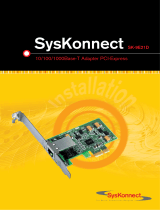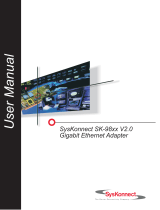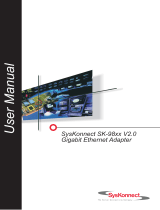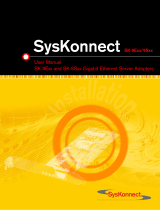Page is loading ...

User Manual
SysKonnect SK-9521 V2.0
10/100/1000Base-T Adapter


4
Copyright SysKonnect GmbH, 2003. All rights reserved.
This manual refers to SysKonnect SK-9521 V2.0 10/100/1000Base-T Adapters. It describes
the hardware and software installation and the functionality of the adapter.
Contents are subject to change. Product and brand names are (registered) trademarks of
their appropriate owners.
Please send your comments on this documentation to:
SysKonnect GmbH
A Marvell®Company
Information Development
Siemensstraße 23
76275 Ettlingen / Germany
Fax: +49 7243 502 989
E-Mail: [email protected]
German and French versions of this manual are available on the SysKonnect installation
CD-ROM and on our web site.

SysKonnect SK-9521 V2.0 10/100/1000Base-T Adapter
Conventions
The following conventions apply in this manual.
Warnings and Notes
Font Styles applied
Used to indicate a potentially hazardous situation which, if not avoided, could result in death
or serious injury. Example: dangerous voltage.
Used to indicate a potentially hazardous situation which, if not avoided, may result in minor or
moderate injury. Example: electrostatic discharge.
i
Used for additional information and advice.
Courier: Used to identify terminal input to be entered by the user and output to be
issued by the system.
Examples: Enter sk98diag.
If the test was succesful, the message passed is issued.
Italics: Used when new technical terms are introduced.
Example: The station is operated in Repeater Mode.
SMALL CAPS: Used to identify menu options to be selected by the user and buttons to be
clicked by the user.
Examples: In the main menu, select EXIT.
Click NEXT.
Underline: Used to identify hyperlinks, which, if clicked by the user, jump to the desig-
nated link.
Example: Visit our web site: http://ww.syskonnect.com.

6 Conventions

SysKonnect SK-9521 V2.0 10/100/1000Base-T Adapter
Table of Contents
Conventions 5
Warnings and Notes 5
Font Styles applied 5
Safety Precautions 11
Avoiding injuries 11
Avoiding damage 11
1 Installation of the Network Adapter 13
2 Connection of the Network Adapter 15
Transmission Distances 15
Connection to the Network 15
3 Installation of the Driver Software 17
Windows 18
Windows NT 4.0 18
Windows 98 Second Edition 19
Windows Millennium Edition 19
Windows 2000 20
Windows XP 21
SysKonnect Network Driver Installation Packages for Windows 2000 and
Windows XP 21
Linux 22
Sun Solaris (x86) 25
Novell NetWare 27
Installation on Novell NetWare 4.20 27
Installation on Novell NetWare 5 and 6 28
4 Features 29
Type of Adapter 29
Operating System Support 30
High Performance 30
Jumbo Frames 30
TCP, UDP and IP checksum calculation 30
Dynamic Interrupt Moderation 30
Promiscuous Mode / Multicast Support 30
PXE Support 30
Advanced Power Management / Wake on LAN 31
Reliability 31
Link Aggregation 31
Redundant Switch Failover 32
PCI Hot-Plug 32
Parity 33
User Diagnostics (DOS) 33
SysKonnect Network Control for Windows 2000 and Windows XP 33
Virtual LAN (VLAN) support 35
Virtual Cable Tester™ (VCT) 36
5 Testing the Network Adapter 39
Diagnostics Program 39
Repeater Test 39
Failure of a Test 40
Additional Functions of the Diagnostics Program 41
Checking Other Displays and Data 41
Starting Main Program 41

8 Table of Contents
Reading Configuration Data 42
Reading Virtual Product Data (VPD) 43
Sample Usage of VPD / Asset Tag 44
6 Troubleshooting 47
Searching for errors 47
LED Displays 48
7 Important Information 49
Technical Support 49
Returning an Adapter for Repair 49
Additional Documentation and Updates 50
Technical Specifications 51
Appendix A. License and Warranty Information 53
The Americas, Asia, Australia, New Zealand, Pacific 53
Europe 54
Deutschland, Schweiz, Österreich, Liechtenstein 55
Appendix B. Compliance Statements 57
FCC Compliance 57
Declaration of Conformity per FCC Part 2
Section 2.1077 (a) 57
FCC Compliance Information Statement – Class B 58
VCCI Statement (Japan) 58

Safety Precautions
Table of Figures
Figure 1: Insertion of the adapter into the computer 14
Figure 2: Connection of the RJ-45 cable / plug 16
Figure 3: Adapter Overview in “SysKonnect Network Control” 35
Figure 4: Display after a VCT test 37
Figure 5: Typical display after successful test 40
Figure 6: Typical error message from the diagnostics program 40
Figure 7: Diagnostics program, main menu 42
Figure 8: Display of configuration data 43
Figure 9: VPD menu 43
Figure 10: Display of VPD 44
Figure 11: Screen showing updated asset tag 45
Figure 12: Location of the LEDs 48

10 Table of Figures

SysKonnect SK-9521 V2.0 10/100/1000Base-T Adapter
Safety Precautions
To protect yourself from injuries and avoid damage of the device, always observe the follow-
ing safety instructions when installing the network adapter.
Avoiding injuries
To avoid potential shock hazards:
• Do not carry out any installation, maintenance, or (re)configuration work during a thun-
derstorm.
• Do not connect or disconnect any power cables during a thunderstorm.
• For installation in a Hot-Plug system, observe the safety instructions specific to this sys-
tem. Read the relevant documentation.
• Do not connect the network adapter to a telephone line.
Avoiding damage
To avoid damaging the network adapter:
1. Switch off the computer.
2. Disconnect the power cord from the power outlet.
3. Remove the computer cover.
4. Connect the wrist straps (electrically conductive) to the computer chassis.
Do not connect the wrist straps to the ground terminal of the power supply!
Faulty wiring could make this terminal live and potentially lethal.
5. When you are ready to install the network adapter, open the antistatic bag.
We recommend to wear an antistatic wrist strap when installing the network adapter.
6. Hold the antistatic packaging of the network adapter against the bracket of an expansion
slot on your computer for at least two seconds.
This reduces the static charge in the packaging and in your body.
If you need to place the network adapter somewhere after removing it from the antistatic
bag, make sure that you place it on the antistatic bag and on a level surface.
Do not place the network adapter on the computer cover or on any other metal surface.
7. Cautiously insert the adapter into the corresponding slot.
Do not touch any circuits on the network adapter or any of its port contacts.
In general, observe the following:
• Never use force when working with the network adapter or the PCI bus.
• Do not allow anyone else to touch the network adapter.
• Avoid unnecessary movement since this can increase electrostatic charge.
Electrical current!
Electrical current from power, phone, and communications cables can be hazardous.
Never touch any electrical elements with bare hands.
i
Electrical installations must comply with the safety regulations of the country in which they are
operated.
Electrostatic discharge!
Electrostatic discharge may damage or destroy the network adapter.

12 Safety Precautions

SysKonnect SK-9521 V2.0 10/100/1000Base-T Adapter
1 Installation of the Network Adapter
The installation procedure in Hot-Plug systems may differ from the following. For Hot-Plug
systems read the corresponding documentation. Have the computer manual ready and if nec-
essary, a key and/or screwdriver to open the cover and remove the bracket.
To install the adapter in the computer, proceed as follows:
1. Switch off the computer in which the network adapter is to be installed.
2. Disconnect the power cord from the power outlet.
Observe the safety instructions (see page 11).
3. Open the computer cover as described in your computer manual.
You may need a screwdriver or similar tool to remove the screws from the cover.
If you are installing a network adapter in a tower computer, we recommend to put the
computer on its side in order to be able to apply the correct force to insert the adapter into
the PCI bus slot.
4. Locate a free PCI bus slot on the motherboard.
5. Consult the section in your computer manual that describes how to install expansion
cards.
6. Remove the bracket from the expansion slot (if applicable).
Follow the instructions in your computer manual.
7. Remove the network adapter from the antistatic bag.
Observe the safety instructions (see page 11).
8. Insert the network adapter into the PCI bus slot as described in your computer manual
(also see figure 1 "Insertion of the adapter into the computer").
Make sure that the network adapter is correctly aligned with the PCI bus slot on the moth-
erboard.
9. Push the network adapter down vertically into the slot until it is firmly seated.
10. If available, tighten the locking screw on the fixing bracket until the adapter is firmly con-
nected to the computer cover (or to the attachment provided for expansion cards).
11. Replace the computer cover.
12. Replace and tighten all screws.
13. Reconnect the power supply.
Observe the safety instructions (see page 11).

14 1 Installation of the Network Adapter
Figure 1. Insertion of the adapter into the computer

SysKonnect SK-9521 V2.0 10/100/1000Base-T Adapter
2 Connection of the Network Adapter
This chapter describes the physical connection of the network adapter to the network. Gener-
al instructions for driver installation are given in chapter 3 "Installation of the Driver Software".
Transmission Distances
The maximum transmission distance for the SysKonnect SK-9521 V2.0 10/100/1000Base-T
Adapter using a category 5 unshielded twisted pair cable is 100 m.
Connection to the Network
Observe the safety instructions given on page 11.
In order to connect the adapter to the data network, proceed as follows:
1. If necessary, configure the port on the switch to which the network adapter is to be con-
nected (also see the switch manual).
2. If possible, disconnect the switch and the computer from the power supply.
3. At one end of the cable connect the RJ-45 connector to the port on the switch.
4. At the other end of the cable connect the connector to the port on the network adapter
(see figure 2).
The port type (e.g. 1000Base-T) on the network adapter and that on the switch must be
identical.
5. Turn on the computer and the switch.
If no protocol driver has been loaded, go to chapter 3 "Installation of the Driver Software".
After driver installation, return to step 6 of this list.
If a protocol driver has been loaded, continue with step 6.
6. Check the green link LEDs to find out if the cable is connected correctly.
If the appropriate LED is on, the connection is established and active. Otherwise you
have to check the network adapter more closely (for details, refer to chapter 5 "Testing
the Network Adapter" and chapter 6 "Troubleshooting").
As soon as the connection to the network is established, the installation of the network adapt-
er is complete. Keep this manual with your computer manual for future reference.
i
The network adapter will not be fully operational until suitable drivers are loaded. See chapter
3 "Installation of the Driver Software" for details.

16 2 Connection of the Network Adapter
Figure 2. Connection of the RJ-45 cable / plug
i
In case the LEDs of your SysKonnect SK-9521 V2.0 10/100/1000Base-T Adapter do not cor-
respond with the figure shown above you may have a SysKonnect SK-9521 V2.0 10/100/
1000Base-T Adapter with a different hardware revision number. For further information refer
to the appropriate version of the User Manual which is available on the SysKonnect web site.

SysKonnect SK-9521 V2.0 10/100/1000Base-T Adapter
3 Installation of the Driver Software
The network drivers are located in the appropriate product directory on the enclosed installa-
tion CD-ROM. This directory is organized into a number of subdirectories for the various oper-
ating systems. The subdirectories contain the driver files and the corresponding readme files.
The readme files are available as ASCII text and in HTML format. Any last-minute changes
are documented in the “Release Notes” (if applicable) and on the driver site of the SysKon-
nect web site.
To install a driver, follow the instructions given below and in the corresponding readme files.
There are two possibilities to view the readme files:
• with an internet browser
• with a text editor
Use an internet
browser
If you have an internet browser (or any other HTML viewer) installed on your computer, we
recommend to use it for viewing the readme files.
To view the readme files with an internet browser, proceed as follows:
1. Insert the installation CD-ROM into your CD-ROM drive.
2. If the browser is not automatically launched, click START.HTM on the installation CD-ROM.
The start page of the installation CD-ROM is displayed.
3. Click DRIVERS.
A list showing all available network technologies is displayed.
4. Select your preferred network technology, e.g. GIGABIT ETHERNET.
A list showing all available network adapters belonging to this technology is displayed.
5. Select your network adapter, e.g. SK-9521 V2.0.
A list showing all available drivers for this adapter is displayed.
6. Click the operating system for which you want to install the driver, e.g. WINDOWS XP.
The readme file is opened. Here, you will find detailed instructions on how to install the
driver.
Use a text editor To view a text file, proceed as follows:
1. Insert the installation CD-ROM into your CD-ROM drive.
2. Go to the appropriate product directory, e.g. SK-952X.
A list of all available operating systems this network adapter supports is displayed.
3. Select the operating system for which you want to install the driver, e.g. SOLARIS > X86.
4. Open the corresponding text file, e.g. skge.txt.
i
The installation procedures described below are only valid for the SysKonnect SK-9521 V2.0
10/100/1000Base-T Adapter. For details on the installation of other SysKonnect adapters,
refer to the corresponding readme files.

18 3 Installation of the Driver Software
Windows
SysKonnect offers drivers for Windows 2000, Windows XP, Windows Me, Windows 98 SE,
and Windows NT 4.0. Additionally, a value added package is available for Windows 2000 and
Windows XP enabling Virtual LAN (VLAN) and link aggregation support. This package also
includes a utility program for easy installation and configuration. For details, refer to chapter
"SysKonnect Network Driver Installation Packages for Windows 2000 and Windows XP" and
chapter "SysKonnect Network Control for Windows 2000 and Windows XP".
Drivers downloaded from our web site are available in a packed format (.zip files). The down-
loaded file has to be unpacked before installation.
Windows NT 4.0
The NDIS 4.0 32-bit Miniport driver for the SysKonnect SK-9521 V2.0 10/100/1000Base-T
Adapter supports Windows NT 4.0. This driver does not support Windows NT 3.51 or below.
It is recommended to install the latest Windows NT 4.0 Service Pack after successful installa-
tion of the driver.
To install the driver, proceed as follows:
1. After you have installed the adapter in your computer (for details, see chapter 1 "Installa-
tion of the Network Adapter"), boot Windows NT 4.0.
2. Select START > SETTINGS > CONTROL PANEL.
The window “Control Panel“ is displayed.
3. Select NETWORK.
The window “Network“ is displayed.
4. Select the tab ADAPTERS.
5. Click ADD....
6. Click HAVE DISK....
7. Depending on the type of installation medium used (CD-ROM, floppy disk, network
drive), type the path to the driver, e.g. e:\SK-952x\Windows\Nt4, where ”e” is the
designation of the CD-ROM drive on your system.
8. Click OK.
The window “Select Network Adapter“ is displayed.
9. Select the adapter for which the driver is to be installed.
10. Click OK.
The window “Card Setup“ is displayed.
11. Configure the adapter (for details, refer to the corresponding readme file).
12. When you have finished the configuration, click OK.
13. After successful installation of the driver, install the latest Windows NT 4.0 Service Pack.
14. Restart your system.
For more information, refer to the corresponding readme file.

SysKonnect SK-9521 V2.0 10/100/1000Base-T Adapter
Windows 19
Windows 98 Second Edition
SysKonnect offers an NDIS 5.0 32-bit Miniport driver for the SysKonnect SK-9521 V2.0 10/
100/1000Base-T Adapter supporting Windows 98 Second Edition (Windows 98 SE). This
driver only supports Windows 98 SE and Windows Me.
With PCI adapters, due to the plug & play facility of PCI, Windows 98 SE is able to find, iden-
tify, and configure an adapter automatically.
To install the driver, proceed as follows:
1. After you have installed the adapter in your computer (for details see chapter 1 "Installa-
tion of the Network Adapter"), boot Windows 98 SE.
Windows 98 SE detects the SysKonnect SK-9521 V2.0 10/100/1000Base-T Adapter as
“PCI Ethernet Controller” during the boot operation.
The window “Add New Hardware Wizard” is displayed.
2. Click NEXT.
The menu “What do you want Windows to do?” is displayed.
3. Select the check box SEARCH FOR THE BEST DRIVER FOR YOUR DEVICE (RECOMMENDED).
4. Click NEXT.
5. Select the source from which the driver is to be installed (e.g. CD-ROM, floppy disk, hard
disk).
6. Select the checkbox SPECIFY A LOCATION.
7. Type the path to the driver, e.g. e:\SK-952x\Windows\Win98SE, where ”e” is the des-
ignation of the CD-ROM drive on your system.
8. Click NEXT.
The window “Location of driver” is displayed.
9. Click NEXT.
The message “Please insert the disk labeled SysKonnect SK-98xx and SK-95xx Gigabit
Ethernet Adapter Family Installation Disk" is displayed.
10. To continue the installation, click OK.
The message "Setup could not find a file on the specified path" is displayed.
11. To continue the installation, click SKIP FILE.
12. Repeat step 10 and step 11.
The menu “Windows has finished installing the software that your new hardware device
requires” is displayed.
13. Click FINISH.
14. Restart your system.
For more information, refer to the corresponding readme file.
Windows Millennium Edition
SysKonnect offers an NDIS 5.0 32-bit Miniport driver for the SysKonnect SK-9521 V2.0 10/
100/1000Base-T Adapter supporting Windows Millennium Edition (Windows Me). This driver
only supports Windows Me and Windows 98 SE.
With PCI adapters, due to the plug & play facility of PCI, Windows Me is able to find, identify,
and configure an adapter automatically.

20 3 Installation of the Driver Software
To install the driver, proceed as follows:
1. After you have installed the adapter in your computer (for details, see chapter 1 "Installa-
tion of the Network Adapter"), boot Windows Me.
Windows Me detects the SysKonnect SK-9521 V2.0 10/100/1000Base-T Adapter as
“PCI Ethernet Controller” during the boot operation.
2. Select the check box SPECIFY THE LOCATION OF THE DRIVER (ADVANCED).
3. Click NEXT.
4. Select the check box SEARCH FOR THE BEST DRIVER FOR YOUR DEVICE (RECOMMENDED).
5. Select the source from which the driver is to be installed (e.g. CD-ROM, floppy disk, hard
disk).
6. Select the check box SPECIFY A LOCATION.
7. Type the path to the driver, e.g. e:\SK-952x\Windows\WinME, where ”e” is the desig-
nation of the CD-ROM drive on your system.
8. Click NEXT.
The window “Location of driver” is displayed.
9. Click NEXT to continue the installation.
The menu “Windows has finished installing the new hardware device” is displayed.
10. Click FINISH.
11. Restart your computer.
For more information, refer to the corresponding readme file.
Windows 2000
SysKonnect offers an NDIS 5.0 32-bit Miniport driver for the SysKonnect SK-9521 V2.0 10/
100/1000Base-T Adapter supporting Windows 2000. SysKonnect also offers the “Network
Driver Installation Package for Windows 2000 and Windows XP”. For details on this package,
refer to chapter "SysKonnect Network Driver Installation Packages for Windows 2000 and
Windows XP".
To install the driver, proceed as follows:
1. After you have installed the adapter in your computer (for details, see chapter 1 "Installa-
tion of the Network Adapter"), boot Windows 2000.
Windows 2000 detects the SysKonnect SK-9521 V2.0 10/100/1000Base-T Adapter as
“Ethernet Controller” during the boot operation.
The window „Found New Hardware Wizard“ is displayed.
2. Click NEXT.
In the same window the menu „Install Hardware Device Drivers“ is displayed.
3. Select the check box SEARCH FOR A SUITABLE DRIVER FOR MY DEVICE (RECOMMENDED).
4. Click NEXT.
The menu “Locate Driver Files” is displayed.
5. Select the source from which the driver is to be installed (e.g. CD-ROM, floppy disk, hard
disk).
6. Type the path to the driver, e.g. e:\SK-952x\Windows\Win2000, where ”e” is the des-
ignation of the CD-ROM drive on your system.
7. Click OK.
8. Click NEXT.
The menu “Driver Files Search Results” is displayed, listing the found driver and its loca-
tion.
9. To install the driver, click NEXT.
In case the driver does not have a Microsoft Digital Signature yet, the window “Digital
Signature Not Found” is displayed.
/