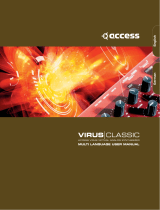Page is loading ...

Owner‘s Manual
PRO-12 ASB

PRO-12 ASB is manufactured by CreamWare Audio GmbH, Siegburg, Germany.
(C) CreamWare 1999 - 2005 - all rights reserved.
The following documentation, compiled by CreamWare Audio GmbH (henceforth called
CreamWare), represents the current state of the described product. The documentation
may be updated on a regular basis. Any changes which might ensue, including those
necessitated by update specifications, are included in the latest version of this docu-
mentation. CreamWare is under no obligation to notify any person, organization, or insti-
tution of such changes or to make these changes public in any other way.
We must caution you that this publication may include technical inaccuracies or typo-
graphical errors.
CreamWare offers no warranty, either expressed or implied, for the contents of this
documentation. You will find the warranty regulations for the product at the end of this
documentation.
In no event will CreamWare be liable for any loss of data or for errors in data use or
processing resulting from the use of this product or the documentation. In particular,
CreamWare will not be responsible for any direct or indirect damages (including lost
profits, lost savings, delays or interruptions in the flow of business activities, including
but not limited to, special, incidental, consequential, or other similar damages) arising
out of the use of or inability to use this product or the associated documentation, even if
CreamWare or any authorized CreamWare representative has been advised of the pos-
sibility of such damages.
The use of registered names, trademarks, etc., in this publication does not imply, even in
the absence of a specific statement, that such names are exempt from the relevant
protective laws and regulations (patent laws, trademark laws etc.) and therefore free for
general use. In no case does CreamWare guarantee that the information given in this
documentation is free of such third-party rights.
Neither this documentation nor any part thereof may be copied, translated, or reduced to
any electronic medium or machine form without the prior written consent from CreamWare
Audio GmbH.
This product (and the associated documentation) is governed by the GTC (General
Terms and Conditions) of CreamWare Audio GmbH.

3
Index
Owner’s Manual PRO-12 ASB
Disclaimer 02
Index 03
Intrduction 04
Getting started
Making connections 05
Power adaptor 05
MIDI connection 05
Audio connection 06
Power switch 06
USB connection and drivers 06
Installation of Remote-software 07
Presets 08
The Configuration-Strip
Match 09
Value 09
MIDI 10
Sound 10
Presets 10
Effects 11
Effect programs / Parameters 12
The Control Panel
Oscillator A & B 13
Filter Section 15
Amplifier 16
LFO / Modulation 18
Glide / Unison 21
PRO-12 ASB Remote-Software
General information 22
The panel´s layout 22
Main-page 22
Add-page 23
Prefs-page, Hardware Info 28
Effects Page 31
MIDI Monitor, MIDI keyboard 33
Preset administration 34
Specifications
MIDI implementation table 36
Specifications 37
Warranty regulations 38
CE certification 38

4
Introduction
Welcome
Thank you for choosing PRO-12 ASB. You will have just as much
fun with your PRO-12 ASB as we had when developing this unique
and characteristic Synthesizer. Please read the manual thoroughly
in order to fully take advantage of the many features the PRO-12
ASB has to offer.
Introduction
From todays view the configuration of the PRO-12 ASB can be
described as classic style. Two multifunctional Oscillators are used
as sound source, which can access various waveforms - even at
the same time. The Oscillators are mixed with White Noise within
the Mixer Section, followed by the 24dB Lowpass-Filter with Reso-
nance and the Amplifier.
You will find two Envelope curves, both of them with Attack, De-
cay, Sustain and Release, which are dedicated to the Filter and
Amplifier. The Filter envelope, Oszillator B and the LFO can be
routed to different Modulation targets. By using te Modulation Wheel
you will experience a lot of interesting Combinations of Modulation
Sources and Destinations, which is certainly one of the major
highlights of the PRO-12. In addition to the Original the PRO-12
was equipped with an Effects Section with Chorus/Flanger and
Delay. Not enough, we thought MIDI Clock Synchrnisation and
Aftertouch would also fit well.
Finally the PRO-12 ASB now comes with 12 voices and provides
amazing results especially in the Unisono mode.

5
Getting started
Making Connections
Connecting the power adaptor
To connect your PRO-12 ASB with the power supply, please use
the power adaptor coming with the PRO-12 ASB. Connect the
power adaptor to your PRO-12 ASB. Before connecting the power
adaptor to the socket, make sure it is compatible to the power
supply system. Upon loss of the power supply, a standard AC or
DC 12V / 1.5 A power supply can be used as a replacement.
The connection to the PRO-12 ASB is made with a hollow plug
(5.5 mm x 2.1mm x 11.5 mm, center positive).
MIDI connections
There are two ways to play your PRO-12 ASB using MIDI:
1. Connect your PRO-12 directly to a master keyboard.
2. Connect your PRO-12 to the MIDI port found on your
computer in order to use it with a sequencer or the
PRO-12 Remote-Software.
Connect the MIDI in and out of your PRO-12 ASB with the MIDI
in and out of your keyboard or computer. The MIDI input of your
PRO-12 ASB has to be connected to the MIDI output of your
keyboard or computer and MIDI output of the PRO-12 ASB with
the MIDI input of your keyboard or computer.
The incoming MIDI signal can also control another instrument
via MIDI thru. If your computer does not have a MIDI port, you
can use the USB connection as an alternative.

6
Audio Connections
In order to obtain sound output, you may either connect the MINI-
MAX ASB stereo outputs to a mixer’s inputs, computer’s inputs
or HiFi stereo input.
You can also process an external signal
by connecting an external source to your
MINIMAX ASB input.
Power Switch
In order to operate the MINIMAX ASB please
turn the power switch on.
USB Connections and driver installation (Windows XP)
Rather than using MIDI to
connect your PRO-12 ASB to
a computer, you can use the
implemented USB interface.
To utilize this function, you
will need the Windows Ser-
vice Pack 2.
After connecting the PRO-12
to a computer, windows will
automatically recognize the
PRO-12 ASB as an audio
USB instrument. No extra
drivers are required for this
device. You can start playing
right away! After starting your
sequencer program (here:
CubaseSX), you can use the USB audio instrument driver as a
MIDI port. In very few cases, you may encounter that under
older versions of Windows XP (before Service Pack 2), the USB
port will not show availability after disconnecting the PRO-12
ASB. In this case, please reboot Windows XP. After rebooting,
your USB port will show availability again.

7
Installation of the Remote-Software
To install the Remote-Software coming with the MINIMAX ASB on
your PC, please put the CD-ROM with print MINIMAX ASB into the
CD-R drive of your Computer. The Install Dialog should then appear
on your screen automatically. In case you have de-activated the
automatic Start-function of your CD-R
drive, please start the installation by
double clicking the file „setup.exe” on
the CD.
Within the first dialogue please choose
the language used within the install pro-
cedure and then, confirm your choice by
pressing the „Next“ button.
You will next see the „Welcome to the Instal-
lation“ Dialog – please
confirm by pressing
„Next“.
In the following you will find the license agree-
ment. Please read carefully and choose „ I ac-
cept the license terms“ if you agree and go the
next dialog by pressing „Next“ button then.
You can now choose the installation path by defining it within the
drop down menu „Installation path“. If you don’t choose a dedicated
path here, the Remote-Software will be installed to
“C:\Programs\Minimax”. The required empty
space on your hard-disk is 6.7 MB.
Within “Choose Startmenu-Folder” you can de-
cide the directory your
own. Otherwise the di-
rectory “Minimax” will be
created and used.

8
In the following dialog you have the oppor-
tunity to check your setting once again. If
all settings are correct, please choose in-
stall to start the installation process.
The final dialog offers the opportunity to
open the Readme-File with actual informa-
tion about the MINIMAX ASB and to start
the Remote-Software after installation.
Presets
The Preset administration will be handled within the sound section
of the Configuration-strip. There are 128 user and
128 factory presets. Activate the preset button.
Use the DOWN/UP button or data wheel to scroll
through the presets. A preset holds all param-
eter and effect adjustments as well as the remote
software’s “Add Page”.
You can only save presets in the User-Bank. This is the
reason why “User” will automatically be selected when sav-
ing a preset.

9
Configuration-Strip
The Configuration-Strip is used for System-Adjustments, Preset Con-
figurations and various Display features.
Match
This display shows you all adjustable values for
every parameter of the chosen preset . Turn a
knob long enough so the LED (PRESET) in the
middle blinks. If the changed value is smaller than
the one in the Preset, then one of the three LEDs
(left) will light up. Should the value be greater,
then one the first LEDs (right) will light up. In this
respect, you can easily make out the Preset’s
value.
Value With the Data-Wheel (on the left) and
the DOWN/UP buttons you can set
the parameters of the Configuration
Strip, like i.e. MIDI-Channel or
Volume. Choose between the mono-
phonic / polyphonic mode by pressing
DOWN and UP button at the same
time (MONO/POLY). The display will show “of” for monophonic
and “on” for polyphonic mode.

10
Midi
Activate the CHANNEL button in order to select the desired MIDI
channel with the DOWN/UP buttons or Data Wheel.
If a small vertical line appears under the channel
number, this means the instrument receives MIDI
data on all channels (Omni-Mode). Midi data will be
sent though, on the selected channel. Without the
line, the instrument receives and sends MIDI data
on the selected channel.
Midi Values: MIDI Channel 1 … 16 Omni Off
MIDI Channel I1 … I16 Omni On (Vertical Lines)
Activate the CONTROL button in order to select the desired MIDI-
Local-Modus with the DOWN/UP buttons or Data Wheel. “Local
Off” is on when the display shows “of” and “Local On” on when
showed “on”. In Local Off Modus all local controllers are set to off.
Sound
Activate the VOLUME button to change
the volume with the DOWN/UP buttons or
Data Wheel. This is the main volume for
the complete hardware will not be saved
within a preset.
Preset
Activate the PRESET button in order to select the desired Preset
with the DOWN/UP buttons or Data Wheel. A Preset withholds all
adjustments, “Add Page” parameters of the Remote Software and
Effect adjustments. Presets can only be saved in the User Bank,
reason why “USER” will automatically be selected when saving a
preset.
Activate the USER button in order to switch between Factory and
User-Bank. Please note, that you can only switch, when PRESET
has been activated.

11
Presets ff.
The second function of the USER button will be
activated by pressing for longer time. In this case
all visible parameters of the hardware will be stored
as they are. Invisible parameters will be set to
their basic value.
Activate the STORE button to save a preset. The LED starts blinking.
Now choose a preset number either by turning the Data-Wheel or by
using the UP/DOWN buttons and then press STORE again. On this the
LED start flickering – please press STORE button until the LED turns off.
The preset is now stored under the chosen preset number.
Effects
Activate the BYPASS button to bypass any effects. Depending on your
adjustments made the signal without effects might be a little bit louder
than with effects turned on. On activated BYPASS the LED will be lighte-
ned and no effects are being heard. Pushing the button again will then
deactivate the bypass function again.
Activate the PROGRAM button to choose the desi-
red effect algorithm by using the Data-Wheel or
with the UP/DOWN buttons. In total you can choo-
se between 5 modes for the two effects (Chorus &
Delay). The parameters for the effects (PARAM 1
to 3) are different for every program.

12
Effect programs:
Value range of Parameters:
1RETEMARAP2RETEMARAP3RETEMARAP
surohC htpeDsurohC etaRsurohC kcabdeeFsurohC
emiTyaleD gnipmaDyaleDtfeLemiTyaleDthgiRemiTyaleD
MPByaleD MPByaleD tfeLetoNyaleD thgiRetoNyaleD
emiTyaleDsurohC htpeDsurohCtfeLemiTyaleDthgiRemiTyaleD
MPByaleDsurohC MPByaleD tfeLetoNyaleD thgiRetoNyaleD
egnaRlortnoC
htpeDsurohC 01-0
etaRsurohC zH02-zH10.0
kcabdeeFsurohC 5-5-
emiTyaleD s0684,1-sm3.0
MPByaleD 291-27
etoNyaleD
T4/14/1P4/1T2/12/1P2/11/1
T61/161/1P61/1T8/18/1P8/1
T46/146/1P46/1T23/123/1P23/1

13
Control Panel
Oscillator A&B
The Oscillators A&B are mainly identic except some few differences.
Turning the wheel allows you to add various waveforms to the oscillator
signal. With Oscillator A you can apply Saw Wave and Pulse, with the
Oscillator B you can choose between Saw Wave, Triangle and Pulse. All
waveforms can be activated at the same time, which allows a mix of up to
5 oscillator waveforms in parallel. You can adjust the Pulse range manual-
ly or via modulation. If Oscillator B is used as Modulation source, you can
disconnect its signals from the key-
board. Additionally you can downsca-
le Oscillator B to lower freqency bands,
which allows to use it as an typical
LFO. Oscillator A can be synchroni-
zed with Oscillator B.
Frequency
Here you can detune Oscillator A with Osciallator B. By detuning both
Oscillators and then mixing them, you will recognize Schwebungen, and
the sound will appear more vital. The range can be adjusted with one
octave.
Saw wave On/Off:
Switches the Saw Wave of the assigned Oscillator on/off.
Pulse On/Off:
Switches the pulse wave of the assigned Oscillator on/off.
Triangle On/Off
As Oszillator B can also be used as an LFO, it is additionally equipped
with a triangle waveform. ere you switch Triangle waveform on/off.

14
Pulse Width
Adjust here the pulse range of the assigned Osczillator manually. To hear
the resulting sound, the pulse width has to be activated. The range
reaches from app. 5% up to 100% of the pulse width. Modulation of the
Pulse width is described within the chapter „modulation“.
Sync On/Off
Activates the Hard Sync of Oszillator A to Oszillator B. With the Hard
Sync the waveform of Oscillator A will be restarted with every finalized
period of Oscillator B. This way the tone of Oscillator B will be transferred
to the Osczillator A. Depending on the Octave- and Frequency adjust-
ments of Oscillator A you will get very differing effects, which tangle the
spectrum of the Oscillator.
LoFreq/Normal
Here you downscale Oscillator B to very low frequencies and Oszillator
now swings much slower. By using the Modulation Matrix you can now
use Oscillator B as an LFO additionally.
Keyboard
By using the Keynoard function you can disconnect Oscillator B from the
connected keyboard. The Oscillator now no longer follows the note play-
ed, but swings only on the frequency adjusted with „Octave, LoFreq and
Frequency“. This way you can use the Oscillator as modulation source
with adjustable frequency.
Audio Mixer
Within the Audio mixer section you mix
the signals, before they are released to
the filter. You have one assigned volume
control for each Oscillator A and also the
Oszillator B.
The third volume control regulates the vo-
lume of the noise signal (in this case whi-
te noise).
At the Add-Page of the Remote software you will also find an
additional volume control for external signals.

15
Filter Section
The filter section consists of a lowpass Filter which can be modulated
with resonance which reaches the Eigenresonanz. Together with the
envelope curve and other modulations the lowpass filter defines the
sound behaviour over time. The lowpass shows a Flankensteilheit of
24dB per Octave. All frequencies below the cutoff frequencies will stay
untouched. The frequencies above the cutoff frequency will be abge-
senkt with 24dB/Octave. The Resonance is created by feedback between
Filter input and Filter output, while frequencies around the region of the
cutoff frequency are empowered.
To modulate the Filter you can
use an assignable envelope
curve, the keyboard and the
sources of the modulation
matrix.
Cutoff:
Cutoff Frequency describes
the frequency, above which the
spectrum is cutted and overtones are reduced. You can adjust the cutoff
frequency manually.
Resonance
Here you find the resonance parameters. Resonance is created by feed-
back of the Filter input with the Filter output, while the frequencies around
the adjusted cutoff frequencies are empowered. On full Resonance the
Filter swings in Eigenresonanz and gives a sinus tone at the defined
cutoff frequency. The Filter is therefore also looked upon as additional
sound source.
Envelope Amount:
Here you can adjust the intensity of the envelope curve. The Cutoff now
follows the envelope curve with the adjusted intensity and this way crea-
tes a Klangverlauf entsteht. Starting and End point of the envelope
curve over time is the adjusted Cutoff Frequency.
Keyboard Amount:
By activating Keyboard Amount the Cutoff-Frequency follows the played
tone with the adjusted intensity.
If the control stays at value „7“ on the scale, the frequency
follows at 100% which means that with every otave the cutoff
frequency will have the double value.

16
Amplifier
Together with the envelope curve the Amplifier defines the volume Ver-
lauf of the sound. For Modulation of the Amplifiers you can use the
ADSR-envelope curve. The Volume Control is part of this section.
Attack
defines the duration of the first envelope curve segment. Within the given
Attack Phase the envelope curve increases within the given time to the
Maximum value.The intensity of the increase is defined by Envelope
Amount. The Maximum is defined both by Cutoff Frequency and also the
Envelope Amount.
Decay
This describes the duration of the second envelope curve segment.
Within the deacy phase the envelope curve falls within the adjusted time
to the value adjusted under Sustain.
Sustain
is the value, on which the envelope curve stays after Decay.
Release
Within the Release Phase the envelopecurve falls back within adjusted
time to the Minimum value. The Minimum value is defined by cutoff.
Velocity
Modulation of all levels of the envelope curve depending on how intense
or less intense the keyboard is played. Depending on the Modulation
intensity settings the Pegel of the envelope curve vary between Mini-
mum and Maximum. The Anschlagsstärke influences the coloration of
sound.

17
Options for Amp- and Filter Envelope
ADR
Activate this option to set Sustain to zero. This way you
can switch very quickly between percussive sounds
and Sustain based soundswithout having to adjust or
change the Sustain level each time.
Release
Activate this option to set Release time to zero.
Volume Here you can adjust the master volume for the Syn-
thesizer. As this wheel also regulates the volume of
the instrument before effects passing, you can also
use it to meter the implemented effects, i.e. to avoid
distortion when using the Flanger with a lot of feed-
back.

18
LFO
The LFO of your PRO-12 ASB features three different wave forms, which
are the same used within Oscillator B. Choosing the desired waveform
can easily be done with the three LED push buttons. You can activate all
waveforms one by one, all at the same time or in any combination you
like, which can lead to very interesting results. Destination and intensity
of the LFO have to be defined within the Modulation Matrix.
Besides the features provided by the
Original you will find additional para-
meters on the Add-Page of Remote
Software. There you will be able to
sync the LFO to an external MID clock.
Also restart of the LFO can be activa-
ted with the keyboard this way.
LFO Frequency
Here you can adjust the frequency of the LFO.
Saw wave On/Off
Switches te saw wave on/off.
Pulse On/Off
Switches Pulse wave on/off.
Triangle On/Off
Switches Triangle wave on/off.

19
Modulation
PRO-12 ASB comes with three modulation sources - Filter Envelope,
Osczillator B and LFO - which can be combined with and routed to five
different destinations - Frequency Oszillator A, Pulsewidth Oszillator A,
Frequency Oscillator B, Pulsewidth Oscillator B and Filter Cutoff.
You can connect sources and destinations directly or via the modulation
wheel within the PRO-12 ASB. Thus you have two different modulations
busses. The basic intensity will be adjusted initially for each source.
When intensity is adjusted by the modulation wheel this additionally
influences the modulation depth. The Filter Envelope and Oscillator B are
polyphonic Modulation sources, which means that they influence per
each voice. The LFO is a monophonic modulation source and thus can
only influence single sounds.
Poly Mod
Within this section you adjust the intensity of the modulation sources
Filter Envelope and Oscillator B and activate one or multiple modulation
destinations.
Source Amount
Filter Env
Here you adjust the modulation depth of
Filter Envelope for all defined destinations.
OSC B
Here you adjust the modulation depth of
Osczillator B for all defined destinations.
LFO Amount
Here you adjust the modulation depth of
the LFO for all defined destinations.

20
Destination
Freq A
Activate this button to set the Modulation Signal of Oscillator A .
Freq B
Activate this button to set the Modulation Signal of Oscillator B.
PW A
Activate this button to set the Modulation Signal of the pulse width of
Oscillator A .
PW B
Activate this button to set the Modulation Signal of the pulse width of
Oscillator B.
Filter
Activate this button to set the Modulation Signal of the Filter.
Wheel Modulation
The intensity of the Wheel Bus within the Modulation Section is generally
adjusted and controlled by the Modulation Wheel. In fact within the Origi-
nal this has been the only way to control the Wheel Bus. To provide more
advanced options for control and adjustment you will find aditionally
Controls for Modulation Intensity and Modulation Offset. Furthermore
also the Intensity of the Pitch Bender can be adjusted now. You will find
the parameters on the Add-Page within the Remote-Software.
/