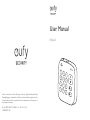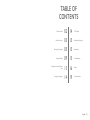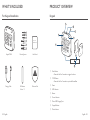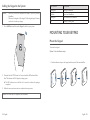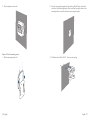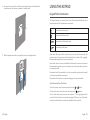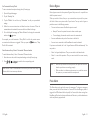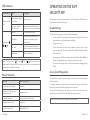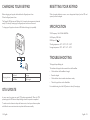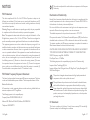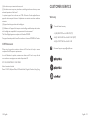Anker Innovations Limited. All rights reserved. eufy Security and eufy
Security Logo are trademarks of Anker Innovations Limited, registered in the
United States and other countries. All other trademarks are the property of
their respective owners.
Model: T8960 FCC ID:2AOKB-T8960 IC:23451-T8960
51005002022 V01
User Manual
Keypad
1
23
4
56
7
8
9
X
0
CUS
OFF

English 01
TABLE OF
CONTENTS
What’s Included 02 14 OTA Update
Product Overview 03 15 Resetting Your Keypad
Mounting Your Keypad 05 15 Specication
Using the Keypad 09 15 Troubleshooting
Operating on the eufy Security
App 13 16 Notice
Charging Your Keypad 14 19 Customer Service

02 English English 03
WHAT’S INCLUDED
For Keypad Installation
Keypad T8960
Charging Cable
Mounting Screws
3M Adhesive
Sticker * 2
User Manual
Welcome Card
1
23
4
56
7
8
9
X
0
CUS
OFF
QSG
1
23
4
56
7
8
9
X
0
CUS
OFF
QSG
PRODUCT OVERVIEW
Keypad
1
23
4
56
7
8
9
X
0
CUS
OFF
1
2
3
4
5
8
9
7
6
①Panic Button
• Press and hold for 3 seconds to trigger the alarm
②SYNC Button
• Press and hold for 2 seconds to pair with HomeBase
③Reset
④LED Indicator
⑤Buzzer
⑥Power Indicator
⑦Micro-USB Charging Port
⑧Keypad Buttons
⑨Motion Sensor
User Manual

04 English English 05
Adding the Keypad to the System
Note: • Make sure you’ve first completed the setup of your eufy Security
HomeBase.
• Make sure the keypad is fully charged. A fully-charged keypad’s battery
can last for 6 months per charge.
1. Go to Add Device, and then select Keypad to add it to your system.
1
23
4
56
7
8
9
X
0
CUS
OFF
2. Press and hold the SYNC button for 2 seconds until the LED indicator blinks
blue. This indicates that The Keypad is waiting to pair.
The LED indicator turns solid blue for 5 seconds to indicate the pairing is
completed.
3. Follow the on-screen instructions to complete the setup process.
Note: You can add up to 3 keypads to your HomeBase.
LED Indicator Description
Blinking blue Pairing to HomeBase
Solid blue Paired with HomeBase
Blinking red Not connected to HomeBase
Off Standby or pairing failed
MOUNTING YOUR KEYPAD
Mount the Keypad
To mount the keypad:
Option 1: Use the adhesive strips
1. Stick the adhesive strips on the keypad, and then tear off the removable lm.

06 English English 07
2. Stick the keypad onto the wall.
1
23
4
56
7
8
9
X
0
CUS
OFF
Option 2: Use the mounting screws
1. Slide the mounting bracket off.
2. Place the mounting plate against the wall, matching UP and Down as indicated
on the back of the mounting bracket. Push a pencil tip through the holes on the
mounting bracket to mark the location for mounting the keypad.
3. Drill holes with a drill bit (15/64” / 6 mm) at each marking.

08 English English 09
4. Insert anchors into the holes, and x the mounting bracket onto the wall with the
provided screws. No anchors are needed on wooden walls.
5. Slide the keypad down until it snaps perfectly onto the mounting bracket.
1
2
3
4
5
6
7
8
9
X
0
CUS
OFF
USING THE KEYPAD
Keypad Mode Introduction
The Keypad features four modes: Away, Home, Customized and Disarmed, which
are associated with four Keypad buttons respectively.
Press to activate Away mode
Press to activate Home mode
Press to activate Customized mode
Press to disarm the system
Away mode: All sensors will be activated and your house will be monitored. The
system is armed. Any movement will be detected and an alarm will be triggered.
Recommended using when you are away from home.
Home mode: Interior sensors are disabled, while the exterior sensors are activated.
Recommended using when you are at home and want to be alerted about any break-
ins outside the house.
Customized mode: Recommended if you feel a customized security mode is needed
to match your specic life requirements.
Disarmed mode: No sensors are activated, leaving your house unmonitored.
Arm, Disarm and Turn off an Alarm
To arm the system, enter the access code and press the or button.
To disarm the system, enter the access code and press the button.
To turn off an alarm, enter the access code and press √. The on-going alarm will be
turned off with the device’s security mode unchanged. When you turn off the alarm,
the alarms of all the devices connected to HomeBase will be turned off.

10 English English 11
Set Customized Security Mode
To set a customized security mode using the eufy Security app:
1. Open the Keypad homepage.
2. Tap the “Security” tab.
3. Tap the “Modes” tab and then tap “Customize” to add your personalized
settings.
4. Follow the on-screen instructions to define the actions of sensors. When the
customized mode is activated, the sensors will act as dened in the app.
5. Go to the Keypad homepage, tap “Button Allocation” and assign the customized
mode to the button.
For example, you could customize a “Sleep Mode” in which only certain sensors
are monitored and alarms are triggered. When you press the button, “Sleep
Mode” will be activated.
Switch between Away / Home / Customized / Disarmed modes
To switch between Away / Home / Customized / Disarmed modes:
1. Enter the access code, which is an optional setting on the eufy Security app.
2. Press / / / to switch to the corresponding mode.
Note: Access code is recommended to use when you switch from Away to
Disarm, while it is not necessary otherwise.
Device Bypass
Device bypass means that the system will ignore faulty sensors for a specic time
while the system is armed.
When you switch to Home, Away or any customized security mode, the system
will check if there are any issues with all your devices. You may need to bypass a
particular sensor in the following scenarios:
• You want to leave a sensor off while the system is armed.
o Example: You arm the system but want to leave a window open.
o You are sleeping at home and want the room to be unmonitored.
• A sensor malfunctions and you don’t have time to deal with it.
• A sensor is not connected to the HomeBase and cannot be detected.
If any issues are detected, the × and √ keypad buttons will ash simultaneously. You
may need to:
• Select √ to bypass faulty devices. Then you can switch to the desired mode.
• Select × to cancel the operation. Then you cannot switch the current security
mode.
Note: • Each time you switch the security mode, the system will re-check
whether your devices are working properly.
• Make sure there is at least one active sensor in a mode that can arm
the system, or you cannot switch the security mode.
Panic Alarm
The Panic alarm can be used in the case of an emergency. To trigger an emergency
alarm, press and hold the Panic button for 3 seconds. Once the emergency alarm is
triggered, the LED indicator blinks red quickly for 3 seconds, the alarm coming from
HomeBase will be heard, and text notications will be sent to you/the administrator
via the eufy Security app and email.

12 English English 13
LED Indication
LED indicator Status Description
Numeric keypad
area
Keypad indicator blinks
white 3 times Access code error
Only × and √ buttons
blink white for 5s
Device faults detected that must be
dealt with to switch to a certain mode
Mode button ( /
/ )
Solid blue The current mode is active
Blinking blue
The current mode is active and the
countdown has started for you to
leave the house.
Solid white Device faults detected that must be
dealt with to switch to a certain mode
Blinking white Failed to switch mode
Note: When the Away ( )/ Home ( )/CUS ( ) buttons blink blue
simultaneously, it indicates that the current security mode is not associated with
these buttons or specied on the app.
Buzzer Indication
Scenario Buzzer Description
Press any key on the keypad Buzzes once
Operation error (access code /
Mode switch error) Buzzes three times
Countdown reminder Buzzes continuously until the end
Waiting to bypass devices Buzzes for 5s
Press Panic button for 3s Buzzes quickly for 3s
OPERATING ON THE EUFY
SECURITY APP
All operations, such as mode switch, alarm on / off, device bypass, OTA update can
be performed on the eufy Security app.
Keypad Settings
On the eufy Security app, you can create the following settings:
• Set Away, Home, Customized, and Disarm security modes. Make sure the
mode associates to the Keypad button accordingly.
• Change access code
• Create access codes for other family members or guests. Up to 6 access
codes are supported. The access code should be 4 digits to 8 digits by default.
• Name the device
• Set emergency code. After entering the set code, the alarm will be disabled. A
specied message will be sent to emergency contacts via the app.
• Synchronize the Keypad status: Connected, disconnected, charging, factory
default.
Access Code Management
The eufy Security app allows you to assign an access code to your family members,
friends or visitors.
To assign the access code to them, open the eufy Security app, go to the Keypad’s
Device page, enter the user name and assign a new access code.
You can set an expiration date for each access code. Access codes beyond the
expiration date are invalid. This may be suitable for temporary visitors.
Note: Up to 6 access codes can be added on one HomeBase.

14 English English 15
CHARGING YOUR KEYPAD
Before charging your keypad, check whether the Keypad power is low.
When the Keypad power is low:
The Keypad’s LED indicator will ash red for 5 seconds when movement is detected
nearby. On the eufy Security app, the Keypad power level icon will turn red.
To charge your Keypad, use the micro USB cable and charger (not provided).
1
23
4
56
7
8
9
X
0
CUS
OFF
Charging indicator Solid red Charging
Solid blue Fully charged
OTA UPDATE
In some cases, the system may push OTA updates automatically. When the OTA
update begins, the LED indicator keeps ashing red until the process is completed.
To make sure the software is always the latest version, check your software updates
and follow the on-screen instructions to update the rmware manually.
RESETTING YOUR KEYPAD
When a keypad malfunction occurs, use a sharp-pointed object (such as SIM card
opener) to reset the keypad.
SPECIFICATION
Wi-Fi Frequency: Sub-1G: 866~866.8MHz
Cell Capacity: 2600 mAh
USB-A input: 5V 1A
Working temperaure: -10ºC - 50ºC / 14°F - 104°F
Storage temperature: -20ºC - 60ºC / -4°F - 140°F
TROUBLESHOOTING
The keypad keeps blinking red.
This indicates the keypad is disconnected from the HomeBase.
• Check whether the HomeBase is charged.
• Reset the keypad
• Check whether there is wireless interference nearby.
• Take the keypad closer to the HomeBase
For troubleshooting, check the FAQ section in the eufy Security app.

16 English English 17
NOTICE
FCC Statement
This device complies with Part 15 of the FCC Rules. Operation is subject to the
following two conditions: (1) this device may not cause harmful interference, and (2)
this device must accept any interference received, including interference that may
cause undesired operation.
Warning: Changes or modications not expressly approved by the party responsible
for compliance could void the user's authority to operate the equipment.
Note: This equipment has been tested and found to comply with the limits for a Class
B digital device, pursuant to Part 15 of the FCC Rules. These limits are designed to
provide reasonable protection against harmful interference in a residential installation.
This equipment generates uses and can radiate radio frequency energy and, if not
installed and used in accordance with the instructions, may cause harmful interference
to radio communications. However, there is no guarantee that interference will not
occur in a particular installation. If this equipment does cause harmful interference to
radio or television reception, which can be determined by turning the equipment off
and on, the user is encouraged to try to correct the interference by one or more of
the following measures: (1) Reorient or relocate the receiving antenna. (2) Increase
the separation between the equipment and receiver. (3) Connect the equipment
into an outlet on a circuit different from that to which the receiver is connected. (4)
Consult the dealer or an experienced radio / TV technician for help.
FCC Radio Frequency Exposure Statement
The device has been evaluated to meet general RF exposure requirements. The device
can be used in xed/mobile exposure condition. The min separation distance is 20cm.
Notice: Shielded cables
All connections to other computing devices must be made using shielded cables to
maintain compliance with FCC regulations.
The following importer is the responsible party:
Company Name: POWER MOBILE LIFE, LLC
Address: 400 108th Ave NE Ste 400, Bellevue, WA 98004-5541
Telephone:1-800-988-7973
This product complies with the radio interference requirements of the European
Community.
Declaration of Conformity
Hereby, Anker Innovations Limited declares that this device is in compliance with the
essential requirements and other relevant provisions of Directive 2014/53/EU. For
the declaration of conformity, visit www.eufylife.com.
Do not use the Device in the environment at too high or too low temperature, never
expose the Device under strong sunshine or too wet environment.
The suitable temperature for the product and accessories is -10°C-50°C.
RF exposure information: The Maximum Permissible Exposure (MPE) level has been
calculated based on a distance of d=20 cm between the device and the human body.
To maintain compliance with RF exposure requirement, use product that maintain a
20cm distance between the device and the human body.
CAUTION RISK OF EXPLOSION IF BATTERY IS REPLACED BY AN INCORRECT
TYPE. DISPOSE OF USED BATTERIES ACCORDING TO THE INSTRUCTIONS
SUB-1G Frequency range: 866 ~ 866.8MHz
Max Output Power: 11.746dBm
The following importer is the responsible party (contact for EU matters only)
Importer: Anker Technology (UK) Ltd
Importer Address: Suite B, Fairgate House, 205 Kings Road, Tyseley, Birmingham B11
2AA, United Kingdom
This product is designed and manufactured with high quality materials and
components, which can be recycled and reused.
This symbol means the product must not be discarded as household waste,
and should be delivered to an appropriate collection facility for recycling.
Proper disposal and recycling helps protect natural resources, human health
and the environment. For more information on disposal and recycling of this
product, contact your local municipality, disposal service, or the shop where
you bought this product.
IC Statement
This device complies with Industry Canada licence-exempt RSS standard(s).
Operation is subject to the following two conditions:

18 English English 19
CUSTOMER SERVICE
Warranty
12-month limited warranty
+1 (800) 988 7973 Mon-Fri 9AM-5PM (PT)
+44 (0) 1604 936 200 Mon-Fri 6AM-11AM (GMT)
+49 (0) 69 9579 7960 Mon-Fri 6:00-11:00
Customer Support: [email protected]
(1) this device may not cause interference, and
(2) this device must accept any interference, including interference that may cause
undesired operation of the device."
Le présent appareil est conforme aux CNR d'Industrie Canada applicables aux
appareils radio exempts de licence. L'exploitation est autorisée aux deux conditions
suivantes:
(1) l'appareil nedoit pas produire de brouillage, et
(2) l'utilisateur de l'appareil doit accepter tout brouillage radioélectrique subi, même
si le brouillage est susceptible d'en compromettre le fonctionnement."
This Class B digital apparatus complies with Canadian ICES-003.
Cet appareil numérique de la classe B est conforme à la norme NMB-003 du Canada.
IC RF Statement:
When using the product, maintain a distance of 20cm from the body to ensure
compliance with RF exposure requirements.
Lors de l'utilisation du produit, maintenez une distance de 20 cm du corps an de
vous conformer aux exigences en matière d'exposition RF.
FCC ID: 2AOKB-T8960 IC: 23451-T8960
Anker Innovations Limited
Room 1318-19, Hollywood Plaza, 610 Nathan Road, Mongkok, Kowloon, Hong Kong
-
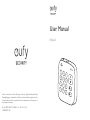 1
1
-
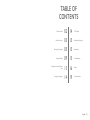 2
2
-
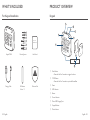 3
3
-
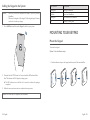 4
4
-
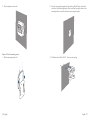 5
5
-
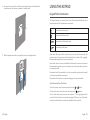 6
6
-
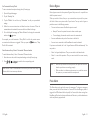 7
7
-
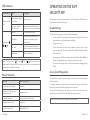 8
8
-
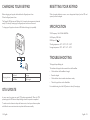 9
9
-
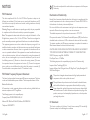 10
10
-
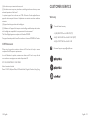 11
11
Eufy Security Keypad User manual
- Type
- User manual
- This manual is also suitable for
Ask a question and I''ll find the answer in the document
Finding information in a document is now easier with AI
Related papers
Other documents
-
 FEUYMOENT LET614 User manual
FEUYMOENT LET614 User manual
-
eufy Security T7401 User guide
-
Anker 622 User guide
-
Anker A25A7 User manual
-
 QUAD LOCK WCP Operating instructions
QUAD LOCK WCP Operating instructions
-
Anker EUFYCAM 2C Wire-Free HD Security Camera Set User guide
-
eufy Security SmartTrack Link User manual
-
eufy Security eufyCam 2 Pro User guide
-
Universal Electronics CO2ZB1 User manual
-
Anker A3309 User manual