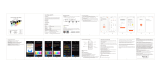Page is loading ...

Smart Scale With Barcode Scanner Manual
You are welcome to use the smart scale, please refer to the following steps to connect
the device.
Step 1: Make sure the home wifi is normal, the smart scale is connected to the power
supply, see the red light on, the scan code gun is on.
Step 2: Press the power button of the smart scale three times in a row, see the blue
light flashing quickly, and enter the bluetooth network configuration state.
Step 3: Scan the QR code on the right to enter the applet.
Step 4: Follow the instructions of the applet to configure the wifi, and the device light
will turn green when the configuration is successful (a brief red light may appear in
the middle, which is normal).
Daily Smart Scale Use Steps
1) Make sure the device is normal: the green light is on, the code scanner is on (if
the device is red, check the wifi status and connection).
2) Scan the product code with the code scanning gun, and hear the sound of "di".
3) After scanning the code, wait for the green light of the device to enter the fast
flashing state.
4) Put the product on the smart scale for weighing (the green light keeps flashing
quickly during the period).
5) When the weighing is completed, the green light turns on, and a "beep" sound is
heard.
6) Carry out the scanning and weighing step of the next product.
Steps to use the Mini Program on the road everyday
1) Open the Mini Program.
2) Scan the product.
3) See the scan code success interface.
4) Scan the code for the next product.
5) See the scan code success page.
Smart Scale Mini Program
Barcode Scanner
Bright red light in normal working
state
Device Lights
•BT connection status blue light
flashes quickly.
•Green light in normal working
state.
•Weighing status green light
flashes quickly.
•Red light on connection failure.
Power On Button:
Press three times to enter the
Bluetooth distribution network.

Caution: The user is cautioned that changes or modifications not expressly
approved by the party responsible for compliance could void the user's
authority to operate the equipment.
This device complies with Part 15 of the FCC Rules. Operation is subject to the
following two conditions: (1) this device may not cause harmful interference,
and (2) this device must accept any interference received, including interference
that may cause undesired operation.
NOTE: This equipment has been tested and found to comply with the limits for
a Class B digital device, pursuant to Part 15 of the FCC Rules. These limits are
designed to provide reasonable protection against harmful interference in a
residential installation. This equipment generates, uses and can radiate radio
frequency energy and, if not installed and used in accordance with the
instructions, may cause harmful interference to radio communications. However,
there is no guarantee that interference will not occur in a particular installation.
If this equipment does cause harmful interference to radio or television
reception, which can be determined by turning the equipment off and on, the
user is encouraged to try to correct the interference by one or more of the
following measures:
-- Reorient or relocate the receiving antenna.
-- Increase the separation between the equipment and receiver.
-- Connect the equipment into an outlet on a circuit different from that to
which the receiver is connected.
-- Consult the dealer or an experienced radio/TV technician for help.
FCC Radiation Exposure Statement
This equipment complies with FCC radiation exposure limits set forth for an
uncontrolled environment. This equipment should be installed and operated
with a minimum distance of 20cm between the radiator and your body.
This transmitter must not be co-located or operating in conjunction with any
other antenna or transmitter.
Smart Scale Mini Program
Barcode Scanner
Bright red light in normal working
state
Device lights
•BT connection status blue light
flashes quickly.
•Green light in normal working
state.
•Weighing status green light
flashes quickly.
•Red light on connection failure.
Power on button:
Press three times to enter the
Bluetooth distribution network.
/