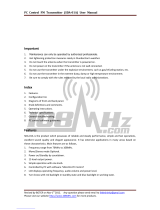Page is loading ...

SNAP® CONNECT E10
Embedded SNAP Connect Appliance
User Guide
Wireless Technology to Control and Monitor Anything from Anywhere™
October, 2010
S/W Version 1.0
Doc Revision 1.0

600034-01A SNAP Connect E10 User Guide 2
No portion of this document may be reproduced, adapted, or translated without prior written permission by Synapse Wireless,
Incorporated, except as specifically allowed under copyright laws.
Publications Part Number: 600034-01A
Revision: 1.0
Publication Date: October, 2010
Printed in the U.S.A.
Warranty
The manufacturer has made every effort to record accurate information and instructions in this document. However, no warranty is given
with regard to this material. This denial of warranty includes, but is not limited to, the implied warranties of merchantability and fitness for
a particular purpose. The manufacturer’s liability for any errors in documentation is limited to the correction of known errors and to the
provision of any further explanation (per customer request) necessary for clarification of product functionality.
© 2010 Synapse, All Rights Reserved.
All Synapse products are patent pending.
Synapse, the Synapse logo, SNAP, and Portal are all registered trademarks of Synapse Wireless, Inc.
500 Discovery Drive
Huntsville, Alabama 35806
877-982-7888

600034-01A SNAP Connect E10 User Guide 3
License governing any code samples presented in this document
Redistribution of code and use in source and binary forms, with or without modification, are permitted provided
that it retains the copyright notice, operates only on SNAP® networks, and the paragraphs below in the
documentation and/or other materials are provided with the distribution:
Neither the name of Synapse nor the names of contributors may be used to endorse or promote products derived
from this software without specific prior written permission.
This software is provided “AS IS,” without a warranty of any kind. ALL EXPRESS OR IMPLIED
CONDITIONS, REPRESENTATIONS AND WARRANTIES, INCLUDING ANY IMPLIED WARRANTY OF
MERCHANTABILITY, FITNESS FOR A PARTICULAR PURPOSE OR NON-INFRINGEMENT, ARE
HEREBY EXCLUDED. SYNAPSE AND ITS LICENSORS SHALL NOT BE LIABLE FOR ANY
DAMAGES SUFFERED BY LICENSEE AS A RESULT OF USING, MODIFYING OR DISTRIBUTING
THIS SOFTWARE OR ITS DERIVATIVES. IN NO EVENT WILL SYNAPSE OR ITS LICENSORS BE
LIABLE FOR ANY LOST REVENUE, PROFIT OR DATA, OR FOR DIRECT, INDIRECT, SPECIAL,
CONSEQUENTIAL, INCIDENTAL OR PUNITIVE DAMAGES, HOWEVER CAUSED AND
REGARDLESS OF THE THEORY OF LIABILITY, ARISING OUT OF THE USE OF OR INABILITY TO
USE THIS SOFTWARE, EVEN IF SYNAPSE HAS BEEN ADVISED OF THE POSSIBILITY OF SUCH
DAMAGES.
FCC Information
These devices comply with part 15 of the FCC rules. Operation is subject to the following two conditions:
(1) These devices may not cause harmful interference, and
(2) These devices must accept any interference received, including interference that may cause harmful operation.
Please refer to the full FCC and IC statements found at the end of this user guide.

600034-01A SNAP Connect E10 User Guide 4
Disclaimers
Information contained in this document is provided in connection with Synapse products and services and is
intended solely to assist its customers. Synapse reserves the right to make changes at any time and without notice.
Synapse assumes no liability whatsoever for the contents of this Document or the redistribution as permitted by
the foregoing Limited License. The terms and conditions governing the sale or use of Synapse products is
expressly contained in the Synapse's Terms and Condition for the sale of those respective products.
Synapse retains the right to make changes to any product specification at any time without notice or liability to
prior users, contributors, or recipients of redistributed versions of this document. Errata should be checked on any
product referenced.
Synapse and the Synapse logo are registered trademarks of Synapse. All other trademarks are the property of their
owners.
For further information on any Synapse product or service, contact us at:
Synapse Wireless, Inc.
500 Discovery Drive
Huntsville, Alabama 35806
256-852-7888
877-982-7888
256-852-7862 (fax)
www.synapse-wireless.com

600034-01A SNAP Connect E10 User Guide 5
Table of Contents
Chapter 1. Introduction ............................................................................................... 8
Snap Connect E10 Overview .......................................................................................................8
Easy-To-Use Technology ...............................................................................................................9
Key Features ...................................................................................................................................9
Shipment Includes ...........................................................................................................................9
About This Manual .....................................................................................................................10
Other Important Documentation ...............................................................................................10
When the Manuals Are Not Enough .........................................................................................10
Chapter 2. Network Application Examples .............................................................. 11
Combining Disparate Networks ................................................................................................11
Logging Data ...............................................................................................................................16
Offloading Host ...........................................................................................................................17
SNAP Lighting from Anywhere in the World ..........................................................................18
Chapter 3. SNAP Connect E10 Overview ................................................................. 19
Product Description ....................................................................................................................19
A Visual Tour ..............................................................................................................................20
Top View ......................................................................................................................................20
Wireless Side View .......................................................................................................................21
Wired Side View ...........................................................................................................................22
Bottom View .................................................................................................................................23
Chapter 4. Power and Connectivity .......................................................................... 24
Powering the E10 ........................................................................................................................24
Choosing Option A .......................................................................................................................24
Installing the Drivers ..............................................................................................................24
Choosing Option B .......................................................................................................................24
Establishing Connectivity to the E10 ........................................................................................25
Accessing via Serial Port ..............................................................................................................25
Accessing via Ethernet Interface ..................................................................................................26
Accessing the E10 via SSH .......................................................................................................26
Determining IP Address ..........................................................................................................26
Assigning an IP Address Manually ........................................................................................ 26
Enabling Remote Access ........................................................................................................27
Logging in via SSH .................................................................................................................27
Accessing TFTP servers from the E10 ......................................................................................28
Accessing via SNAP Wireless ......................................................................................................29

600034-01A SNAP Connect E10 User Guide 6
Chapter 5. Common Procedures .............................................................................. 30
Editing E10 Files ..........................................................................................................................30
Viewing Other Available Commands ...........................................................................................30
Controlling the A LED .................................................................................................................32
Controlling the B LED ..................................................................................................................32
Reading the MODE Button ...........................................................................................................33
Using an External USB FLASH Drive .........................................................................................34
Repairing DOS and Windows Text Files .....................................................................................34
Creating Custom Python Software ...............................................................................................34
Making Custom Software Run Automatically at Bootup .............................................................35
Shutting Down UserMain.py Manually ........................................................................................35
Starting UserMain.py Manually ...................................................................................................36
Restarting UserMain.py Manually ................................................................................................36
Restoring the Original Behavior of Your E10 ..............................................................................36
Temporarily Restoring the Original Behavior of Your E10 .........................................................36
Chapter 6. Upgrade Procedures ............................................................................... 37
File Level Upgrades ....................................................................................................................37
Transferring the Latest SNAP Connect Software to your E10 ................................................. 37
OS Level Upgrades .....................................................................................................................38
OS Upgrade Steps .........................................................................................................................38
Chapter 7. Recovery Procedure ............................................................................... 40
Hardware/Software Requirements ...........................................................................................40
Required Hardware ................................................................................................................... 40
Optional Hardware ....................................................................................................................40
Required Software .....................................................................................................................40
Required software program ....................................................................................................41
Required Files .........................................................................................................................41
Recovery Steps ............................................................................................................................42
Further Assistance ...................................................................................................................... 53
Contact Information ................................................................................................................53
Appendix A. Regulatory Information and Certifications ......................................... 54
RF exposure statement ...............................................................................................................54
FCC certifications and regulatory information (USA only) ...................................................54
FCC PART 15 CLASS A .......................................................................................................54
RADIO FREQUENCY INTERFERENCE (RFI) (FCC 15.105) ...........................................54
LABELING REQUIREMENTS (FCC 15.19) .......................................................................54
Modifications (FCC 15.21) .........................................................................................................55
Declaration of Conformity .........................................................................................................55
Industry Canada (IC) Certifications .........................................................................................55

600034-01A SNAP Connect E10 User Guide Page 8
Chapter 1
Introduction
SNAP CONNECT E10 OVERVIEW
The SNAP® Connect E10 (shown in Figure 1-1) is a rugged and powerful embedded
connectivity appliance built to interface directly with SNAP mesh networks.
Figure 1-1: The SNAP Connect E10
The E10 can fill several roles:
It can provide connectivity between SNAP Wireless Nodes and TCP/IP networks such
as the Internet
It can participate as a SNAP Node itself (with SNAPpy scripting, RPCs)
It can be the application platform for your control and monitoring application (Linux)

Snap Connect E10 Overview
Chapter 1: Introduction Easy-To-Use Technology
600034-01A SNAP Connect E10 User Guide Page 9
Easy-To-Use
Technology
For many applications, the E10 requires little or no setup. The E10 ships pre-configured to:
Use DHCP to learn its IP address.
Automatically participate in any SNAP Network that is on the matching radio type,
radio rate, radio channel, network ID, and encryption settings.
Automatically accept incoming TCP/IP connections from other devices running SNAP
Connect.
User configuration is only required if you want to change from these default settings, or if
you want to connect to additional networks over TCP/IP.
Key Features Key features of the E10 include:
32-bit RISC architecture
400 MHZ CPU
256 MB flash, expandable through external USB drives
64 MB RAM
10/100 Mb Ethernet port
USB 2.0 (host) port
micro-USB serial port
Small form factor
Rugged metal case
Internal Synapse SNAP Engine with external antenna
Shipment
Includes
Your E10 shipment includes the following:
SNAP® Connect E10 unit
Power adapter
Micro USB cable
Mounting ears

About This Manual
Chapter 1: Introduction Other Important Documentation
600034-01A SNAP Connect E10 User Guide Page 10
ABOUT THIS MANUAL
This manual provides information specifically regarding the SNAP Connect E10 and
covers topics such as:
Initial setup
Port usage (e.g., using the micro-USB serial port, Ethernet port, and USB host port)
Common applications
Recovery processes that are specific to this product
The author assumes that:
You have read and understood the SNAP Primer (or are otherwise familiar with the
SNAP product line).
You have installed the Portal software.
You are familiar with the basics of discovering nodes, uploading SNAPpy scripts to
them, and controlling and monitoring them from Portal.
Other Important Documentation
The E10 is typically running Synapse's SNAP Connect software internally. Be aware that
SNAP Connect has its own dedicated user manual. You will likely need to refer to that
manual as well because generic information on SNAP Connect is not repeated here.
All of our documentation is available for free download on our dedicated support forum.
Please visit http://forums.synapse-wireless.com for more information.
Some of the related documents on the forum are listed below:
SNAP Primer (600037-01A or later)
SNAP Connect Users Guide (600022-01B or later)
SNAP Reference Manual (600-0007F or later)
Portal Reference Manual (60024-01B or later)
SNAP Hardware Technical Manual (600-101.01D or later)
SNAP Sniffer Users Guide (600026-01A or later)
SNAP Firmware Release Notes
Portal Release Notes
If you bought standalone modules (instead of buying a kit), you may also want to download
the latest version of the EK2500 and EK2100 user guides.
When the Manuals Are Not Enough
The dedicated support forum offers more than just user documentation. In this forum, you
can also view questions and answers posted by other users (as well as post your own
questions for discussion). The forum also has examples and application notes available for
you to download. You may also download the latest SNAP, Portal, E10, and SNAP
Connect software from the forum.

600034-01A SNAP Connect E10 User Guide Page 11
Chapter 2
Network Application Examples
The following pages offer some high-level examples of how the E10 can be used. Of
course, these are just a few examples. Many other network configurations and applications
are possible.
EXAMPLE 1: COMBINING DISPARATE NETWORKS
By acting as a bridge between the wireless and Ethernet networks, E10s allow SNAP
networks located in separate geographical locations to act as a single large network.
The SNAP subnets to be joined might be located in different parts of a building (as
depicted in Figure 2-1), located across town (Figure 2-2 on page 12), or located across the
country (Figure 2-3 on page 13).
Figure 2-1: Joining Networks in a Building

Chapter 2: Network Application Examples Combining Disparate Networks
600034-01A SNAP Connect E10 User Guide Page 12
Figure 2-2: Joining Networks Across Town

Chapter 2: Network Application Examples Combining Disparate Networks
600034-01A SNAP Connect E10 User Guide Page 13
Figure 2-3: Joining Networks Across the Country
Northern
Network
“A”
Southern
Network
“B”

Chapter 2: Network Application Examples Combining Disparate Networks
600034-01A SNAP Connect E10 User Guide Page 14
When communicating over TCP/IP networks, E10s are not restricted to talking only to
other E10s.
Internally, E10s are running Synapse's SNAP Connect software, and can talk over TCP/IP
to other computers that are also running the SNAP Connect software. See Figure 2-4.
For more on this topic, refer to the SNAP Connect Users Guide.
Figure 2-4: Communicating with other Devices Running SNAP Software

Chapter 2: Network Application Examples Combining Disparate Networks
600034-01A SNAP Connect E10 User Guide Page 15
It is also possible to join different types of wireless networks by using E10s (as illustrated
in Figure 2-5).
Figure 2-5: Joining Different Wireless Network Types
2.4 GHz
Wireless
Network
900 MHz
Wireless
Network

Chapter 2: Network Application Examples Logging Data
600034-01A SNAP Connect E10 User Guide Page 16
EXAMPLE 2: LOGGING DATA
Using its built-in USB host port, an E10 can provide a logging service to a field of SNAP
nodes in which the nodes do not have their own removable USB drives. The logged data
could then be analyzed locally (or taken offsite for more detailed analysis).
Figure 2-6: Providing Logging Services to Other Nodes
Plug a removable USB drive into the USB
port of the E10. Copy data to the drive.
Remove the USB drive from the E10
and plug it into any computer to
analyze the data.

Chapter 2: Network Application Examples Offloading Host
600034-01A SNAP Connect E10 User Guide Page 17
EXAMPLE 3: OFFLOADING HOST
E10s can be inserted as an extra “tier” into larger networks, offloading the master
computer. Python script running on the E10s can be polling for data, performing data
filtering (or other calculations), checking for alarm conditions, etc.
Figure 2-7: Offloading Host Computer by Providing Performance Checks

Chapter 2: Network Application Examples SNAP Lighting from Anywhere in the World
600034-01A SNAP Connect E10 User Guide Page 18
EXAMPLE 4: SNAP LIGHTING FROM ANYWHERE IN THE WORLD
When combined with Synapse's SNAP Cloud product, E10s support tunneling through fire-
walls, allowing full connectivity to wireless sensor networks from any web browser.
If your E10 is part of a SNAP Lighting Kit, there will be a Kit-ID and password on
the bottom sticker of the E10. This is your login information for the SNAP Lighting
website (at www.SNAPlighting.com).
Once logged in, you can control and monitor your lighting system from anywhere in the
world with access to the Internet.
This simple-to-use interface is designed to let you remotely perform a number of
tasks, such as:
Turn on/off any of the four LED lights on each lighting board (included in kit).
Dim any of the four LED lights on each board.
Mix the red, green, blue and white light intensities.
Read the on-board temperature sensor.
Read the self-calibrating light sensor.
Note: If your E10 is part of a SNAP Lighting Kit, please refer to the SNAPLighting.com
Kit User Guide for more in-depth information on your product.
Figure 2-8: Controlling/Monitoring the System from Anywhere
TODO: Add network diagram.
SNAP Cloud
Firewall
Firewall
Web
Browser
Web Server
snaplighting.com

600034-01A SNAP Connect E10 User Guide Page 19
Chapter 3
SNAP Connect E10 Overview
This chapter helps you become more familiar with the E10 by providing a more detailed
product description as well as a visual tour of the product.
PRODUCT DESCRIPTION
There are three main things to know about the SNAP Connect E10. Depending on what
you are trying to do with your E10, you may be more focused on one of these aspects over
the others.
Table 3-1: SNAP Connect E10 Main Functionality
Description
The E10 is a small Linux
computer.
As a Linux computer, the E10 is capable of running custom
applications that you create. This manual covers how to gain access to
the Linux command prompt, but does not cover how to create such
applications. If you need further assistance in this area, please contact
the Synapse Custom Solutions Group.
Note: Advanced Linux users will be interested to know that the E10 is based
on the AT91SAM9G20 processor, is running a variant of ARM-Linux, and
comes with a version of Python pre-installed.
The E10 is a SNAP Node
with serial, Ethernet, and
USB interfaces.
To act as a SNAP Node, the E10 runs Synapse's SNAP Connect
software internally. This gives the E10 the ability to perform mesh
routing over the Internet, letting SNAP Nodes in one networked
location access a SNAP Network in another location.
Also, you can extend the SNAP Connect software (using Python) to
add more functions. These can then be invoked via RPC, much like
the functions in SNAPpy scripts. For more information on this feature,
refer to the SNAP Connect User Guide.
The E10 is equipped with
an internal SNAP Engine,
used to gain wireless
access to other SNAP
nodes.
This topic is covered in more detail later in this manual (see Accessing
via SNAP Wireless on page 29). For now, the important thing to
understand is that there are actually two computers contained inside
the E10 housing. They communicate internally using Synapse's
Packet Serial protocol over a dedicated serial link.

A Visual Tour
Chapter 3: SNAP Connect E10 Overview Top View
600034-01A SNAP Connect E10 User Guide Page 20
A VISUAL TOUR
This section helps you become more familiar with the SNAP E10’s physical layout.
Top View The top view of the E10 is shown in Figure 3-1. Notice there is an antenna connector on the
right-hand side (as pointed out in the figure). Throughout this document, we will refer to
the right-hand side as the “wireless side” of the unit, and the left-hand side as the “wired
side” of the unit.
Figure 3-1: E10 Top View
Note: The optional mounting ears are not shown here, but the E10 can be wall-mounted.
Wired Side Wireless Side
Antenna
Connector

A Visual Tour
Chapter 3: SNAP Connect E10 Overview Wireless Side View
600034-01A SNAP Connect E10 User Guide Page 21
Wireless
Side View
The wireless side of the E10 is shown and described in Figure 3-2.
Note: The behaviors of both the A LED and the MODE push-button are actually user-
programmable. The default behaviors (as shipped from the factory) are described in
Figure 3-2. For information on how to modify these defaults, refer to the chapter Common
Procedures on page 30.
Figure 3-2: E10 Wireless Side View
This LED lights up green when
the unit is powered up.
Press and hold the MODE push-button:
• during startup to bypass the launch of the standard SNAPconnect
software contained within the unit.*
• for ten seconds after the E10 fully initializes to cause the E10 to
perform an orderly shutdown.
*You might need to do this if you are upgrading or reconfiguring the E10.
/