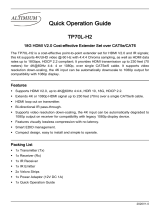Page is loading ...

/ TECHNICAL SUPPORT AT ... OR VISIT BLACKBOX.COM
HDMI .
EXTENDER
AVX-HDMI-HDB-R
USER MANUAL

2
NEED HELP?
LEAVE THE TECH TO US
LIVE 24/7
TECHNICAL
SUPPORT
1.8 7 7. 8 7 7.2 2 6 9
1. 8 7 7. 8 7 7. 2 2 6 9 BLACKBOX.COM
TABLE OF CONTENTS
IMPORTANT SAFETY INSTRUCTIONS .............................................................................................................................................................................
. SPECIFICATIONS .....................................................................................................................................................................................................................
. OVERVIEW .................................................................................................................................................................................................................................
2.1 Introduction .................................................................................................................................................................................................................................. 6
2.2 Features ........................................................................................................................................................................................................................................... 6
2.3 What’s Included ......................................................................................................................................................................................................................... 7
2.4 Hardware Description ............................................................................................................................................................................................................8
2.4.1 Transmitter ................................................................................................................................................................................................................................................8
2.4.2 Receiver ................................................................................................................................................................................................................................................... 10
. CONNECTIONS AND INSTALLATION .........................................................................................................................................................................
Installation Steps ............................................................................................................................................................................................................................ 12
. OPERATING WITH IR .........................................................................................................................................................................................................
4.1 IR Control ..................................................................................................................................................................................................................................... 15
4.2 Control the Display ............................................................................................................................................................................................................... 15
4.3 Control the Source ................................................................................................................................................................................................................ 16
. OPERATING WITH RS- ...............................................................................................................................................................................................
5.1 RS-232 Pinout ........................................................................................................................................................................................................................... 17
5.2 RS-232 Passthrough ............................................................................................................................................................................................................. 18
. TROUBLESHOOTING ..........................................................................................................................................................................................................
6.1 Troubleshooting Steps ........................................................................................................................................................................................................ 19
6.2 Contacting Black Box .......................................................................................................................................................................................................... 19
APPENDIX A. REGULATORY INFORMATION ............................................................................................................................................................
A.1 FCC Statement ........................................................................................................................................................................................................................20
A.2 NOM Statement ..................................................................................................................................................................................................................... 21
APPENDIX B. DISCLAIMER/TRADEMARKS ...............................................................................................................................................................
B.1 Disclaimer ...................................................................................................................................................................................................................................22
B.2 Trademarks Used in this Manual ................................................................................................................................................................................. 22

3
1. 8 7 7. 8 7 7. 2 2 6 9 BLACKBOX.COM
NEED HELP?
LEAVE THE TECH TO US
LIVE 24/7
TECHNICAL
SUPPORT
1.8 7 7. 8 7 7.2 2 6 9
SAFETY INSTRUCTIONS
1. Do not expose this apparatus to rain, moisture, dripping or splashing liquids. Do not place any objects filled with liquids,
such as vases, on the apparatus.
2. Do not install or place this unit in a bookcase, built-in cabinet or in another confined space. Make sure the unit is well
ventilated.
3. To prevent risk of electric shock or fire hazard due to overheating, do not obstruct the unit’s ventilation openings with
newspapers, tablecloths, curtains, and similar items.
4. Do not install near any heat sources such as radiators, heat registers, stoves, or other apparatus (including amplifiers) that
produce heat.
5. Do not place sources of open flames, such as lighted candles, on the unit.
6. Clean this apparatus only with a dry cloth.
7. Unplug this apparatus during lightning storms or when unused for long periods of time.
8. Do not walk on or pinch the power cord, particularly at plugs.
9. Only use attachments/accessories specified by the manufacturer.
10. Refer all servicing to qualified service personnel.

41. 8 7 7. 8 7 7. 2 2 6 9 BLACKBOX.COM
NEED HELP?
LEAVE THE TECH TO US
LIVE 24/7
TECHNICAL
SUPPORT
1.8 7 7. 8 7 7.2 2 6 9
CHAPTER : SPECIFICATIONS
TABLE -. SPECIFICATIONS
SPECIFICATION DESCRIPTION
Transmitter
Video Input (1) HDMI female
Input Signal Type HDMI with 4K
Input/Output Resolution
Support
800 x 600,1024 x 768,1280 x 720,1280 x 768,1280 x 800,1280 x 960,1280 x 1024,1360 x 768,1366 x 768,
1440 x 900,1600 x 900,1600 x 1200,1680 x 1050,1920 x 1080,1920 x 1200, 2560 x 1440, 2560 x 1600,
3840 x 2160P, 4096 x 2160P
Maximum Data Rate 18 Gbps
Input Video Level 0.5 – 1.0 V p-p
Input DDC Signal 5 V p-p
Maximum Pixel Clock 594 MHz
Output (1) CATx
Output Signal Type CATx
Video Impedance 100 ohms
Power Consumption
(Maximum)
Receiver powered by transmitter:
18.6 W (1080p)
21.6 W (4K @ 60 Hz YUV 4:4:4)
Transmitter and Receiver powered separately:
11.6 W (1080p)
18.96 W (4K @ 60 Hz YUV 4:4:4)
Receiver
Video Input (1) CATx
Input Signal Type CATx
Output Signal Type HDMI 2.0 and HDCP 2.2
Input/Output Resolution
Support
800 x 600,1024 x 768,1280 x 720,1280 x 768,1280 x 800,1280 x 960,1280 x 1024,1360 x 768,1366 x 768,
1440 x 900,1600 x 900,1600 x 1200,1680 x 1050,1920 x 1080,1920 x 1200, 2560 x 1440, 2560 x 1600,
3840 x 2160P, 4096 x 2160P
Maximum Data Rate 18 Gbps
Input Video Level 0.5 – 1.0 V p-p
Input DDC Signal 5 V p-p
Maximum Pixel Clock 584 MHz
Output (1) HDMI
Output Signal Type HDMI with 4K
Video Impedance 100 ohms
Power Consumption
(Maximum)
Transmitter and Receiver powered separately:
7.44 W (1080p)
7.2 W (4K @ 60 Hz YUV 4:4:4)

5
1. 8 7 7. 8 7 7. 2 2 6 9 BLACKBOX.COM
NEED HELP?
LEAVE THE TECH TO US
LIVE 24/7
TECHNICAL
SUPPORT
1.8 7 7. 8 7 7.2 2 6 9
TABLE - SPECIFICATIONS (CONTINUED)
SPECIFICATION DESCRIPTION
General
ESD Protection Human-Body Model: ±8 kV (air-gap discharge)/±4 kV (contact discharge)
Surge Protection Voltage: ±1 kV
Electrical Fast Transient/Burst Data communication cord: 1 kV
Power cord: 2 kV
Approvals CE, FCC, IC, RCM, and VCCI
Power
Power Supply Each unit: (1) External 12 VDC, 3 A
Environmental
Operating Temperature 32 to 113° F (0 to 45° C)
Storage Temperature -4 to +158° F (-20 to +70° C)
Humidity 10 to 90%, noncondensing
Mechanical
Dimensions Each unit: 0.8” H x 6.8” W x 3.7” D (2.1 x 17.3 x 9.5 cm)
Weight Each unit: 0.9 lb. (0.4 kg)
TABLE -. CABLE SPECIFICATIONS
CABLE TYPE RANGE SUPPORTED VIDEO
CAT5e/6
328 ft. (100 m) 1080p @ 60 Hz, 36 bpp
230 ft. (70 m) 1080p @ 60 Hz, 48 bpp
1080p @ 60 Hz 3D
4K @ 60 Hz YUV 4:4:4
CAT6a/7 328 ft. (100 m)
CHAPTER : SPECIFICATIONS

61. 8 7 7. 8 7 7. 2 2 6 9 BLACKBOX.COM
NEED HELP?
LEAVE THE TECH TO US
LIVE 24/7
TECHNICAL
SUPPORT
1.8 7 7. 8 7 7.2 2 6 9
CHAPTER : OVERVIEW
2.1 INTRODUCTION
The HDMI 2.0 CATx Extender supports 4K @ 60 4:4:4 resolution and complies with HDR and HDCP 2.2 standars. It
distributes uncompressed UHD video, audio, power, and IR together up to 328 feet (100 meters) over a single CATx cable.
The extender supports Dolby and DTS HD audio, bi-directional IR control, in a low-profile box. You can configure the ARC
channel feed for a TV (with ARC support) or an auxiliary S/PDIF Input port via an audio output DIP switch on the receiver.
The extender uses proprietary one-way PoH technology to power the receiver from the transmitter.
LEDs show power and signal status for established connections between devices.
2.2 FEATURES
4K/UHD capability @ 60 Hz with 4:4:4 Chroma sampling, plus support for HDR formats
HDCP 2.2 compliant
Supports HD signal transmission up to 100 meters (1080p) and 70 meters (4K @ 60 Hz YUV 4:4:4) via a single CAT5e/6
cable
Supports HD signal transmission up to 100 meters (1080p) and 100 meters (4K @ 60 Hz YUV 4:4:4) via a single
CAT6a/7 cable
Visually Lossless Compression enables 4K @ 60 HDR extension over CATx
Receiver to transmitter audio return via ARC or digital coax pathway
Extends RS232, IR and Ethernet control signals
Standard One way PoH (Transmitter power to receiver)
Automatic EDID management
Visual LED indication

7
1. 8 7 7. 8 7 7. 2 2 6 9 BLACKBOX.COM
NEED HELP?
LEAVE THE TECH TO US
LIVE 24/7
TECHNICAL
SUPPORT
1.8 7 7. 8 7 7.2 2 6 9
2.3 WHAT’S INCLUDED
Your package should include the following items. If anything is missing or damaged, contact Black Box Technical Support
at 877-877-2269 or info@blackbox.com
AVX-HDMI2-HDB includes:
(1) Transmitter
(1) Receiver
(1) Power adapter (12 VDC, 3 A)
(2) Phoenix male connectors (3.5-mm, 3-pin)
(1) IR emitter cable
(1) IR broadband receiver cable (30 kHz – 50 KHz)
(4) Mounting brackets
CHAPTER : OVERVIEW

81. 8 7 7. 8 7 7. 2 2 6 9 BLACKBOX.COM
NEED HELP?
LEAVE THE TECH TO US
LIVE 24/7
TECHNICAL
SUPPORT
1.8 7 7. 8 7 7.2 2 6 9
2.4 HARDWARE DESCRIPTION
The HDMI 2.0 Extender — CATx, 4K60, Audio, IR consists of a Transmitter unit and a Receiver unit.
.. TRANSMITTER
Figures 2-1 and 2-2 show the front, top and back panels of the transmitter. Table 2-1 describes its components.
FIGURE -. TRANSMITTER FRONT PANEL
FIGURE -. TRANSMITTER TOP AND BACK PANEL
CHAPTER : OVERVIEW
1 2 3 4
1 2 3 4 5 6

9
1. 8 7 7. 8 7 7. 2 2 6 9 BLACKBOX.COM
NEED HELP?
LEAVE THE TECH TO US
LIVE 24/7
TECHNICAL
SUPPORT
1.8 7 7. 8 7 7.2 2 6 9
TABLE -. TRANSMITTER COMPONENTS
NUMBER IN
FIGURE - COMPONENT DESCRIPTION
1 Power LED ON: The transmitter is powered on.
OFF: The transmitter is powered off.
2 Status LED Flashing: The transmitter is working properly.
OFF: The transmitter is not working properly.
3 HDCP LED
ON: HDCP video is being transmitted.
Flashing: Non-HDCP video is being transmitted.
OFF: No HDMI signal.
4 Link LED ON: CATx link is normal
OFF: No CATx link
NUMBER IN
FIGURE - COMPONENT DESCRIPTION
1 Power connector Links to 12-VDC power input
2 CATx OUT Connects to CATx IN port of receiver
3 IR IN Connects to IR receiver
3 IR OUT Connects to IR emitter
RS-232 Connects to control system for RS-232 passthrough
HDMI IN connector Connects to an HDMI source
AUDIO OUT Connects to an audio system such as an AV receiver
CHAPTER : OVERVIEW

10 1. 8 7 7. 8 7 7. 2 2 6 9 BLACKBOX.COM
NEED HELP?
LEAVE THE TECH TO US
LIVE 24/7
TECHNICAL
SUPPORT
1.8 7 7. 8 7 7.2 2 6 9
.. RECEIVER
Figures 2-3 and 2-4 show the front and back panels of the receiver. Table 2-2 describes its components.
FIGURE -. RECEIVER FRONT PANEL
FIGURE -. RECEIVER BACK PANEL
CHAPTER : OVERVIEW
1 2 3 4 5
1 2 3 4 5 6

11
1. 8 7 7. 8 7 7. 2 2 6 9 BLACKBOX.COM
NEED HELP?
LEAVE THE TECH TO US
LIVE 24/7
TECHNICAL
SUPPORT
1.8 7 7. 8 7 7.2 2 6 9
TABLE -. RECEIVER COMPONENTS
NUMBER IN
FIGURE - COMPONENT DESCRIPTION
1 Power LED ON: The receiver is powered on.
OFF: The receiver is powered off.
2 Status LED Flashing: The receiver is working properly.
OFF: The receiver is not working properly.
3 HDCP LED
ON: HDCP video is being transmitted.
Flashing: Non-HDCP video is being transmitted.
OFF: No HDMI signal.
4 Link LED ON: CATx link is normal.
OFF: No CATx link.
Audio Control ARC: Configure ARC channel feed by TV
S/PDIF IN: Configure auxiliary S/PDIF input
NUMBER IN
FIGURE - COMPONENT DESCRIPTION
1 Power connector Links to 12-VDC power input
2 CATx IN Connects to an CATx OUT port of transmitter
3 IR IN Connects to IR receiver
3 IR OUT Connects to IR emitter
RS-232 Connects to a control system for RS-232 passthrough
HDMI OUT connector Connects to an HDMI display
RJ-45 Ethernet connector Connects to internet with computer while the transmitter is connected to the internet
via a router
AUDIO OUT Connects to an audio system on S/PDIF IN mode
CHAPTER : OVERVIEW

12 1. 8 7 7. 8 7 7. 2 2 6 9 BLACKBOX.COM
NEED HELP?
LEAVE THE TECH TO US
LIVE 24/7
TECHNICAL
SUPPORT
1.8 7 7. 8 7 7.2 2 6 9
CHAPTER : CONNECTIONS AND INSTALLATION
INSTALLATION STEPS
1. Using quality HDMI cables, connect an HDMI source (such as Blu-ray, games console, satellite/cable TV, media
server etc.) to the HDMI IN port of the transmitter.
2. Connect an audio system such as an AV receiver to the AUDIO OUT port of the transmitter.
3. Connect a good quality, well-terminated CATx cable between the CATx OUT port of the transmitter to the CATx IN
port of the receiver.
4. Connect the HDMI display device such as a TV to the HDMI OUT port of the receiver.
5. For two-way IR control of connected sources and displays from either location, first, connect IR Emitters to the IR
OUT ports of the transmitter and receiver, and then insert IR Receivers into the IR IN ports of the transmitter and
receiver.
6. For the DIP switch of the audio output of the receiver:
When you configure the ARC channel feed by TV, switch it to ARC mode. The TV should be supported and ARC and
CEC should be open. See Figure 3-1.
When you configure the auxiliary S/PDIF input, switch it to S/PDIF mode and connect an audio system to the AUDIO
IN port of the receiver. See Figure 3-2.
7. Connect the included 12-V power supply to the transmitter. The PoE function carries power along the length of
cable to power the receiver.
Check that Power, Status, and HDCP and Link lights are illuminated on both units to indicate successful connection,
with a lit HDCP light illustrating the presence of encryption within the signal. Power and Link are static lights. Status
should be blinking.

13
1. 8 7 7. 8 7 7. 2 2 6 9 BLACKBOX.COM
NEED HELP?
LEAVE THE TECH TO US
LIVE 24/7
TECHNICAL
SUPPORT
1.8 7 7. 8 7 7.2 2 6 9
DC 12V
TRANSMITTER
AUDIO
OUT
BROADBAND IR
RECEIVER
TV REMOTE
TRANSMITTER
RECEIVER
DVD AV RECEIVER
HDMI
IN
POWER STATUS HDCP LINK
RS232 HDMI IN ETHERNET
CATx OUT IR IN IR OUT AUDIO OUT
+
I
DC 12V
RECEIVER
POWER STATUS HDCP LINK
RS232 HDMI OUT ETHERNET
CATx IN IR IN IR OUT AUDIO IN
+
I
EXTERNAL
AUDIO INPUT
IR
EMITTER
IR
EMITTER
CATX
CABLE
BROADBAND IR
RECEIVER
DVD REMOTE TV
HDMI
OUT S/PDIF IN
FIGURE -. CONFIGURE ARC CHANNEL
CHAPTER : CONNECTIONS AND INSTALLATION

14 1. 8 7 7. 8 7 7. 2 2 6 9 BLACKBOX.COM
NEED HELP?
LEAVE THE TECH TO US
LIVE 24/7
TECHNICAL
SUPPORT
1.8 7 7. 8 7 7.2 2 6 9
DC 12V
TRANSMITTER
AUDIO
OUT
BROADBAND IR
RECEIVER
TV REMOTE
TRANSMITTER
RECEIVER
DVD AV RECEIVER
HDMI
IN
POWER STATUS HDCP LINK
RS232 HDMI IN ETHERNET
CATx OUT IR IN IR OUT AUDIO OUT
+
I
DC 12V
RECEIVER
POWER STATUS HDCP LINK
RS232 HDMI OUT ETHERNET
CATx IN IR IN IR OUT AUDIO IN
+
I
IR
EMITTER
IR
EMITTER
CATX
CABLE
BROADBAND IR
RECEIVER
DVD REMOTE TV
HDMI
OUT S/PDIF IN
AUDIO SYSTEM
AUDIO
IN
SWITCH
TO S/PDIF
IN MODE
FIGURE -. CONFIGURE S/PDIF
CHAPTER : CONNECTIONS AND INSTALLATION

15
1. 8 7 7. 8 7 7. 2 2 6 9 BLACKBOX.COM
NEED HELP?
LEAVE THE TECH TO US
LIVE 24/7
TECHNICAL
SUPPORT
1.8 7 7. 8 7 7.2 2 6 9
CHAPTER : OPERATING WITH IR
4.1 IR CONTROL
The IR passthrough function allows you to control the source from the display location or control the display from the
source location.
4.2 CONTROL THE DISPLAY
In this case, IR IN port on the transmitter is connected to a broadband IR receiver and the IR OUT port on the receiver is
connected to an IR emitter. You can control the TV from the DVD location with the TV remote.
DC 12V
TRANSMITTER
BROADBAND IR
RECEIVER
TV REMOTE
TRANSMITTER
RECEIVER
DVD
HDMI
IN
POWER STATUS HDCP LINK
RS232 HDMI IN ETHERNET
CATx OUT IR IN IR OUT AUDIO OUT
+
I
DC 12V
RECEIVER
POWER STATUS HDCP LINK
RS232 HDMI OUT ETHERNET
CATx IN IR IN IR OUT AUDIO IN
+
I
IR
EMITTER
CATX
CABLE
TV
HDMI
OUT S/PDIF IN
FIGURE -. CONTROL THE DISPLAY

16 1. 8 7 7. 8 7 7. 2 2 6 9 BLACKBOX.COM
NEED HELP?
LEAVE THE TECH TO US
LIVE 24/7
TECHNICAL
SUPPORT
1.8 7 7. 8 7 7.2 2 6 9
4.2 CONTROL THE SOURCE
In this case, the IR OUT port of the transmitter is connected to an IR emitter and the IR IN port of the receiver is
connected to a broadband IR receiver. You can control the DVD player from the TV location with the DVD remote.
DC 12V
TRANSMITTER
TRANSMITTER
RECEIVER
DVD
HDMI
IN
POWER STATUS HDCP LINK
RS232 HDMI IN ETHERNET
CATx OUT IR IN IR OUT AUDIO OUT
+
I
DC 12V
RECEIVER
POWER STATUS HDCP LINK
RS232 HDMI OUT ETHERNET
CATx IN IR IN IR OUT AUDIO IN
+
I
CATX
CABLE
TV
HDMI
OUT
AUDIO CONTROL
ARC S/PDIF IN
I I I I
BROADBAND IR
RECEIVER
IR
EMITTER
DVD REMOTE
FIGURE -. CONTROL THE SOURCE
CHAPTER : OPERATING WITH IR

17
1. 8 7 7. 8 7 7. 2 2 6 9 BLACKBOX.COM
NEED HELP?
LEAVE THE TECH TO US
LIVE 24/7
TECHNICAL
SUPPORT
1.8 7 7. 8 7 7.2 2 6 9
CHAPTER : OPERATING WITH RS-
5.1 RS-232 PINOUT
The following figure shows the RS-232 pinout. Please connect with the Phoenix connectors provided.
FIGURE -. RS- PINOUT

18 1. 8 7 7. 8 7 7. 2 2 6 9 BLACKBOX.COM
NEED HELP?
LEAVE THE TECH TO US
LIVE 24/7
TECHNICAL
SUPPORT
1.8 7 7. 8 7 7.2 2 6 9
5.2 RS-232 PASSTHROUGH
According to the bi-directional RS-232 pass through function, you can use two RS-232 control systems for serial
communication by connecting to the devices via serial cables to control the source device or the display.
DC 12V
TRANSMITTER
TRANSMITTER
RECEIVER
POWER STATUS HDCP LINK
RS232 HDMI IN ETHERNET
CATx OUT IR IN IR OUT AUDIO OUT
+
I
DC 12V
RECEIVER
POWER STATUS HDCP LINK
RS232 HDMI OUT ETHERNET
CATx IN IR IN IR OUT AUDIO IN
+
I
CATX
CABLE
S/PDIF IN
CONTROL SYSTEM
RS232 CABLE
CONTROL SYSTEM
RS232 CABLE
FIGURE -. RS- PASSTHROUGH
CHAPTER : OPERATING WITH RS-

19
1. 8 7 7. 8 7 7. 2 2 6 9 BLACKBOX.COM
NEED HELP?
LEAVE THE TECH TO US
LIVE 24/7
TECHNICAL
SUPPORT
1.8 7 7. 8 7 7.2 2 6 9
CHAPTER : TROUBLESHOOTING

20
CHAPTER 1: HEADLINE
1. 8 7 7. 8 7 7. 2 2 6 9 BLACKBOX.COM
NEED HELP?
LEAVE THE TECH TO US
LIVE 24/7
TECHNICAL
SUPPORT
1.8 7 7. 8 7 7.2 2 6 9
APPENDIX A: REGULATORY COMPLIANCE
6.1 TROUBLESHOOTING STEPS
Follow these steps to troubleshoot your extender:
1. Power: Make sure all devices are powered on (the sources, extender and display).
2. Indicator: Make sure LED indicators of the extender is normal according to user manual.
3. Devices: Make sure a picture can be shown normally when connecting source to display devices directly.
4. Cable: Plug in and out an HDMI/CATx cable or try another HDMI/CATx cable. Make sure the specific cable length is within
the transmission range in the user manual Specification section. CAT5e/6/6a/7 cable is recommended, do not use CAT5
cable. Make sure the two connectors of one CATx cable are the same standard (EIA/TIA 568B).
5. Compatibility: Test other source and display devices to determine if it is a compatibility issue.
6.2 CONTACTING BLACK BOX
If you determine that your extender is malfunctioning, do not attempt to alter or repair the unit. It contains no user-
serviceable parts. Contact Black Box Technical Support at 877-877-2269 or info@blackbox.com.
Before you do, make a record of the history of the problem. We will be able to provide more efficient and accurate
assistance if you have a complete description, including:
the nature and duration of the problem.
when the problem occurs.
the components involved in the problem.
any particular application that, when used, appears to create the problem or make it worse.
/