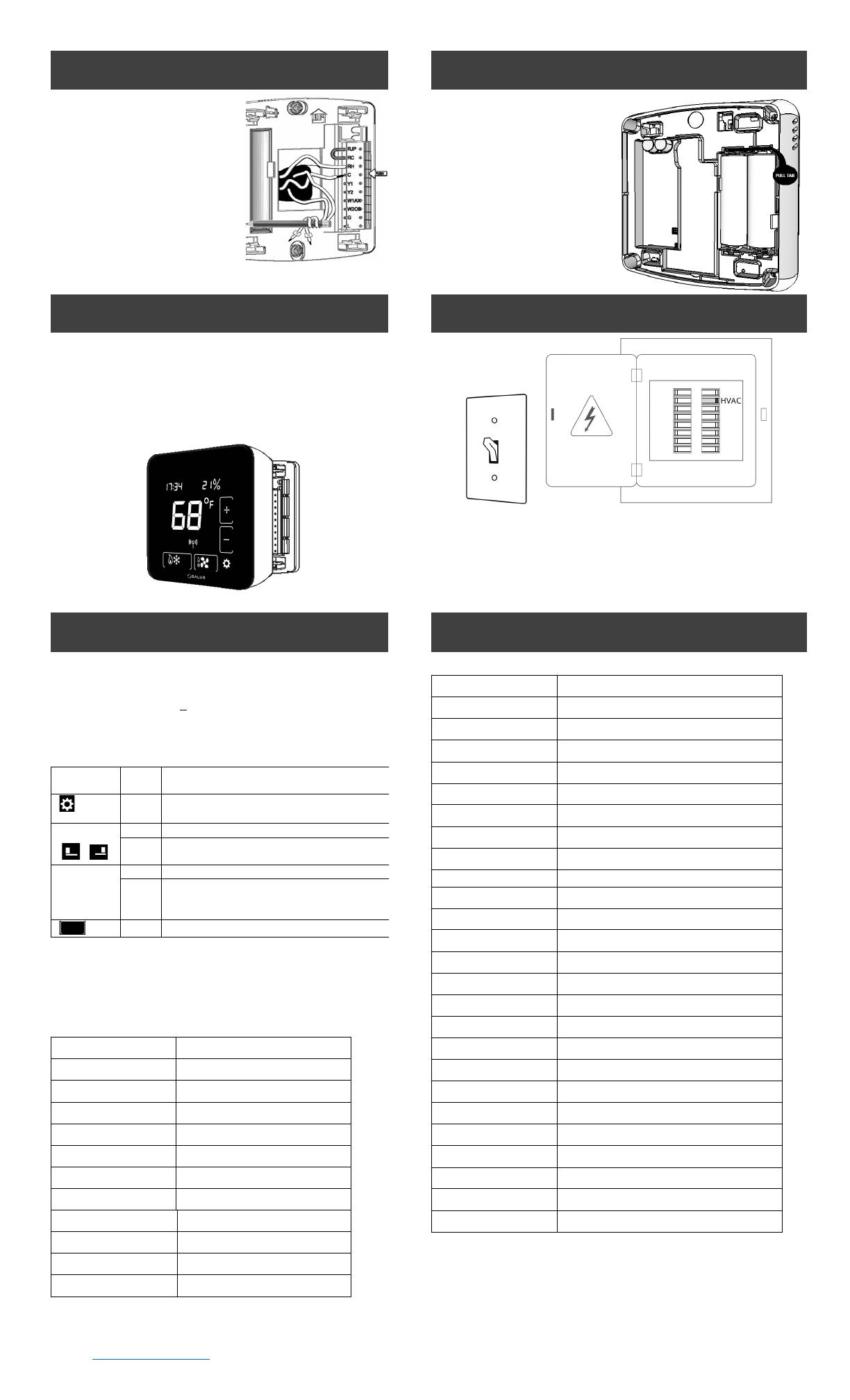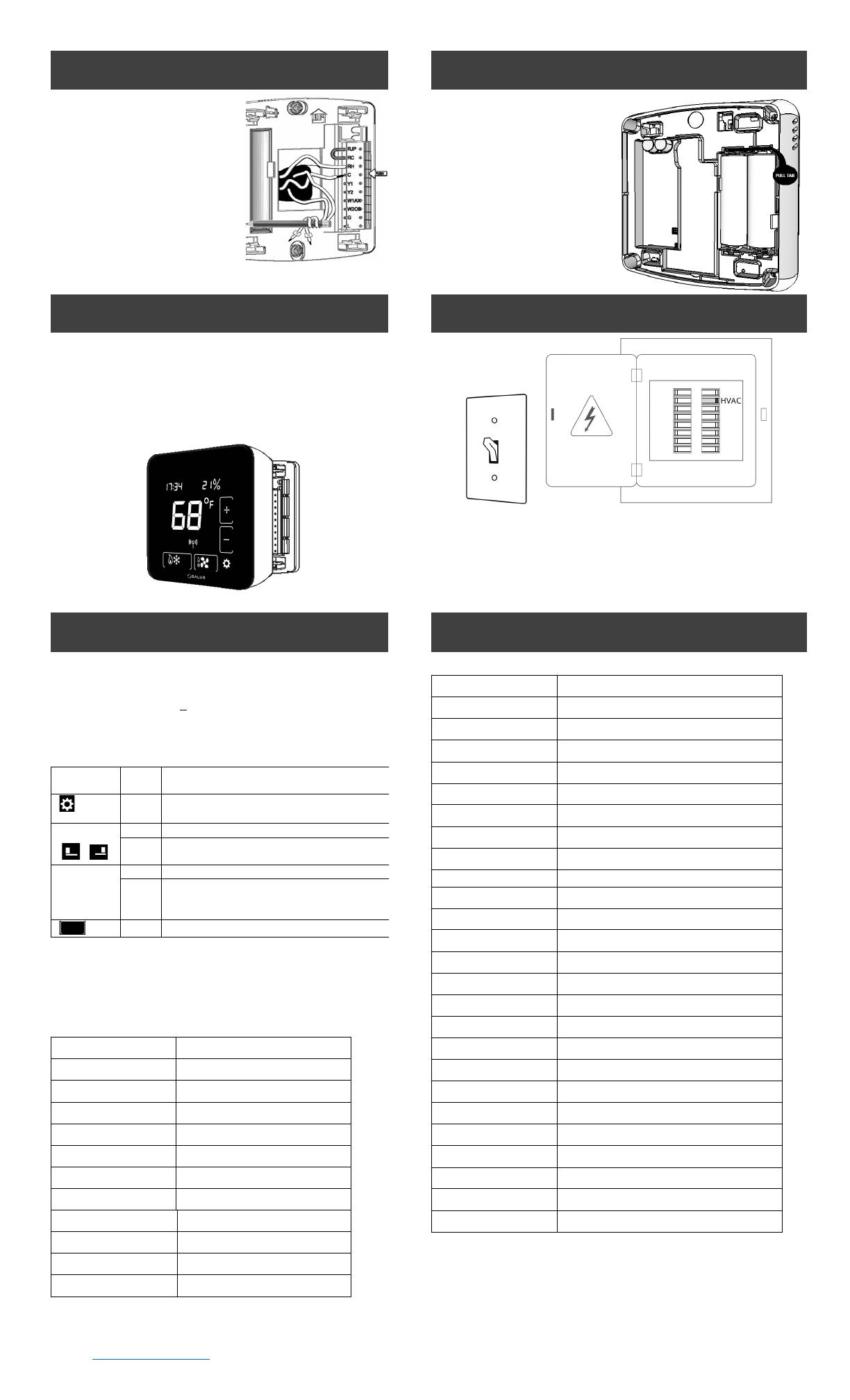
Copyright © SALUS North America, Inc. 2022
STEP 6
CONNECT THE BATTERIES
• Using the labels, match the
wires to the appropriate
terminal.
• For each wire, press the
terminal button and fully insert
the wire into the side hole.
• Release the terminal button to
secure the wire.
• If you have RC and RH wires,
remove the jumper betweeen
RC and RJP.
• ST898ZBR works as a router and requires RH/RC and C-wire.
Pull the battery tab from the
back of the thermostat to
activate the batteries.
• If the C wire is connected, the
thermostat will draw power
from the AC connection and
use the batteries as backup.
• Battery-only operation
typically lasts 18 months.
• ST898ZBR works as a router
and cannot run on batteries.
STEP 7
ATTACH THERMOSTAT TO MOUNTING PLATE
STEP 8
TURN POWER BACK ON TO THE HVAC SYSTEM
After the initial configuration, the home screen will be displayed,
and the thermostat is ready to be attached to the Mounting Plate.
Align the connector pins and the plastic retention posts, then
push the thermostat onto the Mounting Plate.
Make sure the connector pins are not bent and that the
thermostat is fully seated on the Mounting Plate.
STEP 9
INITIAL CONFIGURATION
OPTIONAL STEP
CONFIGURE THE NEW THERMOSTAT
After initial power-up, the thermostat will attempt to pair with a
network for 10 minutes. You may need to initiate scanning for
devices in your connected home system. Once paired, canceled
with the Down button ( X ), or timed out, the device will ask for
the following initial settings.
To move forward and back through the Settings menu and make
any changes to the settings, the buttons function as follows:
Enter Settings menu,
Save and go to next parameter setup
Increment parameter value by 1
After long press time, increment by 1 at 4 Hz
rate while key remains down
Decrement parameter value by 1
If applicable, decrement value by 1. After long
press time, decrement by 1 at 4 Hz rate while
key remains down
Save and go to previous parameter setup
After 30 seconds of no user input, changes will be saved, and the
device will return to Home screen.
Configuration Parameters
See “Configuring the Thermostat” section in the Optima S User
Manual for more details.
Auxiliary Relay operation
Internal or remote temperature sensor
Internal temperature sensor offset
Remote temperature sensor offset
Heating differential 1st stage
Heating differential 2nd stage
Cooling differential 1st stage
Cooling differential 2nd stage °
Settings that can be changed include:
Fan Delay after cooling stops.
Dead band value is used for Auto mode.
Key Lock Source (Device+App or App Only)
Key Lock Type (Mode / FAN / Set Pt / Param / Combinations)
Display On Time in seconds
Show or hide humidity reading
Set Time and Date (see note)
Enable Day Light Saving (see note)
Set Month and Date (see note)
Display current schedule mode:
To lock and unlock the keypad
Identify devices on the shared channel
Initiate Join to available network
Delete network and Join new network
Reset to Factory default settings
Note: These settings will not appear if you are connected to the Internet.