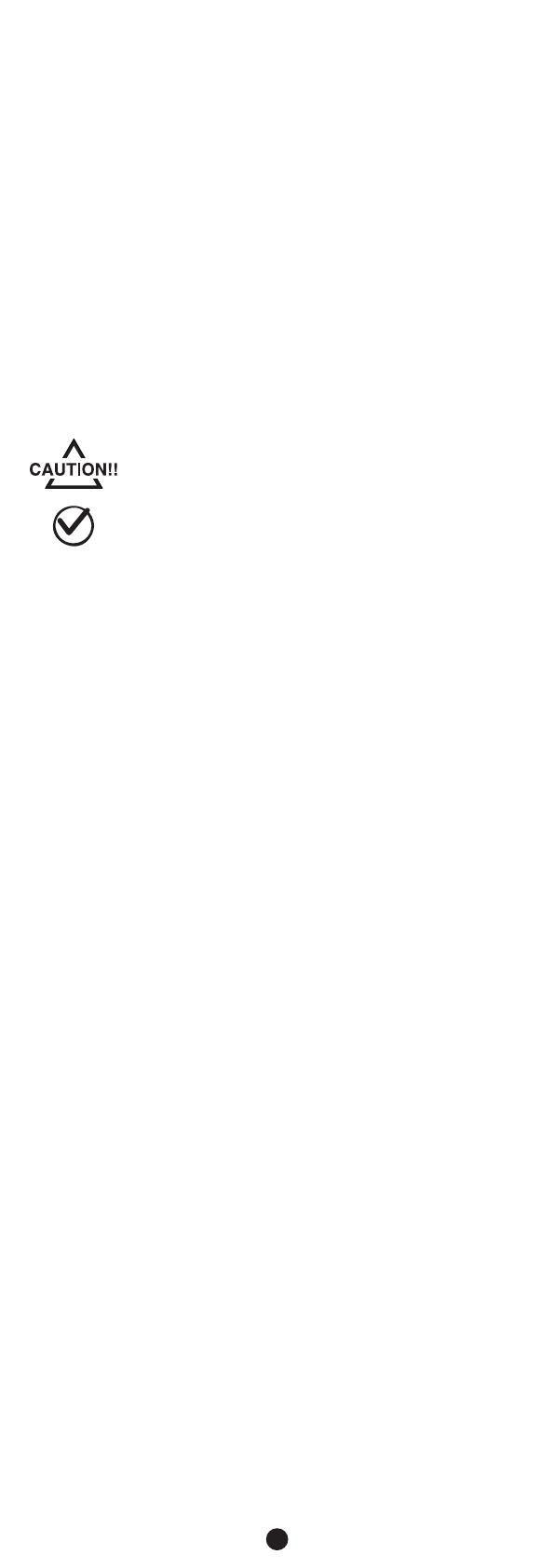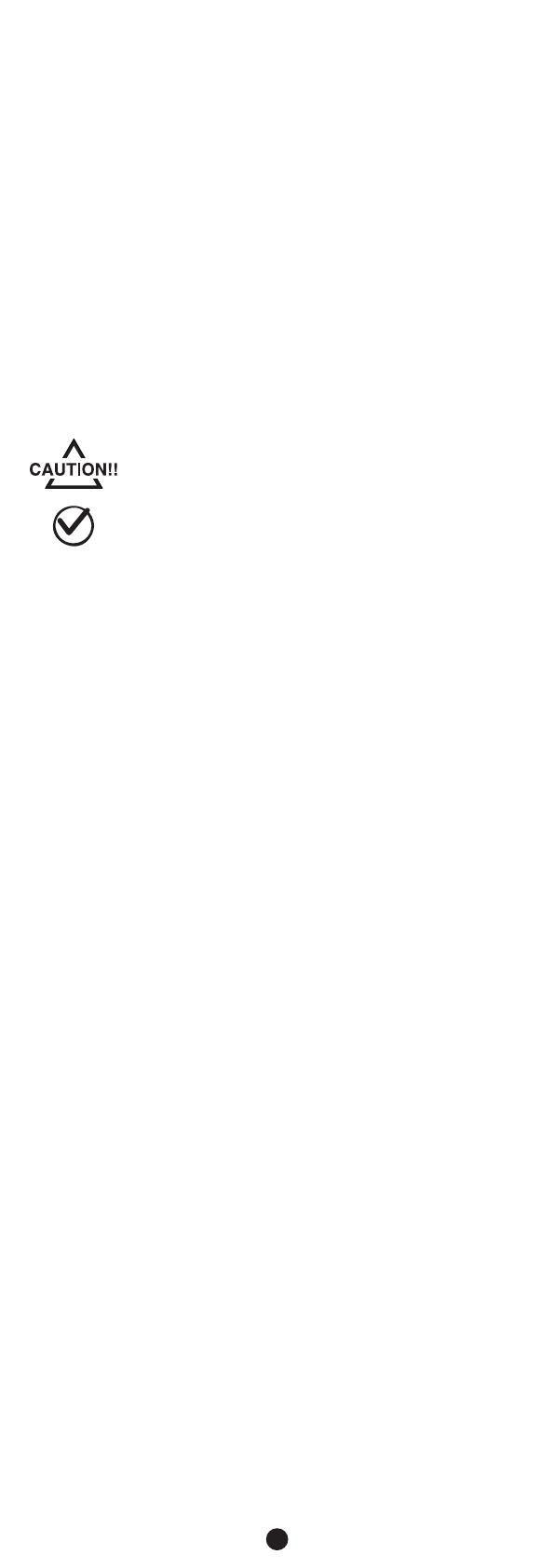
2
Check
Safety Precautions
Rack Mount
• Elevated Operating Ambient Temperature - The ambient temperature
within the rack may be greater than the room ambient temperature. Ensure
to install the equipment in an environment compatible with the maximum
ambient temperature. The maximum operating temperature of the
equipment is 113°F (45°C).
• Reduced Air Flow - Installation of the equipment in a rack should be such
that the amount of air flow required for safe operation of the equipment is
not compromised.
• Mechanical Loading - Mounting of the equipment in the rack should be
such that a hazardous condition is not created due to uneven mechanical
loading.
• Circuit Overloading - Check nameplate ratings of equipment to ensure
that there is no overloading of supply circuits that could have an effect on
overcurrent protection and supply wiring.
• Reliable Earthing - Maintain reliable grounding of the ATS PDU. Particular
attention should be given to supply connections when connecting to
power strips, rather than direct connections to the branch circuit.
To prevent the risk of fire or electrocution, this ATS PDU should be
installed in a temperature and humidity controlled indoor area free of
conductive contaminants. Do not install this ATS PDU where excessive
moisture or heat is present.
Before using, please check to ensure the package contains all the
items shown below. If there are missing parts, please contact your local
CyberPower sales team for technical support.
Précautions de sécurité
Lisez ce qui suit avant d’installer ou d’utiliser le Automatic Transfer Switches
(ATS) PDU:
• Utilisez uniquement le matériel fourni pour fixer les supports de montage.
• Le ATS PDU doit être branché sur une prise à trois fils mise à la terre sur
un circuit protégé par un fusible ou un disjoncteur. Pour la série PDU
15A, veuillez utiliser disjondteur de 15A. Pour la série PDU 20A, veuillez
utiliser un disjoncteur de 20A. Pour la série PDU 30A, veuillez utiliser un
disjoncteur de 30A. La connexion à tout autre type de prise de courant
peut provoquer un choc électrique.
• N'utilisez pas de rallonges ni d'adaptateurs avec ces ATS PDU.
• N'installez jamais un ATS PDU ni le câblage ou l'équipement associé
pendant un orage.
• Assurez-vous que le cordon d'alimentation, la fiche et la prise sont en bon
état.
• Pour le ATS PDU avec les cordons d'alimentation d'entrée connectés, la
prise doit être installée à proximité de l'équipement et être facilement
accessible.
• Assurez-vous de débrancher les cordons d'alimentation et toutes les
sources d'alimentation avant de tenter de réparer ou de retirer cette unité.
• Pour le dispositif de protection contre les surintensités des équipements,
veuillez noter que tous les ATS PDU avec un courant d'entrée supérieur à
20 A sont équipés de deux disjoncteurs de dérivation à montage encastré.
Montage en rack
• Température ambiante de fonctionnement élevée- La température
ambiante dans le rack peut être supérieure à la température ambiante.
Assurez-vous d’installer le matériel dans un environnement compatible
avec la température ambiante maximale. La température maximale de
fonctionnement de l'équipement dans cet environnement est de 45 ° C
(113 ° F).
• Débit d'air réduit - L'installation de l'équipement dans un rack doit être
telle que le débit d'air requis pour un fonctionnement en toute sécurité de
l'équipement ne soit pas compromis.
• Chargement mécanique - Le montage de l'équipement dans le rack ne doit
pas créer de situation dangereuse en raison d'un chargement mécanique
inégal.
• Surcharge du circuit - Vérifiez les caractéristiques de la plaque signalétique
de l'équipement pour vous assurer qu'il n'y a pas de surcharge des circuits
d'alimentation qui pourrait avoir une incidence sur la protection contre les
surintensités et le câblage d'alimentation.
• Mise à la terre fiable - Maintenez une mise à la terre fiable du ATS PDU. Une
attention particulière doit être accordée aux connexions d'alimentation lors
du raccordement à des barrettes d'alimentation plutôt qu'aux connexions
directes au circuit de dérivation.