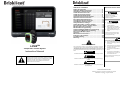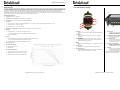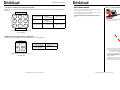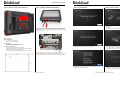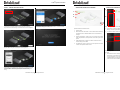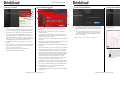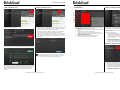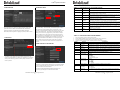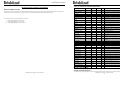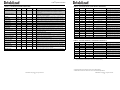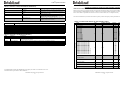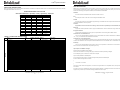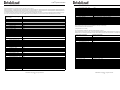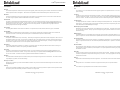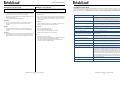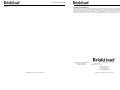LYNXTM
Temperature Control System
Instruction Manual
Read and understand this manual before operating or servicing
this temperature controller. Failure to understand how to safely
operate this controller could result in an accident causing
serious injury or death. Only qualified personnel should
operate or service this controller.
© BriskHeat® Corporation. All rights reserved.
2
LYNXTM System Instructions
A person who has not read and
understood all operating
instructions is not qualified to
operate this product.
Inspect all components
before use.
Do not use control and
heating systems if any
component is damaged.
Do not repair damaged or
faulty control and heating
systems.
Do not crush or apply
severe physical stress on
any component of system,
including cord assembly.
Unplug control and heating
system when not in use.
Failure to observe these
warnings may result in personal
injury or damage to the heater.
TABLE OF CONTENTS
Safety Alert Symbol ........................................... 2
Important Safety Instructions ........................... 2
Introduction / Specifications ............................. 3
LYNX Hardware Overview.. ............................... 4
LYNX Connector Diagrams.. ............................. 5
LYNX System Setup Guide ................................ 6
Operator Interface Configuration ...................... 8
Operator Interface Overview ............................. 10
Zone Detail, Edit Parameters ............................. 11
View/Upload System Drawings ......................... 12
View/Export Historical Data............................... 13
OI System Menu, Settings ................................. 14
Global Zone Edit, Firmware Update.. ................ 14
Zone Presets, Alarms, Remote Alerts .............. 15
Module LED Color Indicators ............................ 16
Module Menu Programming .............................. 16
Advanced Module Modbus Programming ....... 17
Advanced OI Modbus Programming ................ 22
Zone Level Modbus Table. ................................ 23
Glossary.. ............................................................ 24
Maintenance Instructions .................................. 26
Emergency Procedures ..................................... 26
Troubleshooting ................................................. 27
Warranty .............................................................. 28
Immediate hazards which WILL result in severe personal injury or death.
Hazards or unsafe practices that COULD result in severe personal injury
or death.
Hazards or unsafe practices that COULD result in minor personal injury or
property damage.
SAFETY ALERT SYMBOL
The symbol above is used to call your attention to instructions concerning
your personal safety. It points out important safety precautions. It means
“ATTENTION! Become Alert! Your Personal Safety is involved!” Read
the message that follows and be alert to the possibility of personal injury or
death.
WARNING
CAUTION
DANGER
SAVE THESE INSTRUCTIONS!
Additional copies of this manual are available upon request
IMPORTANT SAFETY INSTRUCTIONS
Do not immerse or spray any
component of the control
system with liquid.
Keep volatile or combustible
material away from control and
heating systems when in use.
Keep sharp objects away from
heater.
Failure to observe these warnings
may result in electric shock, risk of
fire, and personal injury.
End-User Must Comply to the Following:
Only qualified personnel are allowed to connect electrical wiring.
Disconnect all supply power at the source before making any power
connections.
All electrical wiring must follow local electrical codes.
The person who performs the final installation / wiring must be
qualified for this work.
The end-user is responsible for providing a suitable disconnecting
device.
The end-user is responsible for providing suitable electrical
protection device. It is highly recommended that a ground fault
circuit breaker be used.
Failure to observe these warnings may result in personal injury or
damage to the heater.
DANGER
WARNING
CAUTION
DANGER

© BriskHeat® Corporation. All rights reserved.
3
LYNXTM System Instructions
Your Lynx® Temperature Control System supplies a complete network of temperature control by providing each system an Operator Interface Panel and
PID Control Module to each heater. A Lynx® Module is a compact PID temperature controller with RTD, J-Type, or K-Type Thermocouple feedback. The
Lynx® Operator Interface Panel acts as a Global Programming Master for 1—8 heater strings with up to 128 Lynx® Modules per string and 1024 heaters
per OI. This unit displays user configurable graphical mapping, custom naming, and sending email alerts via hard wire CAT-5 connection or WIFI
networking. These are just some of the features that the LYNX OI provides that help with complete system control and optimization for heating
applications. This manual will provide information on these features and other advanced configurations for using the Lynx Temperature Control System.
For successful operation of this system, please read these instructions prior to use.
General Specifications
Voltage: 100-277 VAC, 50-60 Hz
Temperature Control Range: 32°F to 1112°F (0°C to 600°C)
Sensor Input: Type-J or Type-K Thermocouples; PT100 RTD
Accuracy:
RTD +/- 0.25°C + 0.125% of measured temperature in °C (+/- 0.45°F + 0.125% of (measured temperature in °F - 32))
J-Thermocouple +/- 1.09°C (+/-1.96°F)
K-Thermocouple +/- 1.125°C (+/-2.03°F)
Max Amp Load per Module: 7 amps at 77°F (25°C) ambient; 4 amps at 104°F (40°C)
Display:
Operator Interface: 10.1” (257 mm) full-color touchscreen
Mounting Pattern: VESA mounting pattern on the back of the unit
Module: 3 digit display
Alarms:
Operator Interface: 9 Dry contacts, one per string and one master for system
Dry Contact Electrical Ratings: 30 VAC/VDC, 5 amps
Module: High Visibility, Multi-color LED status indicator
String Length: 30m
Environmental Rating:
Operator Interface: IP10
Module: IP20
Environmental Exposure:
Operating Range: 32°F to 130°F (0°C to 54°C)
Storage Range: -40°F to 140°F (-40°C to 60°C)
Relative Humidity: 0 to 80% (non-condensing)
INTRODUCTION
© BriskHeat® Corporation. All rights reserved.
4
LYNXTM System Instructions
1
1. 23.
5.
2
4
6
1. Up Button
Used to move up through the Menu options and adjust param-
eters.
2. Down Button
Used to move down through the Menu options and adjust
parameters.
3. Function Button
Multi-use button used to access menu options, select and
enter new parameters, and save them. Refer to table 2 for
module programming instructions.
4. Display
Displays the current temperature, menu options, and parame-
ters.
5. Heater Output
Displays the current status of the heater output (on/off)
6. LED Indicator Light
Lighted display that provides the status of the LYNX Module.
Refer to table 1 for description of color codes.
1. Ethernet Port
Used to connect the Operator Interface Panel to an Internet
Connection or Local Area Network. (Required for Modbus
TCP/IP communication)
2. LYNX Module Communication Connector
Used to connect a LYNX Communication Harness to the Oper-
ator Interface Panel.
3. Dry-Contact Relay
Used to connect customer provided equipment to monitor
Alarms. Each Dry-Contact Relay corresponds with the com-
munication port above it.
4. Master Dry-Contact Relay
Used to connect customer provided equipment to monitor
Alarms in conjunction with a heating system, this relay is con-
nected to all 4-Pin connector ports.
5. USB Port
Used to connect a USB Storage Device* to the Operator Inter-
face Panel for uploading system drawings and exporting Data
acquired during operation with the panel.
* USB Devices must be formatted in FAT32 for proper communication
with the Operator Interface Panel.
4.
3
5
LYNX HARDWARE OVERVIEW

© BriskHeat® Corporation. All rights reserved.
5
LYNXTM System Instructions
3. 2. 1.
4. 5. 6.
9. 8. 7.
LYNX MODULE POWER INPUT CONNECTOR DIAGRAM
FOUND ON ALL LYNX JACKETS, STAND-ALONE DOCKING STATIONS (P/N: LYNX-DOC1-XX), AND EXTENSION
CABLES.
1. PIN: L1
Contact: 350705-1
2. PIN: EARTH
GROUND
Contact: 350669-1
3. PIN: L2
Contact: 350705-1
4. NOT USED 5. PIN: DIGITAL
GROUND
Contact: 350706-1
6. NOT USED
7. PIN: RS-485A
Contact: 350706-1
8. PIN: RS-485B
Contact: 350706-1
7. PIN: ENUMERATION
Contact: 350706-1
TOP
BOTTOM
3. 4.
2. 1.
TOP
3. PIN: RS-485A
Contact: 39-00-0039
4. PIN: RS-485B
Contact: 39-00-0039
1. PIN: DIGITAL GROUND
Contact: 39-00-0039
2. NOT USED
COMMUNICATION HARNESS CONNECTOR DIAGRAM
FOUND ON LYNX OI COMMUNICATION HARNESSES (P/N: LYNX-HN-XXX).
CONNECTOR P/N: TE MATE-N-LOK
P/N: 1-480706-9
CONNECTOR P/N: MOLEX MINI-FIT JP
P/N: 39012040
© BriskHeat® Corporation. All rights reserved.
6
LYNXTM System Instructions
Connect Lynx Modules to docking stations, ensure clips are fully
engaged on both sides.
STEP 1: INSTALL HEATERS
Install the heaters onto the parts to be heated. Ensure that the heat-
ers make good contact across their entire area.
If not included in the heater, attach a temperature sensor to the part
as recommended by the heater manufacturer.
If using stand-alone Lynx docking station assembly, ensure heater
plug matches receptacle. Wire appropriate plug on heater if re-
quired.
STEP 2: ATTACH LYNX MODULES AND CABLES
Connect any additional Lynx docking stations to each other.
For stand-alone Lynx docking stations:
Connect RTD/Thermocouple sensors to the sensor port and
connect heater power plug to heater receptacle.
Ensure that all docking stations are secured properly to the heaters
or in such a way that the harness is not hanging freely. All modules
features a removable clip on the bottom that can be secured to a
variety of surfaces.
Connect a power harness to the first heater in each string and to
electrical power. All modules will start in Disabled Mode and will
therefore not heat until the control mode is changed by the operator.
LYNX SYSTEM SETUP GUIDE
STEP 1: INSTALL HEATERS

© BriskHeat® Corporation. All rights reserved.
7
LYNXTM System Instructions
Connect the first Dock of each string to the Operator Interface Panel via
the communication connector on the power harness. Any of the available
input ports (1 - 8) may be used. Ensure all wiring connectors are fully and
properly engaged.
STEP 3: MOUNT OPERATOR INTERFACE STEP 4: CONNECT OPERATOR INTERFACE
Plug in the power connector on the back of the Operator Interface.
Once the Operator Interface is plugged in, it will immediately turn on. Once
it has fully booted up, configuration of the Operator Interface may begin.
Mounting Options:
VESA / FDMI Mount
75 x 75mm on center spacing.
M6 x 10mm Inserts Provided.
Keyhole Hangar
Quantity of 4 Keyhole hangars are provided.
For use with screws or anchors.
Recessed / Panel Mounted
Cut opening to the dimensions shown below.
Remove the four screws in the corners of the Operator Interface.
Insert the Operator Interface into the cutout.
Use the four extra screws provided to replace the four removed.
VESA Mount
Keyhole Hangar
© BriskHeat® Corporation. All rights reserved.
8
LYNXTM System Instructions
STEP 1: SYSTEM SETUP
Configure network connectivity settings.
Set a PIN to restrict access to the unit, if desired.
Assign the following values: Unit name, intended Supply Voltage,
Temperature Units, Date and Time.
STEP 2: FACILITY SETUP
Ensure that the number of detected Strings and Zones matches what
is plugged into the OI. If an error is present, the “Debug Strings” button
can help with identifying which Strings or Zones are having issues.
OPERATOR INTERFACE CONFIGURATION
Select the facility map that best resembles the layout of your facility:
-Multiple Floors
-Sub Floor
-Tile indication if no map representation is needed or desired
Assign names for each section of your facility by selecting the pen icon
next to each text box. A text box will appear enabling text editing.
Default names will be applied if no custom names are assigned.

© BriskHeat® Corporation. All rights reserved.
9
LYNXTM System Instructions
STEP 3: STRING AND ZONE SETUP
Each String can be split into multiple lines if desired. The selectable
green line dots represents a group of one or more heaters connected
together. Each String can have multiple lines assigned to it.
Assign Zones:
Select a line in the installation setup. Name the line if desired by clicking
in the “Line Name” box to bring up a keyboard for name editing.
Assign to each line the desired number of Zone addresses from each
String.
The “Address Range” button lets you customize the number and order
of Zones from a String are on each line.
Select the number and position of lines that most closely represents
your facility. A minimum number of lines equal to the number of
physical communication Strings connected to the OI must be assigned.
Setup is complete after all Zones have been assigned.
© BriskHeat® Corporation. All rights reserved.
10
LYNXTM System Instructions
After Pressing the System Access Button, the following become available:
1. System Menu—Select this Option to bring up the Operator Interface
Settings. See the “System Menu” section for more details.
2. Line Selection Panel—Select a line to view each Zone in that line.
2.
1.
1.
OPERATOR INTERFACE OVERVIEW
Operator Interface Panel Main Screen
1. System Status
2. Zone Detail—More information on current Zone statuses. Modules
by default will start in “Disabled” Mode until the Control Mode is
changed.
3. System Access Button—Press on this icon to access line and Zone
views, edit parameters, view/export data, and access system menu
options.
4. USB Indicator Button—Appears if a USB is inserted into the OI.
Press to safely eject the USB.
5. 5.Power Button—Press on this icon to access options to shut down
or restart the Operator Interface Panel.
5.
3.
1.
VIEW AFTER PRESSING SYSTEM ACCESS BUTTON
4.
2.
After selecting a line on the Line Selection Panel, the interface expands
out again:
1. Zone Selection Panel—Displays Each Zone within a selected line.
Displays the current status, Zone number, Set Point Temperature,
Current Temperature, and % Duty Cycle. Select a zone to view
additional details and to edit parameters. The check boxes next to
each zone allow for the selection of multiple zones at a time.

© BriskHeat® Corporation. All rights reserved.
11
LYNXTM System Instructions
1.
5.
4.
3.
6.
After selecting one or more Zones, the interface expand again to reveal
the following:
1. Data Export Button—Select this to export system data collected by
the Operator Interface (See Section on Exporting Historical Date).
2. Historical Data Viewer—Select this to view the Temperature Data,
Duty Cycle, and Current data acquired during system operation.
3. Selected Zone Information— Displays additional information for the
selected zone including Low, Caution, and High Alarms, Sensor
Type, Firmware version, Part and serial numbers. If multiple Zones
are selected then only the first selected Zone will be shown.
4. Edit Parameters—Select this to edit parameters for the selected
Zone(s).
5. Locate—Select this to Locate a Zone in a line. This will prompt the
LYNX Module for that Zone to begin flashing white for easier identi-
fication. This will time-out after 2 hours.
6. System Drawing—Select this to view a System Drawing
(See Section on Uploading System Drawings).
ZONE DETAIL SCREEN
2.
3.
10.
8.
6.
9.
1.
2.
4.
5.
EDIT PARAMETERS SCREEN
12.
11.
1. Zone Line Display—Shows current Line, String, and Zones within a
selected Line.
2. Zone Status Display—Select individual, multiple, or all Zones to
configure parameters.
3. Zone Preset—Select named presets for easy loading of predefined
parameters into each Zone. Presets must be created separately in the
system menu before they can be used.
4. Normal Mode tab—Tab for editing operating parameters applied during
normal use.
5. Idle Mode tab—Tab for editing operating parameters applied during Idle
Mode (Idle Mode Setpoint and Idle High/Low Alarm).
6. Advanced tab—Tab for editing advanced operating parameters such as
Ramp Rate.
7. Temperature Set Points— Used to set the target operating temperature.
8. Alarm Set Points—Adjust and set the Low, Caution, and High Alarms.
Low Alarms are used to alert you to a heater that is too cold. Caution
Alarms are used to alert you to a heater that is too warm. High Alarms
are used to alert you to extreme overshoots in temperature in a heater.
The High Alarm will turn off the heater if exceeded. These Alarms
protect the heater and your equipment/materials from exceeding
temperature limitations that may cause degradation in product quality.
9. Latch— Check these boxes to require the User to manually
acknowledge and clear each Alarm should one trigger during operation.
10. Control Mode—Can toggle the Module control Mode between On/Off,
PID, Auto-tune, and Disabled. Modules are set to Disabled by default.
11. Idle Mode Enable—check this box to enable Idle Mode and the
parameters defined in the Idle Mode tab.
12. Send Update—Applies all parameters in all fields of all tabs of the Edit
Parameters menu.
7.
© BriskHeat® Corporation. All rights reserved.
12
LYNXTM System Instructions
Select a Zone and select the “System Drawing” button to view the
uploaded drawing.
1. The drawing can be expanded or minimized by pinching to view
in greater detail. Use the right and left arrows to scroll between
multiple drawings. Press on the X button to close out of the
drawing viewer Mode when finished.
2. A icon is present on the overview screen of the Operator
Interface Panel to indicate that a USB device is connected to the
Panel. Press on the icon to access the menu to safely eject the
USB Flash Drive.
UPLOAD SYSTEM DRAWINGS
1. Insert a USB Flash drive into the side port of the Operator Inter-
face Panel. The Panel will prompt the user with a confirmation
that a USB Device has been connected, select “Eject” to discon-
nect the USB Flash drive or “Okay” to proceed with the connec-
tion.
2. Select the System Menu options then select the Facility Setup
tab. Select the System Drawing tab, pick the drawing in the
window to be uploaded, then select “Add Drawing”. Multiple
drawings can be added.
*System drawings must be saved in .png or .jpeg format.
VIEW SYSTEM DRAWINGS

© BriskHeat® Corporation. All rights reserved.
13
LYNXTM System Instructions
Select a Zone from the overview screen. Select History to view the data
acquired by that Zone’s Module.
The Zone history can also be accessed via the Alarm and Alert settings
Data is viewed graphically and includes: Temperature (Setpoint and
Actual), Duty Cycle, Current, and Alarm temperature (if viewing from Alarm
and Alert settings). Please note that the Operator Interface Panel will not
actively update the graphical data in real time. Clicking on the Lookup
History button will refresh the data, or a date range of the data can be
selected.
VIEW HISTORICAL DATA
1. Insert a USB Flash drive into the side port of the Operator Interface
Panel. The Panel will prompt the user with a confirmation that a USB
Device has been connected. Select “Eject” to disconnect the USB
Flash drive or “Okay” to proceed with the connection.
2. Export data by selecting a Zone then clicking on the Export Button.
Once a specific series of dates to export data from has been
selected, a file will be exported in a .CSV extension to the connected
USB Flash Drive. Use the checkboxes to export data from multiple
zones on a string at the same time. Each Zone will have its own .CSV
file for data.
A icon is present on the main Idle screen of the Operator Interface
Panel to indicate that a USB device is connected to the Panel. Press on
the icon to access the menu to safely eject the USB Flash Drive.
EXPORT HISTORICAL DATA
© BriskHeat® Corporation. All rights reserved.
14
LYNXTM System Instructions
4.
3.
5.
1.
2.
7.
SYSTEM MENU
6.
After Pressing the System Access button on the Operator Interface
Overview screen, the System Menu is brought up and contains the
following options:
1. Global Edit—See “Global Zone Edit” section
2. Operator Interface Settings—See “Operator Interface Settings”
section
3. Zone Presets—See “Zone Presets” section
4. Facility Setup—Allows you to redo the Operator Interface
Configuration setup as done in initial provision in the event the
layout of your installation changes.
5. Alarms—See “Alarms” section.
6. Network Settings—Access and edit network settings
7. Shutdown—Shuts down the Operator Interface
GLOBAL ZONE EDIT & MODULE FIRMWARE UPDATE
Behaves like the “Edit Parameters” screen for a Zone but will apply
the parameters to the entire system. Used if your whole system is to
be controlled to the same parameters.
Firmware Update Button—use this to update the module firmware if it
is out of date.
To update module firmware:
1. Insert a USB Flash drive into the side port of the Operator
Interface Panel. The Panel will prompt the user with a
confirmation that a USB Device has been connected. Select
“Eject” to disconnect the USB Flash drive or “Okay” to proceed
with the connection.
2. Select “Firmware Update” and select the firmware file to use in
the update. A progress bar on-screen will display the firmware
update progress. Modules will not operate or provide recordable
data while the firmware update is in progress.
Operator Interface Setting tabs:
General—Access and edit System name, supply voltage
information, temperature units, date and time.
Manage PIN—Edit and enable/disable the security lockout PIN.
Factory Reset—This tab will allow you to reset the OI to its factory
defaults. This will delete all zone data and system settings.
About—Version information for the Operator Interface and where
the software can be updated.
OPERATOR INTERFACE SETTINGS

© BriskHeat® Corporation. All rights reserved.
15
LYNXTM System Instructions
ZONE PRESETS
Zone Presets allow you to create custom parameter profiles that can
be quickly assigned to a Zone during Edit Parameters. Each Preset
profile will auto-fill the fields in Edit Parameters with the selected
profile’s parameters. All Preset tabs (Normal Mode, Idle Mode,
Advanced) will be assigned when applying the preset profile to a Zone.
ALARM LOG
The Alarm Log Tab tracks and logs all Alarms experienced by the
system. For further detail on an alarm event, pressing the “Go To Zone
History” button will bring up the Zone History Graph, centered on the
event in question.
REMOTE ALERTS & ADVANCED
The Remote Alerts tab allows for the configuration of email alert
notifications. A valid email and SMTP server for the Operator Interface
to use to sends alerts with must be provided by the user in order for
the OI to be able to send remote alerts.
The Advanced tab details additional SMTP authorization and
connection type settings for use with the Remote Alerts.
The Alarm Settings Tab allows you to set which groups activate the
dry contact relays. The Alarm Delay will cause the system to wait a
set period of time before activating the dry contact alarm. If the
condition is resolved before the delay time is reached, then the alarm
will not be activated at all. The Number of Zones Before Alarming
setting can be used to only trigger the dry contact alarm if multiple
alarm conditions exist. Alarm Types can also be set from this tab—
high temperature, low temperature, over current, jacket problem, etc.
Only conditions that are selected will be considered. On this tab, you
can also set the Master Contact Behavior—to either ignore group
alarm settings and activate the master contact when any alarm is
present, or only activate the master contact when a group alarm is
present.
ALARM SETTINGS
© BriskHeat® Corporation. All rights reserved.
16
LYNXTM System Instructions
TABLE 1: LYNX MODULE LED COLOR INDICATIONS
Color / Action Meaning Explanation
White (blinking) Locate - find me Activated by selecting the Locate button on the Operator Interface.
Red (solid) Module
overheat
This is triggered whenever the Module internal temperature is above a threshold temperature of 80°C.The heater
output is disabled when this Alarm is active
Pink (blinking) Sensor fault
This is triggered whenever a Module’s Sensor Input field does not match the sensor connected to it, such as con-
figuring the Module to read RTD sensor input but connected to a harness that is using a Type-J Thermocouple.
This can also be triggered when a sensor fails or is not connected.
Red (blinking) High Alarm This is triggered whenever the measured temperature is above the High Alarm threshold. The heater output is
disabled when this Alarm is active.
Purple (blinking) Jacket
amperage
This is triggered when the Module measures a current that does not match the specified heater amperage that it is
connected to, if the heater is not connected, or if the heater has failed.
Yellow (blinking) Caution Alarm This is triggered whenever the heater temperature exceeds the Caution Alarm set point. The heater output is not
disabled when the Caution Alarm is active.
Lt Blue (blinking) Low Alarm This is triggered when the measured temperature is below the Low Alarm threshold and the Low Alarm Delay has
expired.
Purple (solid) Disabled
Heater output is Disabled. Default state of a Module when it is shipped. This can also occur if swapping a LYNX
Module from one Dock to another to prevent the Module from automatically using its previously configured
parameters on a new system.
Green (solid) Normal
operation
Module is operating normally.
TABLE 2: LYNX MODULE MENU PROGRAMMING
Display Meaning Explanation Factory Default Setting
SP Setpoint Temperature in degrees, this is the setpoint that the Operator Interface and
Module control the Heating product to during operation.
50°C
LA Low Alarm Temperature in degrees. The Low Alarm is trigger whenever the heater ex-
ceeds the Low Alarm threshold temperature.
40°C
CAU Caution Temperature in degrees. The Caution Alarm is triggered whenever the heater
exceeds the Caution Alarm threshold temperature.
55°C
HA High Alarm Temperature in degrees. The High Alarm is triggered whenever the heater
exceeds the High Alarm threshold temperature.
60°C
Del Low Alarm Delay Time in minutes. The Low Alarm timer is reset whenever the setpoint, control
mode, Low Alarm Delay, are changed, or a Factory Reset.
30 (minutes)
adr Modbus Address The Modbus address assigned to the Module. 1
ctr Control Mode Values:
0– Disabled
1– On/Off
2– PID
3– PID Tuning
4– Manual Duty Cycle
0 (Disabled)
Bps Baud Rate for
serial
communication
Values:
0—9600
1— 19200
2— 38400
3—57600
4— 115200
4 (115200 bits/s)
Fdr Factory default 1—Restores all applicable registers to factory default 0
F-C Fahrenheit
Celsius Selection
for Display
Change which units are displayed by the menu
Values:
0— Celsius
1— Fahrenheit
0 (Celsius)
UNL Unlatch all
Alarms
1—Unlatch all current Alarms, Alarms will not unlatch if they are still active. 0
1. Open the programming menu by pressing the Menu button.
2. Find the desired parameter using the up/down buttons and select with the menu button.
3. Change the value with the up/down buttons and save with the menu button.
4. The menu will time-out after 5 seconds of inactivity and return to the temperature display.
Note: If multiple conditions are active simultaneously, those higher in the table will take display precedence over those lower in the table.

© BriskHeat® Corporation. All rights reserved.
17
LYNXTM System Instructions
MODULE COMMUNICATIONS
Remote communication to the Module is possible using Modbus-RTU communications over RS-485 serial. Default parameters for communication are
115,200 bits per second, 8 bits per byte, no parity, 2 stop bit. The baud Rate is adjustable using the Module Menu system.
The controller responds to three types of Modbus commands.
1. Read Holding Registers, Function Code 3
2. Preset Single Register, Function Code 6
3. Preset Multiple Registers, Function Code 16
ADVANCED MODULE MODBUS PROGRAMMING
© BriskHeat® Corporation. All rights reserved.
18
LYNXTM System Instructions
Name Address Default Factory
Default
R/
W
Description
Unused 0 Unused register
Modbus watchdog 2 10 Y RW Number of seconds for the Modbus watchdog timer (if enabled). When
this time expires without a valid Modbus command, the device restarts.
Device ID 3 3 R Identifies what the device is (value 3 is LYNX Module)
Firmware version 4 5 R Current version of the firmware
Settings 5 0 Y RW Bitfield that specifies other settings. See settings table for more infor-
mation.
Current temperature 6 R Temperature in units of 0.01 degrees Celsius. Divide by 100 to get
actual temperature
Status 7 R Bitfield that expresses the current condition of the Module, see table for
bit definitions
Status2 8 R Bitfield that expresses the current condition of the Module, see table for
bit definitions
Current 9 R Measured RMS current of the jacket. Units of milliamps.
Duty cycle calc 10 R The actual Duty cycle of the Module. On off Mode simply reports 0 or
100% Duty cycles.
Temperature Setpoint 11 5000 Y RW Temperature setpoint in units of 0.01 degrees Celsius. Divide by 100 to
get actual temperature setpoint
Hysteresis 12 10 Y RW Hysteresis in units of 0.01 degrees C, used in on/off control Mode only,
applied as a +- above and below the setpoint. Divide by 100 for the actu-
al temperature value
Manual Duty cycle 13 0 RW Manually specified Duty cycle in percent, ranges from 0 – 100.
Low Alarm 14 4000 Y RW Low Alarm temperature in units of 0.01 degrees C. Divide by 100 for
actual temperature.
High Alarm 15 6000 Y RW High Alarm temperature in units of 0.01 degrees C. Divide by 100 for
actual temperature.
Control Type 16 0 Y RW Defines the operation Mode of the controller, see table for value defini-
tions
Low Alarm timer 17 1800 Y RW Length of the Low Alarm Delay in seconds. The timer is reset whenever
the control type register is written and when the temperature setpoint is
updated.
Sensor type 18 4 Y RW Value determines the type of sensor attached to the Module.
Calibrate 1 19 12016 Y RW Use for calibrating RTD sensors
Calibrate 2 20 11786 Y R Holds the actual measurement for a calibrated RTD sensor
Modbus Address 21 1 Y W The default Modbus address the Module uses.
Modbus Address 21 R The current address the Module is responding to.
Reset 22 W Write anything to this register to reset the Module.
Period 34 610 Y RW Determines the frequency of PID and manual Duty cycle operation. Val-
ue is T(seconds) * 40,000,000/65535
Alarm latching 35 * Y RW Determines which Alarm conditions are latching. See status register
table.
Alarm Latching2 36 * Y RW Determines which Alarm conditions are latching. See status2 register
table.
Alarm Clearing 37 W Any bits cleared when writing this register will attempt to unlatch the
corresponding Alarm. See status register table.
Alarm Clearing2 38 W Any bits cleared when writing this register will attempt to unlatch the
corresponding Alarm. See status2 register table.
Modbus baud Rate 39 11520 Y RW Defines the baud Rate in units of 10 bits per second. Multiply by 10 to
get the actual baud Rate in bits per second.
PID P Value 40 55 Y RW The proportional value for PID control.
PID I Value 41 1 Y RW The integral value for PID control.
PID D Value 42 1500 Y RW The derivative value for PID control.
Module temperature 43 R Measure internal temperature of the Module in units of 0.01 degrees C.
Divide by 100 to get actual temperature in degrees C.
Factory default 44 W Write the value 0x4674 to factory default the Module.
TABLE 3: LYNX MODULE MODBUS REGISTERS
ALARM CLEAR REGISTER
The Alarm clear register (register 37 and 38) is a bitfield that clears latched Alarms when written. See status register for definition of bits.
ALARM LATCHING REGISTER
The Alarm latching register (register 35 and 36) is a bitfield that determines which Alarms latch. See status register for definition of bits.

© BriskHeat® Corporation. All rights reserved.
19
LYNXTM System Instructions
TABLE 4: LYNX MODULE MODBUS REGISTERS
Name Address Default Factory
Default
R/W Description
Temperature offset 45 0 Y RW Used to calibrate measured temperature by adding or subtracting a
value to the measured temperature. Units are in 0.001 degrees C.
Divide by 1000 to get actual offset value in degrees C. This is a
signed value.
Temperature scaling 46 1000 Y RW Used to calibrate measured temperature by multiplying measured
temperature by a scaling factor. Divide this by 1000 to get the actual
scaling value. 1000 corresponds to no change in temperature. This is
applied after the offset is applied.
Runtime 47+48 R Number of seconds the Module has been running. Least significant
byte first.
Alarm Count 49+50 R Number of times the Module has gone into Alarm state for any rea-
son. Least significant byte first.
Startup Count 51+52 R Number of times the Module has started up or restarted. Least signifi-
cant byte first.
Modbus Delay 53 10240 Y RW Defines how long the Module Delays before responding to a Modbus
command.
Low Alarm Idle 54 Y RW Low Alarm temperature when Idle Mode is active, in units of 0.01
degrees C. Divide by 100 for actual temperature.
High Alarm Idle 55 Y RW High Alarm temperature when Idle Mode is active, in units of 0.01
degrees C. Divide by 100 for actual temperature.
Setpoint Idle 56 Y RW Temperature setpoint when Idle Mode is active, in units of 0.01 de-
grees C. Divide by 100 for actual temperature.
Temperature Ramp
Rate
57 Y RW Ramp Rate specified in degrees Celsius per minute. 0 degrees per
minute is Ramp Rate disabled. The Module will heat as fast as it can
at 0 degrees per minute.
Caution Temperature 58 5500 Y RW Temperature for the Caution condition in units of 0.01 degrees C.
Divide by 100 for actual temperature.
Minimum Duty Cycle
Alarm
59 Y RW Minimum Duty Cycle for the Duty Cycle Alarm. Controlled by the Low
Alarm Delay.
Maximum Duty Cycle
Alarm
60 Y RW Maximum Duty Cycle for the Duty Cycle Alarm. Controlled by the Low
Alarm Delay.
Number of Jackets 61 R Number of jackets attached to Module.
Amperage Offset 62 RW Offset parameter for amperage measurement. Used to calibrate am-
perage measurements. Offset is specified in milliamps and is a signed
value.
Amperage Scale 63 RW Scale parameter for amperage measurement. Used to calibrate am-
perage measurements. Value is multiplied by 1000.
LED Red Value RW Defines the strength of the red channel for each of the LED display
Modes. See display Mode table for more information.
LED Green Value RW Defines the strength of the green channel for each of the LED display
Modes. See display Mode table for more information. The least signifi-
cant bit of this register makes the led flash.
LED Blue Value RW Defines the strength of the blue channel for each of the LED display
Modes. See display Mode table for more information.
© BriskHeat® Corporation. All rights reserved.
20
LYNXTM System Instructions
TABLE 5: STATUS REGISTER (LYNX MODULE REGISTER 7)
Value Latchable1 Default Latch2 Meaning Explanation
0x0001 No No Alarm Condition Active when any Alarm is active.
0x0002 Yes Yes High Temperature Alarm Active when High Temperature Condition is present. Remains set
until cleared if latched.
0x0004 Yes No Low Temperature Alarm Active when Low Temperature Condition is present. Remains set
until cleared if latched.
0x0008 Yes No Caution Condition Active when temperature is above the Caution Temperature.
0x0010 Yes No Faulty Sensor Active when a Sensor Fault is detected.
0x0020 Yes No Corrupt flash memory Active when the crc32 checksum of the flash data fails.
0x0040 Yes No Overcurrent Too much current flowing through jacket.
0x0080 Yes No Duty Cycle Too Low Duty cycle is too low.
0x0100 Yes No Duty Cycle Too High Duty cycle is too high.
0x0200 Yes No Jacket Problem Jacket is drawing more than or less than the expected current.
0x0400 Yes No Module Overheat Active when the internal Module temperature is above a critical
limit.
0x0800 Yes No Module Overheat 2 Active when the internal Dock temperature is above a critical limit.
0x1000 Yes Yes Local Changes Some settings were changed on the Module using the buttons on
the Module. Not an Alarm condition.
0x2000 Yes Yes Module power on The Module has been powered on or restarted.
0x4000 Yes No Unknown Sensor Active when the sensor type is unknown.
0x8000 Yes No Sensor Autodetect
The sensor is currently being detected.
1 Latchable means the status bit can be set to be latchable
2 Default latch means the status bit is set to be latchable by default
TABLE 6: STATUS2 REGISTER (LYNX MODULE REGISTER 8)
Value Latchable1 Default Latch2 Meaning Explanation
0x0001 Yes No Next Module The presence of a next Module is detected.
0x0002 Yes Yes Address Changed The Modbus address changed from one valid value to a different
valid value.
0x0004 Yes No Temperature stability The measured temperature on the Module is detected as stable.
0x0008 Yes No Duty Cycle Stability The Duty cycle of the Module is detected as stable.
Others Yes No Reserved Reserved for future use
0x0010 Yes No Heater Break The heater is detected as broken.
0x0020 Yes No
High Temperature Alarm
Idle
System drawings must be saved in .png or .jpeg for proper viewing
on the Operator Interface Panel.
0x0040 Yes No Low Temperature Alarm Idle System drawings must be saved in .png or .jpeg for proper viewing
on the Operator Interface Panel.
Any combinaon of these values can occur simultaneously

© BriskHeat® Corporation. All rights reserved.
21
LYNXTM System Instructions
TABLE 8: SENSOR TYPES (LYNX MODULE REGISTER 18)
Value Meaning Explanation
0 Disabled Duty cycle is always 0%. Low Alarm and Low Duty cycle
Alarm is disabled, other Alarms function normally.
1 On/Off Temperature control is an on/off algorithm. Duty cycle
Alarms disabled, other Alarms function normally.
2 PID Control algorithm is PID.
3 PID tuning Controller performs autotuning for PID, control automati-
cally switches to PID when complete. Duty Cycle Alarm
disabled, other Alarms function normally.
4 Manual Duty cycle The Duty Cycle is controlled by writing to the Duty Cycle
register, Alarms still function normally. Duty cycle Alarm
disabled, others function normally.
TABLE 7: CONTROL TYPES (LYNX MODULE REGISTER 16)
Value Sensor Type
0 100 ohm Platinum RTD
1 K type thermocouple
2 J Type thermocouple
3 100 Ohm Resistor for RTD Calibration
4 Use value specified by jacket3
5 Auto detect algorithm
6 Unknown sensor type4
7 No sensor present
TABLE 9: SETTINGS (LYNX MODULE REGISTER 5)
Value Definition Explanation
0x0001 Locate When set, the LED will light up in the Locate condition.
0x0002 Idle Mode When set, the controller switches to using the Idle Mode setpoint, Idle Mode Low Alarm temperature, and Idle
Mode High Alarm temperature.
0x0004 Comms Watchdog Enables a watchdog timer that is reset by the receipt of any good Modbus command
0x0008 Local Change Disable No settings can be changed using the buttons on the Module when this is enabled
0x0010 Display Fahrenheit When enabled, the Module Display will show temperature in Fahrenheit instead of Celsius. All other registers
remain in Celsius.
0x0020 Debug Enable debug output on Module.
3 If mulple jacket id chips specific differing sensor types, the result is an unknown sensor error.
4 Unknown sensor type causes an Alarm condion
© BriskHeat® Corporation. All rights reserved.
22
LYNXTM System Instructions
ADVANCED OPERATOR INTERFACE PANEL MODBUS PROGRAMMING
Name R/W Modbus Table Type Address Notes/Units
OI Level
OI Name R Input 0-63 64 unicode charcters
# of active lines R Input 64
LINE 1 NAME
LINE 2 NAME
LINE 3 NAME
LINE 4 NAME
LINE 5 NAME
LINE 6 NAME
LINE 7 NAME
LINE 8 NAME
LINE 9 NAME
LINE 10 NAME
LINE 11 NAME
LINE 12 NAME
LINE 13 NAME
LINE 14 NAME
LINE 15 NAME
LINE 16 NAME
R Input
65-96
97-128
129-160
161-192
193-224
225-256
257-288
289-320
321-352
353-384
385-416
417-448
449-480
481-512
513-544
545-576
32 chars * 16 lines. Line name corre-
sponds to each of the lines setup in the
facility layout. A line can contain any
number of strings and Zones that were
identified in the initial line setup.
NUMBER OF ZONES ON LINE 1
NUMBER OF ZONES ON LINE 2
NUMBER OF ZONES ON LINE 3
NUMBER OF ZONES ON LINE 4
NUMBER OF ZONES ON LINE 5
NUMBER OF ZONES ON LINE 6
NUMBER OF ZONES ON LINE 7
NUMBER OF ZONES ON LINE 8
NUMBER OF ZONES ON LINE 9
NUMBER OF ZONES ON LINE 10
NUMBER OF ZONES ON LINE 11
NUMBER OF ZONES ON LINE 12
NUMBER OF ZONES ON LINE 13
NUMBER OF ZONES ON LINE 14
NUMBER OF ZONES ON LINE 15
NUMBER OF ZONES ON LINE 16
R Input
577
578
579
580
581
582
583
584
585
586
587
588
589
590
591
592
Line Alarm States R Input
593
Alarms based on Lines 1 – 16(bits)
Used to determine if a line is an
Alarmed state per line (bit)
String Alarm States R Input
594
Alarms based on Strings 1—16(bits)
Used to determine if a string is an
Alarmed state per line (bit)
Master Alarm State R Discrete Input 0
Global Enable Idle Mode R/W Coil 0 Always 0, write 1 to enable all zone's
Idle Mode
Global Disable Idle Mode R/W Coil 1 Always 0, write 1 to disable all zone's
Idle Mode
OPERATOR INTERFACE PANEL COMMUNICATIONS
Remote communication to the Operator Interface Panel is possible using Modbus TCP/IP communications via IEEE 802.3. The default access port is
port 502 specifically for Modbus/Register commands. Please refer to the network IP address generated in the network settings of the Operator Interface
Panel. The IP Address is generated when the Panel connects to a wired network, WIFI, or is assigned manually.
The network IP Address and port number will be used as a gateway to access the registry for editing the Modbus of the Operator Interface Panel.
TABLE 10: OPERATOR INTERFACE OI LEVEL MODBUS TABLE

© BriskHeat® Corporation. All rights reserved.
23
LYNXTM System Instructions
Zone Level Information can be communicated for each Module connected to the Operator Interface Panel. The formula below must be used to calculate
the Register Base Address for each Zone.
ZONE LEVEL MODBUS TABLE
ZONE BASE ADDRESS CALCULATION
Zone Offset Examples
OI Registers Zone Base Address
1024 1 1024
2 1048
127 4048
128 4072
1 4096
2 4120
127 7120
128 7144
1 47104
2 47128
127 50128
128 50152
Line
1
1
1
1
2
2
2
2
16
16
16
16
Count/Zone
24
Name R/W Modbus Table Type Address Notes/Units
Temperature R Input base address degC * 100
Duty Cycle R Input 1 + base address %
Current R Input 2 + base address A * 1000
Sensor Type R Input 3 + base address
Set Point R/W Holding base address degC * 100
Temp Low Alarm Threshold R/W Holding 1 + base address degC * 100
Temp Caution Alarm Threshold R/W Holding 2 + base address degC * 100
Temp High Alarm Threshold R/W Holding 3 + base address degC * 100
Temp Controller Present R Discrete Input base address All others invalid if this is false
Alarming R Discrete Input 1 + base address
Locate Module R/W Coil base address
Idle Mode Enabled R/W Coil 1 + base address
High Temp Alarm R/W Coil 2 + base address Write 0 to attempt unlatch
Low Temp Alarm R/W Coil 3 + base address Write 0 to attempt unlatch
Caution Condition R/W Coil 4 + base address Write 0 to attempt unlatch
Faulty Sensor R/W Coil 5 + base address Write 0 to attempt unlatch
Corrupt Flash Memory R/W Coil 6 + base address Write 0 to attempt unlatch
Overcurrent R/W Coil 7 + base address Write 0 to attempt unlatch
Duty Cycle Low R/W Coil 8 + base address Write 0 to attempt unlatch
Duty Cycle High R/W Coil 9 + base address Write 0 to attempt unlatch
Jacket Problem R/W Coil 10 + base address Write 0 to attempt unlatch
Module Overheat R/W Coil 11 + base address Write 0 to attempt unlatch
Base Overheat R/W Coil 12 + base address Write 0 to attempt unlatch
Unknown Sensor R/W Coil 13 + base address Write 0 to attempt unlatch
Zone Level
Idle Set Point R/W Holding 4 + base address degC * 100
Idle Temp High Alarm Threshold R/W Holding 6 + base address degC * 100
Idle Temp Low Alarm Threshold R/W Holding 5 + base address degC * 100
Heater Break R/W Coil 14 + base address Write 0 to attempt unlatch
High Temp Alarm Idle R/W Coil 15 + base address Write 0 to attempt unlatch
Low Temp Alarm Idle R/W Coil 16 + base address Write 0 to attempt unlatch
Zone base addresses = ((line#-1) * 3072) + ((zone#-1) * 24)+1024
TABLE 11: ZONE LEVEL MODBUS TABLE
© BriskHeat® Corporation. All rights reserved.
24
LYNXTM System Instructions
MQTT INSTRUCTIONS
MQTT uses a client broker model for communications. Clients connect to the broker and can publish and subscribe to various topics on the broker.
Various qualities of service apply to topics, where messages can be delivered at least once, exactly once, or at most once.
At least one networking option (wired or wireless) must be enabled to enable MQTT.
Hostname
Enter the hostname of the MQTT broker that the OI should connect to.
Port
Enter the port number to use when communicating with the MQTT broker
ClientID
Enter the name of the OI to use for MQTT topic publishing, this will affect the name of topics that should be subscribed to for updates, as well as
commands published for the OI to process.
Username
If applicable, enter the username to use for login. If the username is provided by a client certificate, leave this blank
Password
If applicable, enter the password to use for login to the MQTT broker. Leave this blank when using a client certificate
Encryption checkbox
Check this box if transport layer security (TLS) is required when communicating with the MQTT broker.
Certificate chain, CA Certificate chain
This is an entry field that allows for uploading a copy of the certificate chain used for certificates on the MQTT broker. It accepts file extensions of
*.crt, *.cert, *.pem. Certificates are loaded from the usb drive.
Certificate chain, local certificate chain
This is an entry field that allows for uploading a copy of the public certificate chain of the OI. This will also include any intermediate certificates
involved in the certification chain. It accepts the same file extensions as the CA certificate chain. Certificates are loaded from the usb drive.
Private key
This is an entry field that allows for the private key for the oi to be uploaded. It is used when tls communication is used. Certificates are loaded
from the usb drive. File extensions for the private key are *.key.
Topic map for the OI MQTT messages
All topics that the OI publishes exist in data/#
The OI name as entered on the configuration page is what will be used for publishing messages.
For the examples given, the client id for the OI will be “example”.
Topics will be published to data/example/#
For the connection status of the OI, a simple message will be published to data/example
It will be a JSON message with the contents:
{
“connected”: true or false
}
This topic is set with a last will configuration, such that if the OI goes offline for an unexpected reason, the topic will indicate that the OI is not connected
to the broker.
For each line on the OI, a separate topic will be used to publish messages. A message will contain some of the zones on that line. All of the data for a
single line may be broken up into several messages published onto the line topic.

© BriskHeat® Corporation. All rights reserved.
25
LYNXTM System Instructions
data/example/line00 is an example of a topic name for one line on the OI.
data/example/line01, data/example/line02, data/example/line03, data/example/line04, data/example/line05, data/example/line06, data/example/line07,
data/example/line08, data/example/line09, data/example/line10, data/example/line11, data/example/line12, data/example/line13, data/example/line14,
and data/example/line15 are all of the topics that the OI might potentially be publishing data to.
The contents of the data published to these topics consists of JSON formatted data. See below for a sample of data that might be published to a topic
by the OI. The example only includes one zone. Multiple zones would be added to the “zones” element of the JSON data, since it is an array.
JSON Contents Example (single
zone in line):
Data type/values:
{
"channel": 0, Int
"name": "Fore Line 1", String
"zones": [ Array (one or more zones)
{
"alarming": false, Bool
"baseOverheat": false, Bool
"cautionCondition": false, Bool
"cautionConditionLatch": false, Bool
"cautionTemperature": 60, Float
"controlType": "PID", "Unknown","Disabled","OnOff","PID","PIDTuning","ManualDutyCycle"
"corruptFlash": false, Bool
"currentCurrent":
1.436556100845337,
Float
"currentDutyCycle": 33, Float
"currentTemperature":
29.172800064086914,
Float
"dutyCycleTooHigh": false, Bool
"dutyCycleTooLow": false, Bool
"error": "NONE", "NONE","STRING_MISMATCH","ADDRESS_MISMATCH","MISSING_RECORD"
"faultySensor": false, Bool
"findMeEnabled": false, Bool
"firmwareVersion": "129.129", String
"hasComms": true, Bool
"hasLatchableAlarm": false, Bool
"hasWarning": false, Bool
"heaterBreak": false, Bool
"heaterBreakLatch": false, Bool
"highAlarm": 90, Float
"highTempAlarm": false, Bool
"highTempAlarmIdle": false, Bool
"highTempAlarmIdleLatch":
false,
Bool
"highTempAlarmLatch": true, Bool
"idleHighAlarm": 60, Float
"idleLowAlarm": 40, Float
"idleModeEnabled": false, Bool
"idleSetpoint": 30, Float
"isTemperatureValid": true, Bool
"jacketPartNumber": "", String
"jacketProblem": false, Bool
"jacketSerialNumber": "", String
"lowAlarm": 40, Float
"lowTempAlarm": false, Bool
"lowTempAlarmIdle": false, Bool
"lowTempAlarmIdleLatch":
false,
Bool
© BriskHeat® Corporation. All rights reserved.
26
LYNXTM System Instructions
"lowTempAlarmLatch": false, Bool
"moduleOverheat": false, Bool
"overCurrent": false, Bool
"pidDValue": 1500, Int
"pidIValue": 1, Int
"pidPValue": 55, Int
"position": 0, Int
"sensorType": "Sensor_RTD", "Sensor_RTD","Sensor_KThermocouple","Sensor_JThermocouple","Sensor_RTDCalibration","
Sensor_UseJacketType","Sensor_AutoDetect","Sensor_Unknown","Sensor_NoSensor"
"state": "PAIRED", "INIT", "ORPHANED", "PAIRED", "ERROR"
"temperatureRampRate": 0, Float
"temperatureSetpoint": 50, Float
"unknownSensor": false, Bool
}
]
}
Commands to be sent to the OI are to be published on the topic cmd/example
A valid command for the OI will look like this:
{ “set-global-idle”: true or false }
This command allows setting the global idle mode parameter for the OI.
Commands can also be sent to a line, on the topic cmd/example/linexx (where xx represents the line number as previously mentioned). Only
fields present in the message published to the topic will be acted upon by the OI. See below for an example message published to the topic.
JSON Command Example: Data type/values/notes:
{
"set-zones": [ Array of one or more updates
{
"position": 0, Int (Zero-indexed position within the line) (required)
"set-findMeEnabled": true, Bool
"set-idleModeEnabled": true, Bool
"reset-highTempAlarm": true, Bool (true to attempt unlatch)
"reset-lowTempAlarm": true, Bool (true to attempt unlatch)
"reset-cautionCondition": true, Bool (true to attempt unlatch)
"reset-overCurrent": true, Bool (true to attempt unlatch)
"reset-dutyCycleTooHigh": true, Bool (true to attempt unlatch)
"reset-dutyCycleTooLow": true, Bool (true to attempt unlatch)
"reset-jacketProblem": true, Bool (true to attempt unlatch)
"reset-moduleOverheat": true, Bool (true to attempt unlatch)
"reset-heaterBreak": true, Bool (true to attempt unlatch)
"reset-highTempAlarmIdle": true, Bool (true to attempt unlatch)
"reset-lowTempAlarmIdle": true, Bool (true to attempt unlatch)
"set-temperatureSetpoint": 55.25, Float
"set-lowAlarm": 10.3, Float
"set-highAlarm": 80.65, Float
"set-controlType": "PID", "Disabled", "OnOff", "PID"
"set-idleLowAlarm": 5.3, Float
"set-idleHighAlarm": 10.6, Float
"set-idleSetpoint": 7.3, Float
"set-temperatureRampRate": 6.2, Float
"set-cautionTemperature": 70.5 Float
}
]
}

© BriskHeat® Corporation. All rights reserved.
27
LYNXTM System Instructions
GLOSSARY
Autotune
The controller will operate in On-Off mode for a period of time (typically 10-20 minutes) during which it will learn the behavior of the attached
heater to optimize its PID control algorithm. After Autotune is completed the module will automatically switch into PID control mode.
Baud Rate
The baud rate (measured in bits per second (bps)) refers to the speed the control modules will use to communicate on the RS-485 serial
bus. When using an Operator Interface the Baud Rate must be set to 115,200 bps.
Caution Alarm
This alarm is used to indicate an elevated temperature condition. The control module will change color and a message will display on the
Operator Interface to indicate this condition. The dry-contact / alarm relays on the Operator Interface will not change state and the heater
will continue to function in this condition. This alarm will not function during idle mode. The Caution alarm is typically set above the
operating setpoint and below the high alarm setpoint.
Control Mode
This setting allows different control modes to be selected. The options are PID, On-Off, Autotune, Manual Duty Cycle, and Disabled.
Disabled Mode
Disabled Mode is the default setting for LYNX controllers. In this mode the controllers will not energize the heater. When modules are
moved from one heater to another they will automatically return to Disabled Mode to prevent accidental heating.
Dry Contact / Alarm Relay
The Operator Interface features 9 dry contact relays. These relays are energized on system start and will de-energize if an alarm occurs or if
the Operator Interface is turned off. One dry contact is available for each of the 8 strings and there is a master connected to all strings (e.g.
If an alarm occurs on string 3, then the string 3 dry contact and the master dry contact will de-energize). This relay is energized on system
start and will de-energize if an alarm occurs or if the Operator Interface is turned off.
Enumeration
The complete, ordered listing of all items in a collection. The process by which the LYNX system discovers each module in a String for a
system and establishes an order for them by setting their Modbus addresses.
High Alarm
This alarm is used to indicate a critical temperature condition. The control module will change color and a message will display on the
operator interface to indicate this condition. The dry-contact / alarm relays on the operator interface will change state and the heater will
turn off in this condition. This alarm will function regardless of whether Idle Mode is enabled or not.
Idle Mode
This mode allows an alternate setpoint to be used to reduce power consumption during down-time or maintenance. This mode has its own
unique Setpoint, High Alarm, and Low Alarm settings.
Idle High / Low Alarm
Idle High and Low alarms only function when Idle Mode is enabled. They function the same as the standard High and Low alarms, but with
Idle Mode Setpoints.
Latching
Latching can be enabled or disabled for alarm conditions. Setting an alarm to be Latching will force an operator to manually clear the alarm.
Non-Latching alarms will automatically clear when the condition is no longer active.
© BriskHeat® Corporation. All rights reserved.
28
LYNXTM System Instructions
GLOSSARY
Line
A Line refers to one or more heaters that have been grouped together on the Operator Interface. A Line can consist of the entirety of a string or a
portion of a string.
Low Alarm
This alarm is used to indicate an under temperature condition. The control module will change color and a message will display on the operator
interface to indicate this condition. The dry-contact / alarm relays on the operator interface will change state and the heater will continue to func-
tion in this condition. This alarm will not become active until the Low Alarm Delay has expired. This alarm will not function during Idle Mode.
Low Alarm Delay
This delay will prevent the Low Alarm condition from activating for a defined period of time. This delay is meant to reduce nuisance trips during
system heat-up. The low alarm delay is reset whenever the following events occur: Setpoint Changed, Control Mode Changed, Idle Mode Acti-
vated / Deactivated, and Idle Mode Setpoint Changed.
Manual Duty Cycle Control Mode
Manual Duty Cycle control mode allows for manual adjustment of the power output. This mode does not utilize the temperature sensor for con-
trol—only for alarm conditions. The duty cycle can be changed using the up and down buttons on the control module. This feature is intended for
advanced users only.
Modbus Address
The Modbus Address is a unique address that a module will communicate with on the RS-485 serial bus. If multiple modules are connected to-
gether in a system then the first module will use its specified address and each sequential module will increment their address by one.
On-Off Control Mode
On-Off control mode is used to force the controller to cycle between two temperatures. The controller will turn on until the temperature reaches
Setpoint + Hysteresis and will then turn off until the temperature falls below Setpoint - Hysteresis. This feature is intended for advanced users
only.
PID Control Mode
PID (Proportional, Integral, Derivative) control mode is used to precisely control a heater to a specific temperature. This control mode will rapidly
cycle the heater on and off to maintain a precise temperature. To improve performance autotuning may be performed whenever the controller is
first attached to a heater.
Ramp Rate
The ramp rate can be utilized to control the heat-up and cool-down rate of a heater. This feature can be used to reduce thermal shock or to syn-
chronize the temperature of multiple heaters during heat-up or cool-down. The ramping applies when the setpoint is changed, or a module is
switched out of idle mode.
Setpoint
Setpoint refers to the desired temperature for the application. The module will control to and maintain this temperature during operation.
String
A string refers one or more heaters connected to a single communication port on the operator interface.
Zone
A zone refers to a single temperature control module and heater combination.

© BriskHeat® Corporation. All rights reserved.
29
LYNXTM System Instructions
Maintenance:
All maintenance should be performed after the heater has cooled to
room temperature and with the electricity disconnected.
This product should be inspected prior to being installed and at least
every 3 months during use.
Do not attempt to repair a damaged heater.
Inspection:
The enclosure should be free of any cuts, cracks, or punctures.
The power leads should not have any visible breaks in their
insulation.
Storage:
This product should be stored at room temperature range 32°F -
140°F (0°C - 60°C) in an environment with less than 80% relative
humidity.
Disposal:
This product should not be mixed with general household waste. For
proper treatment, recovery and recycling, please take this product to
designated collection points where it will be accepted free of charge.
Anyone who reads and understands these instructions is qualified
to maintain this heater.
EMERGENCY PROCEDURES
Read and understand these procedures prior to using this heater.
Disconnect power to the heater in the event of an emergency.
Electric Shock:
Do not touch the injured person while they are still in contact with the
electrical current.
Call your local emergency service if the injured person experiences:
severe burns, confusion, difficulty breathing, heart rhythm problems,
cardiac arrest, muscle pain and contractions, seizures or a loss of
consciousness.
Minor Burns:
Hold the burned area under cool running water for 10-15 minutes.
Remove rings or other tight items from burned area.
Major Burns:
Call your local emergency service.
Protect the person from further harm.
Remove rings or other tight items from burned area.
Monitor breathing and perform CPR if necessary.
Fire:
Call your local emergency service.
If it is safe to do so, use a fire extinguisher to fight the fire, otherwise
evacuate to a safe distance and wait for help to arrive.
This heater is built from material that will not support a flame but
could ignite nearby combustible material.
MAINTENANCE INSTRUCTIONS
© BriskHeat® Corporation. All rights reserved.
30
LYNXTM System Instructions
TROUBLESHOOTING GUIDE
Please read this guide prior to contacting BriskHeat with any issues with your system. This guide is designed to answer the most commonly asked
troubleshooting questions. If the below corrective actions do not work, you are unable to identify the problem, or otherwise need additional assistance,
please contact BriskHeat at: 1-800-848-7673 (U.S. / Canada), 1-614-294-3376 (worldwide), or bhtsales1@briskheat.com.
Issue Suggested Corrective Action
Module does not turn on Verify Module is properly attached to the Dock and that both Module clips have been fully seated.
Verify that power is connected to the Dock, and that all Docks in a String are properly connected.
Verify that the supply power is turned on and that the supply power fuses and breakers are intact.
Module LED is purple and Module does not
heat
Change Module control mode from “Disabled” to another mode.
Module displays “FFF” Verify Module is properly attached to the Dock and that both Module clips have been fully seated.
Verify that the correct sensor type is properly connected if using a Stand-alone Dock.
Module displays “ddd” Verify Module is properly attached to the Dock and that both Module clips have been fully seated.
Module displays high temp with red LED on
initial startup
Verify Module is properly attached to the Dock and that both Module clips have been fully seated.
Module LED is blinking white Disable Locate Mode from the OI.
Module LED is blinking red but displays
temperature below the High Alarm setpoint
The Module exceeded the High Alarm setpoint during operation. Manually unlatch the High Alarm to
clear the blinking.
Module LED is solid red Ensure that the ambient temperature has not exceeded the listed temperature ratings.
Verify Module is properly attached to the Dock and that both Module clips have been fully seated.
Cannot remove Module from Dock Firmly depress top edge of both Module clips simultaneously, pull Module straight away from Dock.
Pry bottom of Module clips to assist with disengagement if required.
OI does not turn on Verify that the OI power supply is properly inserted in the back of the unit.
Verify that supply power is turned on and that the supply power fuses and breakers are intact.
OI screen is black Shutdown the OI. Unplug OI from power supply, wait 10 seconds, then plug in power supply back in.
OI screen is flickering Shutdown the OI. Unplug OI from power supply, wait 10 seconds, then plug in power supply back in.
OI does not detect some or any modules Verify all Modules and Strings are plugged in and have power. Utilize the “Debug Strings” option from
the Installation Setup flow to verify Module communications. To do this, select the String that is hav-
ing issues from the Debug String menu and press the “Scan” button. The OI will scan all valid Modbus
addresses for the selected string for communicating Modules. Once the scan has finished, the “Start
Debug” button can be pressed to have each Module light up white and display the Modbus address it
has taken. Use this feature to identify where there is a break in communication or enumeration. If any
errors are found, locate the erroneous Module(s) and verify Module is properly attached to the Dock
and that both Module clips have been fully seated. Additionally, verify that all Docks are properly
connected and that supply power is turned on. If the issue remains unresolved contact BriskHeat for
advanced troubleshooting.
Not receiving email alerts from OI Ensure OI is properly connected to a valid network and has the proper email credentials entered.
Forgot OI access PIN Contact BriskHeat with OI serial number for a master unlock PIN.

© BriskHeat® Corporation. All rights reserved.
31
LYNXTM System Instructions
NOTE
© BriskHeat® Corporation. All rights reserved.
32
LYNXTM System Instructions
Briskheat Corporate Headquarters:
4800 Hilton Corporate Dr,
Columbus, OH 43232
Europe:
P.O. Box 420124
44275 Dortmund, Germany
Taiwan:
China:
WARRANTY INFORMATION
BriskHeat warrants to the original purchaser of this product for the period of eighteen (18) months from date of shipment or twelve (12) months from
date of installation, whichever comes first. BriskHeat’s obligation and the exclusive remedy under this warranty shall be limited to the repair or
replacement, at BriskHeat’s option, of any parts of the product which may prove defective under prescribed use and service following BriskHeat’s
examination, is determined by BriskHeat to be defective. The complete details of the warranty can be found online at www.briskheat.com or by
contacting us at 1-800-848-7673 (toll free, U.S. / Canada), 886-36676776 (Taiwan), +86-0755-25192267 (China), or 1-614-294-3376 (Worldwide).
Toll Free: 800-848-7673
Phone: 614-294-3376
Fax: 614-294-3807
Email: [email protected]
PN: 41295-10 Rev A
-
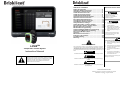 1
1
-
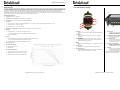 2
2
-
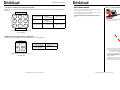 3
3
-
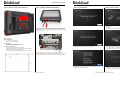 4
4
-
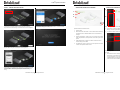 5
5
-
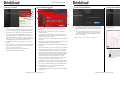 6
6
-
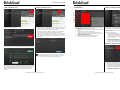 7
7
-
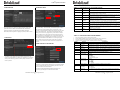 8
8
-
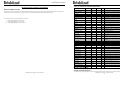 9
9
-
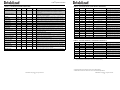 10
10
-
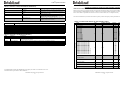 11
11
-
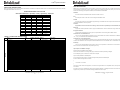 12
12
-
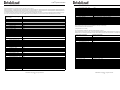 13
13
-
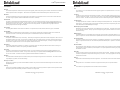 14
14
-
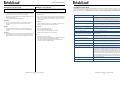 15
15
-
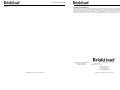 16
16
BriskHeat LYNX™ Power Harness User manual
- Type
- User manual
- This manual is also suitable for
Ask a question and I''ll find the answer in the document
Finding information in a document is now easier with AI
Related papers
-
BriskHeat LYNX User manual
-
BriskHeat BriskAIR Hot Air Gun User manual
-
BriskHeat TTD Outdoor-Use Digital On/Off Temperature Controller User manual
-
BriskHeat Electric Silicone Rubber Heating Blanket Owner's manual
-
BriskHeat TTH Series User manual
-
BriskHeat NDT User manual
-
BriskHeat Residential User guide
-
BriskHeat Centipede 2 Touchscreen Operator Interface User manual
-
BriskHeat MPC2 Multi-Point Digital PID Temperature Controller User manual
-
BriskHeat HM Metal-Housed Heating Mantles User manual
Other documents
-
Lynx SmartGrill User manual
-
Athena BEDROS Non-Modular Hot Runner Controller User manual
-
Athena 16 Panel Mount User manual
-
APPS Aqua-Scope User manual
-
Lynx RTF Installation guide
-
Sirius XM RAdio Lynx LH1 Quick start guide
-
Victron energy Venus GX Owner's manual
-
Victron energy CCGX Owner's manual
-
Victron energy Cerbo GX Owner's manual
-
Honeywell 800-06894 User manual