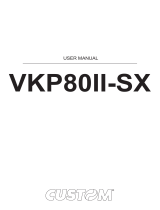Page is loading ...

Zebra® TTPM2™
Kiosk Ticket Printer/Encoder
Installation and
Programming Manual
P1003645-001

P1003645-001 TTPM2™ Installation and Programming Manual 03/05/2009
© 2009 ZIH Corp. The copyrights in this manual and the software and/or firmware in the printer described
therein are owned by ZIH Corp. Unauthorized reproduction of this manual or the software and/or firmware in the
printer may result in imprisonment of up to one year and fines of up to $10,000 (17 U.S.C.506). Copyright violators
may be subject to civil liability.
This product may contain ZPL
®
, ZPL II
®
, and ZebraLink™ programs; Element Energy Equalizer
®
Circuit; E
3®
; and
Monotype Imaging fonts. Software © ZIH Corp. All rights reserved worldwide.
ZebraLink and all product names and numbers are trademarks, and Zebra, the Zebra logo, ZPL, ZPL II, Element
Energy Equalizer Circuit, and E
3
Circuit are registered trademarks of ZIH Corp. All rights reserved worldwide.
All other brand names, product names, or trademarks belong to their respective holders. For additional trademark
information, please see “Trademarks” on the product CD.
Proprietary Statement This manual contains proprietary information of Zebra Technologies Corporation and its
subsidiaries (“Zebra Technologies”). It is intended solely for the information and use of parties operating and
maintaining the equipment described herein. Such proprietary information may not be used, reproduced, or disclosed
to any other parties for any other purpose without the express, written permission of Zebra Technologies.
Product Improvements Continuous improvement of products is a policy of Zebra Technologies. All
specifications and designs are subject to change without notice.
Liability Disclaimer Zebra Technologies takes steps to ensure that its published Engineering specifications and
manuals are correct; however, errors do occur. Zebra Technologies reserves the right to correct any such errors and
disclaims liability resulting therefrom.
Limitation of Liability In no event shall Zebra Technologies or anyone else involved in the creation, production,
or delivery of the accompanying product (including hardware and software) be liable for any damages whatsoever
(including, without limitation, consequential damages including loss of business profits, business interruption, or loss
of business information) arising out of the use of, the results of use of, or inability to use such product, even if Zebra
Technologies has been advised of the possibility of such damages. Some jurisdictions do not allow the exclusion or
limitation of incidental or consequential damages, so the above limitation or exclusion may not apply to you.

03/05/2009 TTPM2™ Installation and Programming Manual P1003645-001
Contents
1 • Introduction . . . . . . . . . . . . . . . . . . . . . . . . . . . . . . . . . . . . . . . . . . . . . . . . . . . . 7
Document Printing . . . . . . . . . . . . . . . . . . . . . . . . . . . . . . . . . . . . . . . . . . . . . . . . . . . . . . . 7
Magnetic Encoding . . . . . . . . . . . . . . . . . . . . . . . . . . . . . . . . . . . . . . . . . . . . . . . . . . . . . . 7
Track Combinations . . . . . . . . . . . . . . . . . . . . . . . . . . . . . . . . . . . . . . . . . . . . . . . . . . . 7
Document Handling . . . . . . . . . . . . . . . . . . . . . . . . . . . . . . . . . . . . . . . . . . . . . . . . . . . . . . 8
2 • Installation . . . . . . . . . . . . . . . . . . . . . . . . . . . . . . . . . . . . . . . . . . . . . . . . . . . . . 9
Installing a Desktop Printer . . . . . . . . . . . . . . . . . . . . . . . . . . . . . . . . . . . . . . . . . . . . . . . 10
Installing an OEM Printer Mechanism . . . . . . . . . . . . . . . . . . . . . . . . . . . . . . . . . . . . . . . .11
Installing Accessories . . . . . . . . . . . . . . . . . . . . . . . . . . . . . . . . . . . . . . . . . . . . . . . . . . . 14
Output tray . . . . . . . . . . . . . . . . . . . . . . . . . . . . . . . . . . . . . . . . . . . . . . . . . . . . . . . . . 14
Fanfold Ticket Paper Entry Tray . . . . . . . . . . . . . . . . . . . . . . . . . . . . . . . . . . . . . . . . 15
Card Dispenser . . . . . . . . . . . . . . . . . . . . . . . . . . . . . . . . . . . . . . . . . . . . . . . . . . . . . 16
3 • Operation . . . . . . . . . . . . . . . . . . . . . . . . . . . . . . . . . . . . . . . . . . . . . . . . . . . . . 17
Operator Controls . . . . . . . . . . . . . . . . . . . . . . . . . . . . . . . . . . . . . . . . . . . . . . . . . . . . . . 17
General Reset . . . . . . . . . . . . . . . . . . . . . . . . . . . . . . . . . . . . . . . . . . . . . . . . . . . . . . . . . 17
Paper Loading . . . . . . . . . . . . . . . . . . . . . . . . . . . . . . . . . . . . . . . . . . . . . . . . . . . . . . . . . 18
Paper Stock Positioning . . . . . . . . . . . . . . . . . . . . . . . . . . . . . . . . . . . . . . . . . . . . . . . 18
Loading Through Rear Document Entries . . . . . . . . . . . . . . . . . . . . . . . . . . . . . . . . . 19
Loading Through Front Document Entry (Optional) . . . . . . . . . . . . . . . . . . . . . . . . . . 19
Loading Sheet-cut Tickets In Optional Card Dispenser . . . . . . . . . . . . . . . . . . . . . . . 20
Paper Jam Removal . . . . . . . . . . . . . . . . . . . . . . . . . . . . . . . . . . . . . . . . . . . . . . . . . . . . 21
Tickets Stuck In Input Module . . . . . . . . . . . . . . . . . . . . . . . . . . . . . . . . . . . . . . . . . . 21
Tickets Stuck In Output Module . . . . . . . . . . . . . . . . . . . . . . . . . . . . . . . . . . . . . . . . . 21
Exit Paper Jam Clearing Mode . . . . . . . . . . . . . . . . . . . . . . . . . . . . . . . . . . . . . . . . . 21

Contents
4
P1003645-001 TTPM2™ Installation and Programming Manual 03/05/2009
Self Test Mode/Ticket Repeat Mode . . . . . . . . . . . . . . . . . . . . . . . . . . . . . . . . . . . . . . . . 22
Self Test . . . . . . . . . . . . . . . . . . . . . . . . . . . . . . . . . . . . . . . . . . . . . . . . . . . . . . . . . . . 22
Repeat Fixed Print . . . . . . . . . . . . . . . . . . . . . . . . . . . . . . . . . . . . . . . . . . . . . . . . . . . 22
4 • Command Set . . . . . . . . . . . . . . . . . . . . . . . . . . . . . . . . . . . . . . . . . . . . . . . . . 23
Syntax . . . . . . . . . . . . . . . . . . . . . . . . . . . . . . . . . . . . . . . . . . . . . . . . . . . . . . . . . . . . . . . 24
Printing and Encoding Capability Overview . . . . . . . . . . . . . . . . . . . . . . . . . . . . . . . . . . . 25
Text . . . . . . . . . . . . . . . . . . . . . . . . . . . . . . . . . . . . . . . . . . . . . . . . . . . . . . . . . . . . . . 25
Graphics . . . . . . . . . . . . . . . . . . . . . . . . . . . . . . . . . . . . . . . . . . . . . . . . . . . . . . . . . . 25
Bar Codes . . . . . . . . . . . . . . . . . . . . . . . . . . . . . . . . . . . . . . . . . . . . . . . . . . . . . . . . . 26
Magnetic Codes . . . . . . . . . . . . . . . . . . . . . . . . . . . . . . . . . . . . . . . . . . . . . . . . . . . . . 26
Positioning Data on the Ticket . . . . . . . . . . . . . . . . . . . . . . . . . . . . . . . . . . . . . . . . . . 26
Triggering a Printout . . . . . . . . . . . . . . . . . . . . . . . . . . . . . . . . . . . . . . . . . . . . . . . . . 27
Command Acknowledgment . . . . . . . . . . . . . . . . . . . . . . . . . . . . . . . . . . . . . . . . . . . 27
Summary of Commands . . . . . . . . . . . . . . . . . . . . . . . . . . . . . . . . . . . . . . . . . . . . . . . . . 30
System Commands . . . . . . . . . . . . . . . . . . . . . . . . . . . . . . . . . . . . . . . . . . . . . . . . . . 30
Document Entry Commands . . . . . . . . . . . . . . . . . . . . . . . . . . . . . . . . . . . . . . . . . . . 31
Print-Parameter Commands . . . . . . . . . . . . . . . . . . . . . . . . . . . . . . . . . . . . . . . . . . . 31
Magnetic Encoding/Decoding Commands . . . . . . . . . . . . . . . . . . . . . . . . . . . . . . . . . 32
5 • Command Reference . . . . . . . . . . . . . . . . . . . . . . . . . . . . . . . . . . . . . . . . . . . . 33
System Related Commands . . . . . . . . . . . . . . . . . . . . . . . . . . . . . . . . . . . . . . . . . . . . . . 33
Document-Entry Related Commands . . . . . . . . . . . . . . . . . . . . . . . . . . . . . . . . . . . . . . . 40
Print Related Commands . . . . . . . . . . . . . . . . . . . . . . . . . . . . . . . . . . . . . . . . . . . . . . . . . 43
Introduction . . . . . . . . . . . . . . . . . . . . . . . . . . . . . . . . . . . . . . . . . . . . . . . . . . . . . . . . 43
Text Printing . . . . . . . . . . . . . . . . . . . . . . . . . . . . . . . . . . . . . . . . . . . . . . . . . . . . . . . . 43
Graphics Printing . . . . . . . . . . . . . . . . . . . . . . . . . . . . . . . . . . . . . . . . . . . . . . . . . . . . 45
Printing Bar Codes . . . . . . . . . . . . . . . . . . . . . . . . . . . . . . . . . . . . . . . . . . . . . . . . . . . 47
Canceling a Ticket . . . . . . . . . . . . . . . . . . . . . . . . . . . . . . . . . . . . . . . . . . . . . . . . . . . 49
Magnetic Encoding- and Decoding-Related Commands . . . . . . . . . . . . . . . . . . . . . . . . . 51
Encoding . . . . . . . . . . . . . . . . . . . . . . . . . . . . . . . . . . . . . . . . . . . . . . . . . . . . . . . . . . 51
Checksum . . . . . . . . . . . . . . . . . . . . . . . . . . . . . . . . . . . . . . . . . . . . . . . . . . . . . . . . . 52
Reading and Decoding . . . . . . . . . . . . . . . . . . . . . . . . . . . . . . . . . . . . . . . . . . . . . . . 53
Magnetic Encoding Attributes . . . . . . . . . . . . . . . . . . . . . . . . . . . . . . . . . . . . . . . . . . 53
Magnetic Encoding Retries . . . . . . . . . . . . . . . . . . . . . . . . . . . . . . . . . . . . . . . . . . . . 54
Encoding Examples . . . . . . . . . . . . . . . . . . . . . . . . . . . . . . . . . . . . . . . . . . . . . . . . . . 54
What Can You Encode? . . . . . . . . . . . . . . . . . . . . . . . . . . . . . . . . . . . . . . . . . . . . . . . . . . 55
Track 1 ISO Encoding . . . . . . . . . . . . . . . . . . . . . . . . . . . . . . . . . . . . . . . . . . . . . . . . 55
Track 2&3 ISO Encoding . . . . . . . . . . . . . . . . . . . . . . . . . . . . . . . . . . . . . . . . . . . . . . 58
6 • TTPM2 Start-Up . . . . . . . . . . . . . . . . . . . . . . . . . . . . . . . . . . . . . . . . . . . . . . . . 59
Power Failure Cleanup . . . . . . . . . . . . . . . . . . . . . . . . . . . . . . . . . . . . . . . . . . . . . . . . . . 59
Start-Up Synchronization . . . . . . . . . . . . . . . . . . . . . . . . . . . . . . . . . . . . . . . . . . . . . . . . . 59

5
Contents
03/05/2009 TTPM2™ Installation and Programming Manual P1003645-001
7 • Document Examples . . . . . . . . . . . . . . . . . . . . . . . . . . . . . . . . . . . . . . . . . . . . 61
Text Attributes . . . . . . . . . . . . . . . . . . . . . . . . . . . . . . . . . . . . . . . . . . . . . . . . . . . . . . . . . 68
Printing Bold Text . . . . . . . . . . . . . . . . . . . . . . . . . . . . . . . . . . . . . . . . . . . . . . . . . . . 68
Reversed Text . . . . . . . . . . . . . . . . . . . . . . . . . . . . . . . . . . . . . . . . . . . . . . . . . . . . . . 69
8 • Single-Ticket Handling . . . . . . . . . . . . . . . . . . . . . . . . . . . . . . . . . . . . . . . . . . 71
Overview . . . . . . . . . . . . . . . . . . . . . . . . . . . . . . . . . . . . . . . . . . . . . . . . . . . . . . . . . . . . . 71
Previously Encoded Tickets . . . . . . . . . . . . . . . . . . . . . . . . . . . . . . . . . . . . . . . . . . . . 72
Inserting a Single Ticket . . . . . . . . . . . . . . . . . . . . . . . . . . . . . . . . . . . . . . . . . . . . . . . . . . 72
Read and Decode . . . . . . . . . . . . . . . . . . . . . . . . . . . . . . . . . . . . . . . . . . . . . . . . . . . . . . 73
Encode and Print . . . . . . . . . . . . . . . . . . . . . . . . . . . . . . . . . . . . . . . . . . . . . . . . . . . . . . . 73
Ejecting the Ticket . . . . . . . . . . . . . . . . . . . . . . . . . . . . . . . . . . . . . . . . . . . . . . . . . . . . . . 74
9 • Error Handling . . . . . . . . . . . . . . . . . . . . . . . . . . . . . . . . . . . . . . . . . . . . . . . . . 75
Power Up . . . . . . . . . . . . . . . . . . . . . . . . . . . . . . . . . . . . . . . . . . . . . . . . . . . . . . . . . . . . 75
Normal Operation . . . . . . . . . . . . . . . . . . . . . . . . . . . . . . . . . . . . . . . . . . . . . . . . . . . . . . . 75
10 • Error Codes and Status Reporting . . . . . . . . . . . . . . . . . . . . . . . . . . . . . . . . 77
Status . . . . . . . . . . . . . . . . . . . . . . . . . . . . . . . . . . . . . . . . . . . . . . . . . . . . . . . . . . . . . . . . 77
Security Additions . . . . . . . . . . . . . . . . . . . . . . . . . . . . . . . . . . . . . . . . . . . . . . . . . . . . . . 78
Errors . . . . . . . . . . . . . . . . . . . . . . . . . . . . . . . . . . . . . . . . . . . . . . . . . . . . . . . . . . . . . . . . 79
11 • Interface Description . . . . . . . . . . . . . . . . . . . . . . . . . . . . . . . . . . . . . . . . . . . 81
DIP Switches . . . . . . . . . . . . . . . . . . . . . . . . . . . . . . . . . . . . . . . . . . . . . . . . . . . . . . . . . . 81
Communications Protocol . . . . . . . . . . . . . . . . . . . . . . . . . . . . . . . . . . . . . . . . . . . . . . . . 82
Communications Port . . . . . . . . . . . . . . . . . . . . . . . . . . . . . . . . . . . . . . . . . . . . . . . . . . . . 82
Communications Cable . . . . . . . . . . . . . . . . . . . . . . . . . . . . . . . . . . . . . . . . . . . . . . . . . . 82
12 • Document Stock . . . . . . . . . . . . . . . . . . . . . . . . . . . . . . . . . . . . . . . . . . . . . . 83
Ticket Base Material . . . . . . . . . . . . . . . . . . . . . . . . . . . . . . . . . . . . . . . . . . . . . . . . . . . . . 84
Coating and Preprint . . . . . . . . . . . . . . . . . . . . . . . . . . . . . . . . . . . . . . . . . . . . . . . . . . . . 85
Thermal-Print to Preprint Alignment . . . . . . . . . . . . . . . . . . . . . . . . . . . . . . . . . . . . . 85
Magnetic Media . . . . . . . . . . . . . . . . . . . . . . . . . . . . . . . . . . . . . . . . . . . . . . . . . . . . . . . . 85
Ticket Dimensions and Perforation . . . . . . . . . . . . . . . . . . . . . . . . . . . . . . . . . . . . . . . . . 86
Tickets With 45° Cut Corners . . . . . . . . . . . . . . . . . . . . . . . . . . . . . . . . . . . . . . . . . . . 89
13 • Firmware History . . . . . . . . . . . . . . . . . . . . . . . . . . . . . . . . . . . . . . . . . . . . . . 91
Index . . . . . . . . . . . . . . . . . . . . . . . . . . . . . . . . . . . . . . . . . . . . . . . . . . . . . . . . . . . . 95

Contents
6
P1003645-001 TTPM2™ Installation and Programming Manual 03/05/2009

03/05/2009 TTPM2™ Installation and Programming Manual P1003645-001
1
Introduction
This document describes installation and operation of TTPM2 Ticket Printer/Encoder, which
creates credit-card-wide documents with magnetic encoding and thermal printing.
Document Printing
TTPM2 uses the direct thermal printing technique and can print the entire thermo sensitive
surface of the document with text or graphics, or both. Text block position and orientation is
software programmable as is the character size.
A text block can be identified as either fixed information which is stored in the unit until an
”All Clear” software command is sent, or as variable information, automatically erased as
soon as printing of the document has been completed. This feature allows printing from a data
file containing the variable data information.
EAN-13, Code 39, and Code 2-of-5 interleaved bar-codes can be generated and printed.
Magnetic Encoding
Two magnetic tracks can be encoded: Either with standard low coercivity recording, or
optional “household-magnet proof” high coercivity recording.
Track Combinations
• ISO track 2 at 75 BPI (Bits Per Inch), and ISO track 3 at 210 BPI
• ISO track 1 at 210 BPI, and ISO track 2 at 75 BPI
• Center track at 75 or 210 BPI
Naturally, the TTPM2 can be used for encoding on a single track only.
Encoding in ISO standard format, or in hexadecimal format, is software selectable. Read-after-
write is automatically performed. Software selectable decode functions are available.

Introduction
Document Handling
8
P1003645-001 TTPM2™ Installation and Programming Manual 03/05/2009
Document Handling
A standard TTPM2 printer has one document entry for fanfold ticket stock, and one entry for
handfed tickets. The printer can be ordered in Dual Consecutive enTry (DCT) version with
both upper and lower entries designed for fanfold ticket stock.
There are three optional front load alternatives designated FL1, FL2, and FL3. FL1 and FL2
make it possible to load single tickets through the ticket exit, which replaces the upper single
ticket entry at the rear of the printer. In addition to this, FL2 and FL3 have a wastebasket
function for redirecting used or invalid tickets to a wastebasket, thus preventing useless tickets
being presented to the customer.
FL3 makes it possible to fully eject the ticket so that it falls into a tray where the customer
picks it up, or to a wastebasket as described above.
An external card dispenser that can be added to the printer handles sheet cut tickets and cards.
The card dispenser can hold a 95mm ticket pile (200 to 400 tickets depending on ticket
thickness).

03/05/2009 TTPM2™ Installation and Programming Manual P1003645-001
2
Installation
The TTPM2 comes as desktop printer with a cover and a built-in power supply and, or as an
OEM printer mechanism for kiosk applications.
Figure 1 • Front view, desktop printer, and OEM printer mechanism
Pushbuttons and indicators
Document exit
Optional front load mechanism
SW95065C

Installation
Installing a Desktop Printer
10
P1003645-001 TTPM2™ Installation and Programming Manual 03/05/2009
Figure 2 • Rear view, desktop printer, and OEM printer mechanism
Installing a Desktop Printer
1. Verify that the supply voltage range stated on the type plate is suitable for your local line
voltage.
2. Connect the printer to a line outlet with safety ground.
The ground potential should be the same as for the host computer. If ground potentials
differ, use a short distance modem between the computer and the printer.
3. Clear the memory of the printer by making a general reset (hold down all three buttons
while turning ON the printer, then turning it OFF again).
4. Turn on the printer.
The green indicator should light up.
5. Press the front button.
The green indicator starts flashing and the yellow indicator lights up, indicating ”Out of
Paper”.
6. Turn the tickets so that the magnetic stripe is on the left side facing downwards, as seen
from the front of the printer.
7. Insert tickets in the lower document entry. The printer feeds the tickets forward and cuts
and ejects one ticket.
8. Turn off the host computer and the printer.
9. Connect a serial cable between the COM port of the host computer and the serial input of
the TTPM2 printer.
The printer is ready for use.
Upper document entry
Lower
document entry
Power ON/OFF
switch
Fuse
holder
Power
cable
receptacle
Power connector
RS 232 interface connector
SW95065D

11
Installation
Installing an OEM Printer Mechanism
03/05/2009 TTPM2™ Installation and Programming Manual P1003645-001
Figure 3 • RS232 serial interface connector pin assignment
Installing an OEM Printer Mechanism
The TTPM2 OEM printer mechanism should be installed in some kind of enclosure such as a
self-service kiosk.
Preventing ESD and earth currents from affecting the printer operation requires proper
connection of the printer chassis to protective earth through a mounting platform or through a
separate earth conductor.
Trouble free printer operation also requires the printer’s optical sensors to be shielded from
ambient light.
Additional space is required for paper stocking and paper jam. Consider mounting the printer
on a movable platform so that the printer can be maintained outside the printer enclosure.
SW97101C
Pin 6
Pin 1

Installation
Installing an OEM Printer Mechanism
12
P1003645-001 TTPM2™ Installation and Programming Manual 03/05/2009
Figure 4 • Dimension drawing for printer mechanism. All measurements are in
mm
The printer mechanism requires +5 Vdc, 0.3 A, and + 24 Vdc 2 A continuous, 6 A peak. This
is fed to the printer through J5 on the control board.
With Zebra power supplies, just connect the cable from the power supply to J5.
If you use another type of power supply, connect the voltages according to the following table.
At the TTPM2 end of the cable, use a Molex 22-01-2065 connector housing and six Molex 08-
50-0032 contact springs. The cable area should be 6 x 0.24mm
2
, and the cable length no more
than 0.5 m. If longer cable is required, a 5 V regulator has to be placed near the printer. The 24
V should feed this regulator.

13
Installation
Installing an OEM Printer Mechanism
03/05/2009 TTPM2™ Installation and Programming Manual P1003645-001
Figure 5 • Power supply connector pin assignment
After fastening the printer, proceed with Introduction on page 7.
Note • Both the 5 V and 24 V ground, as well as the chassis of the printer, must be connected
to ground potential (safety ground).
Caution • If you do not use a non Zebra Power supply, the one you use must have the
correct timing; 5 V must be on and stable in advance of 24 V at power on, and remain on
until after 24 V disappears at power off.

Installation
Installing Accessories
14
P1003645-001 TTPM2™ Installation and Programming Manual 03/05/2009
Installing Accessories
Output tray
The output tray collects the printed and coded tickets in a neat stack. Use the tray if you intend
to print many tickets at a time.
1. Loosen the two screws at the front of the TTPM2 case.
2. Hook the tray on to the two screws.
3. Tighten the screws.
Figure 6 • Installing the output tray
Important • Never loosen more than 5 turns or the nut plate will fall down inside the printer!
SW97105 R1

15
Installation
Installing Accessories
03/05/2009 TTPM2™ Installation and Programming Manual P1003645-001
Fanfold Ticket Paper Entry Tray
This optional entry tray holds ticket paper for one- or two- document-entry applications. The
capacity is between 125 and 300 tickets for each entry (depending on ticket stock thickness).
1. Position the entry tray on the table behind the printer.
Make sure the tray engages properly with the hook above the lower document entry.
2. Put the pile of fanfold paper on the tray and load the paper into the printer.
Never add more than a 5-cm pile at a time. Otherwise the paper will not feed correctly.
Figure 7 • Installing the optional entry tray
SW97106

Installation
Installing Accessories
16
P1003645-001 TTPM2™ Installation and Programming Manual 03/05/2009
Card Dispenser
The TTPM2 model with card dispenser is fully assembled by Zebra. Both the TTPM2 and the
card dispenser are mounted on a common base plate (not shown). The dispenser is connected
to the TTPM2 control board and the serial interface is moved to the back of the card dispenser
by means of an extension cable.
Figure 8 • A desktop TTPM2 printer equipped with card dispenser. The OEM
printer mechanism can also be equipped with card dispenser.
Example • Follow the procedure Introduction on page 7, and Introduction on page 7.
SW97118B
Card dispenser

03/05/2009 TTPM2™ Installation and Programming Manual P1003645-001
3
Operation
Operator Controls
Figure 9 • Indicators and pushbuttons
General Reset
A general reset of the TTPM2, restoring all parameters to their default value, is effectuated if
all three pushbuttons are kept depressed at power ON. All three indicators will light but
nothing else will happen. At this point, the power has to be turned OFF and ON once more.
The TTPM2 is then reset.
Green indicator
Fixed:
Blinking:
Flickering:
Temporarily OFF:
Power ON & printer ready.
Insert ticket.
Receiving data.
Commands are executed.
Yellow Indicator
Fixed: Out of paper.
Blinking: Print command
received, but out of paper.
Red indicator
Error, turn OFF
and ON the printer
to clear.
Front pushbutton
1.Cuts and ejects a ticket .
2. Press and hold at power ON to enter
self test mode. Press again to encode
and print one ticket. The printout
shows current firmware version. Turn
printer OFF and ON to exit self test
mode.
Center pushbutton
1. Ejects any document in
the selected ticket track.
(Same as when an !E
command is received.)
2. Press and hold at power
ON to run cleaning card
through printer.
Rear pushbutton
Press and hold at power ON to turn on paper
jam clearing mode. Press front button to
advance ticket forward and middle button to
retract ticket backwards. Turn printer OFF
and ON to exit paper jam clearing mode.
SW97108
1
2

Operation
Paper Loading
18
P1003645-001 TTPM2™ Installation and Programming Manual 03/05/2009
Paper Loading
The yellow indicator indicates paper out.
Press the center button to eject remaining tickets if you want to replace paper stock before
paper is out.
Paper Stock Positioning
The ticket stock should be oriented with the magnetic stripe down to the left as seen from the
front of the TTPM2. The pile of fanfold tickets should be placed at a distance of at least one
ticket length behind the printer.
Figure 10 • Positioning the ticket stock
Note • Do not hold the front button depressed! Doing so will result in erroneously cut tickets
often resulting in paper jam.
Note • On CD 200 versions, load new ticket stock, then press the center pushbutton.
SW97116
> One ticket length
90°

19
Operation
Paper Loading
03/05/2009 TTPM2™ Installation and Programming Manual P1003645-001
Loading Through Rear Document Entries
Insert the ticket stock into the desired document entry. When the input sensor detects the ticket
it will be pulled into the active position. Fanfold ticket stock is usually loaded in the lower
document entry, and single tickets in the upper document entry. On printers with two fanfold
entries, you may also use fanfold tickets in the upper document entry.
Figure 11 • Position of the magnetic stripe when loading paper
Loading Through Front Document Entry (Optional)
Insert a single ticket into the document entry with the magnetic stripe facing down to the left,
as seen from the front of the printer. When an !L3 command has been received and the input
sensor detects the ticket, this will be pulled into the active position of the upper rear document
entry.
Figure 12 • Position of the magnetic stripe at front load
Magnetic stripe
Lower document entry
Upper document entry
SW97113
Magnetic stripe
SW97114

Operation
Paper Loading
20
P1003645-001 TTPM2™ Installation and Programming Manual 03/05/2009
Loading Sheet-cut Tickets In Optional Card Dispenser
The card dispenser is factory adjusted to a specific card thickness, usually 0.18 mm to
0.25 mm as indicated on a label on the dispenser. Using thicker or thinner tickets will cause
paper jam.
The ticket stock should be oriented with the magnetic stripe down to the left as seen from the
front of the TTPM2. Put the paperweight on top of the ticket pile, then press the center push
button to load a ticket and the printer is ready.
Figure 13 • Loading tickets in the card dispenser.
Card dispenser
SW97118-R2
Paper weight
Tickets
Magnetic stripe
/