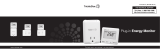Page is loading ...

Energy Display Owner’s Manual
Page 1 of 13 2448A2 - Rev: 1/21/2014 8:45 AM
Energy Display
INSTEON
®
In-Home Display
Model :
2448A2

Energy Display Owner’s Manual
Page 2 of 13 2448A2 - Rev: 1/21/2014 8:45 AM
TABLE OF CONTENTS
ABOUT ENERGY DISPLAY......................................................................................................................... 3
Key Energy Display Features .................................................................................................................... 3
What is Included with Energy Display ....................................................................................................... 3
INSTALLATION ............................................................................................................................................ 4
Installing Energy Display ........................................................................................................................... 4
HOW TO SET UP ENERGY DISPLAY TO MONITOR AN APPLIANCE’S POWER CONSUMPTION ...... 4
Linking Energy Display to an INSTEON Meter Device ............................................................................. 4
Unlinking an INSTEON Meter Device from Energy Display ...................................................................... 4
USING ENERGY DISPLAY .......................................................................................................................... 5
Display Mode ............................................................................................................................................. 5
Setup Modes ............................................................................................................................................. 7
ADVANCED FEATURES OF ENERGY DISPLAY .................................................................................... 10
Restoring Power to Energy Display ......................................................................................................... 10
Resetting Energy Display to its Factory Default Settings ........................................................................ 10
ADDITIONAL RESOURCES ...................................................................................................................... 10
TROUBLESHOOTING ................................................................................................................................ 11
SPECIFICATIONS, CERTIFICATION, AND WARRANTY ........................................................................ 12
Specifications .......................................................................................................................................... 12
FCC & Industry Canada Compliance Statement ..................................................................................... 12
Limited Warranty ..................................................................................................................................... 12

Energy Display Owner’s Manual
Page 3 of 13 2448A2 - Rev: 1/21/2014 8:45 AM
ABOUT ENERGY DISPLAY
The Energy Display allows you to view power consumption of your appliances (current power use,
average energy use per month, and average cost per month based on your monthly billing rate). Its sleek,
compact design uses radio frequency (RF) to communicate and retrieve information from INSTEON
power meter devices (e.g., iMeter Solo, #2423A1).
Key Energy Display Features
• Installs and Links to other INSTEON devices in minutes
• Displays energy information from up to three power meter devices (current Watts used as well as cost
and energy consumption per month for each device)
• Communicates wirelessly over radio frequency (RF) to eliminate messy and unsightly wires
• Built-in thermometer displays current temperature
• Indicates INSTEON setup mode activity and operational states with a Status LED and beeper
• Stores setup state in memory so settings aren’t lost when replacing batteries
• Two-year warranty
What is Included with Energy Display
• Energy Display – INSTEON In-Home Display
• Two (2) AAA batteries
• Quick-Start Guide
Set button
Refresh/OK
button
1-2-3/Down
button
Restart/Up
button
Mode/Setup
button
Status LED
Display options:
Watts
$/mo
kWh/mo
Temperature
Cost
Meter 1-2-3
Battery level
Display Mode Buttons
Setup Mode Buttons

Energy Display Owner’s Manual
Page 4 of 13 2448A2 - Rev: 1/21/2014 8:45 AM
INSTALLATION
Installing Energy Display
NOTE: Energy Display uses 2 AAA batteries which will provide approximately one year of use.
1) Be sure you have properly installed at least one dual-band INSTEON device and an INSTEON meter
device (such as iMeter Solo #2423A1)
2) Remove the battery compartment door from the rear of Energy Display
3) Observe the polarity markings, install two AAA batteries, and then replace the battery compartment
door
The Energy Display screen will turn on and all the LCD segments will turn on
After a few seconds, the screen will go to Display Mode
Energy Display is now ready to use. See Linking Energy Display to an INSTEON Meter Device
to begin
receiving energy information about your appliances.
HOW TO SET UP ENERGY DISPLAY TO MONITOR AN APPLIANCE’S
POWER CONSUMPTION
Linking Energy Display to an INSTEON Meter Device
Follow these steps to Link Energy Display to an INSTEON meter device (e.g., iMeter Solo). See the meter
device’s Owner’s Manual for detailed instructions on how to properly install and Link it to Energy Display.
The following will work for the most common INSTEON devices:
1) Make sure the meter device is properly installed with the appliance you wish to monitor
2) Tap the 1-2-3/Down button until the desired meter position is blinking (Meter 1, 2, or 3)
3) Set Energy Display to Linking Mode by pressing & holding the Set button until it beeps (3 seconds)
The Energy Display Status LED will begin blinking GREEN
You will have 4 minutes to complete the next step before Linking Mode automatically times out.
4) On the meter device, press & hold the Set button until it beeps (3 seconds)
Energy Display will double-beep and its Status LED will turn off.
A few moments later the Energy Display screen will display information for the meter device you
are metering
Unlinking an INSTEON Meter Device from Energy Display
If you are no longer going to use an INSTEON meter device, it is very important that you Unlink it.
Otherwise, Energy Display will retry gathering information from the unused meter device, thus slowing
down the system and reducing battery life.
The following will work on the most common INSTEON devices:
1) Use the 1-2-3,Down button to select the meter device you wish to Unlink
2) Set Energy Display to Linking Mode by pressing & holding the Set button until it beeps (3 seconds)
The Energy Display Status LED will begin blinking GREEN
3) Set Energy Display to Unlinking Mode by pressing & holding the Set button until it beeps again (3
seconds)

Energy Display Owner’s Manual
Page 5 of 13 2448A2 - Rev: 1/21/2014 8:45 AM
The Energy Display Status LED will begin blinking red
You will have 4 minutes to complete the next step before Unlinking Mode automatically times out.
4) Press & hold the meter device’s Set button until it beeps (3 seconds)
Energy Display will double-beep and its Status LED will turn off
5) Confirm that Unlinking was successful by checking the Energy Display screen
The Energy Display screen will no longer display information for the meter device you just
Unlinked from
USING ENERGY DISPLAY
Data is retrieved when:
• Energy Display is first Linked to a meter device
• Refresh button is tapped while Energy Display is in Display Mode
• Any button is tapped in Standby Mode
Power-related information will display for one minute before Energy Display enters Standby Mode. In
Standby Mode, only the battery level and temperature will display. Tap any button to exit Standby Mode
and return to Display Mode.
Display Mode
NOTE: Green text indicates flashing text on the Energy Display screen.
Instantaneous Watts used
Average cost per month
Average energy used per month
Display options
Temperature
Cost setting
Meter 1
Battery level
Meter 2
Meter 3

Energy Display Owner’s Manual
Page 6 of 13 2448A2 - Rev: 1/21/2014 8:45 AM
Button
Action
Mode/Setup
• Tap to cycle between display setting options:
• Instantaneous Watts used (Now | W)
• Average cost per month (Avg | $/mo)
• Average energy used per month (Avg | kWh/mo)
• Press & hold until the cost setting field begins blinking to enter Setup Mode. See
Setup Modes
.
Restart/Up
Press & hold for 10 seconds to reset the energy value for the currently displayed meter
(for calculating average energy used and cost/month)
1-2-3/Down
Tap to cycle between each meter device to be displayed (Meter 1, 2, or 3)
The Energy Display will display information about your meter device after a few
seconds.
Refresh/OK
Tap to read current information for all meter devices
Set button
Press & hold for 3 seconds to Link a meter device to the current meter position on
Energy Display (Meter 1, 2, or 3). See Linking Energy Display to an INSTEON Meter
Device.

Energy Display Owner’s Manual
Page 7 of 13 2448A2 - Rev: 1/21/2014 8:45 AM
Setup Modes
Button
Action
Mode/Setup
To enter Setup Mode, press & hold the Mode/Setup button until the cost setting field
begins blinking. Then tap the Mode/Setup button to cycle to the desired settings.
To exit Setup Mode:
• Tap the Refresh/OK button to accept the current value
• Wait for Energy Display to time out and automatically accept the current value (~1 minute)
• Tap the Mode button to accept the current value and move to the next Setup Mode
Once Energy Display exits a setup mode, it will return the screen to Display Mode.
Cost Setting
NOTE: Green text indicates flashing text on the Energy Display screen.
Range is 0.1 to 999 cents/kWhr ($9.99/kWhr). Once the counter reaches 999 cents, it will reset to 0.1
cents. The default is 10 cents.
Button
Action
Hold/Up
Tap up to increase or down to decrease the cost.
If cost is less than 100 cents, cost will change by 0.1 cents.
If cost is greater than 100 cents, cost will change by 1 cent.
Press & hold to continuously increase or decrease cost.
1-2-3/Down
Refresh/OK
Tap to accept current Cost setting and exit Setup Mode
Mode/Setup
Tap to cycle to the next setting mode (Temperature Format)

Energy Display Owner’s Manual
Page 8 of 13 2448A2 - Rev: 1/21/2014 8:45 AM
Temperature Format Setting
NOTE: Green text indicates flashing text on the Energy Display screen.
Format toggles between Celsius and Fahrenheit. The default is Fahrenheit.
Button
Action
Hold/Up
Tap to toggle the temperature display between Celsius and Fahrenheit
1-2-3/Down
Refresh/OK
Tap to accept current Temperature Format setting and exit Setup Mode
Mode/Setup
Tap to cycle to the next setting mode (Temperature Calibration)

Energy Display Owner’s Manual
Page 9 of 13 2448A2 - Rev: 1/21/2014 8:45 AM
Temperature Calibration Mode
NOTE: Green text indicates flashing text on the Energy Display screen.
The Energy Display temperature comes pre-calibrated. Only perform these steps if re-calibration is
necessary. Please allow 20 minutes for temperature to adjust when moving to an area with a significant
temperature change.
Button
Action
Hold/Up
Tap to set local temperature (based on a thermostat or other device)
Note: Place Energy Display close to your temperature reference device (e.g.,
thermostat or thermometer) for approximately 20 minutes to ensure it is settled to a
stable temperature.
1-2-3/Down
Refresh/OK
Tap to accept current local temperature
Mode/Setup
Tap to exit Setup Mode

Energy Display Owner’s Manual
Page 10 of 13 2448A2 - Rev: 1/21/2014 8:45 AM
ADVANCED FEATURES OF ENERGY DISPLAY
Restoring Power to Energy Display
Energy Display stores all of its settings, such as Links to other INSTEON devices, with non-volatile memory.
Because settings are saved in this non-volatile memory, they will not be lost in the event of a power failure.
Resetting Energy Display to its Factory Default Settings
The factory reset procedure can be used to clear the Energy Display memory and restore its factory default
settings. This procedure will clear Energy Display of all INSTEON Links and Settings Mode changes. Note: this
procedure does not reset any INSTEON meter devices linked to Energy Display.
1) If you are using Energy Display to retrieve power consumption from an INSTEON device, Unlink those
devices from Energy Display. See Unlinking an INSTEON Meter Device from Energy Display
.
2) Remove the battery compartment cover on the back of Energy Display
3) Remove one battery from Energy Display for at least 10 seconds
The Energy Display screen
will turn off
4) While holding down the Set button, reinsert the battery into Energy Display, making sure not to let go of the
Set button
The Energy Display screen
will turn on and all LCD segments will turn on
5) Continue to hold the Set button until the Energy Display screen goes blank (10 seconds) and then release
Once you release the Set button, Energy Display
will beep
After a few more seconds, Energy Display
will beep again and after a few flashes of the display, its
screen
will be in Display Mode
6) Replace the battery compartment cover
ADDITIONAL RESOURCES
Find home automation solutions, helpful tips, interactive demos, videos, user forums, and more at the
Smarthome Learning Center: www.smarthome.com/learningcenter.html

Energy Display Owner’s Manual
Page 11 of 13 2448A2 - Rev: 1/21/2014 8:45 AM
TROUBLESHOOTING
Problem
Possible Cause
Solution
The Status LED on
Energy Display is not
turning on and nothing
is displaying on the
screen.
The batteries may be
missing or are inserted
improperly.
Open the cover on the back of Energy Display to
check that the batteries are installed properly
(according to the polarity markings).
The batteries may be
depleted.
Replace the batteries with a fresh set.
Energy Display won’t
Link or work with an
INSTEON device.
The INSTEON device may
not be receiving the RF
command.
Be sure that you have properly installed at least
one dual-band INSTEON device.
Energy Display may be
out of wireless range or
the INSTEON signal may
be too weak.
Try using Energy Display from a different location,
closer to a dual-band INSTEON device.
Add additional INSTEON devices or move around
existing INSTEON devices. All INSTEON devices
act as INSTEON network repeaters.
Energy Display
doesn’t always display
energy information
from an INSTEON
device.
Energy Display may be
attempting to retrieve
energy information from a
lost or broken INSTEON
device.
If the INSTEON device is still available, Unlink it
from Energy Display. See
Unlinking an INSTEON
Device from Energy Display.
Perform a factory reset on Energy Display. See
Resetting Energy Display to its Factory Default
Settings.
The temperature on
Energy Display does
not match the
temperature reported
by my thermostat.
Energy Display may not
be calibrated to its
environment.
Calibrate the temperature. See Setup Modes
.
Energy Display is not
showing the proper
energy usage for a
Linked INSTEON
device – 65,535
appears on the
Energy Display screen
for that particular
INSTEON device.
The total power used for
that INSTEON device may
be more than the digits
can display.
Use Display Mode to exhibit the particular
INSTEON device in the main display to see its
actual value.
View the energy information via INSTEON home
automation software (e.g., HouseLinc).
Energy Display is
locked up.
Fluctuating battery current
may have glitched Energy
Display.
Remove the battery from Energy Display for 10
seconds, and then reinstall.
Install fresh batteries.
If the above doesn’t work, perform a factory reset.
See
Resetting Energy Display to its Factory
Default Settings.
If you have tried these solutions, reviewed this Owner’s Manual, and still cannot resolve an issue you are
having with Energy Display, please call:
INSTEON Gold Support Line
800-762-7845

Energy Display Owner’s Manual
Page 12 of 13 2448A2 - Rev: 1/21/2014 8:45 AM
SPECIFICATIONS, CERTIFICATION, AND WARRANTY
Specifications
View specifications for Energy Display at: www.smarthome.com/2448A2.html
FCC & Industry Canada Compliance Statement
This device complies with FCC Rules Part 15 and Industry Canada RSS-210 (Rev. 7). Operation is
subject to the following two conditions:
(1) This device may not cause harmful interference, and
(2) This device must accept any interference, including interference that may cause undesired
operation of the device.
The digital circuitry of this device has been tested and found to comply with the limits for a Class B digital
device, pursuant to Part 15 of the FCC Rules. These limits are designed to provide reasonable protection
against harmful interference in residential installations. This equipment generates, uses, and can radiate
radio frequency energy and, if not installed and used in accordance with the instructions, may cause
harmful interference to radio and television reception. However, there is not guarantee that interference
will no occur in a particular installation. If this device does cause such interference, which can be verified
by turning the device off and on, the user is encouraged to eliminate the interference by one or more of
the following measures:
• Re-orient or relocate the receiving antenna of the device experiencing the interference
• Increase the distance between this device and the receiver
• Connect the device to an AC outlet on a circuit different from the one that supplies power to the
receiver
• Consult the dealer or an experienced radio/TV technician
WARNING! Changes or modifications to this device not expressly approved by the party responsible for
compliance could void the user’s authority to operate the equipment.
This device complies with Industry Canada license-exempt RSS standard(s). Operation is subject to the
following two conditions:
(1) This device may not cause interference, and
(2) This device must accept any interference, including interference that may cause undesired
operation of the device.
Le present appareil est conforme aux CNR d'Industrie Canada applicables aux appareils radio exempts
de licence. L'exploitation est autorise aux deux conditions suivantes :
(1) l'appareil ne doit pas produire de brouillage, et
(2) l'utilisateur de l'appareil doit accepter tout brouillage radiolectrique subi, mme si le brouillage est
susceptible d'en compromettre le fonctionnement.
Limited Warranty
Seller warrants to the original consumer purchaser of this product that, for a period of two years from the
date of purchase, this product will be free from defects in material and workmanship and will perform in
substantial conformity to the description of the product in this Owner’s Manual. This warranty shall not
apply to defects or errors caused by misuse or neglect. If the product is found to be defective in material
or workmanship, or if the product does not perform as warranted above during the warranty period, Seller
will either repair it, replace it, or refund the purchase price, at its option, upon receipt of the product at the
address below, postage prepaid, with proof of the date of purchase and an explanation of the defect or

Energy Display Owner’s Manual
Page 13 of 13 2448A2 - Rev: 1/21/2014 8:45 AM
error. The repair, replacement, or refund that is provided for above shall be the full extent of Seller’s
liability with respect to this product. For repair or replacement during the warranty period, call the
INSTEON Gold Support Line at 800-762-7845 with the Model # and Revision # of the device to receive
an RMA# and send the product, along with all other required materials to:
Smarthome, Inc.
ATTN: Receiving Dept.
16542 Millikan Ave.
Irvine, CA 92606-5027
Limitations
The above warranty is in lieu of and Seller disclaims all other warranties, whether oral or written, express
or implied, including any warranty or merchantability or fitness for a particular purpose. Any implied
warranty, including any warranty of merchantability or fitness for a particular purpose, which may not be
disclaimed or supplanted as provided above shall be limited to the two-year of the express warranty
above. No other representation or claim of any nature by any person shall be binding upon Seller or
modify the terms of the above warranty and disclaimer.
Home automation devices have the risk of failure to operate, incorrect operation, or electrical or
mechanical tampering. For optimal use, manually verify the device state. Any home automation device
should be viewed as a convenience, but not as a sole method for controlling your home.
In no event shall Seller be liable for special, incidental, consequential, or other damages resulting from
possession or use of this device, including without limitation damage to property and, to the extent
permitted by law, personal injury, even if Seller knew or should have known of the possibility of such
damages. Some states do not allow limitations on how long an implied warranty lasts and/or the exclusion
or limitation of damages, in which case the above limitations and/or exclusions may not apply to you. You
may also have other legal rights that may vary from state to state.
INSTEON Technology Patent
U.S Patent No. 7,345,998, International patents pending
© Copyright 2011
Smarthome, 16542 Millikan Ave., Irvine, CA 92606, 866-883-9220, www.smarthome.com
/