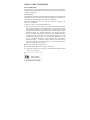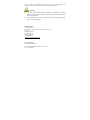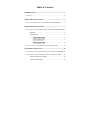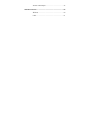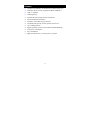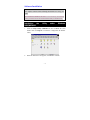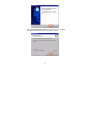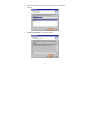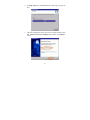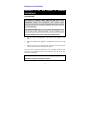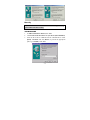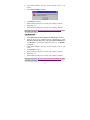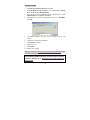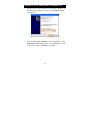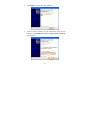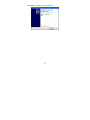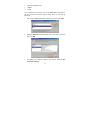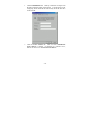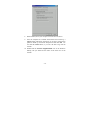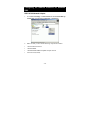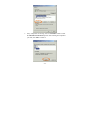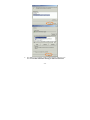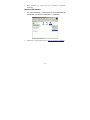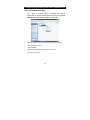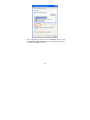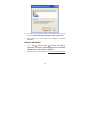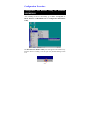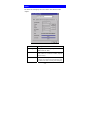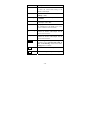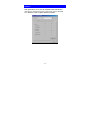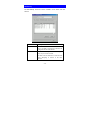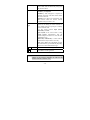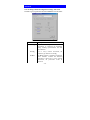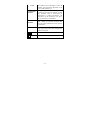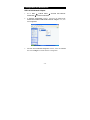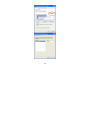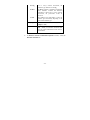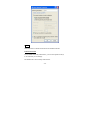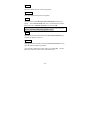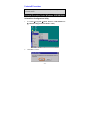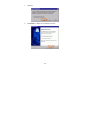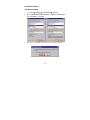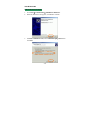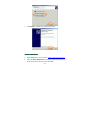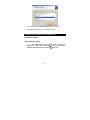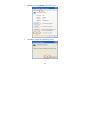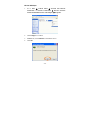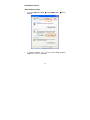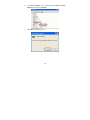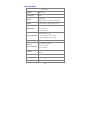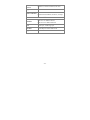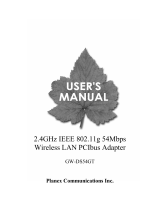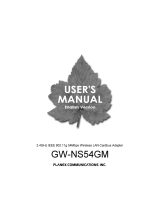Abocom Systems WUE1500MNL User manual
- Category
- Interface cards/adapters
- Type
- User manual
This manual is also suitable for

Doc. No.: 071202-01
802.11b
Wireless & Fast
Ethernet
USB Adapter
User Guide

REGULATORY STATEMENTS
FCC Certification
The United States Federal Communication Commission (FCC) and the Canadian
Department of Communications have established certain rules governing the use
of electronic equipment.
Part15, Class B
This model 802.11b Wireless & Fast Ethernet USB Adapter (WUE1500) must be
installed and used in strict accordance with the manufacturer’s instructions as
described in the user documentation that comes with the product.
This device complies with Part 15 of FCC rules. Operation is subject to the
following two conditions:
1) This device may not cause harmful interface, and
2) This device must accept any interface received, including interface that may
cause undesired operation. This equipment has been tested and found to
comply with the limits for a Class B digital device, pursuant to Part 15 of the
FCC Rules. These limits are designed to provide reasonable protection against
harmful interference in a residential installation. This equipment generates,
uses and can radiate radio frequency energy, and if not installed and used in
accordance with the instructions, may cause harmful interference to radio
communications. However, there is no guarantee that interference will not
occur in a particular installation. If this equipment does cause harmful
interference to radio or television reception, which can be determined by
turning off and on, the user is encouraged to try to correct the interference by
one or more of the following measures:
◗ Reorient or relocate the receiving antenna.
◗ Increase the distance between the equipment and receiver.
◗ Connect the equipment into an outlet on a circuit different from that to which
the receiver is connected.

Warring: Changes or modifications not expressly approved by party responsible for
compliance could void the user the user authority to operate the equipment
CAUTION:
1) To comply with FCC RF exposure compliance requirements, a separation
distance of at least 20 cm must be maintained between the antenna of this
device and all persons.
2) This transmitter must not be co-located or operating in conjunction with any
other antenna or transmitter.
Technical Support
AboCom Systems, Inc.
300 1F, No.21, R&D Rd.II, SBIP, Hsin-Chu, Taiwan , R.O.C.
Head office :
Tel: 886-3-5789090
Fax:886-3-5789520
Technical Support:
Tel: 0800-079-123
E-Mail: [email protected].tw
Website: www.abocom.com.tw
U.S Service Center:
D-LINK CORPORATION
53 DISCOVERY DRIVE, IRVINE CA 92618, USA
TEL: 714-788-0805

Table of Contents
INTRODUCTION ..................................................................................1
FEATURES .............................................................................................2
SOFTWARE INSTALLATION............................................................3
INSTALLATION THE UTILITY UNDER WINDOWS 98SE/ME/2000 ...........3
HARDWARE INSTALLATION ..........................................................7
INSTALLATION OF THE USB ADAPTER FOR WINDOWS 98SE/ME/2000 7
Manually................................................................................... 7
Automatically ...........................................................................8
Under Windows 98SE ...................................................... 8
Under Windows ME ......................................................... 9
Under Windows 2000 .....................................................10
INSTALLATION OF THE USB ADAPTER FOR WINDOWS XP..................11
NETWORK CONNECTION ..............................................................16
CONFIGURING THE NETWORK PROTOCOLS FOR WINDOWS 98SE/ME.16
CONFIGURING THE NETWORK PROTOCOLS FOR WINDOWS 2000......... 20
USB 10/100 Network Adapter................................................20
Wireless USB Adapter............................................................ 23

C
ONFIGURING THE NETWORK PROTOCOLS FOR WINDOWS XP............24
USB 10/100 Network Adapter................................................24
Wireless USB Adapter............................................................ 26
CONFIGURATION PROCEDURE ...................................................27
CONFIGURATION AND MONITOR UTILITY FOR WINDOWS
98SE/ME/2000 ...................................................................................27
CONFIGURATION FOR WINDOWS XP ................................................... 39
USB 10/100 Network Adapter................................................39
Wireless USB Adapter............................................................ 41
UNINSTALL PROCEDURE...............................................................47
UNINSTALL PROCEDURE UNDER WINDOWS 98SE/ME/2000 ..............47
Uninstall the Configuration Utility .........................................47
Uninstall the device ................................................................ 49
Under Windows 98SE/ME .............................................49
Under Windows 2000 .....................................................50
UNINSTALL PROCEDURE UNDER WINDOWS XP ..................................53
Uninstall the driver .................................................................53
USB 10/100 Network Adapter........................................53
Wireless USB Adapter....................................................56
Uninstall the device ................................................................ 57
USB 10/100 Network Adapter........................................57

Wireless USB Adapter....................................................58
SPECIFICATIONS ..............................................................................60
Wireless.........................................................................60
LAN ............................................................................... 61

-
1 -
Introduction
The 802.11b Wireless & Fast Ethernet USB Adapter is the
multifunction device for your wireless network applications and based on
the IEEE 802.11b standard offering a data rate of 11Mbps in a wireless
LAN environment and 10/100Mbps traditional network. It is a
high-speed wireless network device that plugs into your notebook or
desktop PC and accesses to the LAN or peer-to-peer networking easily
without wires or cables. Besides, this device allows you to connect the
traditional 10/100 Mbps network via the RJ-45 port. Whether you’re at
your desk or in the boardroom, it allows you to share printers, files, and
other network resources via wireless LAN or Fast Ethernet network.
The USB adapter designed to be inserted into a USB type A port of a
laptop or desktop computer creating a wireless or LAN workstation.
With the tightly integrated wireless LAN and LAN networking, the users
do not need to juggle multiple cards for concurrent use of wireless LAN
and LAN, it is greatly improvement of the wireless and LAN and gets the
real convenience.

-
2 -
Features
Complies with IEEE802.11b standard for 2.4GHz Wireless LAN
Dual-speed RJ-45 port auto-negotiation 10BaseT/100BaseTX
USB 1.1 compliant
USB Plug & Play
Interoperable with existing network infrastructure
Secure information transmission
Freedom to roam while staying connected
Compatible with specialty wireless products and services
Up to 11Mbps data rate
Support operating systems such as Window 98SE/2000/ME/XP
Lower power consumption
Easy of Installation
High-power Bus-power no external power is required

-
3 -
Software Installation
Precaution for Windows 98SE, 2000, and ME users: Please install
the Adapter's software before installing the hardware for saving your
time.
Precaution for Windows XP users: It’s not necessary to install the
utility, since the device will use the built-in utility in Windows XP.
Installation the Utility under Windows
98SE/ME/2000
1. Insert the Setup Utility CD-ROM into the CD-ROM drive and
double click on Setup.exe to install the Configuration & Monitor
Utility.
2. When the Welcome screen appears, click Next to continue.

-
4 -
3. The Choose Destination Location screen will show you the default
destination chosen by the utility. Click Next to continue.

-
5 -
4. Follow the instruction to select the program folder. Click Next to
continue.
5. In Start Copying Files, click Next to continue.

-
6 -
6. In Setup Status, the InstallShield Wizard will begin copying the
files.
7. After the Configuration Utility has been successfully installed, select
Yes, I want to restart my computer now, and then click Finish to
restart.

-
7 -
Hardware Installation
Installation of the USB Adapter for Windows
98SE/ME/2000
Automatically
Precaution for Windows 98SE, 2000, and ME users: If the
Application setup in Installation the Utility under
Windows98SE/ME/2000 has been completed, follow below steps to
install the hardware.
For Windows 98SE users: As you perform the installation, have
your system operating CD-ROM at hand. You may be asked to insert
the OS CD-ROM for the system to download a specific driver.
1. Plug the square end (Type B) of USB cable into the adapter's USB
port.
2. Plug the rectangle end (Type A) of USB cable into the PC's USB
port.
3. Insert one end of your network cable into the RJ-45 network port.
Connect the other end of the cable into a Hub.
After the device has been connected to your computer, Windows will
detect the new hardware and then automatically copy all of the files
needed for networking.
Precaution for Windows 2000 users: When Digital Signature Not
Found screen appears, click Yes to continue.

-
8 -
Manually
If you want to install the Hardware before installing the utility,
please follow the below section.
Under Windows 98SE
1. In Add New Hardware Wizard, click Next.
2. Click Search for the best driver for your device (Recommended).
3. Insert the device driver CD-ROM into the CD-ROM drive. Select
Specify a location: and click Browse to provide the appropriate
path (e.g. D:\Win98). Click Next.

-
9 -
4. Click Next, Windows will copy all the necessary files to your
system.
5. Insert Windows 98SE CD-ROM.
6. Click Finish to continue.
7. When Windows prompts you to restart your computer, click No.
8. Repeat step 1-6.
9. When Windows prompts you to restart your computer, click Yes.
Then go to Installation the Utility under Windows98SE/ME/2000 section
for installing the utility.
Under Windows ME
1. Select Specify the location of the driver (Advanced), click Next.
2. Insert the device driver CD-ROM into the CD-ROM drive. Select
Search for the best driver for your device (Recommended) and
click Browse to provide the appropriate path (e.g. D:\WinME).
Click Next.
3. Click Next, Windows will copy all the necessary files to your
system.
4. Click Finish to continue.
5. When Windows prompts you to restart your computer, click No.
6. Repeat step 1-4.
7. When Windows prompts you to restart your computer, click Yes.
Then go to Installation the Utility under Windows98SE/ME/2000 section
for installing the utility.

-
10 -
Under Windows 2000
1. In Found New Hardware Wizard, click Next.
2. In Install Hardware Device drivers, click Search for a suitable
driver for my device (Recommended).
3. Insert the device driver CD-ROM into the CD-ROM drive. Select
CD-ROM drivers and Specify a location.
4. Click Browse to provide the appropriate path (e.g. D:\Win2000).
Click OK.
5. Click Next, Windows will copy all the necessary files to your
system.
6. Click Yes to continue the installation.
7. Click Finish to continue.
8. Repeat step 1-6.
9. Click Finish.
10. Restart your computer.
Then go to Installation the Utility under Windows98SE/ME/2000 section
for installing the utility.
Precaution for Windows XP users: You must install the Adapter's
hardware, and then go to Installation of the USB Adapter for
Windows XP.

-
11 -
Installation of the USB Adapter for Windows XP
1. Once the device is well connected to your computer, Windows XP
will automatically detect the new device. Click Install from a list…
and click Next.
2. Insert the Setup Utility CD-ROM into the CD-ROM drive. Select
Include this location in the search: and click Browse to provide
the appropriate path (e.g. D:\WinXP). Click Next.

-
12 -
3. Click Continue Anyway to proceed.

-
13 -
4. Click Finish to continue the Utility installation.
5. Wait for seconds. Windows XP will automatically detect the new
hardware. Click Install from a list or specific location (Advanced)
and click Next.

-
14 -
6. Select Include this location in the search: and click Browse to
provide the appropriate path (e.g. D:\WinXP). Click Next.
7. Click Continue Anyway to proceed.
Page is loading ...
Page is loading ...
Page is loading ...
Page is loading ...
Page is loading ...
Page is loading ...
Page is loading ...
Page is loading ...
Page is loading ...
Page is loading ...
Page is loading ...
Page is loading ...
Page is loading ...
Page is loading ...
Page is loading ...
Page is loading ...
Page is loading ...
Page is loading ...
Page is loading ...
Page is loading ...
Page is loading ...
Page is loading ...
Page is loading ...
Page is loading ...
Page is loading ...
Page is loading ...
Page is loading ...
Page is loading ...
Page is loading ...
Page is loading ...
Page is loading ...
Page is loading ...
Page is loading ...
Page is loading ...
Page is loading ...
Page is loading ...
Page is loading ...
Page is loading ...
Page is loading ...
Page is loading ...
Page is loading ...
Page is loading ...
Page is loading ...
Page is loading ...
Page is loading ...
Page is loading ...
Page is loading ...
-
 1
1
-
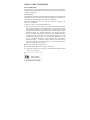 2
2
-
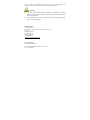 3
3
-
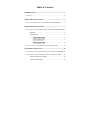 4
4
-
 5
5
-
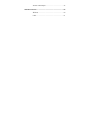 6
6
-
 7
7
-
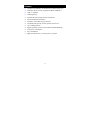 8
8
-
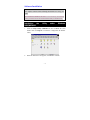 9
9
-
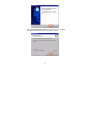 10
10
-
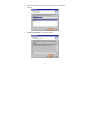 11
11
-
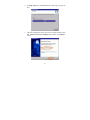 12
12
-
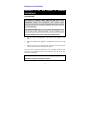 13
13
-
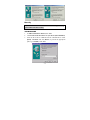 14
14
-
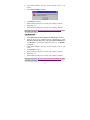 15
15
-
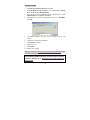 16
16
-
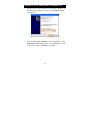 17
17
-
 18
18
-
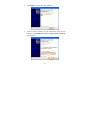 19
19
-
 20
20
-
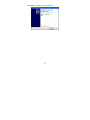 21
21
-
 22
22
-
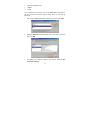 23
23
-
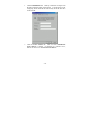 24
24
-
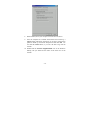 25
25
-
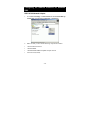 26
26
-
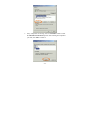 27
27
-
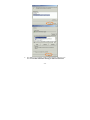 28
28
-
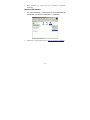 29
29
-
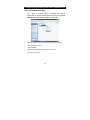 30
30
-
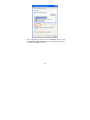 31
31
-
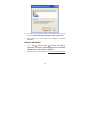 32
32
-
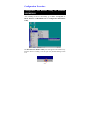 33
33
-
 34
34
-
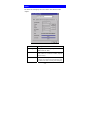 35
35
-
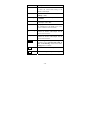 36
36
-
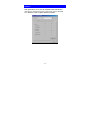 37
37
-
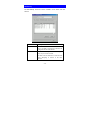 38
38
-
 39
39
-
 40
40
-
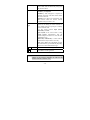 41
41
-
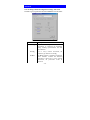 42
42
-
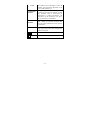 43
43
-
 44
44
-
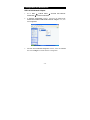 45
45
-
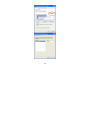 46
46
-
 47
47
-
 48
48
-
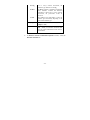 49
49
-
 50
50
-
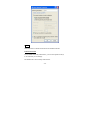 51
51
-
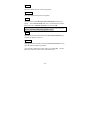 52
52
-
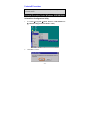 53
53
-
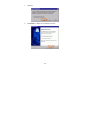 54
54
-
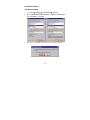 55
55
-
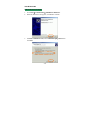 56
56
-
 57
57
-
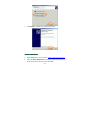 58
58
-
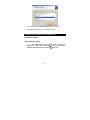 59
59
-
 60
60
-
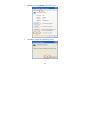 61
61
-
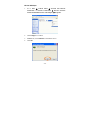 62
62
-
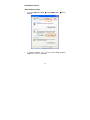 63
63
-
 64
64
-
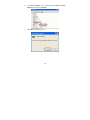 65
65
-
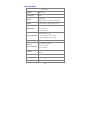 66
66
-
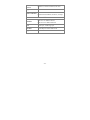 67
67
Abocom Systems WUE1500MNL User manual
- Category
- Interface cards/adapters
- Type
- User manual
- This manual is also suitable for
Ask a question and I''ll find the answer in the document
Finding information in a document is now easier with AI
Other documents
-
Abocom WP2000 User manual
-
AT&T PLUG&SHARE 6602G User manual
-
Hawking HWUG1 User manual
-
Hawking Technology HWU54DM User manual
-
LevelOne WNC-0101USB User manual
-
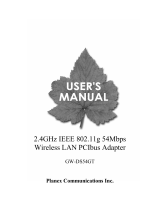 Planex GW-DS54GT User manual
Planex GW-DS54GT User manual
-
Abocom WUE1500 User manual
-
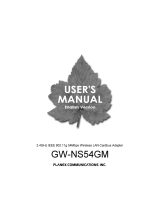 Planex GW-NS54GM User manual
Planex GW-NS54GM User manual
-
Albatron RG-11bu User manual
-
Gigabyte GN-WLBM101 User manual