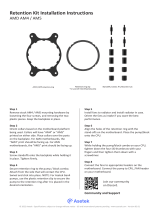Page is loading ...

Noctua NH-D15 SE-AM4 | Installation Manual
AM4
Required mounting parts:
Dear customer,
Congratulations on choosing the Noctua NH-D15 SE-AM4.
Having received more than 200 awards and recommendations from
international hardware websites and magazines, our flagship model
NH-D15 has become a benchmark for elite-class dual tower coolers.
The SE-AM4 version is a dedicated special edition for AMD’s AM4
platform featuring the latest SecuFirm2™ mounting system for AM4.
Enjoy your NH-D15 SE-AM4!
Yours sincerely,
Roland Mossig, Noctua CEO
This manual will guide you through the installation process of the
SecuFirm2™ mounting system step by step.
Prior to installing the cooler, please consult the compatibility list
on our website (www.noctua.at/compatibility) and verify that the
cooler is fully compatible with your motherboard. Please also make
sure that your PC case offers sufficient clearance for the cooler and
that there are no compatibility issues with any other components
(e.g. tall RAM modules). Double check that the heatsink and fan
clips do not make contact with the VGA card or other PCIe cards.
Noctua cannot be held responsible for any damage or losses caused
by compatibility issues.
Should you encounter any difficulties, please check the FAQs on
our website (www.noctua.at/faqs) and don’t hesitate to contact our
support team at support@noctua.at.
Multilingual versions of this manual are available on our
website: www.noctua.at/manuals
AMD stock backplate
(pre-installed on the motherboard)
4x NM-APS4 plastic spacers 4x NM-ALS1 screws
2x NM-AMB4 mounting bars 2x NM-AMB5 mounting bars
Attaching the mounting bars
Choose either the short NM-AMB4 or the long NM-AMB5 mounting
bars according to the desired final orientation of the cooler.
Step 2
Removing the stock retention module
First remove the motherboard’s stock CPU cooler retention module
by unscrewing it from the backplate. The SecuFirm2™ mounting
system will install directly to the stock backplate, so please keep
it in place.
Step 1
If your motherboard does not include a stock backplate, please
contact Noctua customer support at [email protected].
Orientation NM-AMB5Orientation NM-AMB4
NM-AMB4
First put the NM-APS4 plastic spacers onto the screw threads of the
backplate, then fix the mounting bars using the four long screws.
NM-AMB5
For the short NM-AMB4 mounting bars, make sure that the curved
sides are pointing inwards. For the long NM-AMB5 mounting bars,
make sure that the curved sides are pointing outwards.
Caution: Gently tighten the screws until they stop, but don’t use
excessive force (max. torque 0.6 Nm).
NM-AMB5 mounting barsNM-AMB4 mounting bars
Please note that on some motherboards, the long NM-AMB5
mounting bars may not fit due to making contact with components
on the motherboard. In such cases, the cooler can be installed with
the short NM-AMB4 mounting bars only.
Applying thermal paste
If there are residual traces of thermal paste or thermal pads on
your CPU, please clean them off first. Then press a small drop
(4-5mm diameter) of the supplied NT-H1 thermal compound onto
the centre of the heatspreader.
Step 3
Caution: Applying too much thermal paste will lower heat conduc-
tivity and cooling performance!

AM4
Even with high-grade products and strict quality control, the
possibility of defects cannot be eliminated entirely. Therefore,
we aim at providing the highest possible level of reliability and
convenience by offering a warranty period of 6 years and direct,
fast and straightforward RMA service.
Should you encounter any problems with your NH-D15 SE-AM4,
please don’t hesitate to contact our support team (support@
noctua.at).
Please also consult the FAQ section on our website:
www.noctua.at/faqs.
Warranty, Support and FAQs
As it is not possible to reliably calculate or control the forces
that act upon a system during transport (e.g. in shipping), we
generally recommend, for safety reasons, taking the cooler off.
Noctua cannot be held responsible for any damage that may arise
due to excessive stress during transport if you keep the heatsink
installed.
Should I take the cooler off before transporting
my system?
Caution: When using the L.N.A.s, check the temperature of your
CPU using appropriate software (e.g. the respective applications
of your mainboard manufacturer), in order to evade automatic
throttling of the CPU due to the increased temperature. If the
cooling performance is insufficient, please increase case ventilation
or remove the L.N.A.s.
Mainboard Fans
Low-Noise Adaptor Y-Split Cable
Y-Split Cable Low-Noise Adaptors
1.
2.
3.
Fastening the heatsink to the CPU
Caution: Please first take off the centre fan as well as the protec-
tion cover at the bottom side of the heatsink.
Step 4
Then put the heatsink onto the CPU and screw it to the screw
threads of the mounting bars.
NM-AMB4
NM-AMB5
Noctua NH-D15 SE-AM4 | Installation Manual
Caution: Tighten the screws until they stop, but don’t use excessive
force (max. torque 0.6 Nm).
Fan Setup
Step 5
Reattach the centre fan and, optionally, install the second fan
(in grey) using the supplied steel clips:
Use the heatsink with the centre fan only in order to guarantee
best compatibility with tall RAM modules. Add the second fan to
the front fin-stack for further improved cooling performance.
Connect the fan(s) to the mainboard’s CPU fan header(s). If
necessary, use the supplied NA-YC1 y-split cable to connect both
fans to one fan header.
Depending on your CPU and the temperature inside the case,
you may interconnect the supplied NA-RC7 Low-Noise Adaptors
(L.N.A.) in order to further reduce the fans’ operating noise.
Caution: Never use one adaptor for both fans by putting it before
the y-split cable.
/