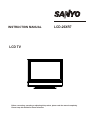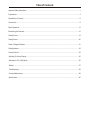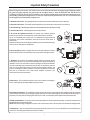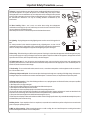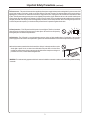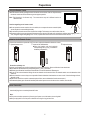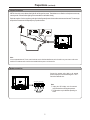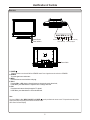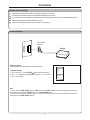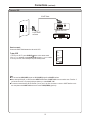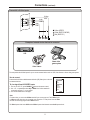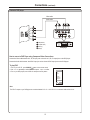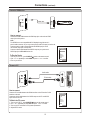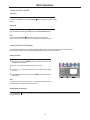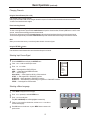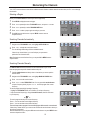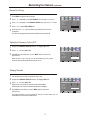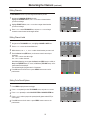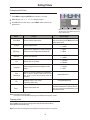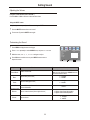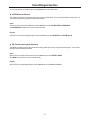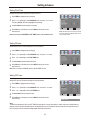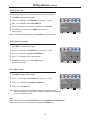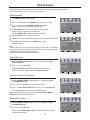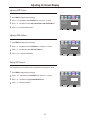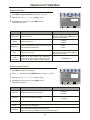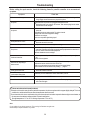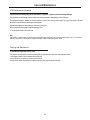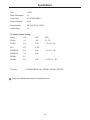Before connecting, operating or adjusting this product, please read the manual completely.
Please keep this manual for future reference.
INSTRUCTION MANUAL
LCD-26XR7
LCD TV

IMPORTANT WARNINGS
♦ You MUST leave a space of at least 10 cm at the top, bottom, left, right and rear
of this TV for ventilation.
♦ No naked flame sources, such as lighted candles, should be placed on or
above this TV.
♦ This TV SHOULD NOT be exposed to dripping or splashing and NO objects ,
filled with liquids , such as vases should be placed on the TV.
♦ This TV is equipped with a three pin , earthed type power plug and should only
be connected to an earthed power outlet. DO NOT remove the earth pin , it will
compromise this safety feature. If you are unable to plug into the power outlet
please contact a qualified electrician.

Table of Contents
Important Safety Precautions .............................................................................................................................................1
Preparations .......................................................................................................................................................................4
Identification of Controls.....................................................................................................................................................6
Connections........................................................................................................................................................................9
Basic Operations ..............................................................................................................................................................14
Memorizing the Channels.................................................................................................................................................16
Setting Picture ..................................................................................................................................................................19
Setting Sound ...................................................................................................................................................................20
Stereo / Bilingual Selection...............................................................................................................................................21
Setting Advance ...............................................................................................................................................................22
Parental Control ...............................................................................................................................................................24
Adjusting On-Screen Display ...........................................................................................................................................25
Adjustment in PC (VGA) Mode ........................................................................................................................................26
Teletext .............................................................................................................................................................................27
Troubleshooting................................................................................................................................................................28
Care and Maintenance .....................................................................................................................................................29
Specifications ...................................................................................................................................................................30

Important Safety Precautions
Electrical energy can perform many useful functions, but it can also cause personal injuries and property damage if improperly handled.
This product has been engineered and manufactured with the highest priority on safety. But IMPROPER USE CAN RESULT IN
POTENTIAL ELECTRICAL SHOCK OR FIRE HAZARD. In order to prevent potential danger, please observe the following instructions
when installing, operating and cleaning the product. To ensure your safety and prolong the service life of your LCD TV product, please read
the following precautions carefully before using the product.
1. Read these instructions---All operating instructions must be read and understood before the product is operated.
2. Keep these instructions---These safety and operating instructions must be kept in a safe place for future reference.
3. Heed all warnings---All warnings on the product and in the instructions must be observed closely.
4. Follow all instructions---All operating instructions must be followed.
5. Do not use this apparatus near water---for example, near a bathtub, washbowl,
kitchen sink, or laundry tub, in a wet basement, or near a swimming pool, and the like.
Do not use immediately after moving from a low temperature to high temperature
environment, as this causes condensation, which may result in fire, electric shock, or
other hazards.
Apparatus shall not be exposed to dripping or splashing and no objects filled with liquids,
such as vases, shall be placed on the apparatus.
6. Clean only with dry cloth---Unplug this product from the wall outlet before cleaning.
Do not use liquid cleaners or aerosol cleaners. Use a damp cloth for cleaning if required.
7. Ventilation---Do not block any ventilation openings. Install in accordance with the
manufacturer instructions. The vents and other openings in the cabinet are designed for
ventilation. Do not cover or block these vents and openings since insufficient ventilation
can cause overheating and/or shorten the life of the product. Do not place the product on
a bed, sofa, rug or other similar surface, since they can block ventilation openings. This
product is not designed for built-in installation; do not place the product in an enclosed
place such as a bookcase or rack, unless proper ventilation is provided or the
manufacturer’s instructions are followed.
8.Heat sources---Do not install near any heat sources such as radiators, heat registers,
stoves, or other apparatus (including amplifiers) that produce heat.
9.Grounding or Polarization---Do not defeat the safety purpose of the polarized or grounding-type plug. A polarized plug has two blades
with one wider than the other. A grounding type plug has two blades and a third grounding prong. The wide blade or the third prong are
provided for your safety. If the provided plug does not fit into your outlet, consult an electrician for replacement of the obsolete outlet.
10.Power cord protection---Protect the power cord from being walked on or pinched particularly at plugs, convenience receptacles, and
the point where they exit from the apparatus.
NOTE: where the mains plug or an appliance coupler is used as the disconnect device, the disconnect device shall remain readily operable.
11.Attachments---Only use attachments/accessories specified by the manufacturer. Do not use attachments not recommended by the
manufacturer. Use of improper attachments can result in accidents.
1

Important Safety Precautions (continued)
12. Stand---Use only with the cart, stand, tripod, bracket, or table specified by the manufacturer, or
sold with the apparatus. Do not place the product on an unstable trolley, stand, tripod or table.
Placing the product on an unstable base can cause the product to fall, resulting in serious personal
injuries as well as damage to the product. When mounting the product on a wall, be sure to follow
the manufacturer’s instructions. Use only the mounting hardware recommended by the
manufacturer.
13. Move Carefully---When a cart is used, use caution when moving the cart/apparatus
combination to avoid injury from tip-over. Sudden stops, excessive force and uneven floor surfaces
can cause the product to fall from the trolley.
Never attempt to move the TV unless the AC power cord has been disconnected.
14. Lightning---Unplug this apparatus during lightning storms or when unused for long periods of
time.
For added protection for this television equipment during a lightning storm, or when it is left
unattended and unused for long periods of time, unplug it from the wall outlet and disconnect the
antenna. This will prevent damage to the equipment due to lightning and power-line surges.
15. Servicing---Refer all servicing to qualified service personnel. Servicing is required when the apparatus has been damaged in any way,
such as power-supply cord or plug is damaged, liquid has been spilled or objects have fallen into the apparatus, the apparatus has been
exposed to rain or moisture, does not operate normally, or has been dropped.
16. Replacement parts---In case the product needs replacement parts, make sure that the service person uses replacement parts
specified by the manufacturer, or those with the same characteristics and performance as the original parts. Use of unauthorized parts can
result in fire, electric shock and/or other danger.
17.Overloading---Do not overload wall outlets, extension cords, or convenience receptacles on other equipment as this can result in a
risk of fire or electric shock.
18.Entering of objects and liquids---Never insert an object into the product through vents or openings. With high voltage in the product,
inserting an object can cause electric shock and/or short internal parts . For the same reason, do not spill water or liquid on the product.
19.Damage requiring service---If any of the following conditions occurs, unplug the power cord from the AC outlet, and request a qualified
service person to perform repairs.
a. When the power cord or plug is damaged.
b. When a liquid is spilled on the product or when objects have fallen into the product.
c. When the product has been exposed to rain or water.
d. When the product does not operate properly as described in the operating instructions.
Do not touch the controls other than those described in the operating instructions. Improper adjustment of controls not described in the
instructions can cause damage, which often requires extensive adjustment work by a qualified technician.
e. If the product has been dropped or the cabinet has been damaged in any way.
f. When the product displays an abnormal condition or exhibits a distinct change in performance. Any noticeable abnormality in the product
indicates that the product needs servicing.
20.Safety checks---Upon completion of service or repair work, request the service technician to perform safety checks to ensure that the
product is in proper operating condition.
21.Wall or ceiling mounting---When mounting the product on a wall or ceiling, be sure to install the product according to the method
recommended by the manufacturer. This is a safety feature.
2

<An outside antenna system should not be located in the vicinity of overhead power lines or other
electric light or power circuits, or where it can collide with such power lines or circuits. When
installing an outside antenna system, extreme care should be taken to keep from touching such
power lines or circuits, as contact with them might be fatal.
23.Panel protection---The LCD panel used in this product is made of glass. Therefore, it can break
when the product is dropped or impacted upon by other objects. Be careful not to be injured by
broken glass pieces in case the LCD panel breaks.
24.Pixel defect---The LCD panel is a very high technology product, giving you finely detailed pictures. Occasionally, a few non-active
pixels may appear on the screen as a fixed point of blue, green or red. Please note that this does not affect the performance of your product.
Important Safety Precautions (continued)
22. Power source---This product is intended to be supplied by a listed power supply indicated on the marking label. If you are not sure of the
type of power supply to your home, consult your product dealer or local power company. For added protection for this product during a
lightning storm, or when it is left unattended and unused for long periods of time, unplug it from the wall outlet and disconnect the cable
system. This will prevent damage to the product due to lightning and power line surges. When the unit has to be used with another power
supply voltage, the power cable must be changed. Consult your product dealer. The socket outlet should be installed near the equipment
and easily accessible. Use only the power cord designated by our dealer to ensure safety and EMC. When connecting other products such
as VCRs and personal computers, you should turn off the power of the unit for protection against electric shock.
3
WARNING: For continued safety, apparatus with class I construction shall be connected to a mains socket outlet with a protective earthing
connection.

Preparations
4
Power Connection
Note:
<This product should be operated only from the type of power source indicated on the marking label.
<Always unplug the AC cord from power outlet when not using for a long period of time.
Insert the AC plug into a conveniently located AC outlet.
Using the Remote Control
<Use the remote control by pointing it towards the remote sensor window of the set. Objects between
the remote control and sensor window may prevent proper operation.
Cautions regarding use of remote control
<Do not expose the remote control to shock. In addition, do not expose the remote control to liquids,
and do not place in an area with high humidity.
<Do not install or place the remote control under direct sunlight. The heat may cause deformation of the unit.
<The remote control may not work properly if the remote sensor window of the main unit is under direct sunlight or strong lighting. In such a
case, change the angle of the lighting or LCD TV set, or operate the remote control closer to the remote sensor window.
Note: This illustration is for reference only. The remote sensor may be in different locations on
different models.
Precaution on battery use
Improper use of batteries can result in a leakage of chemicals and/or explosion. Be sure to follow the instructions below.
<Place batteries with their terminals corresponding to the (+) and (–) indications.
<Different types of batteries have different characteristics. Do not mix batteries of different types.
<Do not mix old and new batteries. Mixing old and new batteries can shorten the life of new batteries and/or cause old batteries to leak
chemicals.
<Remove batteries as soon as they are non-operable. Chemicals that leak from batteries can cause a rash. If chemical leakage is found,
wipe with a cloth.
<If the remote control is not used for an extended period of time, remove the batteries from the remote control.
<The batteries (battery pack of batteries installed) shall not be exposed to excessive heat such as sunshine, fire or the like.
Batteries for the Remote Control
If the remote control fails to operate the LCD TV functions, replace the batteries in the remote control.
<(Place the batteries with their terminals
corresponding to the (+) and (–) indications in
the battery compartment.)
Open the battery cover.
1
Insert two size-AAA batteries.
2
Replace the cover.
3
5m
0
3
3
0

Speaker connection
Note:
4Unplug the LCD display and all connected
component before connecting the speakers.
4The illustration may be different depending on
model.
Connect the speaker audio cable to the external
speaker output jack on the unit matching the "+" and "-"
ends of the cable with color.
INSTALL the unit in a room where direct light will not fall upon the screen. Total darkness or a reflection on the picture screen may
cause eyestrain. Soft and indirect lighting is recommended for comfortable viewing.
Optimum reception of colour requires a good signal and will generally mean that an outdoor antenna must be used. The exact type
and position of the antenna will depend upon your particular area.
It is recommended that the 75-ohm coaxial cable be used to eliminate interference and noise which may occur due to radio wave
conditions.The antenna cable should not be bundled with the power cord and the like.
Note:
Antenna Connection
Preparations (continued)
5
RF
(Black)
(Red)
(Right speaker) (Left speaker)
(Red)
(Black)

Identification of Controls
6
Main Unit
Note:
Functions of VOL+/-, CH+/-, MENU, SOURCE and POWER are also provided to the remote control. This operation manual provides
a description based on operating functions with the remote control.
OSD means On Screen Display.
1. POWER
2. SOURCE
To access signal source select menu
3. MENU
Press this button to access the Menu main page
4. VOL+/-
Press the VOL+ or VOL- button to directly increase or decrease the sound volume level;
In OSD Menu, press these buttons to adjust the value or setting of each item.
5. CH+/-
Press these two buttons to directly change the TV channel;
In OSD Menu, press these buttons to choose the OSD item.
Press this button to turn the unit ON from STANDBY mode. Press it again to turn the set back to STANDBY.
SOURCE
Channel Down/Up
Volume Down/Up
Select Input Signal
Power On/Standby
Menu
MENU
VOL+
VOL-
CH+
CH-
Power Indicator
Remote Sensor
Power Switch

Identification of Controls (continued)
Main Unit
7
SCART1 INTERFACE
HEADPHONE JACK
ANTENNA INPUT
RS232 interface
Pr
Pb
Y
D-Sub
AUDIO
HDMI/DVI IN
AUDIO R
AUDIO L
D-Sub IN
COMPONENT IN
SCART2 INTERFACE
S-VIDEO
VIDEO
AUDIO L/MONO
AUDIO R
AV INPUT/
S-VIDEO IN
1. AV inputs (Video, Audio L/MONO, R) / S-Video input
Receive video/audio signals from external sources such as VCR or DVD player.
Receive a S-Video signal from external source such as VCR or DVD player.
2. 21-pin Euro-SCART2 (VIDEO/S-VIDEO) interface
3. HDMI/DVI interface
4. D-Sub input/Audio in
Connect to the D-Sub /audio output sockets on your PC.
5. RS232 interface
For service use only. The user cannot operate the unit through the RS232 interface.
6. Component inputs (Y, Pb, Pr, Audio L, R)
Connect to the component and audio output sockets of a DVD player or Set-Top Box.
7. Antenna input
Allows you to connect cable or outdoor antenna.
8. Headphone jack
9. 21-pin Euro-SCART1 (VIDEO/RGB) interface
SPEAKER OUTPUT JACKS
RS -2 32
Note: Before you connect
external devices with the unit,
please remove the back cover
firstly.

Remote Control
1. POWER
Turn the unit on or off
2. Teletext
To enter or exit teletext mode (Teletext)
3. Hold
To hold the current teletext page temporarily (Teletext)
4. Reveal
To display hidden information such as solution to riddles and
puzzles(Teletext)
5. Menu
To access the menu main page
6. CH+/-(5/6),VOL+/-(3/4) , OK
CH+/-(5/6)
To select channels upward or downward; to move upward or downward in
menu operation;
VOL+/-(3/4)
Used to adjust volume
To move left or right in menu operation; to adjust selected menu item when
in menu operation;
OK button: To exit the on-screen menu.
7. Source
To access source select menu
8. Stereo
To select stereo, mono or bilingual; RED button (Teletext)
9. Sleep
To set sleep timer; GREEN button (Teletext)
10. 0-9 number
Use these number buttons to select channel or input password
11. P.Mode
To select the picture mode
12. Clock
To display the real time on the screen while viewing TV program which
carries a teletext broadcasting
13. Size
To expand top half or bottom half page of current screen (Teletext)
14. Index
To display the main index (Teletext)
15. Mix
To superimpose text on a TV picture (Teletext)
16. Mute
To temporarily mute the sound
17. Zoom
To select screen aspect ratio
18. Auto
To rectify the picture automatically in VGA mode; BLUE button (Teletext)
19. Still
To freeze current picture; YELLOW button (Teletext)
20. Display
To display channel status or signal information
21. Return
To quickly return to the previous channel
22. S.Mode
To select the sound mode
Identification of Controls (continued)
8
1
2
3
4
5
6
7
8
9
10
11
12
13
14
15
16
17
18
19
21
20
22

Connections
Cautions before connecting
Carefully check the terminals for position and type before making any connections.
The illustration of the external equipment may be different depending on your model.
Loose connectors can result in image or colour problems. Make sure that all connectors are securely inserted into their terminals.
Refer to the operating manual of the external device as well.
When connecting an external device, turn the power off to avoid any issues.
9
Decoder
21-pin SCART
connector
Note:
1.The unit receives CVBS (VIDEO) signal and RGB signal from SCART1 interface and is able to identify the signal format
automatically. The unit chooses the RGB signal prior to the CVBS (VIDEO) signal.
2.To connect to external devices with AV terminals, you may use 21-pin Scart Converter to connect to SCART interface on the unit ,
and the unit receives CVBS (VIDEO) signal only.
Connect the SCART Cable between the unit and the Decoder.
How to connect:
1. Turn on your LCD TV , press SOURCE button on the remote control.
2. Use 5 or 6 repeatedly to select SCART 1 and press or to confirm.
3. Turn on your Decoder.
3 4
To watch Decoder
Connect a Decoder
VGA
H D M I
TV
AV
SCART2 AV
SCART2 YC
YPBPR
SOURCE
SCART 1
:ADJ

10
Note:
<The unit receives CVBS (VIDEO) signal and Y/C (S-VIDEO) signal from SCART2 interface.
<When receiving Y/C signal, you need to select SCART 2 YC instead of SCART 2 AV in the source select menu. Therefore, if
you find that the colour is not properly displayed, please try to select SCART 2 YC.
<To connect to external devices with AV terminals, you may use 21-pin Scart Converter to connect to SCART interface on the
unit, then please select SCART 2 AV and the unit receives CVBS (VIDEO) signal only.
Connect a VCR
Connect the SCART Cable between the unit and the VCR.
How to connect:
1. Turn on your LCD TV , press SOURCE button on the remote control.
2. Use 5 or 6 repeatedly to select SCART2 AV and press or to confirm.
3. Turn on your VCR , insert a videotape and press the Play button.
3 4
To play VCR
-
S V IDE O
AV IN
Rear of the VCR
VCR
RL
VIDEO
AUDIO
21-pin SCART
connector
SCART Cable
SC ART
Connections (continued)
VGA
H D M I
TV
AV
SCART2 AV
SCART2 YC
YPBPR
SOURCE
SCART 1
:ADJ

Connections (continued)
Connect AV or S-Video inputs
11
VCR
Video Camera
Examples of external devices that can be connected
Home video
game system
Note:
For better video, you can use the S-Video terminal if your source supports it. The S-Video is prior
to Video terminal when they are connected at the same time. To view picture from the Video
terminal, disconnect any plug from the S-Video terminal.
The Video input terminal on the AV IN and the S-Video input terminal share the same Audio input terminals.
1. Turn on your LCD TV , press SOURCE button on the remote control.
2. Use 5 or 6 repeatedly to select AV( or AV/SV if the S-Video terminal is
connected) and press or o confirm.
3. Turn on the external device and play it.
3 4t
To view signal from AV/S-VIDEO inputs
Connect the Audio/Video cables between the Audio (L/R)/Video jacks on the unit
and external devices.
How to connect:
The unit provides Audio/Video inputs for you to connect external devices such as VCR, Video Camera or Home video game system.
Yellow (VIDEO)
White (AUDIO L/MONO)
Red (AUDIO R )
WW
YY
RR
WW
YY
RR
YY
Audio
cable
Video
cable
WW
RR
S-Video
cable
or
VGA
H D M I
TV
AV
SCART2 AV
SCART2 YC
YPBPR
SOURCE
SCART 1
:ADJ

Connect a DVD player
Connections (continued)
12
Connect the Video cable between the Y, Pb, Pr input jacks on the unit and Y, Pb, Pr output jacks on the DVD player.
Connect the Audio cable between the AUDIO input jack on the unit and AUDIO output jacks on the DVD player.
How to connect a DVD Player using Component Video Connections:
1. Turn on your LCD TV , press SOURCE button on the remote control.
2. Use 5 or 6 repeatedly to select YPBPR and press or to confirm.
3. Turn on your DVD player, insert a DVD disc and press the Play button.
3 4
To play DVD
Note:
The Y, Pb,Pr outputs on your DVD player are sometimes labeled Y, Cb, Cr or Y, B-Y, R-Y. If so, connect the cables to like colours.
VGA
H D M I
TV
AV
SCART2 AV
SCART2 YC
YPBPR
SOURCE
SCART 1
Audio cable
Video cable
WW
DVD player
AUDIO COMPONENT
WW
RR
-
S VID E O
AV OUT
R L VIDEO
AUDIO
L R
AUDIO
P
b
P
r
Y
RR GGBB
WW
RR
GG
BB
white (audio L)
red (audio R, P )
Green (Y)
Blue (P )
r
b
:ADJ

Connections (continued)
13
Device with HDMI jack
HDMI OUTPUT
Audio cable
D-Sub cable
PC
Connect a HDMI device
Connect a PC
1. Turn on your LCD TV , press SOURCE button on the remote control.
2. Use 5 or 6 repeatedly to select VGA and press or to confirm.
3. Turn on your PC and check for PC system requirements.
4. Adjust the PC screen.
3 4
To Watch the PC screen
Connect a D-Sub cable between the D-Sub interface on the PC and the D-Sub
interface on the unit.
Connect an Audio cable between the AUDIO output on the PC and AUDIO
input socket on the unit.
How to connect:
1. Turn on your LCD TV , press SOURCE button on the remote control.
2. Use 5 or 6 repeatedly to select HDMI and press or to confirm.
3. Turn on your device.
3 4
To Play the Device
Connect the HDMI cable between the HDMI input jack on the unit and HDMI
output jack on the product.
Note:
The HDMI Sources are compatible with DVI displays through the use of a
passive cable converter. So you may connect product with DVI output jack to the unit.
Connect a passive cable converter between the HDMI input jack on the
unit and DVI output jack on the product.
Connect an Audio cable between the AUDIO output on your product and
AUDIO input jack of D-Sub IN on the unit.
How to connect:
HDMI cable
VGA
H D M I
TV
AV
SCART2 AV
SCART2 YC
YPBPR
SOURCE
SCART 1
VGA
H D M I
TV
AV
SCART2 AV
SCART2 YC
YPBPR
SOURCE
SCART 1
:ADJ
:ADJ

Turning the Unit On and Off
Turning On
Turning Off
With the power on, press the Power button on the remote control to turn off.
If you would like to cut off the power completely, press the Power Switch directly.
Note:
You can also use the Power button on the Control panel on the main unit.
After you turn off the TV, you should wait for some seconds to turn the TV on again .
Viewing the Menus and Displays
Viewing the Menus
Your LCD TV has a simple, easy-to-use menu system that appears on the screen. This system makes it convenient and fast
to use features on the unit. The unit also lets you display the status of many of your LCD TV features.
With the power on, press the MENU button on the remote control. The main
menu appears on the screen.
Use the 5or 6 to select menu item and or to adjust value
of item
3 4 or setting
the .
1
3
Note:
To clearly introduce the menu operations , this operation manual provides a
description based on operation with the remote control.
Insert the power cord into the wall outlet, press the Power Switch on the unit to power on.
If the unit is in STANDBY mode, press the Power button on the remote control to turn on
the unit.
14
Press 3 4 or to select menu page, and press6to access.
2
Press OK button to exit the menu or press MENU button to return to the
previous menu.
4
Displaying Status Information
Press the DISPLAY button on the remote control, the unit will display current status information such as channel number, audio mode
or signal source, etc.
:SEL :ADJ :EXIT
PICTURE MODE
CONTRAST
SATURATION
HUE
SHARPNESS
PERSONAL
MENU
BRIGHTNESS
COLOR TEMP.
53
NR
ZOOM
FULL
OFF
WARM
50
50
50
50
PICTURE
Basic Operations

:SEL :ADJ :EXIT
OSD LANGUAGE
OSD H-POSITION
OSD HALFTONE
OSD DURATION
MENU
OSD V-POSITION
15 SEC
50
44
50
SYSTEM
Selecting Input Source Signal
Press the SOURCE button to display the SOURCE menu .
11
2
VGA------Select signal from VGA (D-SUB) jack.
HDMI-------Select signal from HDMI/DVI terminals.
TV --------Select TV signal.
AV(or AV/SV)-------Select signal from AV IN or S-Video terminals.
SCART 1----Select signal from 21-PIN SCART 1 interface.
SCART2 AV-----Select signal from 21-PIN SCART 2 interface.
SCART2 YC-----Select SCART2 YC when viewing Y/C signal from 21-PIN SCART 2 interface.
YPBPR------Select signal from YPbPr terminal.
Press to select .5or6 a desired input source
Press 3 or 4 to confirm.
3
Selecting a Menu Language
Press OK button to exit the menu or press MENU button to return to the
previous menu.
5
Press MENU to display the menu main page.
1
Press repeatedly to select menu.3or4 SYSTEM
2
Press to access the menu.6
3
Press o select a
desired OSD language.
3or4t access the selection bar, and then use 3or4to
4
The [OSD LANGUAGE] item will be highlighted automatically.
VGA
H D M I
AV
SCART 1
SCART2 AV
SCART2 YC
YPBPR
SOURCE
TV
Basic Operations (continued)
Changing Channels
Using the Channel Buttons (CH+ or CH-)
Press the CH+ or CH- to change channels.
When you press the CH+ or CH-, the unit changes channels in sequence. You will see all the channels that the unit has memorized.
You will not see channels that were skipped.
Direct Accessing Channels
Press the number buttons to go directly to a channel.
To select a one-digit channel: press the 0-9 number buttons to input the channel number, followed by OK button or wait for some
seconds, and the unit automatically goes to the selected channel .
To select a two-digit channel: press the 0-9 number buttons to input the channel number and the unit goes to the selected channel .
To select a three-digit channel: press the 0-9 number buttons to input the channel number and the unit goes to the selected channel.
When you use the number buttons, you can directly select channels that were skipped.
Note:
Using the RETURN button
Press this button to switch between the current channel and the previous channel.
15
:ADJ

Memorizing the Channels
Your LCD TV can memorize and store all of the available channels. After the available channels are memorized, use CH+/- to scan through
the channels.
16
CHANNEL LABEL
D/K
Before you start AUTO SCAN, it is necessary to select a region firstly.
Selecting a Region
Press to .3or4 select a proper region according to your area
4
Press MENU to display the menu main page.
1
Press repeatedly to select menu, and press to access.3or4 TV-CHANNEL 6
2
Press or to select item.5 6 repeatedly PROGRAM AREA
3
Press OK button to exit the menu or press MENU button to return to
the previous menu.
5
TV - CHANNEL
:SEL :ADJ :EXIT
COLOR SYSTEM
AUTO SCAN
AUTO
MANUAL SEARCH
B/G
MENU
OTHER
PROGRAM AREA
SOUND SYSTEM
CHANNEL LABEL
Searching Channels Automatically
Press 3 to .
.
or4 begin the auto channel search
The unit will begin memorizing all of the available channels.
If there is any channel locked, you must first input your password to
perform the auto channel search
Note: During the process of the Auto Scan, you can press OK or MENU button to
stop the search.
1
Navigate to the TV-CHANNEL menu, and highlight AUTO SCAN item.
2
TV - CHANNEL
:SEL :ADJ :EXIT
COLOR SYSTEM
SOUND SYSTEM
AUTO SCAN
MANUAL SEARCH
CHANNEL LABEL
AUTO
MENU
OTHER
PROGRAM AREA
B/G
If there is any channel locked, you cannot access the manual search submenu unless you
input the correct password.
After the Manual Search, you can press OK button to exit the menu or press MENU button
to return to the previous menu.
Searching Channels Manually
Press or to select FREQUENCY item. You may press 0-9 number buttons
to input a frequency directly or press 3 or 4 to search program from current
frequency.
5 6
Use 0-9 number buttons to directly select a channel that you want to perform
manual search.
1
3
Press to access the next level menu.4
4
Press 4, the set searches towards higher frequency.
Press 3, the set searches towards lower frequency.
Use Manual Search if desired channels can not be memorized or if you would
like to store programs to specific channel numbers one by one.
TV - CHANNEL
:SEL :ADJ :EXIT
COLOR SYSTEM
SOUND SYSTEM
AUTO SCAN
MANUAL SEARCH
CHANNEL LABEL
AUTO
B/G
MENU
OTHER
PROGRAM AREA
TV - CHANNEL
:SEL :ADJ :EXIT
CURRENT CH
SKIP
EXCHANGE
AFC
FINE TUNING
1
OFF
MENU
1
TARGET CH
FREQUENCY
OFF
043.70 MHZ
50
To search program manually from current frequency:
The search stops when a program is found and this program will be stored in current channel.
To search program manually by inputting a frequency:
1. Highlight the FREQUENCY item, the unit allows you to input a frequency.
2. Input the desired frequency by using 0~9 number buttons, then the unit locates
to your frequency.
- or -- or -
Navigate to the TV-CHANNEL menu, and highlight MANUAL SEARCH item.
2

Memorizing the Channels (continued)
17
If you fine-tune a program manually, the AFC will be turned off automatically.
Manual Fine Tuning
Press or to select FINE TUNING item.5 6
4
Press MENU to display the menu main page.
1
Press 3 or 4repeatedly to select TV-CHANNEL menu, and press to access.6
2
Press or to select MANUAL SEARCH item, and press to access.5 6 repeatedly 4
3
Press and hold3 or 4 to fine tune till the best possible picture and sound
are obtained.
5
TV - CHANNEL
:SEL :ADJ :EXIT
CURRENT CH
SKIP
EXCHANGE
AFC
FINE TUNING
1
OFF
MENU
1
TARGET CH
FREQUENCY
OFF
043.70 MHZ
50
Setting Auto Frequency Control (AFC)
Press 3 or 4 to select ON or OFF.
1
Navigate to the sub MANUAL SEARCH menu, and highlight AFC item.
2
When the AFC is set to ON, the unit will automatically tune the program
frequency to provide the best possible picture and sound.
TV - CHANNEL
:SEL :ADJ :EXIT
CURRENT CH
SKIP
EXCHANGE
AFC
FINE TUNING
1
OFF
MENU
1
TARGET CH
FREQUENCY
OFF
043.70 MHZ
50
3
Press OK button to exit the menu or press MENU button to return to the
previous menu.
The skipped channels can not be selected by using CH+/- buttons unless you use
number buttons to input channel number directly.
Skipping Channels
Press 3 or 4 to select ON or OFF.
When the item is set to ON, the selected channel will be skipped.
When the item is set to OFF, the selected channel will not be skipped.
2
Navigate to the sub MANUAL SEARCH menu, and highlight SKIP item.
3
4
Press OK button to exit the menu or press MENU button to return to the
previous menu.
TV - CHANNEL
:SEL :ADJ :EXIT
CURRENT CH
SKIP
EXCHANGE
AFC
FINE TUNING
1
ON
MENU
1
TARGET CH
FREQUENCY
OFF
043.70 MHZ
50
1
Use channel buttons to select a channel you want to skip.
Page is loading ...
Page is loading ...
Page is loading ...
Page is loading ...
Page is loading ...
Page is loading ...
Page is loading ...
Page is loading ...
Page is loading ...
Page is loading ...
Page is loading ...
Page is loading ...
Page is loading ...
Page is loading ...
-
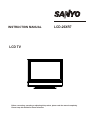 1
1
-
 2
2
-
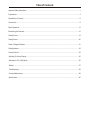 3
3
-
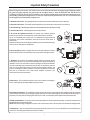 4
4
-
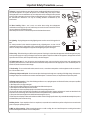 5
5
-
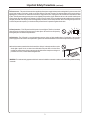 6
6
-
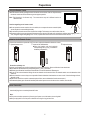 7
7
-
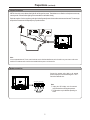 8
8
-
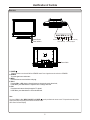 9
9
-
 10
10
-
 11
11
-
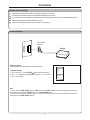 12
12
-
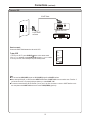 13
13
-
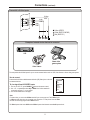 14
14
-
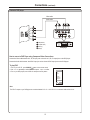 15
15
-
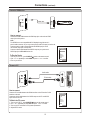 16
16
-
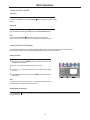 17
17
-
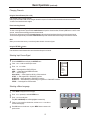 18
18
-
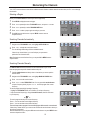 19
19
-
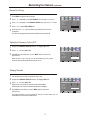 20
20
-
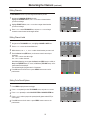 21
21
-
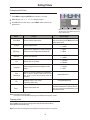 22
22
-
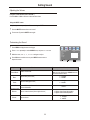 23
23
-
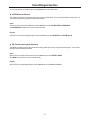 24
24
-
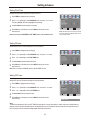 25
25
-
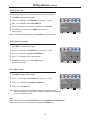 26
26
-
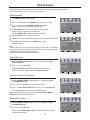 27
27
-
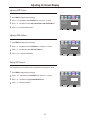 28
28
-
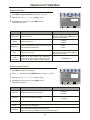 29
29
-
 30
30
-
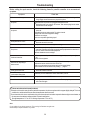 31
31
-
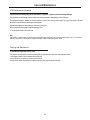 32
32
-
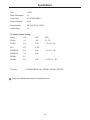 33
33
-
 34
34
Sanyo LCD-32XR1 User manual
- Category
- LCD TVs
- Type
- User manual
Ask a question and I''ll find the answer in the document
Finding information in a document is now easier with AI
Related papers
-
Sanyo LCD-32XAZ10 User manual
-
Sanyo LCD-32XAZ10 User manual
-
Sanyo LCD-40XZ10F User manual
-
Sanyo LCD-32XR11F User manual
-
Sanyo PDP-42XS1 Operating instructions
-
Sanyo LCD-27XR1 Operating instructions
-
Sanyo LED-32XR11F User manual
-
Sanyo LED-32XR11F User manual
-
Sanyo LED-46XR10FH User manual
-
Sanyo LED-32XR11F User manual
Other documents
-
Polaroid FLM-1512 User manual
-
RCA Car Satellite TV System J22DE220 User manual
-
YURAKU F20F User manual
-
Hitachi LE42X04AM User manual
-
Technicolor - Thomson 32LB115 User manual
-
Technicolor - Thomson Flat Panel Television 27LB120S4 User manual
-
Technicolor - Thomson 27LCDB03B User manual
-
Sweex TV020 Owner's manual
-
Technicolor - Thomson Flat Panel Television 30LB120S4 User manual
-
Technicolor - Thomson 30L03B User manual