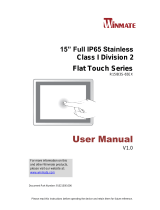Page is loading ...

Please read these instructions carefully before using this product, and save this manual for future use.
15” Full IP65 Stainless
Class I Division 2
Intel® Celeron® Bay Trail-M N2930, 1.83 GHz
R15IB3S-65EX
User Manual
Document Version 2.0
Document Part No. 9152150I1006

2
15" ATEX Panel PC R15IB3S-65EX User Manual
Contents
Preface ................................................................................................................................. 4
About This User Manual ............................................................................................. 10
Chapter 1: Introduction .................................................................................................... 12
1.1 Overview ............................................................................................................ 13
1.2 Product Features ................................................................................................ 13
1.3 Packing List ........................................................................................................ 14
1.4 Appearance ........................................................................................................ 15
1.4.1 Front View ................................................................................................ 15
1.4.2 Side and Rear Views ................................................................................ 15
1.4.3 LED Indicators .......................................................................................... 16
1.5 Mechanical Dimensions ..................................................................................... 16
1.5.1 Dimensions 15” ......................................................................................... 16
1.6 Hazardous Locations .......................................................................................... 17
Chapter 2: Getting Started ............................................................................................... 18
2.1 Turning On and Off Your Device ........................................................................ 19
2.2 Adjusting the LCD Display Brightness ................................................................ 20
2.3 Connectors ......................................................................................................... 21
2.3.1 Wiring Requirements ................................................................................ 21
2.3.2 Connecting the Interface........................................................................... 22
2.3.3 Workstation ............................................................................................... 24
2.3.4 Connector Pinouts .................................................................................... 27
Chapter 3: Installation ................................................................................................ 30
3.1 Cable Mounting Considerations ......................................................................... 31
3.2 Safety Precautions ............................................................................................. 31
3.3 Mounting Guide .................................................................................................. 31
3.3.1 VESA Mount ............................................................................................. 32
Chapter 4: Maintenance................................................................................................... 39
4.1 Cleaning the Display Screen .............................................................................. 40
4.2 Cleaning the Casing ........................................................................................... 40
Chapter 5: BIOS Setup Utility ........................................................................................... 42
5.1 When and How to Use BIOS Setup.................................................................... 43
5.2 BIOS Functions .................................................................................................. 43
5.3 BIOS Menu ......................................................................................................... 44
5.3.1 Main Menu ................................................................................................ 44
5.3.2 Advanced Menu ........................................................................................ 45

3
Preface
5.3 Using Recovery Wizard to Restore Computer .................................................... 67
Chapter 6: Technical Support ................................................................................... 68
6.1 Software Developer Support .............................................................................. 69
6.2 Problem Report Form ......................................................................................... 69
Appendix............................................................................................................................ 70
Appendix A: Product Specifications.......................................................................... 70
Appendix B: Touchscreen ........................................................................................ 71

4
15" ATEX Panel PC R15IB3S-65EX User Manual
Preface
Copyright Notice
No part of this document may be reproduced, copied, translated, or transmitted in any form or
by any means, electronic or mechanical, for any purpose, without the prior written permission
of the original manufacturer.
Trademark Acknowledgement
Brand and product names are trademarks or registered trademarks of their respective owners.
Disclaimer
We reserve the right to make changes, without notice, to any product, including circuits and/or
software described or contained in this manual in order to improve design and/or performance.
We assume no responsibility or liability for the use of the described product(s) conveys no
license or title under any patent, copyright, or masks work rights to these products, and make
no representations or warranties that these products are free from patent, copyright, or mask
work right infringement, unless otherwise specified. Applications that are described in this
manual are for illustration purposes only. We make no representation or guarantee that such
application will be suitable for the specified use without further testing or modification.
Warranty
Our warranty guarantees that each of its products will be free from material and workmanship
defects for a period of one year from the invoice date. If the customer discovers a defect, we
will, at his/her option, repair or replace the defective product at no charge to the customer,
provide it is returned during the warranty period of one year, with transportation charges
prepaid. The returned product must be properly packaged in its original packaging to obtain
warranty service. If the serial number and the product shipping data differ by over 30 days, the
in-warranty service will be made according to the shipping date. In the serial numbers the third
and fourth two digits give the year of manufacture, and the fifth digit means the month (e. g.,
with A for October, B for November and C for December).
For example, the serial number 1W14Axxxxxxxx means October of year 2014.
Customer Service
We provide a service guide for any problem by the following steps: First, visit the website of
our distributor to find the update information about the product. Second, contact with your
distributor, sales representative, or our customer service center for technical support if you
need additional assistance.
You may need the following information ready before you call:
Product serial number
Software (OS, version, application software, etc.)
Description of complete problem
The exact wording of any error messages
In addition, free technical support is available from our engineers every business day. We are
always ready to give advice on application requirements or specific information on the
installation and operation of any of our products.

5
Preface
Advisory Conventions
Four types of advisories are used throughout the user manual to provide helpful information or to
alert you to the potential for hardware damage or personal injury. These are Notes, Important,
Cautions, and Warnings. The following is an example of each type of advisory.
NOTE:
A note is used to emphasize helpful information
IMPORTANT:
An important note indicates information that is important for you to
know.
CAUTION/ ATTENTION
A Caution alert indicates potential damage to hardware and
explains how to avoid the potential problem.
Une alerte d’attention indique un dommage possible à
l’équipement et explique comment éviter le problème potentiel.
WARNING!/ AVERTISSEMENT!
An Electrical Shock Warning indicates the potential harm from
electrical hazards and how to avoid the potential problem.
Un Avertissement de Choc Électrique indique le potentiel de
chocs sur des emplacements électriques et comment éviter ces
problèmes.
ALTERNATING CURRENT / MISE À LE TERRE!
The Protective Conductor Terminal (Earth Ground) symbol
indicates the potential risk of serious electrical shock due to
improper grounding.
Le symbole de Mise à Terre indique le risqué potential de choc
électrique grave à la terre incorrecte.

6
15" ATEX Panel PC R15IB3S-65EX User Manual
Safety Information
WARNING! / AVERTISSEMENT!
Always completely disconnect the power cord from your chassis
whenever you work with the hardware. Do not make connections while
the power is on. Sensitive electronic components can be damaged by
sudden power surges. Only experienced electronics personnel should
open the PC chassis.
Toujours débrancher le cordon d’alimentation du chassis lorsque vous
travaillez sur celui-ci. Ne pas brancher de connections lorsque
l’alimentation est présente. Des composantes électroniques sensibles
peuvent être endommagées par des sauts d’alimentation. Seulement du
personnel expérimenté devrait ouvrir ces chassis.
CAUTION/ATTENTION
Always ground yourself to remove any static charge before touching the
CPU card. Modern electronic devices are very sensitive to static electric
charges. As a safety precaution, use a grounding wrist strap at all times.
Place all electronic components in a static-dissipative surface or static-
shielded bag when they are not in the chassis.
Toujours verifier votre mise à la terre afin d’éliminer toute charge statique
avant de toucher la carte CPU. Les équipements électroniques moderns
sont très sensibles aux décharges d’électricité statique. Toujours utiliser
un bracelet de mise à la terre comme précaution. Placer toutes les
composantes électroniques sur une surface conçue pour dissiper les
charge, ou dans un sac anti-statique lorsqu’elles ne sont pas dans le
chassis.
Safety Precautions
For your safety carefully read all the safety instructions before using the device. All
cautions and warnings on the equipment should be noted. Keep this user manual for
future reference.
CAUTION/ATTENTION
Do not cover the openings!
Ne pas couvrir les ouvertures!
*Let service personnel to check the equipment in case any of the following
problems appear:
o The power cord or plug is damaged.
o Liquid has penetrated into the equipment.
o The equipment has been exposed to moisture.
o The equipment does not work well or you cannot get it to work according to
the user manual.
o The equipment has been dropped and damaged.
o The equipment has obvious signs of breakage.
Do not leave this equipment in an uncontrolled environment where the storage
temperature is below -20°C (-4°F) or above 60°C (140°F). It may damage the
equipment.

7
Preface
CAUTION/ATTENTION
Use the recommended mounting apparatus to avoid risk of
injury.
Utiliser l’appareil de fixation recommandé pour éliminer le
risque de blessure.
WARNING! / AVERTISSEMENT!
Only use the connection cords that come with the product.
When in doubt, please contact the manufacturer.
Utiliser seulement les cordons d’alimentation fournis avec le
produit. Si vous doutez de leur provenance, contactez le
manufacturier.
WARNING!/ AVERTISSEMENT!
Always ground yourself against electrostatic damage to the
device.
Toujours vérifier votre mise à la terre afin que l’équipement ne
se décharge pas sur vous.
Special Conditions of Use
Subject device has been evaluated to the enclosure requirements for Ingress
Protection IP65 in accordance with EN 60079-15. All external connections must be
Ex certified with minimum IP65 degree of protection. Suitability of wiring must be
determined in end-use applications. Box cover does not have an IP rating.
The equipment shall only be used in an area of not more than pollution degree 2, as
defined in EN 60664-1.
Transient protection shall be provided that is set at a level not exceeding 140 % of
the peak rated voltage value at the supply terminals to the equipment.
General Guideline
It is recommended to reboot the device when some functions are defect or inactive. If it still can't
solve the problems please contact your dealer or agent.

8
15" ATEX Panel PC R15IB3S-65EX User Manual
Important Information
Federal Communications Commission Radio Frequency Interface
Statement
This device complies with part 15 FCC rules.
Operation is subject to the following two conditions:
This device may not cause harmful interference.
This device must accept any interference
received including interference that may cause
undesired operation.
This equipment has been tested and found to comply with the limits for a class "B" digital
device, pursuant to part 15 of the FCC rules. These limits are designed to provide reasonable
protection against harmful interference when the equipment is operated in a commercial
environment. This equipment generates, uses, and can radiate radio frequency energy and, if
not installed and used in accordance with the instruction manual, may cause harmful
interference to radio communications. Operation of this equipment in a residential area is likely
to cause harmful interference in which case the user will be required to correct the interference
at him own expense.
EC Declaration of Conformity
This equipment is in conformity with the requirement of
the following EU legislations and harmonized
standards. Product also complies with the Council
directions.

9
Preface
Certifications and Standards
Agency Standard for Marking
Description
II 3 G Ex ic nA IIC Gc
Certification with ATEX Directive 94/9/EC;
Independent 3rd party assessment (Notified Body:
DEMKO)
DEMKO 14 ATEX 1319472U
EN 60079-0: 2012 / EditionEN 60079-11: 2012 /
EditionEN 60079-15: 2010 Edition
EX nA IIC T4 Gc
Independent 3rd party assessment
IECEx UL 17.0030X
IEC 60079-0:2011, 6th Edition
IEC 60079-15:2010, 4th Edition
N. A. Safety for Information
Technology Equipment
Certification by Underwriter’s Laboratories to
UL60950-1, 2nd Edition standard and equivalent
CSA C22.2 No 60950-1-07, 2nd Edition Standard
N. A. Safety for Hazardous
Locations Class I, Div. 2, Groups A,
B, C, D, T4
Certification by Underwriter’s Laboratories to
ANSI/ISA- 12.12.01 -2012 standard and equivalent
CAN/CSA C22.2 No 213-M1987 Standard
Self-Declaration in accordance with European
LVD Directive 2006/95/EC; Independent 3rd
party assessment (Accredited by IEC 17025)
Self-Declaration in accordance with EMC
Directive 2004/108/EC; Independent 3rd party
assessment (Accredited by IEC 17025)

10
15" ATEX Panel PC R15IB3S-65EX User Manual
About This User Manual
This User Manual provides information about using the Winmate® 15-inch Stainless Panel PC.
The documentation set provides information for specific user needs, and includes:
15-inch Stainless Panel PC User Manual – contains detailed description on how to use
the display, its components and features.
NOTE:
Some pictures in this guide are samples and can differ from actual product.
Document Revision History
Version
Date
Note
1.0
18-Apr-2016
New document release
2.0
3-Dec-2020
Revise formatting, add special conditions of
use.

11
Preface

12
15" ATEX Panel PC R15IB3S-65EX User Manual
Chapter 1: Introduction
This chapter gives you product overview, describes features and hardware
specification. You will find all accessories that come with the HMI in the
packing list. Mechanical dimensions and drawings included in this chapter.

13
Chapter 1: Introduction
1.1 Overview
15-inch Stainless Panel PC has a footprint of 15.6 x 12.2 inches and is less than two inches thick.
The sturdy stainless steel housing has anti-corrosion protection and carries an IP65/NEMA4
sealing rating, meaning that it's completely protected against dust, and also protected against low-
pressure water jets from all directions. The very wide -4 to 140122 degree Fahrenheit operating
temperature range means the panel can be deployed almost anywhere.
This device is suitable for deployment in certain hazardous locations where flammable substance
may be present. Specifically, the device is certified for use in Class 1, Division 2, Groups A
through D (i.e. Acetylene, Hydrogen, Ethylene, and Propane) classified areas and surface
temperatures not exceeding 275o Fahrenheit (135o Celsius) in the US market, and ATEX Gas
Zone 2 Classified areas in European and other markets.
1.2 Product Features
15-inch Stainless Flat Touch Screen Series Panel PC offers the following features:
ATEX Zone 2 certified for hazardous area applications and suitable for use in Class I,
Division 2
Intel® Celeron N2930 1.83GHz processor
Wide power input 9-36V DC with isolation protection
Special IP65 M12 and M21 type connectors with cover plate
NEMA 4 (IP65) dust proof and water protection
Robust and fanless design for reliable operation
Fanless cooling system and ultra-low power consumption
Projected capacitive (PCAP) multi-touch screen
Protection enclosure with cable gland

14
15" ATEX Panel PC R15IB3S-65EX User Manual
1.3 Packing List
Carefully remove the box and unpack your device. Please check if all the items listed below are
inside your package. If any of these items are missing or damaged contact us immediately.
Standard factory shipment list:
Panel PC
AC to DC adapter
Power Cord
USB Cable
USB adapter
(USB Type A
to Type B)
Ethernet Cable
Ethernet
extension
adapter
RS-232 Cable
Recovery DVD
and touch driver
CD
User’s Manual and
Quick Start Guide
VESA Mounting
Screws
Power cable
(open wire)

15
Chapter 1: Introduction
1.4 Appearance
1.4.1 Front View
1.4.2 Side and Rear Views
*OSD Panel is located under the enclosure.

16
15" ATEX Panel PC R15IB3S-65EX User Manual
1.4.3 LED Indicators
LED Type
Status
Description
Power
On
Power is on.
Off
Power is off.
Storage
Blinking
Storage activity (data is being read or written).
Off
System is idle.
1.5 Mechanical Dimensions
1.5.1 Dimensions 15”

17
Chapter 1: Introduction
1.6 Hazardous Locations
This equipment (R15IB3S-65EX) is primarily intended for use in Class I, Division 2 Groups A, B, C,
and D; or non-hazardous locations only. It is suitable for use in oil, gas, and petrochemical
manufacturing plants and locations where ignitable gases or vapor may be presented. This device
is typically used for automation or control purposes.
WARNING! / AVERTISSEMENT!
1.
Provision shall be made to provide transient protection
device to be set at a level not exceeding 140% of the rated
voltage at the power supply terminals of the apparatus.
Une provision devra être faite pour fournir un appareil de
protection des survoltages, a un niveau n’excédant pas
140% du voltage spécifié, au connecteur d’alimentation de
l’appareil.
2.
Explosion Hazard – Do not connect or disconnect the
equipment unless power has been switched off or the area
is known to be non-hazardous.
Risque d’explosion – Ne pas brancher ou débrancher
l’équipement a moins que l’alimentation ait été coupée ou
que la zone ne soit pas explosive.
3.
Explosion Hazard – Substitution of components may impair
suitability for Class I, Division 2.
Risque d’explosion – Si vous substituez des composantes
vous pourriez affecter la certification Classe 1, Division 2.
4.
The equipment should be adequately protected from direct
light when installed indoor or outdoor.
L’équipement doit être protégé adéquatement de la lumière
directe lorsqu’il est installé à l’intérieur ou l’extérieur.

18
15" ATEX Panel PC R15IB3S-65EX User Manual
Chapter 2: Getting Started
This chapter provides information on how to connect the device to the
source of power, connector pinouts and the guideline to turn on/off the
Panel PC.

19
Chapter 2: Getting Started
2.1 Turning On and Off Your Device
IMPORTANT:
Power button is located under the enclosure on the rear side of the
Panel PC. In order to access it, you need to open the enclosure.
To Turn ON the device:
1. Remove the protective cap out of the DC IN Jack.
2. Plug the AC adapter to the DC-in jack of your device. Make sure the cable fits
to the
connector, then tighten the O-ring (by turning it clockwise) to secure the
connection.
3. Connect the AC adapter to the power cord.
4. Plug the power cord to an electrical outlet.
5. Press the Power button to turn on the device.
NOTE:
When the system hangs, press the Reset button to restart the
device.
To Turn OFF the device:
To shut down your device, do the following: Tap Start ( ) > Shut down.

20
15" ATEX Panel PC R15IB3S-65EX User Manual
Wait for your Panel PC to completely turn off before disconnecting the power cord
(if necessary).
2.2 Adjusting the LCD Display Brightness
1. Tap the arrow on the system tray to display the hidden icons.
2. Double-tap the icon ( ) to display the brightness menu.
3. Drag the brightness bar to adjust the brightness level according to your preference.
/