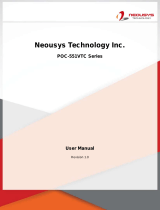Page is loading ...

Leading EDGE COMPUTING
PCIe-GIE7x Series
PCIe-GIE72/PCIe-GIE72 PRO
PCIe-GIE74/PCIe-GIE74 PRO
2/4CH PCI Express®
GigE Vision PoE+ Frame Grabber
Manual Rev.: 3.0
Revision Date: July 26, 2017
Part No: 50-11177-2010

ii
Leading EDGE COMPUTING
Revision History
Revision Release Date Description of Change(s)
2.00 Oct. 26, 2016 Initial release
3.0 July 26, 2017
Updated format, added ToE, License
content

Preface iii
PCIe-GIE7x
Preface
Copyright 2017 ADLINK Technology, Inc.
This document contains proprietary information protected by copy-
right. All rights are reserved. No part of this manual may be repro-
duced by any mechanical, electronic, or other means in any form
without prior written permission of the manufacturer.
Disclaimer
The information in this document is subject to change without prior
notice in order to improve reliability, design, and function and does
not represent a commitment on the part of the manufacturer.
In no event will the manufacturer be liable for direct, indirect, spe-
cial, incidental, or consequential damages arising out of the use or
inability to use the product or documentation, even if advised of
the possibility of such damages.
Environmental Responsibility
ADLINK is committed to fulfill its social responsibility to global
environmental preservation through compliance with the Euro-
pean Union's Restriction of Hazardous Substances (RoHS) direc-
tive and Waste Electrical and Electronic Equipment (WEEE)
directive. Environmental Protection is a top priority for ADLINK.
We have enforced measures to ensure that our products, manu-
facturing processes, components, and raw materials have as little
impact on the environment as possible. When products are at their
end of life, our customers are encouraged to dispose of them in
accordance with the product disposal and/or recovery programs
prescribed by their nation or company.
Trademarks
Product names mentioned herein are used for identification pur-
poses only and may be trademarks and/or registered trademarks
of their respective companies.

iv Preface
Leading EDGE COMPUTING
Conventions
Take note of the following conventions used throughout this
manual to make sure that users perform certain tasks and
instructions properly.
NOTE:
NOTE:
Additional information, aids, and tips that help users perform
tasks.
CAUTION:
Information to prevent minor physical injury, component dam-
age, data loss, and/or program corruption when trying to com-
plete a task.
WARNING:
Information to prevent serious physical injury, component
damage, data loss, and/or program corruption when trying to
complete a specific task.

Table of Contents v
PCIe-GIE7x
Table of Contents
Revision History...................................................................... ii
Preface.................................................................................... iii
List of Figures....................................................................... vii
List of Tables.......................................................................... ix
1 Introduction ........................................................................ 1
1.1 Overview.............................................................................. 1
1.2 Features............................................................................... 2
1.3 Applications ......................................................................... 2
1.4 Specifications....................................................................... 3
1.5 Power over Ethernet............................................................ 5
1.5.1 PoE vs. PoE+ .............................................................5
1.5.2 PoE Protection............................................................6
1.5.3 PoE Power Management............................................7
1.6 ToE (Trigger over Ethernet) with
GigE Vision Action Command ............................................. 9
1.6.1 About Firmware-based ToE........................................9
1.6.2 ToE with Action Command Settings.........................10
1.7 Software License Management......................................... 10
1.8 Layout, I/O and Indicators.................................................. 11
1.8.1 PCIe-GIE74/PCIe-GIE74 PRO.................................11
1.8.2 PCIe-GIE72/PCIe-GIE72 PRO.................................14
1.8.3 RJ-45 Ethernet Port..................................................17
1.8.4 PoE Status LEDs......................................................18
1.8.5 4 Pin 12V Power Connector (CN3)...........................19
1.8.6 6 Pin 12V Power Connector (CN4)...........................20
1.8.7 Card ID Switch (SW1) ..............................................20
1.8.8 PoE Switch (SW3)....................................................21

vi Table of Contents
Leading EDGE COMPUTING
1.8.9 Onboard LED Status Indicators................................23
1.8.10 Onboard Trigger-in Connector (CN6).......................25
1.8.11 I/O Bracket Trigger Connector..................................25
2 Getting Started.................................................................. 27
2.1 Unpacking Checklist .......................................................... 27
2.2 Installation.......................................................................... 27
Important Safety Instructions............................................... 29
Getting Service...................................................................... 33

List of Figures vii
PCIe-GIE7x
List of Figures
Figure 1-1: PCIe-GIE74/PCIe-GIE74 PRO PCB Top Layout...........11
Figure 1-2: PCIe-GIE74/PCIe-GIE74 PRO PCB Underside Layout.12
Figure 1-3: PCIe-GIE74/PCIe-GIE74 PRO Side View.....................12
Figure 1-4: PCIe-GIE74/PCIe-GIE74 PRO I/O ................................13
Figure 1-5: PCIe-GIE72/PCIe-GIE72 PRO PCB Top Layout...........14
Figure 1-6: PCIe-GIE72/PCIe-GIE72 PRO PCB Underside Layout.14
Figure 1-7: PCIe-GIE72/PCIe-GIE72 PRO Side View.....................15
Figure 1-8: PCIe-GIE72/PCIe-GIE72 PRO I/O ................................16
Figure 1-9: RJ-45 Ethernet Connector.............................................17
Figure 1-10: Status LEDs...................................................................18
Figure 1-11: 4 Pin 12V Power Connector ..........................................19
Figure 1-12: 6 Pin 12V Power Connector ..........................................20
Figure 1-13: Card ID Switch...............................................................20
Figure 1-14: PoE Switch ....................................................................21
Figure 1-15: Onboard LED Indicators................................................23
Figure 1-16: Onboard Trigger-in Connector.......................................25
Figure 1-17: I/O Bracket Trigger Connector.......................................26

viii List of Figures
Leading EDGE COMPUTING
This page intentionally left blank.

List of Tables ix
PCIe-GIE7x
List of Tables
Table 1-1: PoE and PoE+ Parameters .............................................5
Table 1-2: Over- and Undervoltage Protection Parameters..............6
Table 1-3: Icut Per PoE class ...........................................................6
Table 1-4: Overtemperature Protection (OTP) Parameters..............7
Table 1-5: Available Power per PoE Class.......................................8
Table 1-6: PoE Port Priority..............................................................8
Table 1-7: PoE Power Budget..........................................................9
Table 1-8: Action Command Messages..........................................10
Table 1-9: PCIe-GIE74/PCIe-GIE74 PRO PCB Layout Legend.....12
Table 1-10: PCIe-GIE72/PCIe-GIE72 PRO PCB Layout Legend.....15
Table 1-11: RJ-45 Ethernet Port Connector Signals.........................17
Table 1-12: RJ-45 Ethernet Port LED Indicators ..............................18
Table 1-13: 4 Pin 12V Power Connector Pin Assignment ................19
Table 1-14: 6 Pin 12V Power Connector Pin Assignment ................20
Table 1-15: Card ID Switch Settings.................................................20
Table 1-16: Card ID Switch Legend..................................................21
Table 1-17: PoE Switch Settings ......................................................22
Table 1-18: Onboard LED Indicators Legend...................................24
Table 1-19: Onboard Trigger-in Connector Pin Assignment.............25
Table 1-20: I/O Bracket Trigger Connector Pin Assignment.............26

xList of Tables
Leading EDGE COMPUTING
This page intentionally left blank.

Introduction 1
PCIe-GIE7x
1 Introduction
1.1 Overview
ADLINK's PCIe-GIE7x Series features PCI Express® x4 lane
GigE Vision PoE+ (Power Over Ethernet Plus, IEEE 802.3at)
frame grabbers supporting 2/4CH independent Gigabit Ethernet
ports for multiple GigE Vision connections with data transfer up to
1 Gb/s per port.
The PCIe-GIE7x's PoE+ offers up to 30W PoE power and auto-
matic detection for stable and reliable connection between PoE,
PoE+, or non-PoE cameras and frame grabbers, reducing costs,
simplifying installation, and easing maintenance burdens. The
series further enhances PoE Protection to protect against under-
voltage, overvoltage, overcurrent, and overheating, programmable
to not only switch PoE on and off, but also monitor PoE power
consumption and automatically manage power budget according
to the power source (PCIe or 4/6 pin Molex connector). Available
power is directed to higher priority ports if a situation arises in
which there is insufficient power for all PoE ports.
The PCIe-GIE72/74, in PRO configuration, fulfills even more appli-
cation requirements with software license management integrating
a Licensed Security EEPROM for third party software, eliminating
the need for secure license dongles or other hardware, providing
SDK and utilities to license software safely and easily. As well,
ToE (Trigger over Ethernet) transmits trigger commands via Ether-
net for full synchronization of multi-camera acquisition.

2Introduction
Leading EDGE COMPUTING
1.2 Features
PCI Express® x4 compliant
Supports 2/4 independent Gigabit Ethernet ports
IEEE 802.3at for PoE+ (Power over Ethernet Plus) 50 to
57V, 30W per port
Up to 20/61.6/120W PoE power supply from PCIe bus or 4-
pin/6-pin Molex connector
Powered Device (PD) auto detection and classification
Link Aggregation/jumbo frame (9 Kb)
LED connectivity indicators
IEEE 1588 (PTP technology, hardware only)
Multiple card and camera support
PoE Protection from protect against undervoltage, overvolt-
age, overcurrent, and overheating
PoE power management, programmable PoE on/off, moni-
toring POE power consumption and POE budget and prior-
ity control
ToE (Trigger over Ethernet) (PRO only)
License management (PRO only)
Windows® 7/8.1/10 OS compatible
C#, VB.NET/VC++ compatible
1.3 Applications
The PCIe-GIE7x Series is ideally suited to frame grab functions in
a wide variety of applications, including:
Machine Vision Inspection systems
Scientific research instrumentation
Medical research instrumentation

Introduction 3
PCIe-GIE7x
1.4 Specifications
NOTE:
NOTE:
The PCIe-GIE7x Series Function Library Reference can be
downloaded from the product’s pages at http://www.adlink-
tech.com
NOTE:
NOTE:
Support for total PoE power up to 120W is only available on the
PCIe-GIE74 PRO
PCIe-GIE72
PCIe-GIE72
PRO
PCIe-GIE74
PCIe-GIE74
PRO
PCI Express
PCIe X4 ports PCIe v2.1 (2.5 GT/s) 1 slot
Differential
Output Peak to
Peak Voltage
+0.8V to +1.2V
Differential Input
Peak to Peak
Voltage
+0.175V to +1.2V
Input voltage for
PERST#,
WAKE#, and
SMBus
-0.75V to +4.05V
Gigabit Ethernet
LAN Chip Intel® I210, PCIe v2.1 (2.5GT/s)
Gigabit Ethernet
Ports
2/4
PoE Signal
Max Output
Power
PoE+, Power over Ethernet plus, 30W per port, IEEE
802.3at compliant
PoE Output
Voltage
50 to 57V, PoE port positive voltage feed

4Introduction
Leading EDGE COMPUTING
Physical
Dimensions 167.6 W x 106.6 H mm (6.6 x 4.2 in.)
Operating
Temperature
0°C to 70°C when PoE power is
20W and 61.6W
0°C to 40°C when PoE power is
120W
Storage
Temperature
-40°C to 85°C
Safety
Compliance
CE/FCC Class B; RoHS
Advanced
Jumbo Frame 9 KB
IEEE 1588
(Hardware Only)
Yes
Link
Aggregation
Yes
Multiple cards Yes
PoE+, Power
over Ethernet
Plus, IEEE
802.3at
Yes
PoE Protection Yes
PoE Power
Management
Yes
License
Management
No Yes No Yes
ToE, Trigger
over Ethernet
No Yes No Yes
Power Requirements
Input Voltage 3.3VDC and 12VDC, (w/ PC system power)
PoE Power w/
PCIe Slot
Max. 20W ([email protected])
PCIe-GIE72
PCIe-GIE72
PRO
PCIe-GIE74
PCIe-GIE74
PRO

Introduction 5
PCIe-GIE7x
1.5 Power over Ethernet
The PCIe-GIE7x Series’ PoE (Power over Ethernet) specification
enables the PCIe-GIE7x to act as power sourcing equipment
(PSE), providing power through a twisted-pair Ethernet connection
to a powered device (PD), such as a GigE Vision camera, IP
phone, or wireless access points.
1.5.1 PoE vs. PoE+
Power over Ethernet (PoE), based on the IEEE 802.3af standard,
delivers power over Ethernet up to 15.4W per port, and Power
over Ethernet Plus (PoE+), based on IEEE 802.3at, up to 30W per
port.
The PXIe-GIE7x Series supports both PoE and PoE+, automati-
cally detecting which is supported by devices upon connection and
supporting the requisite protocol.
Table 1-1: PoE and PoE+ Parameters
PoE Power w/
Molex
Connector
Max 61.6W for 4-pin (+12V@6A) or 6-
pin (+12V@6A)
Max 120W
for both 4-
pin
(+12V@6A)
and 6-pin
(+12V@6A)
PoE
(IEEE 802.3af)
PoE+
(IEEE 802.3at)
Power available at PD 12.95W 25.5W
Maximum power from PSE 15.4W 30.0W
Voltage range (at PSE) 44.0 to 57.0 V 50.0 to 57.0 V
Voltage range (at PD) 37.0 to 57.0 V 42.5 to 57.0 V
Maximum current 350 mA/mode 600 mA/mode
PCIe-GIE72
PCIe-GIE72
PRO
PCIe-GIE74
PCIe-GIE74
PRO

6Introduction
Leading EDGE COMPUTING
1.5.2 PoE Protection
The PCIe-GIE7x provides PoE Protection from undervoltage,
overvoltage, overcurrent, overheating, and budget overages.
Under- and Overvoltage
PoE output is monitored and power supply to the PD interrupted
when any output exceeds OVP (Over Voltage Protection) or falls
below UVP (Under Voltage Protection) limits.
Table 1-2: Over- and Undervoltage Protection Parameters
Overcurrent Protection
Overcurrent defines a condition in which the current (in amperes)
exceeds a rated value, or ICUT, caused by overload, short circuit,
or ground fault. The PCIe-GIE7x protects the circuit by shutting
down connection to the PD when the current achieves a value that
can generate excessive or dangerous temperature rise in conduc-
tors.
Table 1-3: Icut Per PoE class
Normal PoE 50 to 57V
UVP 29V
OVP 62V
Class ICUT
Class 1 112mA +/- 5%
Class 2 206mA +/- 5%
Class 3 or Class 0 375mA +/- 5%
Class 4 638mA +/- 5%

Introduction 7
PCIe-GIE7x
Overtemperature Protection
Two trigger temperatures, HT (High Temperature) and LT (Low
Temperature) respectively can be preset. When HT is reached,
the PCIe-GIE7x automatically shuts down PoE power until the
temperature sensor falls below LT.
While default values of HT and LT are 130˚C and 90˚C respec-
tively, they can be changed via PoE Power Management SDK or
Utility, with available range of HT 80 to 130˚C, and LT 70 to 120˚C.
Table 1-4: Overtemperature Protection (OTP) Parameters
1.5.3 PoE Power Management
PoE device reliability is greatly enhanced with:
PROgrammable PoE-based on/off switching for each port
PoE power budget management based on power source,
with monitoring and reporting of Total Power Budget,
Reserved Power, Remaining Unused Budget, and Current
Power Usage
PoE status monitor including PoE classification and voltage/
current for each port
PoE port priority of Port1/Port2/Port3/Port4
PCIe-GIE7x Series board information Including available
devices, PoE switch (SW3) status, board temperature, and
firmware and MCU versions
PoE Classification
Available power for the PCIe-GIE7x Series is as shown. If PCIe-
GIE7x detects no classification of PD, default Class 0 power level
is provided.
HT LT
Default Value 130°C 90°C
Range 80 to 130°C 70 to 120°C

8Introduction
Leading EDGE COMPUTING
Table 1-5: Available Power per PoE Class
PoE Port Priority
PoE port priority, as shown, is fixed. Available power is diverted to
the priority ports if insufficient power is available to all PoE ports.
Table 1-6: PoE Port Priority
PoE Power Budget
The PCIe-GIE7x Series automatically manages power budget
according to power source (PCIe or 4/6 pin Molex connector).
When budget is exceeded, PoE power is interrupted to prevent
damage to the PCIe-GIE7x and connected devices.
NOTE:
NOTE:
Due to inherent cable resistance, voltage drops along the
length of the cable result in power loss to the remote PD. For
example, although the PCIe-GIE7x, upon detection of a Class
3 device, provides up to 15.4W of power, on a full 100m cable,
a maximum of only 12.95W will be available to the remote PD.
Power Class 0 1 2 3 4
PSE Power over PoE 15.4W 4.0W 7.0W 15.4W N/A
PSE Power over PoE+ 15.4W 4.0W 7.0W 15.4W 30.0W
Priority
Port 1 1
Port 2 2
Port 3 3
Port 4 4

Introduction 9
PCIe-GIE7x
Table 1-7: PoE Power Budget
Power Management SDK and Utility
The ADLINK Power Management SDK and Utility are standard
and ready to use with the PCIe-GIE7x Series, with no additional
licensing required. Applications are easily created with the SDK,
requiring only a few lines of code. The Power Management Utility
is an interactive Windows application for PoE configuration and
status monitoring.
1.6 ToE (Trigger over Ethernet) with GigE Vision
Action Command
The PCIe-GIE7x PRO provides firmware-based ToE with Action
Command, which, as defined in the latest GigE Vision standard,
enables triggering of one or multiple cameras in sync through a
single broadcast packet via Ethernet cable, with no additional I/O
connection required. Accordingly, cameras can be triggered via
existing Ethernet sytems, realizing single cable solutions with
data, power (PoE), and trigger (ToE) capabilities.
1.6.1 About Firmware-based ToE
ToE with Action Command transmits specific key data from the
PCIe-GIE7x PRO to the connected camera in the GigE Vision net-
work. When a rising or falling edge of external trigger signal id
detected, firmware sends the pre-configured action command to
the GigE Vision camera, where, once the key data is correlated,
pre-defined actions are initiated. Time gaps between detection of
PoE Power
Source
PCIe slot
4-pin 12V
connector
6-pin 12V
connector
4-pin 12V connector/
6-pin 12V connector
Budget 20W 61.6W 61.6W
120W
(PCIe-GIE74 PRO
only)

10 Introduction
Leading EDGE COMPUTING
the external trigger signal by firmware and actual transmission of
the action command is a constant latency with no variation or jitter.
1.6.2 ToE with Action Command Settings
One action command can be pre-defined for each channel of the
PCIe-GIE7x PRO, with two corresponding actions normally able to
be pre-defined in the GigE Vision camera. Each action can be
used to trigger Acquisition Start, Acquisition Stop, Frame Start,
Transfer Start, or Reset of Timestamp. Reset of Timestamp and
other elements may be executed differently depending on camera
manufacturer. The action command content (on the PCIe-GIE7x
PRO firmware) can be configured easily with ADLINK's Smart
GigE Tool and SDK. Action command messages perform as fol-
lows.
Table 1-8: Action Command Messages
For each channel, the ActionDeviceKey, ActionGroupKey, and
ActionGroupMask settings on the PCIe-GIE7x PRO must corre-
spond to those on the connected camera, with only valid key data
sent by PCIe-GIE7x PRO able to trigger the event.
1.7 Software License Management
The PCIe-GIE7x PRO provides cost-effective software license
protection, integrated in a SHA256-based security EEPROM, elim-
inating the need for secure license dongles or additional hardware.
With ADLINK's Smart GigE SDK, software providers and applica-
tion producers can set up pay-per-use and provide the option of
purchasing only specifically needed features and capabilities.
PCIe-GIE7x PRO’s Software License Management allows soft-
ActionDeviceKey
Allows the GigE Vision camera to ascertain the
validity of action commands
ActionGroupKey
Each GigE Vision camera can be assigned to
exactly one group with all grouped cameras
performing action at the same time
ActionGroupMask
Serves as a filter specifying the cameras in a
group that responds to a specific Action Command
/