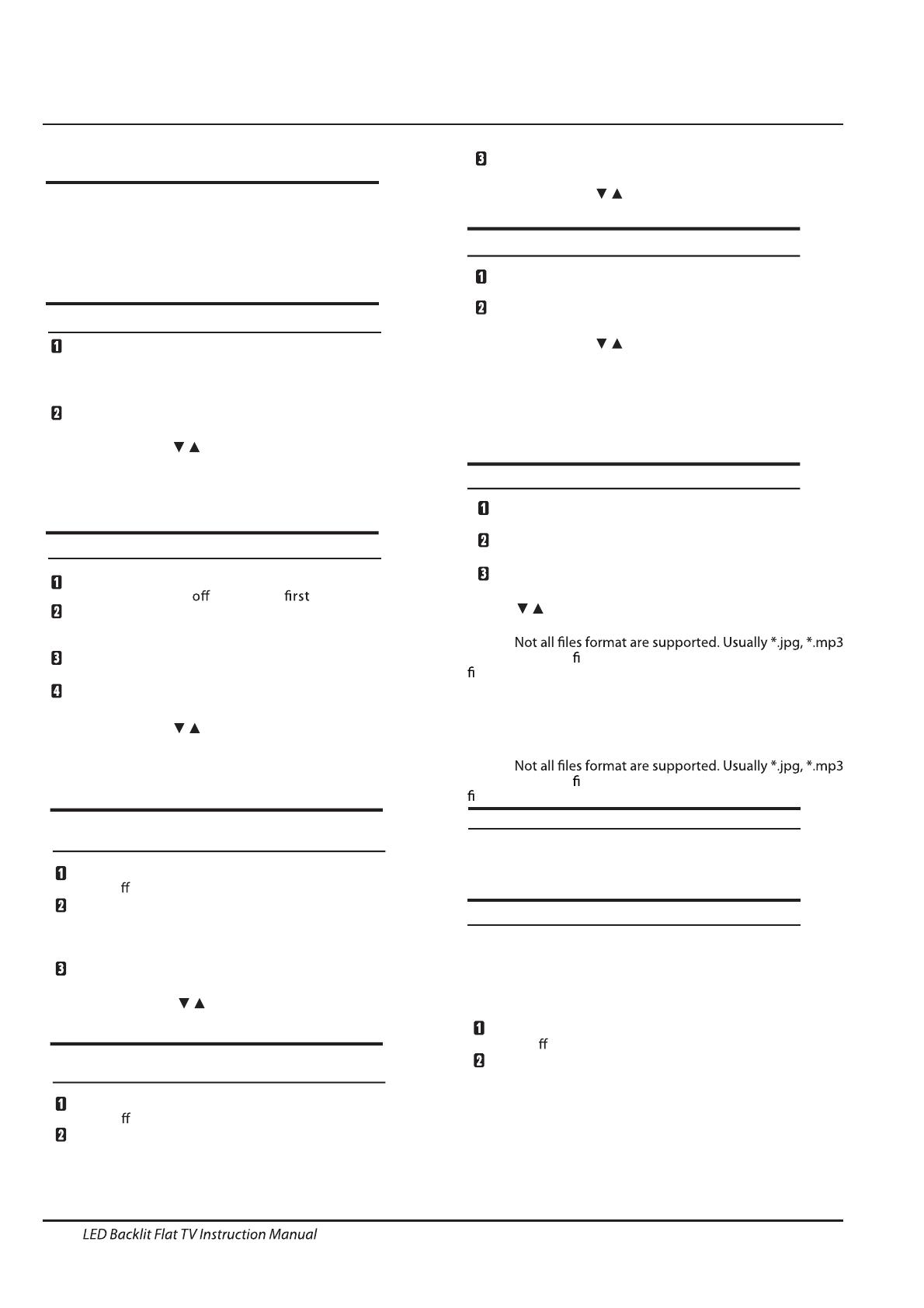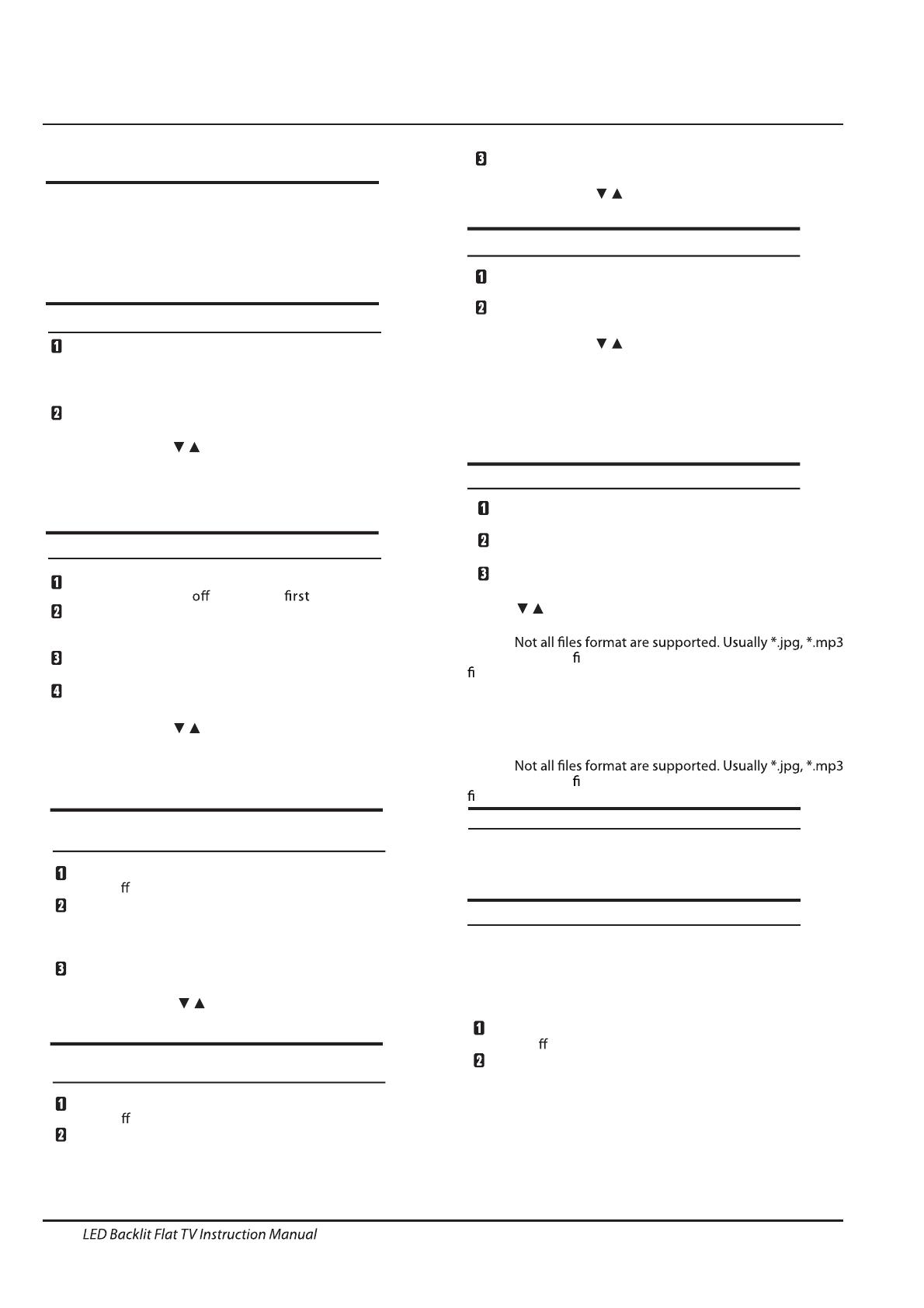
EN-11
Introduction
Connecting a DVD player / Satellite / cable
set top box receiver / games console / PC or
Laptop
There are several options to connecting a DVD
player / SatelliteorCablesettopbox receiver /
games console / PC or Laptop to your TV.
Option 1 SCART
Connect a SCART cable (not supplied)
from the SCART socket on the TV to the DVD
player cable set top box receiver or
games consol.
To select the device connected with the
SCART cable press the SOURCE button on the
remote and use the
keystoselectSCART
and press the OK button.
Note:- The TV will default to the SCART
connection when the TV i
sswitchedon.
Option 2
HDMI1/HDMI2/HDMI3
If the device you want to connect to the
is switched on, switch
the device .
Connect a HDMI cable (not supplied) from
the HDMI socket on the TV to the DVD player cable
receiver or games consol.
Switch on the device you have just
connected to the TV
To select the device connected with the
HDMI cable press the SOURCE button on the
remote and use the
keystoselectHDMI and
press the OK button.
Option 3 AV Audio Visual
(Yellow/White/Red)
Make sure that both TV and the device are
switched o
before connecting.
Connect the AV cables (not suppl
ied) from
the Video (yellow) and Audio (white, red)
sockets on the TV to the DVD player or games
console etc.
To select the device connected with the
AV cable press the SOURCE button on the
remote and use the
keystoselectAVand
press the OK button.
Option 4 YPBPR
(Green/Blue/Red)+(White/Red)
Make sure that both TV and the device are
switched o
before connecting.
TV
Connect the cables (not supplied) from the
COMPONENT IN sockets Y, Pb, Pr (green,
blue, red) and L-Audio-R (white, red) on the TV
to the DVD player or games console etc.
To select the device connecte
dwiththe
COMPONENT cable press the SOURCE button on the
remote and use the keys to select and
press the OK button.
Option 5 PC (15pin Sub-D)
Connect a VGA cable (not supplied) from the
VGA socket on the TV to the PC / Laptop.
ToselectthePC / Laptopconnectedwiththe
VGA cable press the SOURCE button on the
remoteandusethe keystoselectPC and
press the OK button.
Note VGA is video only. For audio fromyour
PC/Laptop you need to connect a separate
cable from the PC Audio (3.5mm jack) to the
headphone socket on you PC/Laptop (3.5mm
jack)
Option 6 USB
Most USB sticks can be connected to y
our TV
and some digital cameras may also work.
Connect USB stick (not supplied) or a USB
cable (not supplied) to the TV.
To select the USB device connected to the TV,
press the SOURCE button on the remote and
use the keys to select USB and press the
OK button.
Note1:
Note 2. Apple iPhones and iPods are not
compatible with your TV.
Note 3. When connecting any device to the USB
connection, keep the USB cable length as short
as possible.
Option 7
Option 8
YPbPr
DIGITAL AUDIO OUTPUT(COAXIAL)
HEADPHONE OUTPUT
is a digital audio connection used to
connect audio equipment, for example home
theatres and other digital HiFi systemsover
short distances. The signal is transmitted over
either a coaxial cable with RCA connectors.
Make sure that both TV and the device are
switched o
before connecting.
Connect the AV cables (not supplied) from
the socket on the TV to the Home Theater
sound system ordigitalHiFisystem etc.
Insert the plug of the earphone into the headphone
socket on the TV. The TV speakers are now muted.
Alternativelyyoucanalsopluginextern
al speakers if
required
.
COAXIAL
COAXIAL
Connecting to your Haier TV
Note:
Only HDMI1 supports ARC function,HDMI2
and HDMI3 don’t support.
Note :
*.txt, *.avi, *.mp4 les work, but not all of them,orother
le types, are guaranteed to work
*.txt, *.avi, *.mp4 les work, but not all of them,orother
le types, are guaranteed to work