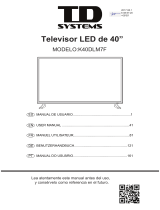Page is loading ...

LED22010FHD PVR | 22 inch LED-TV
User manual
English | Svenska | Norsk


Content / Innehåll / Innhold
English
Caution .............................................................................................................................. 4
Safety Information ............................................................................................................ 5-8
Product Introduction ............................................................................................................9
Connections ........................................................................................................................10
Remote Control ............................................................................................................ 11-12
Basic Operation ..................................................................................................................13
OSD Menu..................................................................................................................... 14-21
Multimedia Operation ................................................................................................... 22-25
Recording Operation ................................................................................................... 26-28
Maintenance and Service ............................................................................................. 29-31
Svenska
Varning ..............................................................................................................................33
Säkerhetsföreskrifter .................................................................................................. 34-37
Produktintroduktion ............................................................................................................38
Baksidans anslutningar ......................................................................................................39
Fjärrkontroll ................................................................................................................. 40-41
Grundfunktioner ..................................................................................................................42
OSD-meny.................................................................................................................... 43-50
Använda multimedia..................................................................................................... 51-54
Inspelning .................................................................................................................... 55-57
Användning och underhåll............................................................................................ 58-60
Norsk
Forsiktig ..............................................................................................................................62
Sikkerhetsinformasjon .................................................................................................. 63-66
Presentasjon av produktet...................................................................................................67
Tilkoblinger ........................................................................................................................68
Fjernkontroll ................................................................................................................. 69-70
Grunnleggende bruk............................................................................................................71
OSD-meny.................................................................................................................... 72-79
Bruk av multimedia ..................................................................................................... 80-83
Opptak.......................................................................................................................... 84-86
Vedlikehold og service.................................................................................................. 87-89

4
Caution
intended to alert the user to the presence of un-insulated “dangerous voltage”
a risk of electric shock to the persons.
The exclamation point within an equilateral triangle is intend to alert the user to
the presence of important operating and maintenance (servicing) instructions in
the literature accompanying the appliance.
WARNING
TO PREVENT DAMAGE WHICH MAY RESULT
IN FIRE OR ELECTRIC SHOCK HAZARD, DO
NOT EXPOSE THIS APPLIANCE TO RAIN OR
MOISTURE.
Correct Disposal of this Product
Waste of Electrical and Electronic Equipment (WEEE)
Your product is designed and manufactured with high quality materials and
components which can be recycled and reused. Electronic products can be
harmful to the environment and must therefore be disposed of separately from
other household waste in order to reduce damage to the environment. Batteries
must be disposed of in special containers for battery disposal. The EU has
separate waste collection systems, contact your local dealer or authority for
more information.
This unit complies with European safety and electrical interference directives.
This product has been manufactured according to current regulations for
according to safety instructions.
The product is manufactured according to current regulations within the EU
legislation, limiting the use of hazardous substances in electrical and electronic
equipment (RoHS Directive 2011/65/EU).

5
Safety Information
The purpose of these precautions
is to ensure user safety and
prevent property damage.
Be sure to read and
observe all safety
precautions.
The following precautions are divided into
“Warnings“ and “Cautions“.
Warning: Ignoring this precaution may result
in death or serious injury.
Caution: Ignoring this precaution may result
in injury or property damage.
1. Read these instructions.
2. Keep these instructions.
3. Follow all instructions.
4. Heed all warnings.
5. The appliance is only for domestic use.
6. Do not use this apparatus near water.
7. Clean only with a dry cloth.
8. Do not block any of the ventilation openings. Install in accordance with the manufacturer’s
instructions.
9. Do not install near any heat sources such as radiators, heat registers, stoves, or other
10. Do not defeat the safety purpose of the polarized or grounding type plug. A polarized plug
has two blades with one wider than the other. A grounding type plug has two blades and a
third grounding prong. The wide blade or the third prong is provided for your safety. When the
outlet.
11. Protect the power cord from being walked on or pinched particularly at plugs, convenience
receptacles, and the point where they exit from the apparatus.
12.
.
13. Unplug this apparatus during lightning storms or when unused for long periods of time.
14.
been damaged in any way, such as power supply cord or plug is damaged, liquid has been
spilled or objects have fallen into the apparatus, the apparatus has been exposed to rain or
moisture, does not operate normally, or has been dropped.
15.
as vases, shall be placed on the apparatus.
16. , or sold with
the apparatus. When a cart is used, use caution when moving the cart/apparatus combination
to avoid injury from tip-over.

Safety Information
6
Warnings
Cautions
Do not touch the power
plug with wet hands.
Doing so may result in
electric shock.
Do not use a damaged
power cord or plug or
a loose outlet. Doing
electric shock.
Do not plug several
devices into the same
outlet. Doing so may
cause the outlet to
Insert the power plug
fully into the outlet. A
loose or improperly
inserted power plug
Do not bend the power
cord excessively or place
heavy objects on it. Doing
electric shock.
When disconnecting the power cord from an AC
outlet, always grasp it by the plug. Pulling on the
cord can damage the internal wire and may result
Always unplug the unit before cleaning. Not

Safety Information
Warnings
Do not place containers
vases, soft drink cans, or
medicine bottles or small
metallic objects on top of
the unit. If liquid enters the
unit or any metal object
falls into the unit, it may
or electric shock.
Do not place the unit
where it is exposed to
rain, excessive moisture
or grease. Doing so may
shock, malfunction, or
deformation.
Do not use or store
materials near the unit.
or exlosion.
Do not place the unit on an
unstable surface, such as
a wobbly stand or sloped
table, or on any surface
whose area is smaller than
the bottom area of the unit.
If a child climbs on the
unit it could topple and fall
onto the child, resulting in
serious injury to the child or
damage to the unit.
Place the unit
surface.
Do not place a burning
candle, burning
anti-mosquito incense,
or lighted cigarette on top
of the unit. Do not place
the unit near any heat
or space heater. Doing
so poses a serious risk
Do not place the unit
in a poorly ventilated
enclosure, such as a
cabinet. Doing so poses a
Do not run power cords
near head-producing
appliances such as
radiators, stoves, or
irons. The excessive heat
could melt the insulation
and expose live wires,
shock.
Install the antenna away
from high-voltage power
lines and communication
cables and make sure
it is installed securely. If
the antenna touches a
power line, contact with
the antenna could result
serious injury, or death.
Cautions
Install the unit at an
adequate distance
from the wall to ensure
the temperature inside
the unit rises, it may result
Do not cover the unit
with a tablecloth, curtain,
or other material. If the
temperature inside the
unit rises, it may result in
Be sure to place the unit
on a level surface.
Form a drip loop where
the coaxial antenna cable
enters your building to
prevent rainwater from
travelling along the cable
and coming in contact with
the antenna input terminal.
inside the unit, it may result
WARNING
7

Safety Information
8
Warnings
Disconnect the power cord
from the wall outlet during a
lightning storm. Not doing so
shock.
Do not insert any metal
objects, such as a
screwdriver, paper clip,
or bent wire into the
ventilation openings or
A/V terminals. Doing so
poses a serious risk of
Do not allow children to
climb or hang on the unit.
The unit could topple
over onto a child and
result in serious injury.
Never disassemble or
modify the unit in any
way. Do not attempt to
service the unit yourself.
Doing so may result in
the unit requires repair,
contact the service
center.
Caution
When not using the unit
for long periods of time,
disconnect the power cord
from the wall outlet. Dust
could accumulate over time
on the unit and cause it to
generate heat and ignite,
or deteriorate insulation,
which in turn may result in
When moving the unit, be
sure to turn off the unit
and unplug the power
cord from the wall outlet.
Moving the unit with the
power cord connected
to the outlet may cause
damage to the cord,
shock.
If you notice any unusual
odors or smoke around
the unit, immediately
disconnect the unit from
the outlet and contact the
service center. Failure to
electric shock.
When removing the
batteries from the remote
control, make sure children
do not swallow them. Keep
the batteries out of reach
of infants and children.
If a child has swallowed
a battery, seek medical
attention immediately.
Always use two or more
people to lift or move the
unit. If the unit is dropped,
it could be damaged or
otherwise cause injury.
Wipe off any moisture,
dirt, or dust on the power
plug pins with a clean
dry cloth. Failure to do
electric shock.
It is advisable to clean
the interior of the unit at
least once a year. Contact
the store of purchase
or service center for
information. Continuing
to use the unit without
cleaning off the dust built-
or electric shock.
Always turn off the unit
and unplug the power cord
when cleaning the unit. Use
a soft dry cloth to clean it.
Never clean with industrial
strength polish wax,
benzene, paint thinner,
air freshener, lubricant,
detergent, or other such
chemicals. Also, do not
clean with a damp cloth.
WARNING

Product Introduction
Accessories
Remote Control Receiver (IR)
(keep clear)
LED Indicator
SOURCE
Display the input source menu.
MENU
Display/exit the OSD menu.
CH+/-
Step through channels.
VOL+/-
Adjust the volume.
POWER
Turn on/standby the TV set.
Infrared Receiver (IR): Receives IR signals from the remote control.
The effective receiving range for the signal is 5-8 meters from the front of the remote control
window, and 30° to the left or right side and 20° above or below the control window.
LED Indicator (Power on/Standby): Press POWER to turn on and off.
Indicator on (red) Standby mode
Indicator on (green) Power on mode
Instruction Manual
Remote Control
(model: E-37)
The configuration of the components may look different from the following illustrations.
9
Mini YPbPr Cable
Mini AV Cable
SOURCE

Headphone:
Connect it to your headphone or other audio equipment.
HDMI: Connect them to the HDMI of DVD player or other equipment.
SCART: Connect it to the SCART video output terminal of DVD (used in component source).
MINI AV: Connect it to the audio & video output terminals of DVD with the converter cable
(audio terminals are shared with YPbPr).
MINI YPbPr: Connect it to the YPbPr video output terminal of DVD (used in component source).
COAX: Digital coaxial output.
USB: Media and PVR (USB jack for update).
VGA: For PC display. Connect it to the D-Sub 15 pins analog output connector of the PC.
PC -IN: Connect it to the audio output terminal of PC.
RF: Connect antenna or cable 75 Ohm coaxial to receive TV signal.
Common Interface: CI slot.
POWER: Connect to the power supply with the mains adaptor.
USB
RF Common Interface
MINI
AV
Connections
10
CA module must be installed with
Boxer/RiksTV logo away from your
TV. The smart card must be installed
as shown below.
Headphone out
COAX
POWER HDMI
VGA PC-IN
SCART
MINI
YPbPr

MUTE: Press to mute the sound, press again or press
VOL+ to unmute.
CURSOR KEYS OK/ENTER
NUMBER BUTTONS
Press0-9 to select a TV channel directly when you
are watching TV.
Return to the previous channel viewed.
POWER: Turnthe TV on/standby.
SOURCE: Press to display the input source menu.
ASPECT: Change the screen display mode.
P.MODE: Press to cycle through the different picture settings.
S.MODE: Press to cycle through the different sound settings.
Allows you to navigate the on-screen menus and adjust the
system settings to your preference.
MENU: System setup menu.
EXIT: Exit the OSD menu.
Colour buttons:Short cuts-follow the coloured links in the text.
INFO Means information, to display brief information concerning
the current channel or disc you are wathching.
CH +/- : Scan through channels.
VOL+/- : Adjust the volume.
EPG: To show the Electronic Program Guide during no-menu
state only in DTV mode.
SLEEP: Standby timer.
Remote Control
The remote control is using Infrared (IR). Point it towards the front of the TV. The remote control
may not work correctly if it is operated out of range or out of angle.
11

TV/RADIO: To switch to TV or Radio state in DTV mode.
FAV: Display the favorite program list.
CH.LIST: Display the channel list.
REC : Press to start record the program in DTV mode.
SUBTITLE: Turn the subtitle display on/off in DTV mode.
: Fast reverse.
: Fast forward.
: Previous chapter.
: Next chapter.
: Stop program.
: Play/Pause program.
REC.LIST: Record List.
TV/TXT: Turn off/on the Teletext display.
CANCEL: Cancel the Teletext display.
REVEAL: Reveal any hidden text.
NICAM/A2: TV Nicam/A2 select.
INDEX: Go to index.
HOLD: Hold or carry on the current subpage.
SIZE: Press to see top half of page double size,
Press again to see the bottom
half of page double size. Press again for normal size.
SUBPAGE: Press to enter subpages, pressagain to cancel.
Remote Control
12

Basic Operation
13
Power on/off
1. Connect to the power supply with the power cord.
2. To turn on the TV, press POWER button on the TV or remote control.
To turn off the TV, press POWER button on the TV or remote control.
Input Source Select
Press SOURCE button on the TV set or remote control to display the
input source menu, and use CH+/- button on the TV set or button
on remote control to select the input source. Press OK button on the
remote control to enter.
Ĥ0ĥ!
Note: Before you select the input source, make sure the connections
are prepared.
Basic OSD Menu Operation
Main menu: Picture Sound Channel Feature Setup
Submenu
(picture menu
for example)
Hint: You should operate
the OSD menu according
to the hint.
Press MENU button to display the OSD menu as below:
Use button to select the main menu, and press > / OK button to enter the submenu.
In the submenu, use button to select the function item, press > / OK button to enter
the setup menu, then press </> button to adjust, or press to select and press OK /
</> button to confirm.
/
Ĥĥ
/
Ĥĥ
/
Ĥĥ
• Press MENU / < button to return to the upper menu.
• Press EXIT button to exit the menu display.
Note:
a) Only when you input the suitable signal, the relevant items can be activated.
b) Please operate the OSD menu according to hint on the bottom of the banner.
DTV
AV
YPBPR
SCART
HDMI
ATV
Media
PC

OSD Menu
14
1. Picture Menu
Description
Picture Mode: Select your desired picture mode from Dynamic, Standard, Mild and User.
Brightness: Adjust image brightness level.
Contrast: Adjust image contrast.
Sharpness*: Adjust the sharpness (cannot be changed in VGA/PC mode).
Colour: Adjust image colour from black and white.
Tint: Control the tint in NTSC mode (only in USA).
Colour Temp.: Select an optimum color temperature mode to suit your eyes for viewing from
Warm, Cool, Standard.
Aspect Ratio: Change the aspect for the screen from 4:3,16:9, Zoom1, Zoom2 or Panorama etc.
Noise Reduction: If the broadcast signal received is weak, you can select the Noise Reduction
option to reduce the video noise level between Off, Low, Middle and High.
* When background is grey it is not changeable. Some adjustments are subject to selected
source. If selected source is not compatible then background will be grey and cannot be
adjusted.

OSD Menu
15
2. Sound Menu
Description
Sound Mode: Select your desired sound mode from Standard, Movie, Music, Speech and User.
Bass: Adjust the level of the lower-pitched sounds.
Treble: Adjust the level of the higher-pitched sounds.
Balance: Adjust the audio output between left and right speakers.
Surround: Turn on/off the surround sound function.
Auto Volume Level (AVL): The volumes of all sources will be maintained when the function's on.
SPDIF: Select the SPDIF mode (off, PCM or Auto) when connected to audio system with
coaxial digital input.

Lock: You must set the “Lock enable” (Feature-Lock-Lock enable) at ON to active this function.
Press GREEN button to sign (lock) or cancel (unlock) the channel. And you have to enter the
password to view the program.
Delete: Press RED button to sign the channels you want to delete, it will hint you when you exit.
Skip: Press YELLOW button to skip the channel or cancel the setting, and the program will not
be programmed by CH+/- button.
Move: Press BLUE button to sign the channel, press / button to move, and press OK button
to confirm.
OSD Menu
16
3. Channel Menu (in ATV/DTV mode)
Description
Channel Management: Enter the Channel Management menu to edit the channels.
Move

DTV Manual Search: Enter the DTV Manual Search menu.
Press button to highlight “Channel” and press < / > button to select channel no.
Then press button to highlight “Start” and press < / > button to start manual search.
OSD Menu
17
Country: Select the country.
Auto Search: Press OK button to enter the Auto Search menu, select search mode, and press
OK button to start auto search.
Note:
1. ALL: Auto search channels for DTV, ATV
and Radio.
DTV: Auto search channels for DTV and Radio.
ATV: Auto search channels for ATV.
2. When the TV is auto tuning, you can press
MENU button to stop auto tuning and return
to previous menu.
When the Child Lock is activated, please enter the Password (Lock Password in Feature Menu) to start
Auto and Manual Search.
DVB-C
DVB-T
Favorite Management: Add or remove favorite
channels by the colour buttons. Up to 4 favorite
lists are available, RED-Fav1, GREEN-Fav2,
YELLOW-Fav3, BLUE-Fav4.

OSD Menu
18
ATV Manual Search: Enter the ATV Manual Search menu.
Current Channel: Select the Current Channel for manual searching.
Search: Press OK button to enter the Search menu, and manually
search the frequency by < / > button.
Fine Tune: Press OK button to enter the Fine Tune menu, and fine
tune the frequency by < / > button.
Color/Sound System: Select the Color/Sound System for the program.

OSD Menu
19
4. Feature Menu
Description
Lock: This menu allows you to lock certain features of the television so that they cannot be
used or viewed. For example if you do not want certain channels viewed by children or if the
television is to be used in a hotel and you want certain channels locked. When you enter the
system lock menu you will be asked for a password. As default it is 0000.
Lock Enable: Turn on/off the Lock functions.
Note: When it is turned on, the functions of Parental Guidance and Change Pin Code
below will be locked. The Functions Lock, Auto Search, DTV Manual Search, ATV
Manual Search in Channel Menu will also be locked.
Parental Guidance: Select the Parental Guidance mode, or turn off the function.
Change Pin Code: Press OK button to enter. First enter the current code, then enter
your new code and confirm your new code.

OSD Menu
20
Language: Lets you adjust the different language options available.
Clock: Allows you to set the clock (as default the information is taken automatically from
the digital signal).
Sleep Timer: Lets you set the sleep timer so the television automatically switches off after
a certain amount of time.
Auto Power Off: The TV will switch off by itself automatically if no change in status within
the time you select. You can choose 1H, 2H, 4H or off.
Hearing Impaired: You can switch on the hearing impaired feature, this provides additional
information and subtitles.
CI Info: Pay per view services require a “smartcard” to be inserted into the TV. If you subscribe
to a pay per view service the provider will issue you with a ‘CAM’ and a “smartcard”. The CAM
can then be inserted into the Common Interface Port (CI Card In).
PVR/Timeshift: Setup menu for recording, please see the Recording Operation section.
Hotel Mode: Enter the Hotel Setting menu.
Hotel Lock: Turn on/off the Hotel Lock function.
Channel Lock: Disable/enable the Channel Menu in OSD.
Picture Lock: Disable/enable the Picture Menu in OSD.
Sound Lock: Disable/enable the Sound Menu in OSD.
Feature Lock: Disable/enable the Feature Menu in OSD.
Setup Lock: Disable/enable the Setup Menu in OSD.
Key Lock: Disable/enable the buttons on the TV set.
Source Lock: Disable/enable the input source you desired.
Set Source: Select the default source when you turn on the TV.
Channel Number: Select the default channel number when
you turn on the TV.
Max Volume: Set the max volume for the TV.
Default Volume: Set the default volume when the program is on.
Clear Lock: Clear all the locks above, which means to set all the
locks to OFF and max volume to 100.
Database Export: Export all Hotel Settings to the USB device.
Database Import: Import all Hotel Settings from the USB device.
/