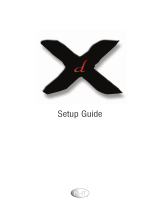Page is loading ...

7
Welcome to the World of Sanyo
Thank you for purchasing a Sanyo Color Television, You
made an excellent choice for Pe_;fi_rmance, SUling,
ReliabiliU, and Value. The TV is designed with easy on-
screen set-up instructions and operating features. To meet the
growing needs of our customers, this television has a
"V-Chip" for parental controlled viewing. "Read this manual
before assembling (or using) this productY Need assistance?
Visit our Web site at www.sanyoctv.com or call
toll free 1-80{)-877-5032.
CONTENTS
Important SafetyTips ..................... 2
Features ................................ 3
Specifications ........................... 3
Basic Setup ............................. 3
Basic Hookup Methods ................... 4
Rear Panel .............................. 5
Universal/Multimedia Remote Control ...5-8
On-Screen Setup Operation ........... 9 - 11
Resetting theTV ........................ 11
Connecting External Equipment for
PIP Operation .................... 12 - 13
Using the Audio Output Jacks ............ 13
Pictured n-Picture (PIP) Operation ...... 14 -15
Setting the SleepTimer .................. 15
V-Guide Operation (Parental Control) .. 16-17
Closed-Captioning ...................... 18
Care and Cleaning ...................... 19
Troubleshooting .................... 19 ~ 21
Warranty (Mexico) ...................... 22
Warranty (U.S.A. and Canada) ............ 23
Child Safety Matters ............. Back cover
FRAN(_',AIS ........................ 24 ~ 44
Table des matieres ..................... 24
ESPAI_IOL ........................ 45 ~ 67
Contenido ............................. 45
Color TV Owner's Manual
Manuel d'instructions du tel6couleur
Color TV Manual Del Propietario
TV screen image / Image de t416vision /
Imagen de la Pantalla delTelevisor _) 2002 PhotoDisc, Inc.
"As an ENERGY STAR_ ) Partner, Sanyo
Manufacturing Corporation has
determined that this product meets
the ENERGY STAR_ guidelines for
energy efficiency:'
Importado Por :
Comercializadora M_xico
Americana, S. DE R.L. DEC.V.
Nextengo NO78
0ol. Santa OruzAcayucan
Del. Azcapotzalco,M_xico D.EC.R
02770, RFCCMA9109119L0
Telefono: 55-5328-3500
Printed in U.S.A. SMC, January 2003/Imprime aux E.-U.
SMC,janvier 2003 / Impres0 en U.S.A. SMC, Ener0 2003
Part N0./N o de piece / No. de Parte : 1AA6P1P3177C-
Service C0de/C0de de service / COdig0de Servici0 : 610 297 8933

THIS SYMBOL INDICATES THAT DANGEROUS VOLTAGE CONSTITUTING
SERVICE PERSONNEL. ING THIS UNIT.
WARNING: TO REDUCE THE RISK OF FiRE OR ELECTRIC SHOCK, DO NOT EXPOSE THIS
APPLIANCE TO RAIN OR MOISTURE.
iMPORTANT SAFETY iNSTRUCTiONS
CAUTION:PLEASEADHERETOALLWARNINGSONTHEPRODUCTANDiN THEOPERATINGINSTRUCTIONS.BEFORE
OPERATINGTHE PRODUCT,PLEASEREADALL OF THE SAFETYAND OPERATINGiNSTRUCTiONS.RETAINTHiS
LITERATUREFORREFERENCE.Follow all instructions...
Positioning the appJiance
1. Do not place your appliance on an unstable cart, stand, shelf or table.
Serious injury to an individual, and damage to the appliance, may result
if it should fall. Your salesperson can recommend approved carts and
stands or shelf and wall mounting instructions. An appli-
ance and cart combination should be moved with care.
Quick stops, excessive force, and uneven surfaces may
cause the appliance and cart combination to overturn.
2. Slots and openings in the cabinet and in the back or bottom are
provided for ventilation. Toensure reliable operation of the appliance and
to protect it from overheating, these openings must not be blocked or
covered. The openings should never be covered with a cloth or other
material, and the bottom openings should not be blocked by placing the
unit on a bed, sofa, rug, or other similar surface. This appliance should
never be placed near or over a radiator or heat register. This appliance
should not be placed in a built-in installation such as a bookcase unless
proper ventilation is provided.
3. Do not expose the appliance to rain or use near water.., for example,
near a bathtub, swimming pool, kitchen sink, in a wet basement, etc.
Hooking Up Outdoor Antenna
LIGHTNINGPROTECTIONFOR YOUR ANTENNAAND SETAS PERNATIONAL
ELECTRICALCODEiNSTRUCTIONS.
EXAMPLEOFANTENNA GROUNDINGACCORDINGTO NATIONAL
ELECTRICA
HE_ _o'_ _ ¾_£_ _iiQ_ ¸
"Note to CATV system installer:
This reminder is provided to call the CATV system installer's attention to Article 820-40
of the NEC that provides guidelines for proper grounding and, in particu}ar, specifies that
the cable ground shall be connected to the grounding system of the building, as close to
the point of cab}e entry as practical."
4. If an outside antenna is connected to the receiver, be sure the antenna
system is grounded so as to provide some protection against voltage
surges and built up static charges. Article 810 of the National Electrical
Code, ANSI/NFPA 70, provides information with respect to proper
grounding of the mast and supporting structure, grounding of the lead in
wire to an antenna discharge unit, size of grounding conductors,
location of antenna discharge unit, connection to grounding electrodes,
and requirements for the grounding electrode.
An outside antenna system should not be located in the vicinity of over-
head power lines or other electric light or power circuits, or where it can
fall into such power lines or circuits. When installing an outside antenna
system extreme care should be taken to keep from touching such power
lines or circuits as contact with them might be fatal.
Plug in the power cord
5. This product should be operated only from the type of power source indi-
cated on the marking label. If you are not sure of the type of power
supply to your home, consult your product dealer or local power
company. This product is equipped with a polarized alternating current
line plug (a plug having one bladewider than the other). This plug will fit
into the power outlet only one way. This is a safety feature. If you are
unable to insert the plug fully into the outlet, try reversing the plug. If the
plug should still fail to fit, contact your electrician to replace your
obsolete outlet. Do not defeat the safety purpose of this polarized plug.
Do not overload wall outlets, extension cords, or integral convenience
receptacles as this can result in a risk of fire or electric shock.
6. Power-supply cords should be routed so that they are not likely to be
walked on or pinched by items placed upon or against them, paying
particular attention to cords at plugs, convenience receptacles, and the
point where they exit from the product.
CJeaning
7. Beforecleaning,unplugtheunitfromthewalloutlet.Donotapplyliquidclean-
ersor aerosolcleanersdirectlyto theunit. Usea dry clothfor cleaning.
Service & Repair
8. Unplug the appliance from the wall outlet and refer servicing to
qualified service personnel under the following conditions:
A. If the power cord or plug is damaged or frayed.
B. If liquid has been spilled into the appliance.
C. If the appliance has been exposed to rain or water.
D. If the appliance has been dropped or the cabinet has been damaged.
E. If the appliance exhibits a distinct change in performance.
R If the appliance does not operate normally by following the operating
instructions, adjust only those controls that are covered in the
operating instructions. Improper adjustment of other controls may
result in damage and will often require extensive work by a qualified
technician to restore the appliance to normal operation.
9. Upon completion of any service or repair, request the service technician's
assurance that only Factory Authorized Replacement Parts that have the
same characteristics as the original parts were used, and that routine
safety checks have been performed to determine that the
appliance is in safe operating condition. Unauthorized substitutions may
result in fire, electrical shock, or other hazards.
10. Never add accessories that have not been specifically designed for use
with this appliance as they may cause hazards.
11. For added protection during a lightning storm, or when the set is left
unattended and unused for long periods of time, unplug it from the wall
outlet and disconnect the antenna. This will prevent damage to the set
due to lightning or power line surges.
12. Never push objects of any kind into this product through openings as
they may touch dangerous voltage points or short-out parts that could
result in a fire or electric shock. Never spill liquid of any kind on the
product.

FEATURES SPECiFiCATiONS
,Trilingual On-ScreenMenu ,Auto Clock
,Automatic ChannelSearch • SleepTimer(3 hours)
,Auto Shut Off • TV Reset
, Closed-Oaptioning!Quikcap
, Digitalpicturecontrols 181ChannelTuningSystem
with on-screendisplay VHFChannels2-13
, InitialChannel UHFChannels14-69
,3-Line Digital CombFilter CableTV(CAM)1,14-125
, MTSstereo/dbx¢_/SAP
Decoder AutomaticFineTuning
, Color Enhancer VHFandCableChannels
,Auto FleshTone
, XDS(Extendeddata Universal/Multimedia
service)station callletters, RemoteControl
title of show,ratings VCR/TV/AUX
,Factory presetadjustments Large 6low-in-the-Dark
basicoperatingkeys
for picture/sound
, Bass/Treble NumberedChannelSelection
,V-Guide (ParentalControl) ChannelScanning
, Picture-in-Picture(PIP) Volume Mute
with QuikFreeze Power Recall
,Audio/Video InputJacks Display Sleep
(2sets-Rear) Caption Reset
, S-VideoInput Jack Menu VORkeys
,Audio OutputJacks PiPkeys Input
, FrontSurroundSound V-Guide
PICTURETUBESiZE
(Measured Diagonally) ... 27-Inch screen
PICTURERESOLUTION .... 330 Lines / Video Input .. BOOLines
ANTENNAINPUT ......... UHFNHF/CATV75_
POWER REQUIREMENT.... 120VAC60Hz
POWER ................ 86 watts
HORffONTALDIM. (Width) .. 26.1 in. (BB4mm)
VERTICALDIM. (Height) ... 24.7 in. (B29mm)
DEPTHDIM. (Thickness) ... 21.3 in. (541mm)
WEIGHT(Approx.) ....... 72.0 Ibs. (32.7 Kg.)
SOUND (2 Speakers) ..... Size:8 cm
AMPURER .............. Built-in with 3W/ch
A/V INPUTJACKS ........ Video Input (2), Audio Input (R/L-2),
S-Video Input
AUDIO OUTPUTJACKS .... FixedAudio Output (R/L)
(RCA Connectors)
CAUTION: FCC Regulations state that improper modifications or
unauthorized changes to this unit may void the user's
authority to operatethe unit.
dbx® isa registeredtrademarkofCarillonElectronicsCorporation
BASIC SETUP
(See Hookuppage 4.)
(Switch on Power.)
(install batteries, see page 5.)
Quick Tips
[] Do not position the TV
in a cot!fined area,
Allow normal air cir-
culation /_)r elecmmic
parts.
[] Position your TV at
least 2/_et/?om stereo
,s?eakers. The mc_gnets
in the speakers may
q_ct the picture
quality.
[] The TV will automati-
cally select the correct
Antenna mode/_)r the
Lvpe qf si,qnal you
COIIIH_CI,
NeedheJp?
Visit earWebsiteat
www.sanyoc|v.com
or Call1-880-877-5032

QuickTips
[] The TV will autotnati-
tally select the
correct Antenna mode
.fi)r tile (vpe qf si,_,nal
you connect.
[] TV will switch qff"
automatically qfier 15
minutes (f there is no
signal reception
(cable out or station
not broadcastin,q).
i Exception-- When the
Video mode is selected,
i the TV will not automat-
i ically switch (_ffwhen
i signal reception has
! stopped fi)r 15 minutes.
Need help?
VisRour Web sRe at
www.sanyoc|v.conl
or Call 1-800-877-5032
CATV FRANCHISE NOTE:
Cable companies, like public
utilities,arefranchisedby local
government authorities. To
receivecableprograms, even
with equipment which is
capable of receiving cable
channels,the consumermust
subscribe to the cable
company'sservice.
BASIC HOOKUP METHODS
Use one of these methods to connect a signal to your TV. Select la--if you have cable
service and a VCR, lb if you have a cable box and a VCR, lc if you have an outdoor or
indoor antenna and a VCR, or ld if you have a satellite dish and a VCR. Connect your
cable or antenna directly to the TV if you don't have any optional accessories.
Cable with VCRand TV
VCR
TVBACK
Cable with Cable Box,VCRand TV
CABLEBOX
VCR
TVBACK
Outdoor or indoorAntenna withVCR and TV
VCR
TVBACK
Satellite Dish with Receiver, VCR and TV
VCR RECEIVER
(For PiP and audio/video
connections, see pages 12~13.)
75 OHMTerminal
Usethe 75 ohm terminal to
connect a VCR, cable,cable
box, outdoor/indoor antenna
or satellite receiver directly
to the TV.

REAR PANEL
Audio/Video Input Jacks (A/V2)
Connect other external vide;) equip-
ment here (see pages 12 and 13).
Audio/Video Input Jacks (A/V1)
Connect external vide;) equipment
here (see pages 12 and 13).
t Cable /Antenna Input
Terminal (75 ohms)
Audio Output Jacks
Connect external audio
equipment here (see page 13).
The audio output level is not
adjustable by the television volume
controls. Use your external equip-
ment to adjust the volume level.
S-Video (Super-Video) In-1 Terminal
To enhance vide;) detail use the
S-Video In jack instead of the A/VI
Vide;) jack, if available on your
external vide;) equipment. (S-Video
connection will override a Vide;) A/VI
connection.)
UNIVERSAL/MULTIMEDIA REMOTE CONTROL
Operates your TV, VCR, DVD, and Cable converter box. _lb familiarize yourself with this
remote control, see page 6. _lb program the remote control, see pages 7 - 8.
iNSTALLiNG BATTERIES
{2 AA not included)
1. Remove the battery cover by pressing the tab and tilting
the co,,or upward. Insert batteries. Make sure you match
/ _ signs on the batteries with marks inside the
remote control.
2. Replace battery cover. The remote comrol is rea@!
Notes:
Do not mix old batteries with new ones or mix
different types of batteries together.
Remove the batteries if the remote control will not be
used for a month or more. Weak batteries may leak and
cause damage.
IMPORTANT NOTE: Spent or discharged
batteries must be recycled or disposed of
properly in compliance with all applicable
laws. For detailed information, contact
_your oca County So d Waste Authorty.
OuickTips
[] Make sure all cable
connectors are.fhlly
seated on jacks.
See pages 12 and 13
bc_bre connecting
erternal video
equit_ment.
[] Cablos aro not
supt_lied[br
connecting your
crt()rnal cquit)m()n t.
t [] A solid Bin() screen
with the word Video l
or Video2 dispho,ed
means that a Video
mode is selected, but
no signal is bein,q
dctectod at the
Video jacks. Check
connections, and
[zlrH OH o_[orn(ll
()quipm(),t.
[] Be sure batwries are
installed correctly.
[] Point the remote
control toward the
equipment you want to
operato. Ot_jocts
between the romoto
control and the equip-
Inc)n[ In(ly ('_luso
misoperation qf the
rolno[o COHIFol
fhnction.
Need help?
VisitourWebsiteat
www.sanyoc|v.com
or Call1-800-877-5032

QuickTips
[] Make sure batteries
have been installed
corr(_cg]y.
_[] If the remote control
does not work: Press
TV key (see item l).
[] The remote cotm'ol
must be programmed
b@)re it will operate
your VCR, Cable
Bor, or DVD. See
pages 7 and 8.
t [] Cannot select channel
with number kco,s.
Press "0" infi_mt _)_
numbers 1 _ 9.
Erample: Channel 05.
: [] The "C" infi'ont _)/the
channel number indi-
cates a Cable channel.
[] Actjusting the volume
level: Right flashing
arrow indicates
volume is increasing
and folD.flashing arrow
indicates volume is
decreasing.
[] Channel number will
not display continu-
ously when captioning
is on.
: [] Usit_g V-Guide
TV Parental Guide-
lines settings czm be
changed only by using
the Remote Control.
Seepages 16 am! 17.
Needhelp?
VisitourWebsiteat
www.sanyocIv.com
orCail1-800-877-5032
UNIVERSAL/MULTIMEDIA REMOTE CONTROL KEYS
Point towardsTV
!_ @
®
®
Mode Keys
Use these keys to program the remote
control and to select the operating
_kLg/
mode (VCR, TV, or AUX).
Input Key
rg_
Press to select the program source to tkL9t
be displayed on the screen: TV signal
or signal from the equipment you have
connected to the A/V jacks.
Number Keys
Two keys must be pressed to select a
channel. Erample: Press 0 then 6 to
select channel 6. For cable channels
100 through 125, press and hold the
1 key until C1 appears. Then press
the other two numbers.
Caption Key (See page 18.)
Menu Key
Use this key with the _/_ and
C)/Q keys to navigate and adjust
features of the on-screen menu system
(see pages 9 _ 11).
Channel (CH) Scanning (_/_)
and Volume (_/_) Keys
Press to scan through the channels in
memory and to adjust the volume.
Mute Key
Press once to turn off the volume.
Press again to restore.
NOTE: When using the audio out jacks
this key will not mute the sound.
VCR/DVD Keys
These keys control VCR and/or DVD
functions for Fast Forward (_),
Rewind ( _ ), Play (1:_3), Record
(Rec) (t5_21), Stop (fliP,l), and
Pause (<_11).
@V-Guide Key (See pages and 17.)
16
Reset Key
Press this key twice to restore factory
settings. The TV will automatically
start Channel Search and clear all
customized settings. (See page 11 .)
Power Key
Press to tmn TV on or off.
Sleep Key
Use this key with the "0" key to set the
Sleep Timer (see page 15).
Recall Key
Select a channel then select another
channel using the number keys. Press
Recall to switch between the channels.
Display Key
Press once to display the channel
number and time. Press twice to
display the channel number
continuously. Press again to remove
the display.
PIP Keys (See pages 14 and 15.)

PROGRAMMING THE UNiVERSAL/MULTiMEDIA REMOTE CONTROL
Find your code. It is next to the brand name
of your equipment in the chart below or oll
page 8.
Press and hold VCR or AUX key.
Press button
and hold
down.
Using the NUMBER keys on the remote,
enter the three-digit code number for yore
VCR, DVD, or Cable Box. The key will
flash 5 times when released if the code
was accepted.
I
Enter Code:
Example:Fora
SanyoVCB, Enter
code "200" (from
chartbelow).
iBRAND NANE NO. I
SANYO .........._]
i SCOTT............ _!
L ................... ,=1
VCR Codes Chart
Press the POWER and CHANNELkeys
to check programming. If they operate
properly, programming is completed. If
not, use another code, if available and
repeat steps.
Notes:
- There may be VCRs, DVDs, and cable
boxes that this remote control cannot
operate.
- Some manufacturers use different types
of remote controls. If yore brand has
several codes listed, repeat steps O and
_) with each number until you find the
correct code. Write your codes in the
spaces on back of remote control and
page 8 for quick reference.
To Operate Your...
VCR Press the VCR key.
Cable Box--Press the AUX key.
DVD Player--Press the AUX key.
Television Press the'rV key.
QuickTips
i [] Special ko@nzctions:
i The iNPUT key._hnc-
i tions as the VCR's
i TV/VCR key when
tile Remote Control
is in the VCR mode.
"[] VCR mode will only
accept VCR codes.
i [] The AUX mode will
accept codes .#)r DVDs
and Cable bores, or a
second VCR, but only
one at a time.
Need help?
Visit Our Web site at
www.sanyoctv.com
or Call 1-800-877-5032
BRAND NAME CODE NO.
ADMIRAL ................... 234,239,243247224,229,222215
ADVENTURA ............... 228
AIKO............................ 240,295
AIWA .......................... 228,217
AKAI ........................... 299,215
AMERICA ACTION ....... 295
AMERICA HIGH ........... 232
BELL & HOWELL ....... 203
BROKSONIC ............... 234,243,247,227,294
CANDLE ..................... 233,249,222,223,204,205,208
211,216,217
CANON ....................... 232,216
CCE............................. 249,295
ClNERAL ..................... 249,205
CITIZEN ...................... 233,240,222,205,211,216,217
CRAIG ........................ 223,202,219
CRAVER ...................... 204
CURTIS MATHES ....... 232,236,238,222,228,208,209
211,216,217
DAEWOO .................... 205,249,211
DAYTRON.................... 249,205
DENON........................ 221
DYNATECH................. 228
EMEREX...................... 214
EMERSON .................. 234,236,240,243,247,223,227,228
293,294,205,206,210,211,217
FISHER ....................... 290,201 202,203,211
FUJI............................. 232
FUNAI ......................... 228,233,217
GARRARD ................... 228
GE .............................. 222,246,232,236,239,226
229,224,208,212,216
GOLDSTAR ................. 223,238,226,206,208,215,217
GO Vl DEe .................. 248,249,208,212,219
GRADIENTE................. 228
HARLEYDAVlDSON .... 228
HEADQUARTER........... 209
HITACHI ..................... 230,246,226,228,221 222,209,217
BRAND NANE BODE NO.
HUGHES...................... 221
JBL ............................. 237
JENSEN....................... 209
JVC ............................ 220,225,238,226,203,209,221
KEC............................. 240,205
KENWOOD ................. 226,238,220,201 203,209
KODAK........................ 232
LLOYD'S ...................... 228
LOGIK ........................ 235,219
LXI ............................. 232,221 228,201 202,203,206
211,217
MAGNASONIC............. 223,240,205219
MAGNAVOX ............... 204,232,228,211 216,217,219,220
MARTA........................ 206
MATSUSHITA ............. 232,216
MEI .............................. 232
MEMOREX ................. 232,239,243,245223,224,227,228
229,221,200,202,203,206,215
MINOLTA..................... 221
MITSUBISHI ............... 231,239,244,224,226,229,210,223
MOTOROLA................. 232,239,229,224
MTC ........................... 228,217,219
MULTITECH ................ 228,217
NEC ............................ 238,208,223,226,203,206,209
215,217
OLYMPUS ................... 232
OPTIMUS .................... 239,245,248,223,224,229,203,208
ORION ........................ 243,227,234205,206,210,211 240
PANASONIC ............... 245,232,236,223,202,211,216219
PENNY........................ 230,232,221 223208,211 216,219
PENTAX ...................... 238,221
PHILCO ...................... 204,232,243,228,216,217
PHILIPS ..................... 204,232,211 216217,228
PIONEER .................... 242,204,207220
PROSCAN .................. 222,241,246,230236,226
PROTON ..................... 219
PULSAR ..................... 233,240,205, 208,216,217
QUARTER.................... 200
BRAND NANE CODE NO.
QUARTZ...................... 200
QUASAR ..................... 245,232,236,223,216
RADIO SHACK ............ 228,245223
RCA ............................ 221241,246230,232,236,239,224
226,229222,201,207,208,210,216
REALISTIC ................. 232,239,223224,228,229200,201
202,203,206,208,216,217240
SAMSUNG .................. 208,233,211 217,222,248
SAMTRON ................... 208
SANKY ........................ 239,229,224
SANSUI ...................... 243,226,22&209,219,220
SANYO ....................... 200,201202,203
SCOTT ........................ 234,247,223227,211
SEARS ........................ 232,223,228221 200,201
202,203,206,211 216,217
SEMP .......................... 211
SHARP ....................... 239,229224
SHINTOM ................... 219,227
SIGNATURE ................ 217,239,229228,224,200
SONY ......................... 214,21&232,237,226,228
STS ............................. 221
SYLVANIA .................. 228,232,244,204,216,217
SYMPHONIC .............. 217,228,233,226,202
TATUNG ...................... 226,209
TEAC .......................... 228209214217
TECHNICS ................... 232
TEKNIKA .................... 232,22&228,216217
TOMAS ....................... 228,217
TOSHIBA .................... 211,240,244,202,205,210
VECTOR ...................... 211
VIDEO CONCEPT......... 211
WARDS ...................... 230,232,239,223,224,22&229
221202,204,208,211 217
WHITE
WESTINGHOUSE......... 240,24&205
XR-10O0 ...................... 228232
YAMAHA .................... 238,226
ZENITH ....................... 215,206,237,243,223,225,228,222

Cable Converter Box Codes Chart
DVD Player Codes Chart
BRAND NAME CODE NO.
ABC ........................304,306,309,312
313,314,318,321
322,324
AIM ........................321
ARCHER..................334
BELL& HOWELL.... 313
CONTEC..................302,305,307,308
311,318,320,324
CPI..........................319
DIAMOND ..............320
EAGLE....................313
EMERSON................ 334
GEMINI....................334
GENERAL
INSTRUMENTS.... 303,309,311,320
321,322,323,300
GOLDSTAR..............312
GOODMIND............334
HAMLIN ..................330,320
HITACHI..................309
HYTEX....................318
JERROLD................ 303,308,309,311
313,319,320,321
322,323,300
MAGNAVOX............325,329,301
313,314,322
MEMOREX..............332,313,314
MOVIETIME ..........306,310,314
NORTHCOAST........ 316
NSC ........................305,306,314
OAK ........................305,318,320
PANASONIC............302,307,317,324
PARAGON..............313,314
BRAND NAME CODE NO.
PHILIPS..................325,329,301
313,314,322
PIONEER................ 333,312,317,327
PROSCAN ..............327
QUASAR..................302,307,317
RADIOSHACK........ 334
RCA ........................328,302,307
REGAL....................330,307,320
REMBRANT............305,309
SAMSUNG..............310,312
SCIENTIFIC
ATLANTA..............327,307,324
SIGNAL ..................310
SIGNATURE............300,309,321,322
SPRUCER ..............302,307,316
STARCOM..............332,309,311,321
322,323
STARGATE..............309,310,311,321
322,334
TELEVlEW..............310
TOCOM ..................300,303,304,305
306,307
TOSHIBA................ 331,309,311
316,322
UNIKA ....................314
UNITEDARTISTS....318
UNITEDCABLE ......309
U.S.
ELECTRONICS......309,322,324
VlEWSTAR..............326,313,315
WARDS ..................321222
WARNER................ 312
ZENITH ..................331,316,322,324
BRANDNAME CODENO.
APEX ............................ 523,525
DENON.......................... 501,520
EMERSON.................... 521,524
FISHER........................ 500
GE ................................ 504
HARMAN/KARDON...... 513
JVC .............................. 510,515
KENWOOD.................... 507
MAGNAVOX.................. 508,502
MARANTZ.................... 508
MITSUBISHI ................ 503
ONKYO.......................... 502,516
OPTIMUS...................... 511
ORION.......................... 526
ORITRON...................... 522
Record your VCR,
Cable Box, and
DVD Player
codes tk)r future
reference.
BRANDNANE CODENO.
PANASONIC..................501,518
PHILIPS........................508,502
PIONEER...................... 511,505,518
PROSCAN.................... 504
RCA ..............................504
SAMSUNG.................... 512
SANYO.......................... 500,526
SHARP.......................... 517
SHERWOOD..................519
SONY............................ 506
TECHNICS.................... 501
THETADIGITAL............511
TOSHIBA...................... 502,526
YAMAHA ...................... 501,509
ZENITH ........................514,502
UniversaUMultimedia Remote Control Keys Functions Chart
REPLACING BATTERIES
The programming code numbers will remain in memory
for 5 minutes as you replace the batteries.
VCRCode: _L_
CaNeBox
Code:
DVD Player
Code:
REMOTEKEYS
NUMBERKEYS (0 ~ 9)
RECALL
CHANNEL _ (DOWN)
FASTFORWARD
STOP
FUNCTION INTV NODE
Used to Select Channels
Selectsprevious channel
Selectsnext channel dn
FastForwards tape
SelectsVCRStop
FUNCTION INVCR NODE
Usedto Select Channels
Selectsprevious channel
Selectsnext channel dn
FastForwards tape
SelectsVCRStop
FUNCTIONINCABLENODE
Usedto Select Channels
No Function
Selectsnext channel dn
FastForwards tape
SelectsVCRStop
FUNCTION INDVD NODE
No Function
Select Repeat
Previousor SkipReverse
FastForwards disc
Stops disc
NOTE:Other remote control keys operate only TV functions.

TV ADJUSTMENT AND SETUP
The on-screen menu provides the viewer with easy access to adjustnaents and settings. Just
use the keys oll the remote control and ibllow the instructions.
HOW TO MAKE ADJUSTMENTS
1. Press MENU key.
2. Use the _/_ keys to highli,q, ht
the desired feature.
3. Use the _/_ keys to choose desired
option (i' indicates selected item).
Items with submenus requires additional steps.
SETTING THE CLOCK
lkV keys - + keys
Clock jManual Auto
Audio jStereo Mono SAP
Picture/Sound jSports Movie
Auto Manual
Initial Channel OFF ON C---
Antenna jCable VHF/UHF
CH. Search jNO Start
ell. Scan Memory C 34 Added
Espanol
Menu Language jEnglish Francais
Press MENU key to exit
_lb use the Auto Clock feature, a local PBS station that is broadcasting an XDS signal must
be received. The Auto Clock searches for the transmitted signal and automatically sets the
clock.
To set the clock automatically:
1. Press MENU key.
2. Use the _ key to activate Auto setting.
Notes:
The clock will be cleared after a power
interruption. When power is restored, the
TV will display the Auto Clock setup
menu on the screen automatically.
]
!
Cable Box and Satellite users must set the clock manually.
To set the clock manually:
1. Press the _ or _ key to select Clock.
2. Press the _ key to choose Manual, if necessary.
3. Press MENU key for adjustments. I Av keys - + keys l
4. Use the _ key to set the hour and the _ key I I
to set the minutes. .........................................................................................................i0;3; ....
Quick Tips
[] The menu will disT)lay
on the sereen./_)r
appm.rimaleZv 20
seconds. Press MENU
again lo rcdisplay.
[] Use the CHANNEL
/ and
VOLUME _/t_! keys
to tmvigat¢ through
the menus at_d to make
selections ._?om Ne
In(_IIHS,
[] @ 7b see lhe time
(_/'duy @er selling lhe
ck)ek, press lhe
DISPLAY k(_v.
[] Lrtendcd Da_a Service
(XDS) signal may no¢
be ¢ransmiHed by all
broadeaslers.
[] Under weak stereo
siLmal conditions, you
may receive better
quality sound in the
"Mono" position.
Needhelp?
VisitourWebsiteat
www.sany0ctv.c0rn
orCall1-800-877-5032
SETTING AUDIO MODE
Select desired sound setting, Stereo, Mono, or SAP (secondary audio progr__trn).
Note: Stereo and SAP must be part of the broadcast signal.
1. Choose Stereo, Mono, or SAP from the Audio options.
2. Press the MENU key to exit.
Note: The TV will automatically reset to stereo
if unplugged or a power interruption occurs.

.................................................................ADJUSTING PiCTURE/SOUND
QuickTips For automatic picture adjustment:
[] 7b erpand your
viewing erperience
select Sports, Movie,
or News to man'h the
])rograH7 yoH (lr( _
watching.
[] Use the color enhancer
.f!,ature to enhance the
picture flesh tones and
color. Selecting warm
will deepen the picture
color.
: [] Surlvund sound will
be automatically on
when Sports o1"Movie
in the Picture/Sound
Setup is selected.
Surlwmd erpands the i
sound _,c'ts while i
receiving MTS stereo i
signals, i
: [] When Initial Channel i
is set to OFF the TV i
will tune to the last i
channel selected when
po',t¥_r(_d on.
[] When setting the
Antenna mode, choose
Cable if your TV is
connected to a cable
system, otherwise
choose V1H_TUI1F.
[] Press the RESET
k_v twice to automati-
cal 0 start Channel
Search and clear all
customi_,ed settings.
bleedhelp?
VisRear Websiteat
Choose Sports, Movie, or News from
the Picture/Sound options.
Adjust the picture/sound manually:
1. Choose Manual from the Pictme/Sound
options.
2. Press the MENU key to open the
picture/sound settings submenu.
3. Use the _/_ keys to highlight the
picture or sound setting you want to
change.
4. Use the _/_ keys to adjust settings.
5. Press the MENU key to exit.
iNiTiAL CHANNEL SETUP
The TV can be programmed to tune to your
favorite channel each time it is turned on, such
as, a news or sports network, or the output of
your VCR.
1. Press MENU key.
2. Use the _/_ keys to highlight hfitial
Channel.
3. Press the _ key to choose ON. Select
favorite channel (example): C03. _lb select
cable channels above 99, press and hold
the 1 key until C1 appears.
4. Press the MENU key to exit.
RESETTING THE ANTENNA/CABLE
MODE AND CHANNEL SEARCH
Resetting the Antenna/Cable Mode or CH.
i (Channel) Search is required only if additional
i channels become available, such as moving to
WWW.Sally0C|V.C0ill i another city or having a cable service installed.
orCall%800-877-5032 _i 1. Choose Start from the Ch. Search menu
.................................................................options.
keys
Clock
Audio
- + keys
Initial Channel
AY keys
Clock
Audio
- + keys
AV keys
Color
Tint
Contrast
- + keys
Treble
Press MENU key to exit
,_,V keys - + keys
Clock
Audio
Picture/Sound
Antenna
CH. Search
CH. Scan Memory
Menu Language
ell.Scan Memory
Menu Language
PressMENU key to exit
i

ADDING OR DELETING CHANNELS
1. Press MENU key.
2. Use the _/_ keys to highlight _71. ScatJ Memory.
3. Press the _ key to highlight the channel number entry area.
4. Enter the channel number you want to add or delete (example): C34.
For cable channels above 99, press and hold the 1 key until CI-- appears.
Then enter the other two numbers.
5. Press the _ key to change the present
Menu Language
setting. Example: Added will change to
Deleted.
6. Press the MENU key to exit.
SELECTING THE DISPLAY LANGUAGE
1. Choose English, Francais, or Espanol
fiom the Menu Language options.
2. Press the MENU key to exit.
[
Press MENU key to exit
Quick Tips
I
[] Channels deleted fi'om
scan memoo_ can be
selected with the
number k_svs.
[] The channel number
i area must be high-
i lighted b@)re
! pressing the _ key
i to add or delete.
! [] Restoring deleted
channels, use the
On-SCFOOn inonLl 10
manually add chan-
nels or start Ctl.
(Channel) Search
.firm the menu.
Needhelp?
VisRourWebsReat
www.sanyoc|v.com
or Call1-800-877-5032
RESETTING THE TV
Press the RESET key to automatically reset the television to factory settings. These features will automatically reset:
o
Surround
• Channel Memory
• Initial Channel
• Audio to Stereo
• Caption to OFF
• Auto Clock and Sleep Timer (if previously set)
• V-Guide to OFF
• PIP to OFF
• Language to English
If desired, personal settings can be made again
using the menu options.
Picture/Sound Adjustments: Color, Tint, Contrast, Brightness, Sharpness, Color Enhancer, Bass, Treble, and

QuickTips
, [] Make sure all cable
connectors are ._dly
seated on jacks.
[] Always match cables
according to the
colors; I_EDJ_)r right
audio, wlllTE _)r Ic_p
audio and YELLOW_)r
video.
[] A/V1 and A/V2 ,jacks
have identical
fimctions. AHy
compatible video
equipment can be
connected to either
set _)fjacks.
! [] A solid Blue screen
with the word Video l
or Video2 displayed
means that the Video
mode is selected, but
no signal is being
detected at the
Video jack. Check
connection, and
[l,/rll OH (>_t(}rll(ll
equiptne//t.
[] Make sure you select
TV channel to match
your VCR output
(Ch. 3 or 4).
[] You may be able to
use the remote control i
to operate your VCR,
Cable Box, and DVD.
(See pages 7 _ 8.)
Needhelp?
VisitourWebsiteat
www.sanyoctv.com
orCall1-800-877-5032
CONNNECTiNG EXTERNAL EQUIPMENT
FOR PiP OPERATION
The PIP feature requires two signals to work: You must connect signals to the 75 ohm
terminal and to one set of the A/V jacks; or you must connect signals to both sets of A/V jacks.
CONNECTING A CABLE BOX AND VCR OR TO THE TV
Switch off TV and external equipment betk)le connecting cables. (Cables and splitter
are not supplied.)
1. Connect signal (cable) to splitter 0.
2. Connect cable from splitter t_ to the TV 75q2 (ohm) terminal.
3. Connect cable from splitter _ to Cable Box In.
4. Connect cable from cable box out O to VCR Antenna In terminal.
5. Connect VCR's Audio Out (R/L) and Video Out to the TV
Audio Input (R/L) and Video Input _.
For Mono VCR (Single Audio Jack) connect VCR Audio Out to TV Audio (L) Input.
Note: Use either A/V1 or A/V2 Input jacks.
Ot)lional
6. Connect DVD, VCR, DSS, or other equipment's S-Video Out to the TV S-Video In
jack 1_. Note: Using the S-Video In jack overrides the Videol Input jack !_.
7. Press POWER _ to turn on the TV. Turn on external equipment.
8. Press the iNPUT key I_ to select program source: TV signal or signal from the
equipment you have connected to the A/V1 or A/V2 jacks.
Follow the same procedure to connect other compatible video equipment to either
set of A/V jacks.
VCRBack
Q ,,,ttor

CONNECTING A SATELLITE SYSTEM AND CABLETOTHETV
1. Connect signal (cable or antenna) to the TV 75_Q (ohm) terminal O.
2. Connect Satellite S-Video Out to TV S-Video In jack.
Using the S-Video In jack overrides the Videol Input jack.
3. Connect the Satellite Audio Out (R/L) jacks to TV Audio Input (R/L) Jacks.
Press POWER key to turn on the TV. Turn on external equipment.
Cableor Antenna
IV Back system
• (Seepage4.)
USING THE AUDIO OUTPUT JACKS
CONNECTING A STEREO AMPLIRERTO AUDIO OUT JACKS
1. Connect the TV Audio Output (R/L) 0 to the Stereo Amplifier In (R/L) t_.
2. Press POWER to turn on the TV. Turn on external equipment.
Note ............ '....
TVBack
Quick Tips
: [] Always match cables
according to the
colors; ]a:D fi)r right
audio, WIIlTEfi)r l(_p
audio and YELLOWfi)r
video.
: [] Make sure all cable
connectors are .fitly
seated on the jacks.
: [] Make sure you select
TV channel m match
your V_7¢ output
(Ch. 3 or 4). See
chart on pa,qe 15.
[] l?) view two TV
programs or wat#h a
TV program and pre-
recorded tape at the
same time, fidlow
steps on pa,qe 14.
i [] ffyou are connecting
your TV to a satellite
dish, you must
connect a cable
system or antenna
with the satellite to
use the P1P fi_ature.
: [] Position your TV at
least 2 .fi_et.fi'om
sger,oo s])#ak,ors.
The magnets in the
speakers may q_,ct
the picture qualiq.
[] Do not connect
external speakers
directly to the TV.
Needhelp?
VisitourWebsiteat
www.sanyoclv.com
orCall1-800-877-5032

QuickTips
: [] PIP window is black
with no picture:
1. Check cable
connections.
2. Make sure VCR is
turned on.
3. Select another
channel on your VCR.
[] Same picture appears
in Big and Small
windows. Set VCR
m TV mode.
: [] 7b view two TV
programs or wat¢]7
a TVprogram and
prerecorded tape at
file same time, fi)llow
steps on this page and
chart on pa,qe 15.
PIP KEYS
: [] Use the SWAP key w
erchange programs
between the windows.
: [] Use the LOCATION
key to change the
position o[ the small
window (Top: L/R or
Botwm: L/R).
i [] Use the
QUiK FREEZE
k:Ly to stop the
action (see page 15).
:[]Use the SELECT key
ro choose the PIP
video source (Video l,
Video2, or TV RF
Signal).
Needhelp?
Visitour Website at
www.sanyoc|v.com
orCall1-800-877-5032
PICTURE-IN-PICTURE (PIP) OPERATION
For PIP to function you must connect two signals to the TV. (Use the TV's 75 ohm input
and A/V inputs.) Connect VCR (or other accessory equipped with a video output jack) to
the TV's audio video jacks as shown on pages 12 and 13. If you are using a satellite dish,
you must connect a cable system or antenna with the satellite to use the PIP feature. For
operation with Cable Box, see chart on page 15.
USING PiP TO ViEW TWO'IV PROGRAMS
Note: The following steps correspor_d to rmmbers or_ the Remote Corffrol art below.
1. Switch VCR and television ON.
2. Press PIP ON/OFF key.
Set VCR to TV mode, if necessary.
3. Select channel for big window.
4. Press SELECT key to select Videol or Video2 screen.
S. Press VCR key.
Note: If the remote control cannot be programmed to
operate your VCR, you must use the VCR's remote
to perform VCR functions.
6. Select channel on VCR for small window.
USING PiP TO VIEW TV PROGRAM
AND PRERECORDED TAPE
Note: The following steps do not have corresponding
reference numbers on the remote control art.
1. Set TV channel to match output of VCR (Channel 3 or 4).
2. Insert prerecorded tape into VCR.
3. Press PLAY, if necessary (wait for tape to load).
4. Set VCR to TV mode.
Note: When the remote control is in the VCR mode, the
INPUT key works like the TV/VCR key
on the VCR.
VCR set to VCR mode.
Same image appears in
both windows.
VCR set to TV mode.
Different images appear
in each window.
5. Press SWAP key to view PIP image in big window.
Platy
B _ M
/

USINGTHE QUiK FREEZE KEY
Press the QUIK FREEZE key to instantly stop an image for a longer view. A still image will be shown (displayed) in
the small PIP window. Use the Quik Freeze to hold an advertised phone number or address oll the screen until the viewer
collects the information. Pressing any key will turn Quik Freeze feature OFF.
Option
Normal Viewing.
iUsing PiP
i(2 channels).
Recordone channeland
watch another(except
Premium).
Operating Hints:
CaNe Box
Selectchannel.
PiP and CaNe Box Operating Guide
VCR
TurnVCRon. Select
channel(3 or 4) to
matchCableBoxout.
Select channelfor small
window.
Selectchannelto record
(can be Premium).
PIP (small) window program sound will not be heard.
If the Remote cannot be programmed to operate
your VCR, you must use the VCR's remote to
perform VCR/unctions.
Select channel (3 or 4)
to match CableBoxout.
Select channel(3 or 4)
to match CableBoxout.
TV
SelectVideo mode
(PIP off).
SelectTV mode(PIP on).
Selectchannel for big
window.
SelectTVmode.Select
channeltowatch(cannot
bePremium).
TroubJeshooting Hints:
PiP window is black with no picture:
1. Check cable connections.
2. Make sure VCR is turned on.
3. Select another channel on your VCR.
SETTING THE SLEEP TIMER
The Sleep Timer will switch off the TV automatically.
1. Press the SLEEP key.
2. Use the 0 key to select the desired time
(from 30 minutes up to 3 hours).
Note: The Sleep Timer c_mcels when the TV is turned
off or if a power failure occurs.

QuickTips
[] Use the CHANNEL
VOLUME _/_ keys
to navigate through
the menus and to
make selections .fiwm
the mo/lus.
: [] V-Guidefi)ature is
accessible only,fi'om
the remote control.
[] The TV guidelines
rating icon will
generally at)pear in
the upper l(_fi hand
corner qf your TV
scroon,
[] The V-Guide display
rolnailis 011 scrooll,f_)r
at)t)roximately 20
seconds, if it
disappears, press
the V-GUIDE k(o,.
Reedhelp?
Visitcur Websiteat
www.sanyoc|v.com i
orCall1-800-877-5632 i
................................................................ i
V-GUIDE INFORMATION
NOTE: THIS FEATURE IS DESIGNED TO COMPLY WITH THE UNITED STATES OF
AMERICA'S FCCV-CHIP REGULATIONS. THEREFORE,IT MAY NOT FUNCTION
WITH BROADCASTS THAT ORIGINATE IN OTHER COUNTRIES.
i This Sanyo television is equipped with an electronic V-Chip to interpret
i MPAA and TV Parental Guidelines rating codes. When these codes are
i detected, the TV will automatically display or block the program, depending
upon choices you make when setting up the V-Guide system.
ABOUT MPAA AND TV PARENTAL GUiDELiNES
i MPAA and TV Parental Guidelines are rating systems that provide advance cautionary
i information to parents about the content of movie and television programming.
i MPAA is a voluntary rating system used by the movie industry. TV Parental Guidelines are
! modeled alter the MPAA ratings and were designed to be simple to use, easy to understand,
and easy to find.
i TV Parental Guidelines contain both age-based and content-based information. This gives
i parents discretionary ways of choosing appropriate material for their children to view.
Content ratings are represented by the initials D (Suggestive Dialog), L (Adult Language),
i S (Sexual Situations), V (Violence), and FV (Fantasy Violence). When programming con-
i tains any or all of these conditions, these letters become part of the icon that is displayed on
i the TV screen.
i A rating icon will generally appear in the upper left hand corner of the TV screen for about
i fifteen seconds at the beginning of a program and should be repeated at the beginning of the
i second hour of a long program. It may also appear when returning fiom commercials. There
i may be other instances when these icons will be displayed as well. Parents are encouraged to
become familiar with these icons and their meanings.
WHERE CAN i FiND ADVANCE NOTICE OF PROGRAM RATING
The TV Parental Guidelines will apply to various types of TV pro-
gramming, including: specials, mini-series, and movies. Sports and
news shows will not carry the guidelines.
Publishers of progral-m-ning guides have been asked to include these ratings along with other
information they publish. You can expect to find this information in _ _
newspapers, magazines, and on-screen listings and guides. _ _ C 34
TYPES OF PROGRAMSTO RECEIVE RATING __ lO:OO
xvz
TITLE:THESHOW J
V-GUIDE OPERATION
Use this feature to supervise television viewing for young children. This television can be set to automatically block
programs with content you deem as inappropriate for your children to view, including: suggestive dialog, adult language,
sexual situations, violence, and fantasy violence.
The ability of the television to block the reception of specific programming content depends upon several conditions:
l) The program must be rated, 2) Networks must broadcast the rating code data, 3) Cable companies must transmit the
rating code signal, and 4) The TV must be properly setup to decode the signal.

SETTING MPAA MOVIE RATING
1. Press the V-GUIDE key on the remote control to display menu.
2. Press the _ key to switch V-Guide ON.
3. Press the 1_ key again. Then use the
_/_ keys to highlight rating.
4. Press the MENU key to Block (B) or
Unblock (U) selected rating. (,i Arrow
indicates selection.)
5. Press the _ key to return to the V-Guide
Options menu.
SETTING AGE-RASED GUiDELiNES
6. Use the _/_ keys to highlight TV
Parental Guidelines.
7. Press the _ key. Then use the _/_
keys to highlight rating.
8. Press the MENU key to Block (B) or
Unblock (U) selected rating.
(_ Arrow indicates selection.)
SETTING CONTENT-BASED
GUiDELiNES
9. Follow steps 6 and 7. Use the _/_
keys to highlight Content.
10. Press the MENU key to display the Content
Option menu.
11. Use the _/_ keys to highlight a category
(D-Suggestive Dialog, L-Aduh Language,
S-Sexual Situations, V-Violence, FV-Fantasy
Violence).
12. Press the _ key. Then use the _/_
keys to highlight a rating.
13. Press the MENU key to Block (B) or
Unblock (U) selected rating.
(,J Arrow indicates selection.)
14. Press the V-GUIDE key to exit; or press
the G key to return to the Content Options
menu.
15. Repeat steps 11 through 13 to Block (B) or
Unblock (U) additional content ratings, if
desired.
TURNING OFFTHE V-GUiDE
1. Press the V-GUIDE key.
2. Use the _/_ keys to select OFF.
V-GUIDE
MPAA MovieRatings
L-AdultLanguage
S-Sexual Situations
V-Violence
FV-FantasyViolence
QuickTips
The TV will aumtnati-
tally block (B) rati,gs
above or unblock (U)
rati,gs below selec-
rio.. bbr eralnple, {f
you block rati.g R,
NC17 and X will be
blocked as well.
Blocki.g TVF7
does not block higher
ratings.
You can block a
content rating such
as TVPG- V and
still be able to watch
TVPG programs with
ratings of S-L-D
provided TVPG is
unblocked (U).
[] 7b view Blocked (B)
progrd/7_s, S(_t
V-GUIDE ro OFI, or
press the RESET key
twice to clear all
Blocked (B) ratings
and customized
settings.
[] When in the V-Guide
menu system, the
_/_keys allows
yogi to i/(lvigag( )
between the rati.gs
and the options menu.
Reed help?
Visit our Web site at
www.sagyoctv.com
or Call 1-800-877-5032
Note: Networks and local
stations may or may
not include the
content ratings
portion of the TV
Parental Guidelines.

QuickTips
[] IfCaption T(_rt moch_
is select_d and no
captioned t_rt is
broadcast_d, a black
box may appear and
r_main on the TV
scr(_(_II.
To remove this black
box, set captioning to
any mode other than
7_rtl or T(_rt2 or
press the RESET k<_:
to cancel captioning
and customized
settings.
[] Channel number will
not display continu-
ously when captionitLq
is on.
NeedheJp?
VisitourWebsiteat
www.sanyoc|v.com
orCall1-800-877-5032
CLOSED-CAPTIONING
Captioning is textual information transmitted along with the picture and sound so it can be
displayed on the TV screen. Because different types of captions can be transmitted with the
TV signal, separate captioning modes are provided. The captioning modes recognized by
this model are: Caption l, Caption2, Textl, and Text2. Local broadcasters decide which
caption signals to transmit. They may not choose to provide captions or may provide
captions in one or all of the available modes.
Captionl: This is the main mode used for program cap-
tioning (words match the program you are watching).
Almost all broadcasters will use Caption 1 to transmit
program captions. These captions are generally one or two
lines.
Caption2: This is an alternative mode for program
captioning. Caption2 may be used by the broadcaster to
provide captions in another language, such as, Spanish or
French.
Textl: This mode is used to display large amounts of text.
This text will appear within a black box that may be
nearly as large as the TV screen. Text displayed in this
manner does not generally relate to the program. These
captions may be used by broadcasters to provide weather
reports, community bulletins, stock quotes, etc.
Text2: This is an alternative mode used to display large
amounts of text. The same types of information displayed
in Textl can be displayed in Text2.
Caption]/Caption2
Textl/Text2
Quikcap: Quikcap allows captions to toggle on and off
with the Mute function. For example, the phone rings; you
press the MUTE key on the remote control to block the
TV sound; the captions display automatically. When you
finish your conversation and press the MUTE key again to
restore the sound, the captions will disappear.
Quikcap displays program captions in the Captionl mode.
SETTING CAPTIONS
1. Press the CAPTION key on the remote control.
2. Use the 0 key to select OFF, Caption1, Caption2,
Text'l ,Text2, or Cluikcap.

CARE AND CLEANING
The surface of the cabinet can be damaged if not properly maintained. Many common house-
hold aerosol sprays, cleaning agents, solvents and polishes will cause permanent damage to the
fine surface.
1. Unplug the power cord belbre cleaning the television.
2. Clean the screen and cabinet with a soft dry cloth.
Note: Never spray liquids on the screen because they can run down and drip onto the chassis.
This may cause component failure not covered under Warranty.
TROUBLESHOOTING
Before calling for assistance, please look for the condition that most closely resembles your problem
in the following charts, then follow the instructions for that condition. Visit our Web site at
WWw.sa13yOCtM.COi13 or call toll free 1-800-877-5032.
Tutt_ off by itself
• Checkantenna Was the connector loose or disconnected?
connection. _ Yes.Problem could beauto shutdown dueto loss of signal. (See page4.)
No. Pressthe POWERkey.
L Did the TV come on?
t Yes.SleepTimermay havebeenset.
No. Unplug the TVfor a few seconds. Reconnect and press POWER.
H o Pie _re or Poor Pie t_e
ChangeChannels. Is pictureok?
Yes.Problem iswith signal (station, cable, or satellite reception).
No. Turnoff household/shop appliances such as,vacuum, blender,drill, etc.
• Did picture improve?
Yes. Problemwas interferencefrom an appliance.
No. Adjust antenna direction/alignment. / Pressthe RESETkey twice
(personalizedsettings will be reset to factory defaults).
Poor c ot_ ot tto c otor
L ChangeChannels. Iscolorbetter?
Yes. Problem is with program or signal (station, cable, or satellite reception).
No. Adjust antenna direction/afignment.
Did color improve?
Yes. Antennawas not adjustedproperlyfor the channelyou're watching.
No. Pressthe RESETkeytwice (personalized settings will be resetto
factory defaults).

TROUBLESHOOTING (Continued)
1¢o south, Poor Stere o sot_d
Press and Do you hearany sound now?
hold the _ Yes. Mute function wasactivated or Volume was turned down.
Volnme (_ • No. ChangeChannels.
key. _ Do you hearany sound now?
Yes.Problem iswith program or signal (station, cable, or satellite reception).
No. Adjust antenna direction/alignment; check connections to AV jacks.
C Did sound improve?
Yes. Antenna misadjusted or AV cables were not fully seated.
No. Select Mono sound from on-screen menu.
t_ o Cop_Vonit_
is the program
you are watching
closed-captioned?
Yes. Set captioning on. Pressthe Captionkeythen pressthe 0 keyto highlight Caption1.
No. Tuneto a channelthat is broadcasting a closed-captioned program.
A Block b _ eppe_s on t#e screen
L ChangeChannels_ Did the black box disappear or disappear briefly then reappear?
Yes.TV station is broadcasting a Captiontext signal without any textual data.
Pressthe RESETkeytwice (customized settings will be reset to factory defaults).
To retain customized settings, just turn captioning off (see page18).
My TV screen is so_t blue
Pressthe INPUT Did the Blue Screen disappear?
key. • Yes. TheTV was in the Video mode. (A Blue Screenwill appearwhen the Video mode
is selected andthere is no video signal beingdetected.) Your AVequipment may
beturned off or unplugged.
#dot_'trecegt_e words it_ the o_s_reen mem__
• Press the RESET key twice Do you recognizethe menu words now?
(personalized settings will • Yes. A languageother than English was selected.
be reset tofactory defaults).
Cannot _etect or scan some c_ts
L Press the RESET key twice Didthe problem go away?
(personalized settings will be _ Yes. it may have beenthe channel scan memory or V-Guide settings.
reset to factory defaults).
/