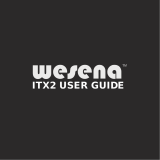Page is loading ...

USER’S MANUAL
Revision 1.0
A+ Server
AS-2113S-WN24RT

PB
The information in this User’s Manual has been carefully reviewed and is believed to be accurate. The vendor assumes
no responsibility for any inaccuracies that may be contained in this document, and makes no commitment to update
or to keep current the information in this manual, or to notify any person or organization of the updates. Please Note:
For the most up-to-date version of this manual, please see our website at www.supermicro.com.
Super Micro Computer, Inc. ("Supermicro") reserves the right to make changes to the product described in this manual
at any time and without notice. This product, including software and documentation, is the property of Supermicro and/
or its licensors, and is supplied only under a license. Any use or reproduction of this product is not allowed, except
as expressly permitted by the terms of said license.
IN NO EVENT WILL Super Micro Computer, Inc. BE LIABLE FOR DIRECT, INDIRECT, SPECIAL, INCIDENTAL,
SPECULATIVE OR CONSEQUENTIAL DAMAGES ARISING FROM THE USE OR INABILITY TO USE THIS PRODUCT
OR DOCUMENTATION, EVEN IF ADVISED OF THE POSSIBILITY OF SUCH DAMAGES. IN PARTICULAR, SUPER
MICRO COMPUTER, INC. SHALL NOT HAVE LIABILITY FOR ANY HARDWARE, SOFTWARE, OR DATA STORED
OR USED WITH THE PRODUCT, INCLUDING THE COSTS OF REPAIRING, REPLACING, INTEGRATING,
INSTALLING OR RECOVERING SUCH HARDWARE, SOFTWARE, OR DATA.
Any disputes arising between manufacturer and customer shall be governed by the laws of Santa Clara County in the
State of California, USA. The State of California, County of Santa Clara shall be the exclusive venue for the resolution
of any such disputes. Supermicro's total liability for all claims will not exceed the price paid for the hardware product.
FCC Statement: This equipment has been tested and found to comply with the limits for a Class A digital device
pursuant to Part 15 of the FCC Rules. These limits are designed to provide reasonable protection against harmful
interference when the equipment is operated in a commercial environment. This equipment generates, uses, and can
radiate radio frequency energy and, if not installed and used in accordance with the manufacturer’s instruction manual,
may cause harmful interference with radio communications. Operation of this equipment in a residential area is likely
to cause harmful interference, in which case you will be required to correct the interference at your own expense.
California Best Management Practices Regulations for Perchlorate Materials: This Perchlorate warning applies only
to products containing CR (Manganese Dioxide) Lithium coin cells. “Perchlorate Material-special handling may apply.
See www.dtsc.ca.gov/hazardouswaste/perchlorate”.
The products sold by Supermicro are not intended for and will not be used in life support systems, medical equipment,
nuclear facilities or systems, aircraft, aircraft devices, aircraft/emergency communication devices or other critical
property damage. Accordingly, Supermicro disclaims any and all liability, and should buyer use or sell such products
for use in such ultra-hazardous applications, it does so entirely at its own risk. Furthermore, buyer agrees to fully
indemnify, defend and hold Supermicro harmless for and against any and all claims, demands, actions, litigation, and
proceedings of any kind arising out of or related to such ultra-hazardous use or sale.
Manual Revision 1.0
Release Date: November 20, 2018
Unless you request and receive written permission from Super Micro Computer, Inc., you may not copy any part of this
to herein are trademarks or registered trademarks of their respective companies or mark holders.
Copyright © 2018 by Super Micro Computer, Inc.
All rights reserved.
Printed in the United States of America
WARNING: This product can expose you to chemicals including
lead, known to the State of California to cause cancer and birth
defects or other reproductive harm. For more information, go
to www.P65Warnings.ca.gov.
!

33
AS-2113S-WN24RT User's Manual
Preface
About this Manual
This manual is written for professional system integrators and PC technicians. It provides
information for the installation and use of the SuperServer AS-2113S-WN24RT. Installation
and maintenance should be performed by experienced technicians only.
supported memory, processors and operating systems (http://www.supermicro.com).
Notes
For your system to work properly, please follow the links below to download all necessary
drivers/utilities and the user’s manual for your server.
• Supermicro product manuals: http://www.supermicro.com/support/manuals/
• Product drivers and utilities: https://www.supermicro.com/wftp/driver
• Product safety info: http://www.supermicro.com/about/policies/safety_information.cfm
If you have any questions, please contact our support team at:
This manual may be periodically updated without notice. Please check the Supermicro website
for possible updates to the manual revision level.
Warnings
Special attention should be given to the following symbols used in this manual.
Warning! Indicates high voltage may be encountered when performing a procedure.
Warning! Indicates important information given to prevent equipment/property damage

4
Preface
Contents
Chapter 1 Introduction
1.1 Overview ...............................................................................................................................8
1.2 Unpacking the System .........................................................................................................8
1.3 System Features ..................................................................................................................9
1.4 Server Chassis Features ....................................................................................................10
Control Panel ....................................................................................................................10
Front Features ................................................................................................................... 11
Rear Features ...................................................................................................................11
1.5 Motherboard Layout ...........................................................................................................12
Quick Reference Table ......................................................................................................13
Chapter 2 Server Installation
2.1 Overview .............................................................................................................................16
2.2 Preparing for Setup ............................................................................................................16
Choosing a Setup Location ...............................................................................................16
Rack Precautions ..............................................................................................................16
Server Precautions ............................................................................................................17
Rack Mounting Considerations .........................................................................................17
Ambient Operating Temperature ....................................................................................17
............................................................................................................................17
Mechanical Loading .......................................................................................................17
Circuit Overloading ........................................................................................................18
Reliable Ground .............................................................................................................18
2.3 Installing the Rails ..............................................................................................................19
Identifying the Rails ...........................................................................................................19
Locking Tabs .....................................................................................................................19
Releasing the Inner Rail....................................................................................................20
Installing The Inner Rails on the Chassis .........................................................................20
Installing the Outer Rails on the Rack ..............................................................................21
Standard Chassis Installation............................................................................................22
Optional Quick Installation Method ...................................................................................22

5
AS-2113S-WN24RT User's Manual
Chapter 3 Maintenance and Component Installation
3.1 Removing Power ................................................................................................................24
3.2 Accessing the System ........................................................................................................24
3.3 Motherboard Components ..................................................................................................25
Processor Installation ........................................................................................................25
3.4 Memory Support and Installation .......................................................................................32
Memory Support ............................................................................................................32
DIMM Module Population ..................................................................................................33
DIMM Installation ..............................................................................................................34
DIMM Removal .................................................................................................................34
PCI Expansion Card Installation .......................................................................................35
Motherboard Battery .........................................................................................................36
3.5 Chassis Components .........................................................................................................37
Hard Drives .......................................................................................................................37
Hard Drive Carrier Indicators .........................................................................................38
Installing the Rear 2.5" Hard Drive--SC216B Only .......................................................39
System Cooling .................................................................................................................41
System Fan Failure .......................................................................................................41
Air Shrouds .......................................................................................................................42
Installing an M.2 Solid State Drive ....................................................................................43
Power Supply ....................................................................................................................44
Chapter 4 Motherboard Connections
4.1 Power Connections ............................................................................................................46
4.2 Headers and Connectors ...................................................................................................47
4.3 Ports ...................................................................................................................................55
Rear I/O Ports ................................................................................................................55
4.4 Jumpers ..............................................................................................................................57
Explanation of Jumpers .................................................................................................57
4.5 LED Indicators ....................................................................................................................59
Chapter 5 Software
5.1 OS Installation ....................................................................................................................61
Installing the Windows OS for a RAID System ................................................................61
Installing Windows to a Non-RAID System ......................................................................61
5.2 Driver Installation ................................................................................................................62
5.3 SuperDoctor
®
5 ...................................................................................................................63

6
Preface
5.4 IPMI ....................................................................................................................................63
Chapter 6 UEFI BIOS
6.1 Introduction .........................................................................................................................64
Starting the Setup Utility ...................................................................................................64
6.2 Main Setup .........................................................................................................................65
6.3 Advanced ............................................................................................................................67
6.4 IPMI ....................................................................................................................................81
6.5 Event Logs .........................................................................................................................84
6.6 Security ...............................................................................................................................86
6.7 Boot ....................................................................................................................................89
6.8 Save & Exit .........................................................................................................................91
6.9 BIOS Update Using IPMI ...................................................................................................93
Appendix A BIOS Codes
Appendix B Standardized Warning Statements for AC Systems
Appendix C System Specications
Appendix D UEFI BIOS Recovery

7
Contacting Supermicro
Headquarters
Address: Super Micro Computer, Inc.
980 Rock Ave.
San Jose, CA 95131 U.S.A.
Tel: +1 (408) 503-8000
Fax: +1 (408) 503-8008
Email: [email protected] (General Information)
[email protected] (Technical Support)
Website: www.supermicro.com
Europe
Address: Super Micro Computer B.V.
Het Sterrenbeeld 28, 5215 ML
's-Hertogenbosch, The Netherlands
Tel: +31 (0) 73-6400390
Fax: +31 (0) 73-6416525
Email: [email protected] (General Information)
[email protected] (Technical Support)
[email protected] (Customer Support)
Website: www.supermicro.nl
Asia-Pacic
Address: Super Micro Computer, Inc.
3F, No. 150, Jian 1st Rd.
Zhonghe Dist., New Taipei City 235
Taiwan (R.O.C)
Tel: +886-(2) 8226-3990
Fax: +886-(2) 8226-3992
Email: [email protected]
Website: www.supermicro.com.tw
AS-2113S-WN24RT User's Manual

8
AS-2113S-WN24RT User's Manual
Chapter 1
Introduction
1.1 Overview
This chapter provides a brief outline of the functions and features of the AS-2113S-WN24RT. The
AS-2113S-WN24RT is based on the H11SSW-NT motherboard and the SC216BTS-R1K23WBP
chassis.
In addition to the motherboard and chassis, several important parts that are included with
the system are listed below.
1.2 Unpacking the System
Inspect the box the SuperServer AS-2113S-WN24RT was shipped in and note if it was
the carrier who delivered it.
Decide on a suitable location for the rack unit that will hold the server. It should be situated
in a clean, dust-free area that is well ventilated. Avoid areas where heat, electrical noise and
Be sure to read the precautions and considerations noted in Appendix B.
Main Parts List
Description Part Number Quantity
Passive Heatsink for 2U System SNK-P0063P 1
8-cm System Fans FAN-0158L4 3
Backplane BPN-NVME3-216N-S4 1
Hot-swap Hard Drive Trays MCP-220-00127-0B 24
Air Shroud MCP-310-21605-0B 1
Riser Card (right side WIO riser with two PCI-E x8 slots) RSC-R2UW-2E8R 1
Riser Card (left side riser with two PCI-E x16 slots) RSC-W2-66 1
Rack Rail Mounting Kit MCP-290-00053-0N 1

9
Chapter 1: Introduction
1.3 System Features
The following table provides you with an overview of the main features of the
System Features
Motherboard
H11SSW-NT
Chassis
SC216BTS-R1K23WBP
CPU
Single EPYC 7000 series processor
Socket Type
SP3 socket
Memory
Supports up to 2 TB of ECC DDR4-2666 RDIMM/LRDIMM/3DS/NVDIMM memory in 16 DIMM slots
Chipset
SoC chipset
Expansion Slots
One PCI-E 3.0 x16 (FHHL) slot
M.2 Interface: 2 PCI-E 3.0 x2
M.2 Form Factor: 2280, 22110
M.2 Key: M-key
Hard Drives
Twenty-four 2.5" hot-swap hard drive carriers for NVMe drives
Power
load)
Form Factor
2U rackmount
Dimensions
(WxHxD) 17.2 x 3.5 x 24.8 in. (437 x 89 x 630 mm)

10
AS-2113S-WN24RT User's Manual
Control Panel Features
Item Feature Description
1 Power Button
The main power switch is used to apply or remove power to the server.
Turning off system power with this button removes the main power but keeps
standby power supplied to the system (you must unplug the AC power cord
before servicing.
2 Reset Button Resets (reboots) the system
3 Power LED
Indicates power is being supplied to the system's power supply units. This LED
should normally be illuminated when the system is operating.
4 NIC2 LED
5 Power Fail LED
Indicates a power supply fan failure. An alarm will also sound, which can be
turned off with the reset switch on the back of the power supply.
6 HDD LED
7 NIC1 LED
8
Universal Information
LED
See the following table for the status shown by this LED.
Figure 1-1. Control Panel View
1.4 Server Chassis Features
Control Panel
There are two buttons located on the front of the chassis: a power on/off button and a UID
panel are described below. See Chapter 4 for details on the control panel connections.
2
1
7
8
6
5
4
3
Universal Information LED
Status Description
Continuously on and red An overheat condition has occurred. (This may be caused by cable congestion.)
Blinking red (1 Hz) Fan failure: check for an inoperative fan.
Blinking red (0.25 Hz) Power failure: check for an inoperative power supply.
Solid blue UID has been activated locally to locate the server in a rack environment.
Blinking blue (300 msec) UID has been activated using IPMI to locate the server in a rack environment.

11
Chapter 1: Introduction
Front Chassis Features
Item Feature Description
1 Drive Bays Drive bays for 2.5" hot-swap drives
2 Control Panel Server control panel. See the previous page for details.
Figure 1-2. Chassis Front View
Front Features
The SC216BTS-R1K23WBP is a 2U chassis See the illustration below for the features
included on the front of the chassis.
Rear Features
The illustration below shows the features included on the rear of the chassis.
2
1
Rear Chassis Features
Item Feature Description
1 Power Supply Redundant power supply modules
2 I/O Backpanel Rear I/O ports (see Section 4.3)
3 Expansion Card Slot
4 Expansion Card Slot
Slot for FHHL (full-height, half length) expansion card (requires pre-
installed riser card)
5 Rack Ear Brackets Secures the server chassis to the rack
Figure 1-3. Chassis Rear View
55
3
3
3
4
4
4
4
2
1
1

12
AS-2113S-WN24RT User's Manual
Figure 1-4. Motherboard Layout
1.5 Motherboard Layout
the table on the following page for descriptions. For detailed descriptions, pinout information
LED 6
A1
B1
B1
A1
B37B1
A1
B37
A37
B1
BIOS LICENSE
H11SSW-NT
REV:1.01
DESIGNED IN USA
MAC CODEIPMI CODE
BAR CODE
1 2 3
1
2
1
1
1 4
+
1
2
19
20
1
1
1
1
1
3
3
3
3
1
3
1
3
12
4
1
2
3
4
1
2
3
2
19
20
C
A
C
A
C
A
C
A
C
A
A
C
A C
A
C
A
C
A
C
A
C
8
4
1
1
9
1
19
11
8
2
2
8
1
2
8
+
CY
CK
BK
BY
AY
Y
AK
A
K
D1
S1
JSLIM6
JSLIM8
JSLIM7
JSLIM5
JSLIM4
JSLIM2
JSLIM1
JSLIM3
JUID1
JUSB1
JLAN1
JLAN2
J18
J17
JD1
JCPLD1
FAN6
FAN5
FAN4
FAN3
FAN2
FAN1
SP1
JTPM1
JPI2C1
JOH1
JL1
SP2
JUART3
JM2_2
JM2_1
JP1JP2
JDBG1
JPB1
JPL1
JUART2
JPG1
JWD1
JUART1
JPWR2
JUSBA1
JNVI2C2
JNVI2C1
JSEN1
JIPMB1
JF1
SATA0
SATA1
LED2
LED4
LED3
LED5
LED1
LED7
LED10
LED11
LED8
LED9
LED6
JVGA1
JUSBRJ45
JSXB2
JSXB1B
JSDCARD1
JSD1
JSD2
JPWR1
JHDT1
JCOM2
JCOM1
JBT1
J19
SGPIO3
SGPIO2
SGPIO1
U32
MH5
MH4
MH15
MH17
U28
JVRM1
JNCSI1
BT1
JSXB1A
JSXB1C
J8
J7 J6
J5
J4
J3
J2
J1
J12
J11
J14
J13
J15
J10
J9
R2046
R303
SOC_DUAL_P1
1V8_DUAL_P1
MH1
MH2
MH8
MH6
MH10
MH9
-OH
BIOS
BMC
M.2-C2 ERR
M.2-C1 ACT
M.2-C1 ERR
BMC_HB
LAN_LINK
LAN_ACT
UID-LED
UID-SW
CPU
CMOS CLEAR
DIMMD2
DIMMD1
DIMMC2
DIMMC1
DIMMB2
DIMMB1
DIMMA2
DIMMA1
CPU
DIMME2
DIMME1
DIMMG1
DIMMF2
DIMMF1
DIMMH2
DIMMH1
DIMMG2
CPU SLOT1 PCI-E 3.0 X16 CPU SLOT3 PCI-E 3.0 X16
CPU_PORT3CCPU_PORT3ACPU_PORT1A
CPU_PORT3C
CPU_PORT3A
CPU_PORT1C
CPU SLOT2 PCI-E 3.0 X16
USB2/3
(3.0)
BMC
OPEN:M.2
2-3:M.3
2-3:DISABLE
1-2:AUTO
1-2:ENABLE
2-3:DISABLE
JM2_1/2
JPG1:VGA
1-2:ENABLE
2-3:DISABLE
1-2:ENABLE
JPL1/LAN
JPB1:BMC
PWR_OK
SATA0-7
NVME8/9
SATA8-15
NVME12/13
NVME14/15
NVME10/11
USB6/7(3.0)
CHASSIS INTRUSIONJSD1/2: SATA DOM POWER
SUPERDOM
NVME0/1
NVME4/5
NVME6/7
NVME2/3
BUZZER
IPMI_LAN
PWRI2C
BATTERY
IPMI
COM2
NCSI
M.2-C1
M.2-C2
CPU PCI_E 3.0 X2
CPU PCI-E 3.0 X4/X2
microSD
USB4(3.0)
UID
2-3:NMI
1-2:RST
JWD1:WATCH DOG
TPM/PORT80
4-7 SPEAKER
1-3 PWR LED
USB0/1
LAN2
(3.0)
LEDLED
JD1:
2 1FAIL LED
ON
VGA
LAN1
NMIPWR XHDDNICNIC
JF1
UIDPSRSTPWR
COM1
JSXB1A
JSXB2
JSXB1B
JSXB1C
SATA1
SATA0
JSD1
JSD2
JL1
SGPIO1
SGPIO2
SGPIO3
USB 6/7 (3.0)
JSEN1
NVME 0/1
NVME 2/3
NVME 4/5
NVME 6/7
FAN 6
FAN 5
FAN 4
FAN 3
FAN 2
FAN 1
NVME 12/13
NVME 14/15
NVME 8/9
NVME 10/11
JPWR1
JPWR2
PWRI2C
JF1
JOH1
TPM/PORT80
JD1
JCPLD1
JWD1
JDBG1
JPL1
COM2
IPMI
COM1
USB 0/1
USB 2/3
LAN 1
LAN 2
VGA
UID SW
LED 1
MICRO SD
LED 7
M.2-C2
M.2-C1
LED 11
LED 9
BATTERY
JBT1
USB 4 (3.0)
IPMI LAN

13
Chapter 1: Introduction
Quick Reference Table
Jumper Description Default Setting
UID SW Unit ID switch (push-button toggle switch ON/OFF) Off
JBT1 Clear CMOS Open (Normal)
JWD1 Watch Dog control Pins 1-2 (Reset)
JDBG1 Debug Mode Pins 1-2 (Normal)
JPL1 LAN Enable/Disable Pins 1-2 (Enabled)
LED Description Status
LED1 UID LED Blue: UID Activated
LED6 Power LED On: Power On
LED7 BMC Heartbeat Blinking: BMC Normal/Working
LED9 M.2-C2 Error On: Detected Error on M.2-C2
LED11 M.2-C1 Error On: Detected Error on M.2-C1
Connector Description
Battery (BT1) Onboard CMOS battery
SGPIO1, SGPIO2, SGPIO3 General Purpose Serial I/O ports 1/2/3
COM 1, COM 2 Rear panel COM port #1, Header for COM port #2
JCPLD1 Complex-Programmable Logical Device (CPLD) header
FAN 1~6 System cooling fan headers
Micro SD Micro SD Port
JF1 Front control panel
JSEN1 Intel sensor header
JSD1, JSD2 SATA DOM power connector
JTPM1 Trusted Platform Module (TPM)/Port 80 connector
SATA0, SATA1 Internal SATA Ports
JL1 Chassis intrusion header
JOH1 Chassis overheat header
USB 0/1 (3.0) Back panel USB 3.0 ports (USB 0/1)
USB 2/3 (3.0) Back panel USB 3.0 ports (USB 2/3)
USB 4 (3.0) USB 3.0 type A port (USB 4)
USB 6/7 (3.0) Internal USB 3.0 header (USB 6/7)
IPMI IPMI Header
JSXB1A, JSXB2, JSXB1C Riser slots
CPU SLOT1 Expansion SLOT1
JPWR2 24-pin ATX power supply connector
JPWR1 12V 8-pin ATX CPU power connector
M.2-C1, M.2-C2 M.2 Slots
PWRI2C Power supply SMBus I2C header

14
AS-2113S-WN24RT User's Manual
Note: Jumpers, connectors, switches, and LED indicators that are not described in the
preceding table are for manufacturing testing purposes only.
Connector Description
LAN1, LAN2 Back panel LAN1, LAN2 connectors
VGA Back panel VGA port
NVME 0~15 NVMe slots 1~15

15
Chapter 1: Introduction
Figure 1-5. SoC Chipset: System Block Diagram
Note: This is a general block diagram and may not exactly represent the features on your
motherboard.
5
5
4
4
3
3
2
2
1
1
D D
C C
B B
A A
J9 J11 J13 J15J1J3J5J7
H11SSW
COM2
AMD SP3 Rev. 1.01
SXB2
BMC
AST2500
CPU P0 [2]
USB_1_HSD3
Rear
USB 3.0
X 2
VGA COM1
PHY
RTL8211F
DDR4
LPC
BMC ROM
32MB
TPM
BIOS ROM
16MB
MUX
SPI
SPI
CPU
E
DDR4 DIMM
#0
A
DDR4 DIMM
#0
DDR4 DIMM
#0
DDR4 DIMM
#0
DDR4 DIMM
#0
DDR4 DIMM
#0
DDR4 DIMM
#0
USB3.0
Type A
DDR4 DIMM
#0
F
G
H
B
C
D
CPU G0 [3:0] CPU G2 PCIe[3:0] / SATA[23:20]
CPU G2 PCIe[7:4] / SATA[27:24]
CPU G3 PCIe[3:0] / SATA[33:30]
CPU G3 PCIe[7:4] / SATA[37:34]
CPU P0 [5:4]
M.2 Conn
M key
CPU P0 [7:6]
BCM57416
(BCM5720L)
CPU P0 [15:8]
CPU P0 [1]
EPYC Processor (AMD Socket SP3)
USB_0_SS_0TX / USB_0_HSD0
USB 3.0
front panel
CPU P2 [15:0]
SD Card
CPU P3 [15:0]
IPMI LAN
RJ45
SXB1
Rear
USB 3.0
X 2
10Gb LAN
RJ45
10Gb LAN
RJ45
M.2 Conn
M key
Slim SAS
x8
CPU G0 [7:4]
CPU G0 [11:8]
CPU G0 [15:12]
CPU G1 [3:0]
CPU G1 [7:4]
CPU G1 [11:8]
CPU G1 [15:12]
CPU G2 [11:8]
CPU G2 [15:12]
CPU G3 [11:8]
CPU G3 [15:12]
USB_0_SS_2TX / USB_1_HSD2
USB_0_SS_1TX / USB_0_HSD1
JSLIM1
JSLIM2
JSLIM3
JSLIM4
ASM1042
USB controller
ASM1042
USB controller
CPU P0 [0]
RX 0-7 RX 15-8
TX 0-7 TX 15-8
RX 0-15 TX 0-15
TX 0-15 RX 0-15
re-driver
re-driver
re-driver
re-driver
U66
U67
U68
U69
J17
J18
SW
CPU P0 [5:4] + CPU P0 [7:6]
CPU P0 [7:6]
U31
Slim SAS
x8
Slim SAS
x8
Slim SAS
x8
Slim SAS
x8
JSLIM5
Slim SAS
x8
JSLIM6
Slim SAS
x8
JSLIM7
Slim SAS
x8
JSLIM8
CPU P0 [3]
ASM1061
SATA controller
SATA0
SATA1
CPU P1 PCIe[15:0] / CPU P1 PCIe[15:8] & SATA[7:0]

16
AS-2113S-WN24RT User's Manual
Chapter 2
Server Installation
2.1 Overview
This chapter provides advice and instructions for mounting your system in a server rack.
If your system is not already fully integrated with processors, system memory etc., refer to
Caution: Electrostatic Discharge (ESD) can damage electronic components. To prevent such
damage to PCBs (printed circuit boards), it is important to use a grounded wrist strap, handle
all PCBs by their edges and keep them in anti-static bags when not in use.
2.2 Preparing for Setup
The box in which the system was shipped includes the rackmount hardware needed to install
it into the rack. Please read this section in its entirety before you begin the installation.
Choosing a Setup Location
• The system should be situated in a clean, dust-free area that is well ventilated. Avoid areas
• Leave enough clearance in front of the rack so that you can open the front door completely
(~25 inches) and approximately 30 inches of clearance in the back of the rack to allow
• This product should be installed only in a Restricted Access Location (dedicated equipment
rooms, service closets, etc.).
• This product is not suitable for use with visual display workplace devices according to §2
of the German Ordinance for Work with Visual Display Units.
Rack Precautions
•
the full weight of the rack rests on them.

Chapter 2: Server Installation
17
• In single rack installations, stabilizers should be attached to the rack. In multiple rack in-
stallations, the racks should be coupled together.
• Always make sure the rack is stable before extending a server or other component from
the rack.
• You should extend only one server or component at a time - extending two or more simul-
taneously may cause the rack to become unstable.
Server Precautions
• Review the electrical and general safety precautions in Appendix B.
• Determine the placement of each component in the rack before you install the rails.
•
way up.
• Use a regulating uninterruptible power supply (UPS) to protect the server from power
surges and voltage spikes and to keep your system operating in case of a power failure.
• Allow any drives and power supply modules to cool before touching them.
• When not servicing, always keep the front door of the rack and all covers/panels on the
servers closed to maintain proper cooling.
Rack Mounting Considerations
Ambient Operating Temperature
If installed in a closed or multi-unit rack assembly, the ambient operating temperature of
the rack environment may be greater than the room's ambient temperature. Therefore,
consideration should be given to installing the equipment in an environment compatible with
the manufacturer’s maximum rated ambient temperature (TMRA).
Airow
operation is not compromised.
Mechanical Loading
Equipment should be mounted into a rack so that a hazardous condition does not arise due
to uneven mechanical loading.

18
AS-2113S-WN24RT User's Manual
Circuit Overloading
Consideration should be given to the connection of the equipment to the power supply circuitry
and the effect that any possible overloading of circuits might have on overcurrent protection
and power supply wiring. Appropriate consideration of equipment nameplate ratings should
be used when addressing this concern.
Reliable Ground
A reliable ground must be maintained at all times. To ensure this, the rack itself should be
grounded. Particular attention should be given to power supply connections other than the
direct connections to the branch circuit (i.e. the use of power strips, etc.).
special precautions to ensure that the system remains stable. The following guidelines
are provided to ensure your safety:
• This unit should be mounted at the bottom of the rack if it is the only unit in the rack.
•
with the heaviest component at the bottom of the rack.
• If the rack is provided with stabilizing devices, install the stabilizers before mounting or
servicing the unit in the rack.

Chapter 2: Server Installation
19
Figure 2-1. Identifying the Rail Sections
2.3 Installing the Rails
There are a variety of rack units on the market, which may require a slightly different assembly
procedure.
The following is a basic guideline for installing the system into a rack with the rack mounting
hardware provided. You should also refer to the installation instructions that came with the
Identifying the Rails
The chassis package includes two rail assemblies in the rack mounting kit. Each assembly
consists of three sections: An inner chassis rail which secures directly to the chassis, an
outer rail that secures to the rack, and a middle rail which extends from the outer rail. These
Locking Tabs
Each inner rail has a locking tab. This tab locks the chassis into place when installed and
pushed fully into the rack. These tabs also lock the chassis in place when fully extended
from the rack. This prevents the server from coming completely out of the rack when when
the chassis is pulled out for servicing.
Warning: do not pick up the server with the front handles. They are designed to pull
the system from a rack only.
Slide rail mounted equipment is not to be used as a shelf or a work space.
Inner Rail
Rail Assembly
(Shown with Rails
Retracted)
This Side Faces
Outward
Locking Tab
Middle Rail
Outer Rail

20
AS-2113S-WN24RT User's Manual
Releasing the Inner Rail
Releasing Inner Rail from the Outer Rails
1. Identify the left and right outer rail assemblies as described on the previous page.
2. Pull the inner rail out of the outer rail until it is fully extended as illustrated below.
3. Press the locking tab down to release the inner rail.
4. Repeat steps 1-3 for the second outer rail.
Installing The Inner Rails on the Chassis
Installing the Inner Rails
1.
2.
of the chassis with the holes in the inner rail.
3. Slide the inner rail forward toward the front of the chassis until the rail clicks into the
locked position, which secures the inner rail to the chassis.
4. Secure the inner rail to the chassis with the screws provided.
5. Repeat steps 1 through 4 above for the other inner rail.
Figure 2-2. Installing the Rails
Figure 2-3. Inner Rails Installed on the Chassis
Inner Rails
2
4
3
/