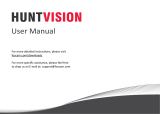Page is loading ...

How to Initially Set up WiFi cameras
via Reolink APP
Please set up your wifi camera by referring to the following steps.
Applies to: Reolink WiFi cameras with the network port except for E1, E1 Pro,
and E1 Outdoor
Note: Before you start, please scan the QR code to download and install the
latest version of the Reolink App.
For initial setup, please power on this camera by DC adapter and also connect
the camera to your router LAN port with an Ethernet cable, and then follow the
steps to set up your camera. Please make sure your camera and your phone
are on the same network.

Step 1. If you've opened the Add Device Automatically option on the Settings
page, you can tap this device on the Device List page and turn to step
2directly. If you don't enable that option, you can tap the Add icon on the
upright corner, and scan the QR code on the camera to add this device.
Step 2. Create the password and name the device.
Step 3. Choose the WiFi network you want to join, enter the password of the
WiFi network, and
then tap Save to save the configuration.

Note: If this device can't connect to the WiFi after you remove the Ethernet
cable, you can connect it to the router again and see if it can pass the WiFi
test.
/