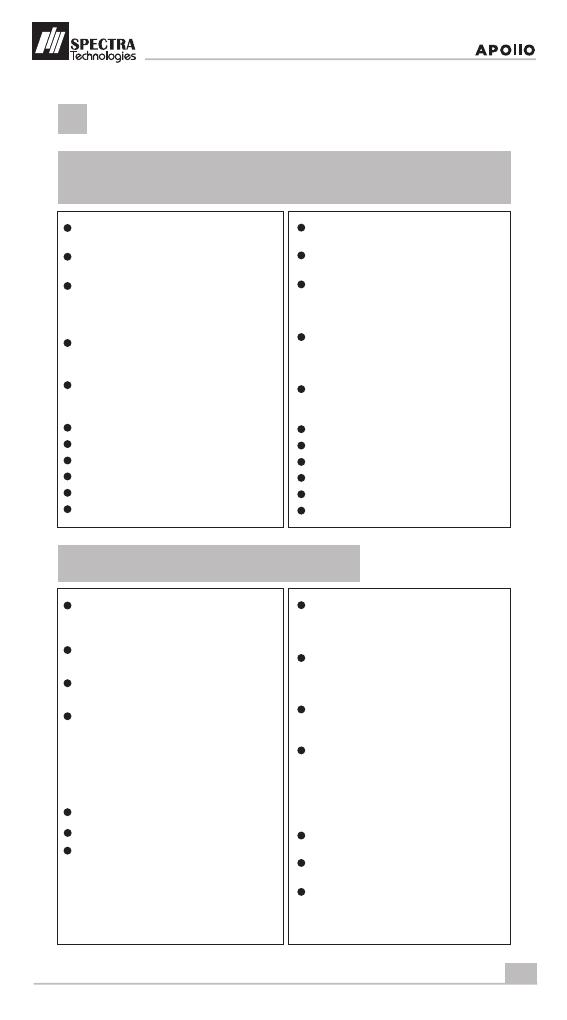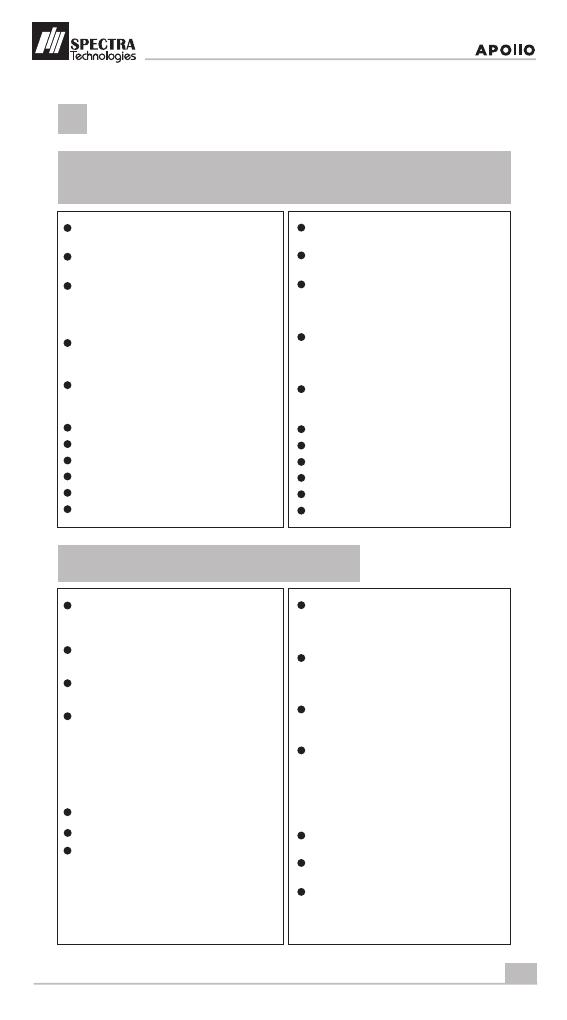
8
安裝指南
Installation Guide
3充電電池安全使用指引
Rechargeable Battery Safety Guideline
3.1 禁止:為防止電池受損而引致危險後果,必須遵守下列嚴禁守則:
Prohibition: Improper handling of the Li-Polymer battery is
hazardous, the following forbidden activities must be avoided:
3.2 電池使用及充電指引
Battery Operation & Charging Guideline
禁止於瑞柏產品內使用非瑞柏提供的
專用電池
禁止使用非聚合物鋰離子電池使用的
充電器
禁止於高溫環境(如陽光下或炙熱汽車
中)或熱源旁(如火、加熱器等)使用機
器、充電、或放置電池,這會破壞電池
並造成危險後果
禁止將電池長期留在獨立充電器上;以
獨立充電座為電池充滿電後,不論是否
已切斷充電器電源,仍須移除電池
禁止使用已損壞的電池,如電池鼓脹、
塑膠封邊破裂、外殼破損、有異味、化學
液體泄漏等
禁止撞擊及擠壓電池
禁止將電池浸入水中,請避免電池受潮
禁止直接焊接電池
禁止拆卸電池
禁止短路或刺穿電池
禁止將電池放入微波爐或高壓容器內
DO NOT use NON-SPECTRA provided
battery in SPECTRA POS Terminal
DO NOT use a charger that is not specifically
designed to charge Lithium Polymer Battery
DO NOT operate the terminal, charge up or
store the battery under high temperature
(under direct sunlight or inside a roasting
vehicle) or close to heat source (fire, heater)
DO NOT store the battery in the external
charger. After charging up, the battery
should be removed, even though power is
disconnected
DO NOT use damaged battery, e.g. Swelled,
case broken, strange odor and chemical
leakage
DO NOT knock, crash or press the battery
DO NOT submerge the battery into water
DO NOT heat the battery or dispose in fire
DO NOT solder the battery
DO NOT disassemble the battery
DO NOT short or puncture the battery
充電電池之理想操作溫度是0°C至45°C,
勿 將 機 器 置 於 高 溫 或 空 氣 不 流 通 之 處,
要確保良好的空氣對流予以散熱
禁止在充電時不理會電池。應經常監察充
電過程及對異常問題作出反應
在使用及充電前,請先檢查電池是否有
破損及異常
為瑞柏終端機的電池充電必須遠離易燃
物品,及在非導體及非易燃的穩定平台上
進行:
> 先將電池安裝於相應終端機內,再外接
電源以機載充電器充電
> 使用瑞柏提供的獨立專用充電器充電
用 戶 於 收 到 新 終 端 機 時,請 把 電 池 充 滿
當電池顯示低電量時,應立刻充電
電 池 會 恆 常 自行 放 電,放 電 過 久 會 造 成 電
能無效或縮短壽命,建議每周至少開機
充電一次
The best temperature for battery operation
is 0
°
C ~ 45
°
C. DO NOT place the terminal in
hot space or poor ventilated space. Ensure
good ventilation for cooling
DO NOT leave battery un-attended when
charging. You should closely monitor the
charging process & react to potential
problem should they occur
Do always check that batteries are physically
and electrically undamaged before charge or
discharge
Battery charging must be kept away from
inflammable material and on a non conductive
and nonflammable stable surface by:
> Terminal built-in charger: install battery to the
terminal, then apply power.
> SPECTRA supplied external charger
When new terminal is received, please
charge the battery fully up
If the battery gauge indicates battery low,
charge up the battery at once
Battery always self-discharges. Long period
of discharging will deteriorate the capacity
and life of the battery. Please re-charge the
battery weekly for normal operation