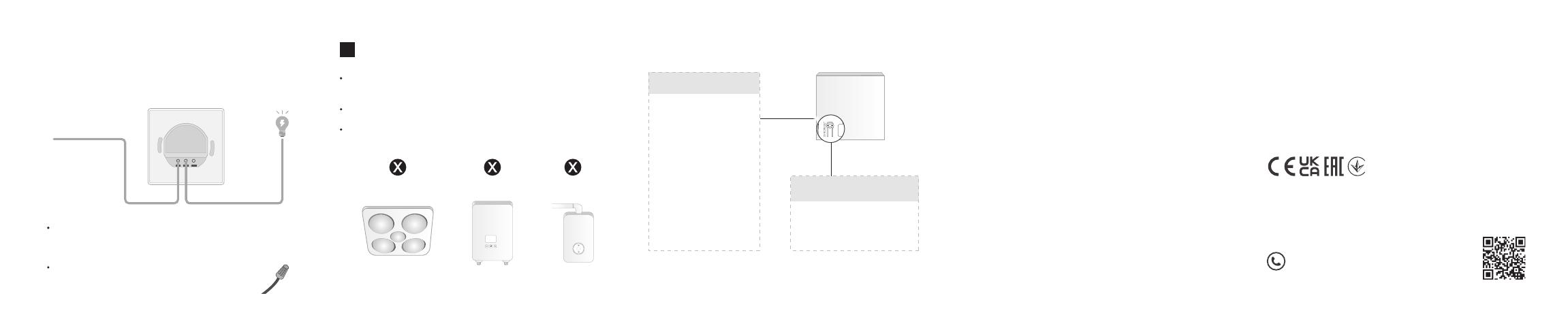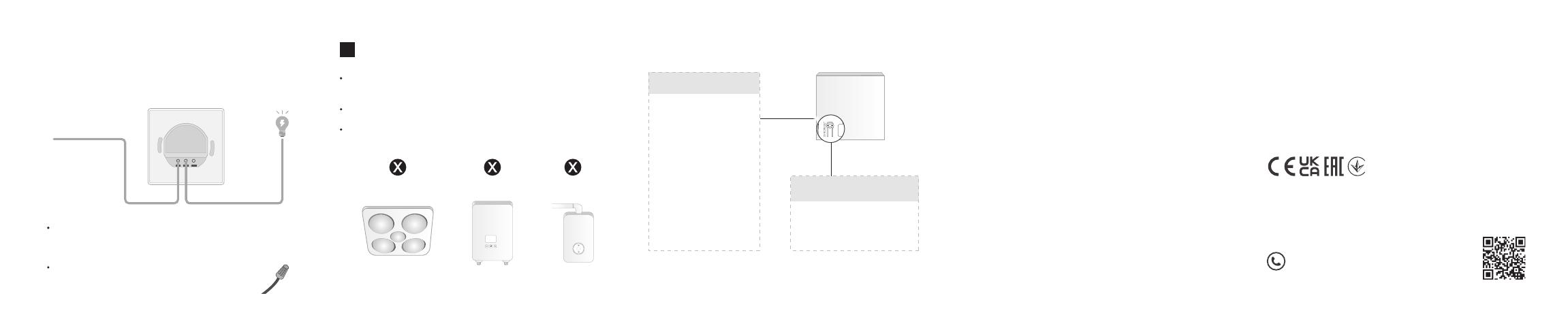
*Images are only for demonstrations.
3. Wire Your Switch Internal LED & Button
Install your switch following the wiring diagram
below. Make sure you turn o the circuit breaker
rst.
The hot / line wire is usually connected to the terminal “C”
or “L” of your dumb switch. The switch also works if you
do not distinguish between Lin and Lout wires.
If the dumb switch is connected with a Neutral
wire, cover it with the provided wire nut.
Before installing, servicing or removing the switch, read and follow all
safety precautions including the following:
• Follow all national and local safety regulations and practices. If you are
uncertain or uncomfortable when performing the installation, consult a
qualied electrician.
• CAUTION – Risk of Electric Shock – More than one disconnect switch
may be required to de-energize the equipment before servicing. A circuit
breaker which disconnects the Line and Neutral conductor
simultaneously is suitable. Ensure power is o at the circuit breaker
before removing or installing any switch. Use a non-contact voltage tester
to ensure the power is o.
• Do not install the Smart Switch with wet hands or when standing on wet
or damp surfaces.
• Keep the device away from water, re, humidity or hot environments
• Do not attempt to disassemble, repair, or modify the device. If you need
service, please contact us.
• Do not use the device where wireless devices are not allowed.
Lin Lout1
Hot / Line
Lout
For technical support, user guides, FAQs,
warranty and more, please visit
www.tapo.com/support/
TP-Link hereby declares that the device is in compliance with the
essential requirements and other relevant provisions of directives
2014/53/EU, 2009/125/EC, 2011/65/EU and (EU)2015/863.
The original EU Declaration of Conformity may be found at
https://www.tapo.com/en/support/ce/
TP-Link hereby declares that the device is in compliance with the
essential requirements and other relevant provisions of the Radio
Equipment Regulations 2017.
The original UK Declaration of Conformity may be found at
https://www.tapo.com/support/ukca/
Blinking red quickly:
Enter pairing mode.
LED
Solid red for 5s:
Pairing is complete.
Low battery.
Blinking 3 times when
pressing the switch: Press and hold for 5s:
SYNC/RESET Button
!Use Instructions
This switch can only be used with light xtures and
fans.
Connected fans should be below 50 W.
Do NOT connect the switch to heating devices such
as bathroom heaters, water heaters, and boilers.
Lin
Reset the switch and enter
pairing mode.
0.00
Bathroom heater Water heater Boiler
0.00
For EU / UK Region:
Operating Frequency / Nominal Operating Frequency / Max Output Power:
863~865MHz / 863.35MHz / 25mW (e.r.p)
863~865MHz / 864.35MHz / 25mW (e.r.p)
868~868.6MHz / 868.35MHz / 25mW (e.r.p)
©2022 TP-Link