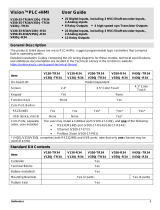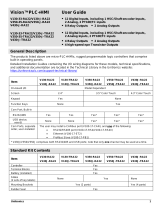UL Ratings, Programmable Controllers for Use in Hazardous Locations,
Class I, Division 2, Groups A, B, C and D
These Release Notes relate to all Unitronics products that bear the UL symbols used to mark products
that have been approved for use in hazardous locations, Class I, Division 2, Groups A, B, C and D.
▪ This equipment is suitable for use in Class I, Division 2, Groups A, B, C and D, or Non-
hazardous locations only.
▪ Input and output wiring must be in accordance with Class I, Division 2 wiring methods and in
accordance with the authority having jurisdiction.
▪ WARNING—Explosion Hazard—substitution of components may impair suitability for Class I,
Division 2.
▪ WARNING – EXPLOSION HAZARD – Do not connect or disconnect equipment unless power
has been switched off or the area is known to be non-hazardous.
▪ WARNING – Exposure to some chemicals may degrade the sealing properties of material
used in Relays.
▪ This equipment must be installed using wiring methods as required for Class I, Division 2 as
per the NEC and/or CEC.
Panel-Mounting
For programmable controllers that can be mounted also on panel, in order to meet the UL Haz Loc
standard, panel-mount this device on the flat surface of Type 1 or Type 4X enclosures.
Communication and Removable Memory Storage
When products comprise either USB communication port, SD card slot, or both, neither
the SD card slot nor the USB port are intended to be permanently connected, while the USB port is
intended for programming only.
Removing / Replacing the battery
When a product has been installed with a battery, do not remove or replace the battery unless the
power has been switched off, or the area is known to be non-hazardous.
Please note that it is recommended to back up all data retained in RAM, in order to avoid losing data
when changing the battery while the power is switched off. Date and time information will also need to
be reset after the procedure.
UL des zones ordinaires:
Pour respecter la norme UL des zones ordinaires, monter l'appareil sur une surface plane de type de
protection 1 ou 4X
Certification UL des automates programmables, pour une utilisation en
environnement à risques, Class I, Division 2, Groups A, B, C et D.
Cette note fait référence à tous les produits Unitronics portant le symbole UL - produits qui ont été
certifiés pour une utilisation dans des endroits dangereux, Classe I, Division 2, Groupes A, B, C et D.
▪ Cet équipement est adapté pour une utilisation en Classe I, Division 2, Groupes A, B, C et
D, ou dans Non-dangereux endroits seulement.
▪ Le câblage des entrées/sorties doit être en accord avec les méthodes
de câblage selon la Classe I, Division 2 et en accord avec l’autorité compétente.