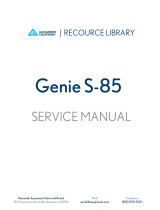Page is loading ...

FAMISKY Dp 40'' a aegpe

Caution
Keep children and pets away from the electric height-adjustable desk during the
operation. Unplug the power cord during a thunderstorm or if you do not intend
to use the desk for a long time.
Make sure desktop not touching the wall.
Ensure no obstacles in the desk’s path and no object above and 20” under the desk.
Working environment temperature 0-40ȭ, keep products away from corrosive gas,
liquid and dusty objects.
It is strictly forbidden to disassemble the products privately to avoid that the failure of
the products or the damage to the human body caused by electronic products, etc.
Although the product with anti-collision function, in order to avoid any pinching,
please ensures that hands or other parts of your body are in a safe position during
the operation. Anti-collision is not enabled during all resets.
Please read the following instructions carefully before start using the high-
adjustable desk. The company does not bear any warranty or liability for damage
and human injury caused by any abnormal operation.
It is necessary to reset manually after the initial installation or power off.
1

Parts List
2
Tools Needed (Not Included)
Electric Drill Phillips Screwdriver

Assembly
Checklist
Step 1
M5
Checklist
Step 3
-
-
4
-
-
-
-
M5
Pbcdec
-
Step 2Checklist
Checklist
M5 -
4

Assembly
&KHFNOLVW
6WHS 5
&KHFNOLVW
S
:GHRK
HUGXJ
-
)UTTKIZOTM
HUGXJ
^2
-S56.8×1
crew ^8
S:GHRK HUGXJ
-)UTTKIZOTM HUGXJ ^4
-S5.8×1 crew ^
S:GHRK HUGXJ
-W(()6
i ^
30
&KHFNOLVW&KHFNOLVW
× 8
×
×
6WHS 4
Avoid excessive tightening screws
Avoid excessive tightening screws
P
T

Assembly
Step7
Checklist
6WHS 6
S3r ×2
-.UUQ ^
&KHFNOLVW
Checklist
Avoid
excessive
tightening
screws
�-9:^19YIXK] ^4
S
2

Assembly
Step 8
Checklist
-
9:^15
YIXK]
^13
Step
Avoid
excessive
tightening
screws
ı
6

Assembly
Step
Checklist
-
b
×1
-cb ×1
ķ
ĸ
-Hc ×1
-9:^15 YIXK] ^
-c
di
^
Step
-4bcde ×1
-9:5^1YIXK] ^ 5
Checklist
Avoid excessive tightening screws
Avoid excessive tightening screws
-9:5^1YIXK] ^3
7

KDH064C USER OPERATION INSTRUCTION
Read this instructions before operation
Digital Handset Operation
1. Picture
2. Initialization procedure
Step Operation Motion
1Press and hold Ʒ&ͩsimultaneously
more than 6 seconds
Legs begin to move down at a half speed of normal operation
2 Keep pressing Ʒ&ͩLegs move down to the lowest position and rebound 2-5 mm, then stop
3 Release Ʒ&ͩtogether Initialization is completed
The initialization procedure must be completed before the first running after table is installed or parts replaced
3. Move up and down
Step Operation Motion
1Press and hold ƷLegs move up
2 Release ƷLegs stop
3Press and hold ͩLegs move down
4 Release ͩLegs stop
4.Set memory positions
Step Operation Motion
1Press and hold Ʒor ͩˈthen release Run the legs to the position you want the table surface to be
2 Click button S, then click button 1 or 2 or 3
within next 6seconds
Position 1 or 2 or 3 is saved
5. Move to the memorized positions
Step Operation Motion
1Press and hold the button 1 or 2 or 3 Legs return to the corresponding position saved
8

6. Toggle the display unit format
Step Operation Motion
1Press and hold button S, then press and hold
ͩ, keep about 6 seconds
The height information will be changed between centimeters and inches
2Release the buttons completed
In inch format, the minimum height variation as the legs move up or down is 0.5 inches, while in centimeter format is 1 centimeter
7. Verify the display switch data to table height
Step Operation Motion
1 Set the table at any height, recommended at
the bottom position
Measure the table actual height and write down the number in inches or in
centimeters
2Press and hold button S, then press and hold
Ʒ, keep about 6 seconds
The first number is flashing on the screen
3Release the buttons, then click Ʒor ͩto
change the first number
The first number is being increased or decreased to the first number you
measured
4 Click button S The second number is flashing on the screen
5 Click Ʒorͩto change the number The second number is being increased or decreased to the second number you
measured
6 Click button S The third number is flashing on the screen
7 Click Ʒorͩto change the number The third number is being increased or decreased to the third number you
measured
8 Click button S Completed
Check the switch display format in inches or in centimeters and toggle to the unit you like and match to the actual measurement.In inch format, the
minimum adjustable height is 0.5 inches, while in centimeter format is 1 centimeter.
8. Lock the bottom stroke limit
Step Operation Motion
1Press and hold Ʒorͩ, then release Run the legs to the position you want the table surface to be
2Press and hold button S, then press and hold 1,
keep about 6 seconds
Letter “L”is indicated on the screen. That means the position is locked at the
lowest position that the table can be moved to
3Release the buttons Completed
1.Legs aren’t able to run below the locked position
2.Memory position(s) are/is below the locked position will lost even after the table is unlocked, you need to follow SET MEMORY POSITIONS again to
reset these memory positions
3.Initialize switch will not unlock the top limit.
9

9.Lock the top stroke limit
Step Operation Motion
1Press and hold Ʒorͩ, then release Run the legs to the position you want the table surface to be
2Press and hold button S, then press and hold 3,
keep about 6 seconds
Letter “L”is indicated on the screen. That means the position is locked at the
highest position that the table can be moved to
3Release the buttons Completed
1.Legs aren’t able to run below the locked position
2.Memory position(s) are/is below the locked position will lost even after the table is unlocked, you need to follow SET MEMORY POSITIONS again to
reset these memory positions
3.Initialize switch will not unlock the top limit.
10.Unlock the stroke
Step Operation Motion
1Press and hold button S, then press and hold 2, keep
about 6seconds
Letter “C”is indicated on the screen.That means the table’s unlocked and can be moved
in full range
2Release the buttons Completed
11.Exception code
Exception
code
Abnormal reasonDecision criteriaTroubleshooting and solution
E01 The Column of
failure
Disconnect barrier between
column and control box
1. Loosen the connection between the column and the control box. Check the
connection line to ensure reliable connection
2. The column internal components are damaged, and the column needs to be
replaced
3. Try to run the column, and if E01 disappears, troubleshoot
E02 A work schedule
function that
triggers mandatory
rest
It ran continuously for more
than 2 minutes
After 18 minutes, try to run the table push and the fault code disappears
E04 Initialization
anomaly
1. Initialize interrupt
2. Tilt the table
After the initialization process is interrupted, it needs to be reinitialized.
When initialization is complete, the fault code disappears
E05 The key card to
death
The hand button is held by
the card for 30 seconds
1. The key of the handset is stuck. Check whether the key state is normal
2. Change the handset
E06 Communication
interruption
The communication data of
the control box cannot be
received by the handset for 5
seconds
1. The connection between the handset and the control box is broken. Check whether
the connection between the handset and the control box is reliable
2. Check whether the control box is normal
10

Why choose FAMISKY?
Many ergonomic office solutions come at high cost. Our mission is to use innovation,
creativity, and efficiency to produce a more affordable solution that doesn't sacrifice
quality and is easily accessible to the millions of home and office workers globally.
WARRANTY SERVICE
To provide the best service to you, don't forget to register your FAMISKY product to
confirm your warranty.
It only takes a few simple steps and then you can access a wide range of services such as
technical support, new product alert, promotions, and warranty service from FAMISKY.
Send your name and order ID to [email protected]
For more FAMISKY products, check out our website at: www.famisky-us.com
/