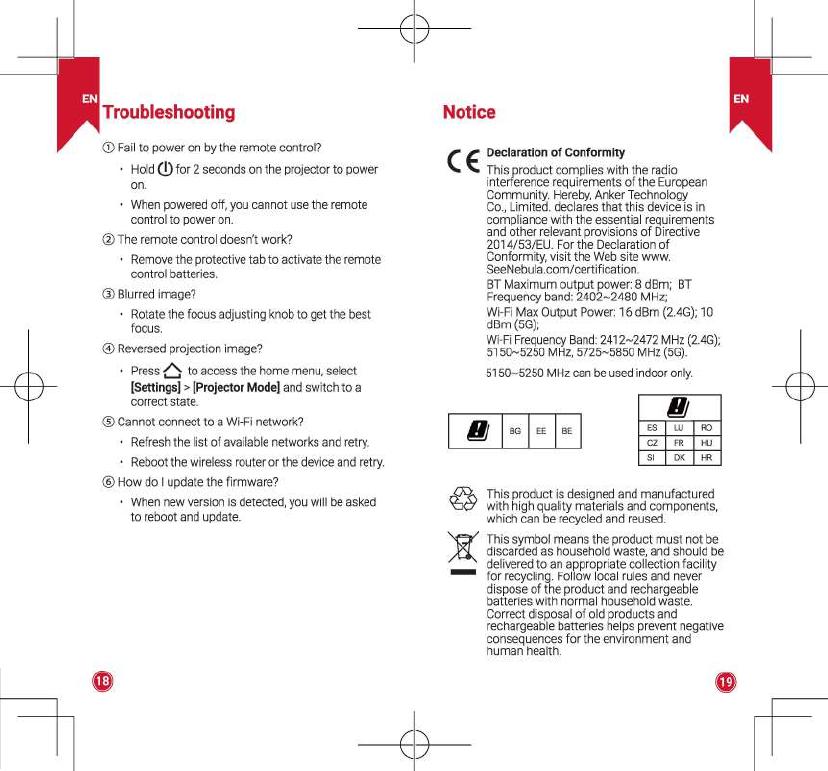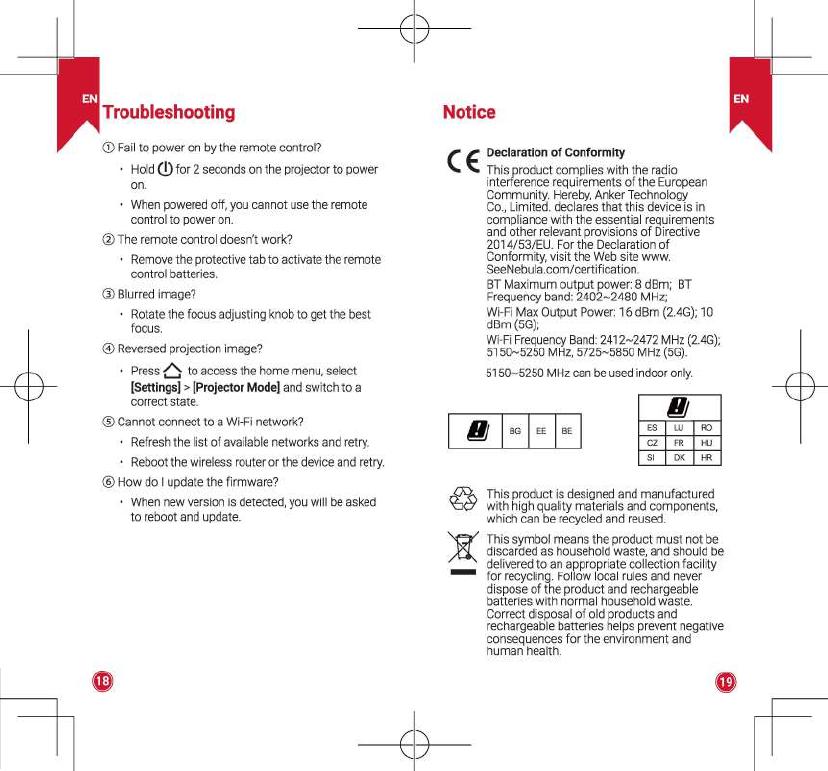
+
-Er-
Troubleshooting
Notice
CD
Fail
to
power on by the remote control?
Hold (!) for 2 seconds
on
the projector to power
on.
When powered off, you cannot use the remote
control to power
on.
@ The remote control doesn't work?
• Remove the protective tab
to
activate the remote
control batteries.
® Blurred image?
• Rotate the focus adjusting knob
to
get the best
focus.
@)
Reversed projection image?
Press Q
to
access the home menu, select
[Settings]
>
[Projector
Mode]
and switch
to
a
correct
state.
® Cannot connect
to
a Wi-Fi network?
• Refresh the list
of
available networks and retry.
• Reboot the wireless router or the device and retry.
®
How
do I update the firmware?
When new version
is
detected, you will
be
asked
to reboot and update.
CE
-
Declaration
of
Conformity
This product complies with the radio
interference requirements
of
the European
Community. Hereby, Anker Technology
Co.,
Limited. declares that this device
is
in
compliance with the essential requirements
and other relevant provisions
of
Directive
2014/53/EU. For the Declaration
of
Conformity, visit the Web site
www
SeeNebula.com/certification.
BT
Maximum output power: 8 dBm;
BT
Frequency band: 2402~2480 MHz;
Wi-Fi Max Output Power: 16 dBm (2.4G); 1 0
dBm (5G);
Wi-Fi
Frequency
Band:
2412~2472 MHz
(2.4G);
5150~5250
MHz,
5725~5850 MHz
(5G).
5150~5250 MHz can
be
used
indoor
only.
IJJ
ES
LU
RO
CZ
FR
HU
SI
DK
HR
This product
is
designed and manufactured
with high quality materials and components,
which can be recycled and reused.
This symbol means the product
must
not
be
discarded as household waste, and should be
delivered
to
an appropriate collection facility
for
recycling. Follow local rules and never
dispose
of
the product and rechargeable
batteries with normal household waste.
Correct disposal
of
old products and
rechargeable batteries helps prevent negative
consequences
for
the
environment
and
human health.
+