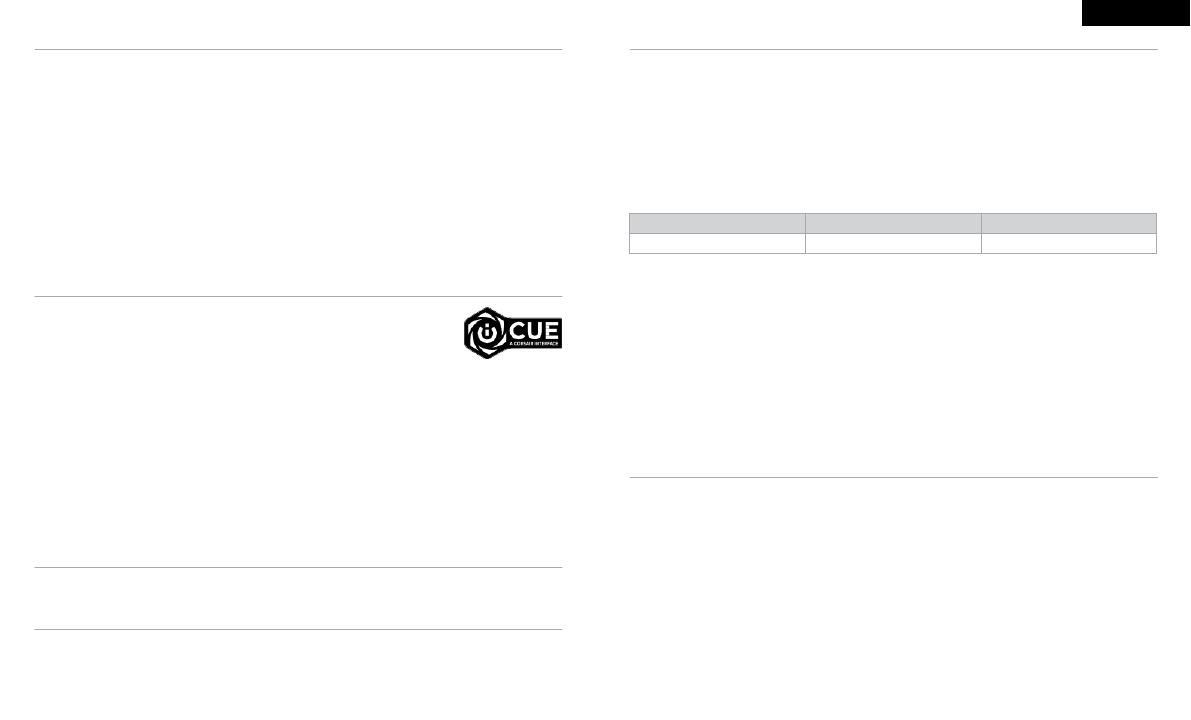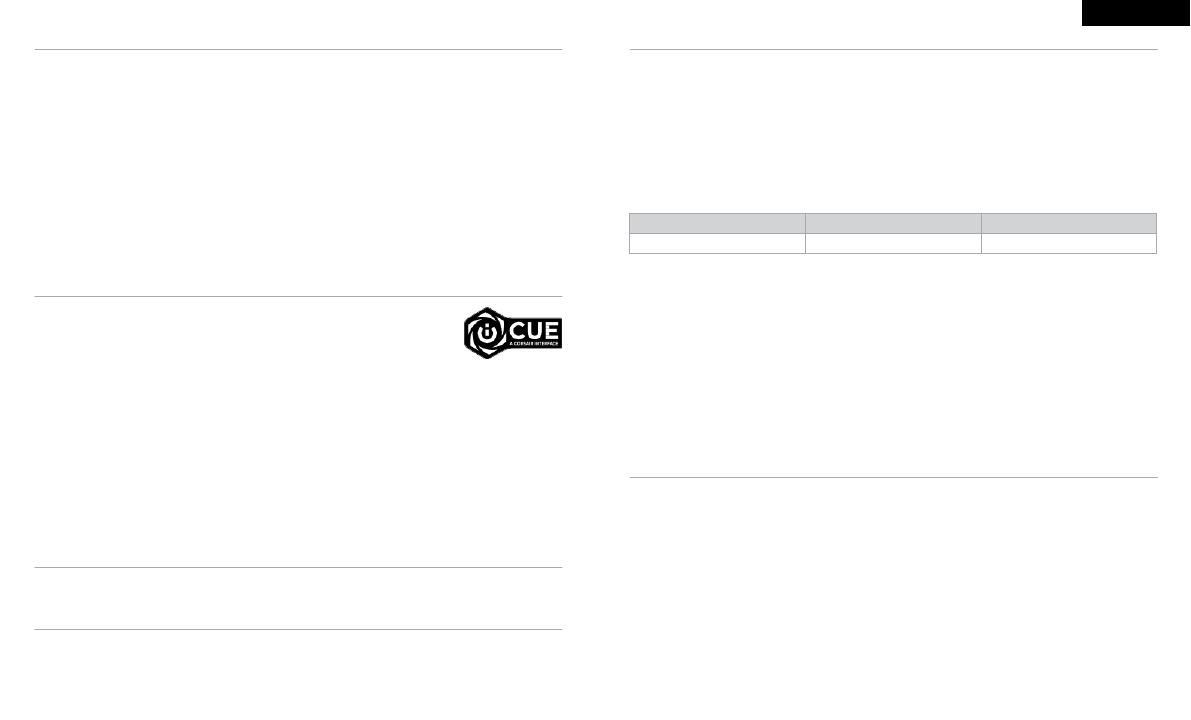
INTRODUÇÃO AO HEADSET CORSAIR HS80 RGB WIRELESS
Conecte o transmissor USB sem fio a qualquer porta USB do PC. O headset foi projetado para operar em um
intervalo de até 18m (60 pés) de distância do transmissor sem fio, mas outros dispositivos sem fio, equipamentos
eletrônicos e obstruções, como paredes, podem reduzir a cobertura de alcance sem fio. Use a conexão com fio
USB para uma reprodução de áudio da mais alta qualidade no PC (áudio de até 24bits/96kHz).
IMPORTANTE: Quando usar pela primeira vez o headset CORSAIR HS80 RGB WIRELESS em um PC, o sistema
operacional instalará automaticamente o driver do dispositivo. Depois que o driver do dispositivo carregar,
recomendamos que reinicie o PC antes de usá-lo. Um uso prolongado em volumes elevados pode afetar
negativamente sua audição. Faça intervalos entre as sessões e sempre inicie o uso com o volume no mínimo
antes de aumentá-lo.
PLAYSTATION
Conecte o transmissor USB sem fio em qualquer porta USB do seu console PS4 ou PS5. Use a interface de
usuário do PlayStation para definir “Saída para fones de ouvido” para “Todos os áudios”. Ajuste o controle de
volume (fones e ouvido) para o máximo. Em seguida, ajuste o volume com o controle de volume do headset.
iCUE
Acesse corsair.com/support/downloads para baixar o iCUE. O software iCUE
permitirá usar todo o conjunto de recursos do headset sem fio HS80 RGB WIRELESS.
OBSERVAÇÃO: Se o headset for usado sem o software, alguns recursos serão
desabilitados.
> Instale o software iCUE num PC com Windows 7, Windows 8.1, Windows 10 ou posterior.
> Após concluir a instalação, reinicie o PC e inicie o iCUE.
O SOFTWARE iCUE PODE SER UTILIZADO PARA
> Escolher suas preferências de cor RGB e intensidade da luz.
> Selecionar e personalizar as configurações do equalizador de áudio (EQ).
> Ajustar o volume de entrada e o som de retorno do microfone.
A documentação integrada do software explica como usar os recursos do headset mais detalhadamente.
DEFINIÇÕES DE ÁUDIO
Pressionamento rápido de tecla (0,1–0,5 segundos) na roda do controle de volume ativa ou desativa o EQ.
CONTROLE DO MICROFONE
Gire o microfone para cima para ativar o Mudo. Gire o microfone para baixo para desativar o Mudo.
CARREGAMENTO
O headset sem fio CORSAIR HS80 RGB WIRELESS deve ser carregado totalmente antes de ser usado pela
primeira vez.
> Conecte o cabo de recarga USB a uma porta USB do PC.
> Conecte o cabo de recarga USB ao headset sem fio CORSAIR HS80 RGB WIRELESS.
A bateria do headset CORSAIR HS80 RGB WIRELESS não tem “efeito de memória”, pelo que não é necessário
descarregá-la completamente antes de voltar a carregá-la.
Tenha em atenção que o cabo de carregamento USB requer uma porta de alimentação de alto débito (USB 2.0 ou
melhor). Algumas portas USB encontradas em dispositivos antigos não suportam USB 2.0.
INDICAÇÕES DO LED DE STATUS DA BATERIA (NO HEADSET)
O LED piscará ao ser carregado e ficará aceso em verde quando a carga estiver completa. Quando não estiver
sendo carregado, o LED ficará intermitente com base nos níveis de energia mostrados acima.
INDICAÇÕES DO LED DE STATUS DA CONEXÃO SEM FIO
(NO TRANSMISSOR USB SEM FIO)
> Quando o transmissor está conectado ao headset e funcionando normalmente, o LED ficará aceso em branco.
> Se o transmissor não puder se conectar ao headset, o LED ficará intermitente em vermelho rapidamente.
> Se o headset estiver ligado e o transmissor estiver ligado à alimentação e o LED continuar intermitente em
vermelho, use o software iCUE para emparelhar novamente o transmissor ao headset.
PARA O MELHOR DESEMPENHO SEM FIOS
> Coloque a base recetora USB sem fios num espaço aberto e desobstruído.
> Certifique-se de que a bateria está completamente carregada antes da primeira utilização.
> Não deixe a bateria completamente descarregada por longos períodos de tempo. A vida útil da bateria pode
ser maximizada mantendo-a num estado parcialmente carregado.
> Se os efeitos de iluminação RGB não forem importantes para si, pode desativá-los com o iCUE para prolongar
a vida útil da bateria.
> Remova o cabo de carregamento USB imediatamente após os auscultadores estarem
completamente carregados.
> Mantenha os auscultadores à temperatura ambiente (20–30 °C ou 68–86 °F).
OBSERVAÇÃO: O Software iCUE também pode ser usado para controlar estes recursos.
FCC ID: 2AAFMRDA0036 (Headset)
FCC ID: 2AAFMRDA0023 (Dongle)
IC: 10954A-RDA0036 (Headset)
IC: 10954A-RDA0023 (Dongle)