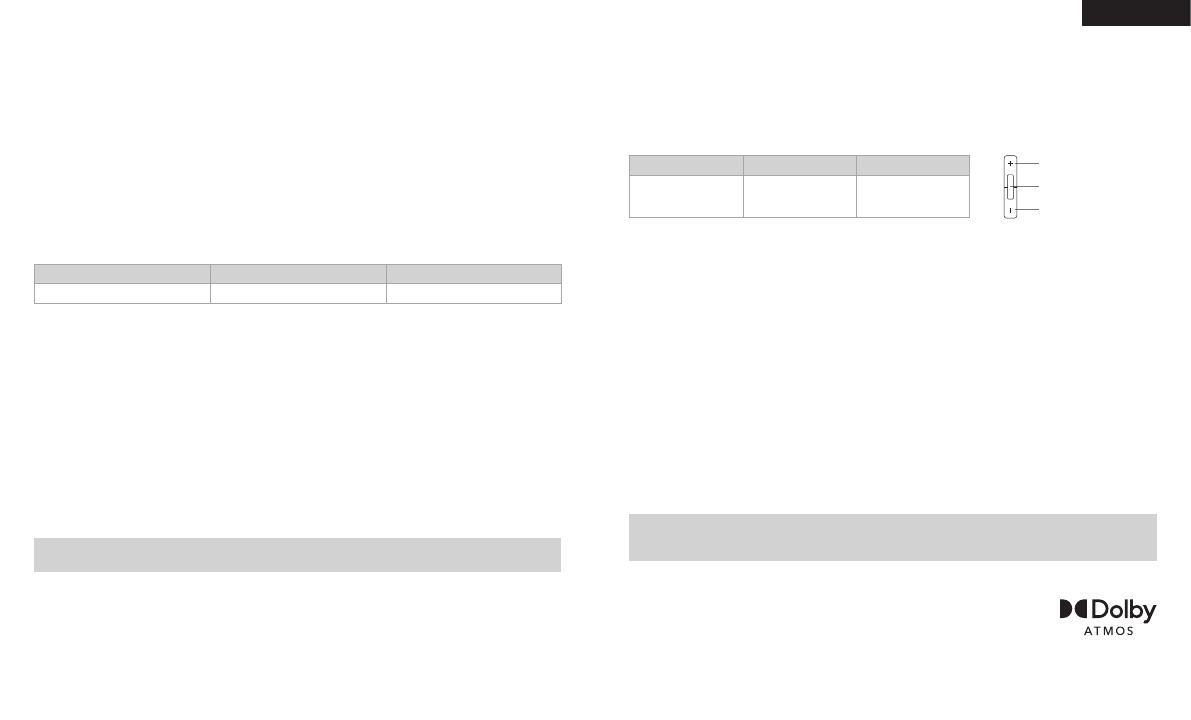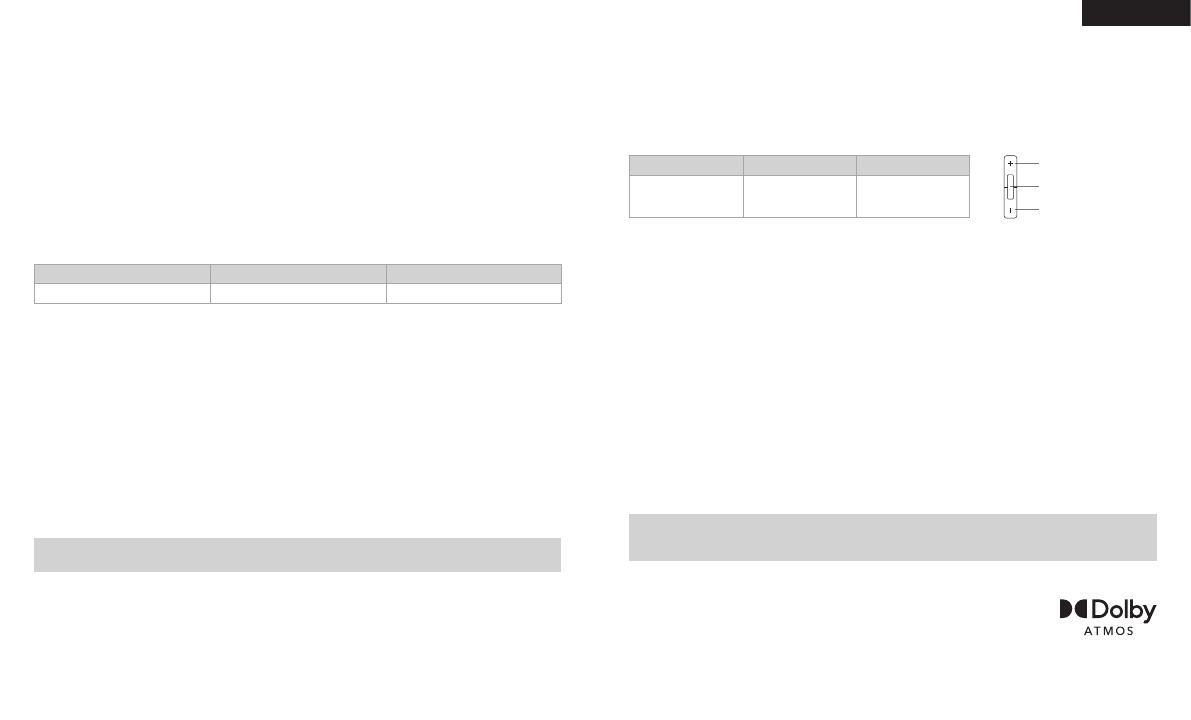
WIRELESS MODE (PL AYSTATION)
Connect the wireless USB transmitter to any USB port on your PS4 or PS5 console.
Use the PlayStation UI to set “Output to Headphones” to “All Audio”.
Adjust volume control (Headphones) to maximum level. Then adjust volume with the headset volume control.
The CORSAIR VIRTUOSO RGB WIRELESS XT headset must be fully charged before its first use.
> Connect the USB charging cable to any working USB (type-A) port on your PC and
the opposite end to the USB (type-C) charging port on the headset.
The CORSAIR VIRTUOSO RGB WIRELESS XT headset battery has no “memory effect”, so there is no need
to completely discharge it before recharging. Remember that the USB charging cable requires a high power
(USB 2.0 or higher) port.
BATTERY STATUS LED INDICATIONS (ON HEADSET)
LED will pulse while being charged and turn solid green at full charge. When not being charged, LED will blink
based on power levels shown above.
WIRELESS STATUS LED INDICATIONS (ON WIRELESS USB TRANSMITTER)
> When the transmitter is connected to the headset and operating normally, LED will turn solid white.
> If the transmitter cannot connect to the headset, LED will blink red rapidly.
> If headset is turned on and the transmitter is powered on and LED is still blinking red, please use iCUE software
to re-pair the transmitter to the headset.
Go to corsair.com/support/downloads to download the latest version of the iCUE software.
MICROPHONE CONTROL
> Short key press (0.1-1 seconds) on mic mute button toggles mute on (microphone status LED will turn RED)
and off.
> Long key press (2-4 seconds) on mic mute button toggles sidetone on and off.
NOTE: iCUE software can also be used to control these features.
LOW MEDIUM HIGH
RED ORANGE GREEN
FOR OPTIMAL WIRELESS PERFORMANCE
> Place the wireless adapter in an open, unobstructed area.
> Make sure the battery is fully charged before initial use.
> Do not leave the battery fully discharged for long periods. Battery life is maximized by keeping the battery
in a partially charged state.
> If RGB lighting effects are unimportant to you, they can be disabled with iCUE to extend battery life.
> Keep the headset at room temperature (20-30°C or 68-86°F).
NOTE: Prolonged listening at high volumes may adversely affect your hearing. Take breaks between sessions
and always begin with the volume at the lowest possible level before increasing.
BLUETOOTH MODE
> To power on Bluetooth mode, press and hold the MFB for 3-5 seconds. The MFB LED will double blink red
until the headset is paired. To enable pairing, press and hold the MFB until the LED blinks red and blue.
When the headset is paired, the MFB LED will blink blue.
> To power off Bluetooth mode, press and hold the MFB for 3-5 seconds. The MFB LED will turn off.
ANSWERING AND ENDING PHONE CALLS
> To answer an incoming call, single press the MFB. To end the call, single press the MFB button again.
LISTENING TO MUSIC (MEDIA PLAYBACK)
> To play a track, single press the MFB. To pause playback, single press the MFB again. To skip forward, press
the MFB button twice quickly. To skip backward, press the MFB button three times quickly.
BLUETOOTH VOLUME CONTROL
> Use the + and – buttons next to the MFB to adjust volume up (+) or down (-).
DISCONNECTED PAIRING CONNECTED
DOUBLE BLINK
(RED)
ALTERNATING
BLINK
(RED & BLUE)
SINGLE BLINK
(BLUE)
Volume up
Volume down
Multi-function button
Manufactured under license from Dolby Laboratories. Dolby, Dolby Atmos and the
double-D symbol are trademarks of Dolby Laboratories Licensing Corporation.
109
ENGLISH