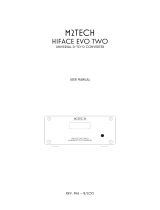Page is loading ...

User’s Guide
Compaq Evo Desktop D300v Series
Document Part Number: 234630-005
May 2002
This guide provides basic information about setting up and
maintaining your computer.
Enhanced for accessibility

© 2002 Compaq Computer Corporation
Compaq, the Compaq logo, and Evo are trademarks of Compaq Information
Technologies Group, L.P.
Microsoft, MS-DOS and Windows are trademarks of Microsoft Corporation.
Intel, Pentium, and Celeron are trademarks of Intel Corporation.
All other product names mentioned herein may be trademarks of their
respective companies.
Compaq shall not be liable for technical or editorial errors or omissions
contained herein. The information in this document is provided “as is” without
warranty of any kind and is subject to change without notice. The warranties
for Compaq products are set forth in the express limited warranty statements
accompanying such products. Nothing herein should be construed as
constituting an additional warranty.
WARNING: Text set off in this manner indicates that failure to follow
directions could result in bodily harm or loss of life.
CAUTION: Text set off in this manner indicates that failure to follow
directions could result in damage to equipment or loss of information.
User’s Guide
Compaq Evo Desktop D300v Series
Fifth Edition May 2002
Document Part Number: 234630-005

Contents
1 Quick Setup
Step 1: Unpack the Computer........................................................................................ 1–1
Step 2: Confirm the Voltage Setting.............................................................................. 1–2
Step 3: Connect External Devices ................................................................................. 1–3
Step 4: Connect the Power Cords .................................................................................. 1–4
Step 5: Front Panel Components ................................................................................... 1–5
Step 6: Turning On the Personal Computer and Installing the Operating System......... 1–6
Step 7: Turning Off the Personal Computer.................................................................. 1–6
2 Hardware Upgrades
Installation Sequence..................................................................................................... 2–1
Removing the Access Panels......................................................................................... 2–2
Removing the Front Bezel............................................................................................. 2–3
Installing Additional Memory ....................................................................................... 2–4
Memory Module Installation................................................................................... 2–5
Installing or Removing an Expansion Card................................................................... 2–7
Removing a 5.25 Inch Drive.......................................................................................... 2–8
Removing a Diskette Drive or Hard Drive .................................................................. 2–10
3 Setup Utility (Intel Pentium 4 Models)
Setup Utility................................................................................................................... 3–1
Using Setup Utility.................................................................................................. 3–2
Standard CMOS Setup Screen ................................................................................ 3–3
Advanced CMOS Setup Screen .............................................................................. 3–4
Advanced Chipset Setup Screen.............................................................................. 3–5
Power Management Setup Screen........................................................................... 3–6
PCI/Plug and Play Setup Screen ............................................................................. 3–7
Peripheral Setup Screen .......................................................................................... 3–8
Hardware Monitor Setup Screen............................................................................. 3–8
Auto-Detect Hard Disks Screen.............................................................................. 3–9
Compaq Evo D300v User’s Guide iii

Contents
Change User Password Screen................................................................................ 3–9
Change Supervisor Password Screen.................................................................... 3–10
Auto Configuration with Optimal Settings Screen................................................ 3–10
Save Settings and Exit Screen............................................................................... 3–11
Exit Without Saving Screen.................................................................................. 3–11
4 Setup Utility (Intel Celeron Models)
Computer Setup Utilities (F10)....................................................................................... 4–1
Using Computer Setup Utilities .............................................................................. 4–3
A Battery Replacement
Replacing the Battery.................................................................................................... A–1
B Routine Computer Care and Shipping Preparation
Routine Computer Care................................................................................................. B–1
CD-ROM Drive Precautions.......................................................................................... B–2
Operation................................................................................................................. B–2
Cleaning .................................................................................................................. B–2
Safety....................................................................................................................... B–2
Shipping Preparation...................................................................................................... B–3
C Electrostatic Discharge
Preventing Electrostatic Damage................................................................................... C–1
Grounding Methods....................................................................................................... C–2
D Power Cord Set Requirements
E Agency Notices
Regulatory Compliance Identification Numbers ........................................................... E–1
Federal Communications Commission Notice .............................................................. E–1
Modifications .......................................................................................................... E–2
Mouse Compliance Statement................................................................................. E–2
Cables...................................................................................................................... E–2
Declaration of Conformity for Products
Marked with the FCC Logo (United States only) ................................................... E–3
Canadian Notice...................................................................................................... E–3
Avis Canadien......................................................................................................... E–3
European Union Notice ................................................................................................. E–4
iv Compaq Evo D300v User’s Guide

Contents
Japanese Notice.............................................................................................................. E–4
Energy Star Compliance................................................................................................ E–4
German Ergonomics Notice........................................................................................... E–5
Laser Safety ................................................................................................................... E–6
CDRH Regulations.................................................................................................. E–6
Compliance with International Regulations............................................................ E–6
Laser Product Label ................................................................................................ E–7
Laser Information.................................................................................................... E–7
Battery Replacement Notice.................................................................................... E–8
Index
Compaq Evo D300v User’s Guide v

1
Quick Setup
Step 1: Unpack the Computer
WARNING: Misuse of your personal computer or failure to establish a safe
and comfortable workstation may result in discomfort or serious injury. Refer
to your Safety & Comfort Guide for more information on choosing a
workspace and creating a safe and comfortable work environment.This
equipment has been tested and found to comply with the limits for a Class B
digital device, pursuant to Part 15 of the FCC Rules. For more information,
refer to Appendix E of this guide. To reduce the risk of electrical shock,
connect your personal computer only to a grounded (earthed) electrical
outlet that is easily accessible at all times.
Compaq Evo D300v User’s Guide 1-1

Quick Setup
Step 2: Confirm the Voltage Setting
CAUTION: Ensure the voltage selection is compatible with your local power
specifications. Failure to do so could result in damage to your computer.
1-2 Compaq Evo D300v User’s Guide

Quick Setup
Step 3: Connect External Devices
Connect the monitor, mouse, keyboard, and network cables.
Rear Panel Connectors (Arrangement of connectors may vary
by model.)
1
Power Cord Connector
2
Voltage Select Switch
3
Mouse Connector
4
Keyboard Connector
5
Universal Serial Bus (USB)
Connectors
6
Serial Connector
7
Parallel Port Connector
8
Monitor Connector
9
Headphone/Line-out
Connector
-
Audio/Line-in Connector
q
Microphone connector
w
Gameport connector
CAUTION: Do not add optional hardware devices to your personal
computer until the operating system is successfully installed. Doing so
may cause errors and may prevent the operating system from installing
properly.
Compaq Evo D300v User’s Guide 1-3

Quick Setup
Step 4: Connect the Power Cords
Connect the power cords as shown. Turn on the monitor, then turn
on the personal computer.
WARNING: To reduce the risk of electric shock or damage to the
equipment:
■
Do not disable the power cord grounding plug. The grounding
plug is an important safety feature.
■
Plug the power cord into a grounded (earthed) electrical outlet
that is easily accessible at all times.
■
Disconnect power from the personal computer by unplugging
the power cord from either the electrical outlet or the personal
computer.
1-4 Compaq Evo D300v User’s Guide

Quick Setup
Step 5: Front Panel Components
Front Panel Components
1 CD-ROM drive
6
CD-ROM drive eject button
2 CD-ROM drive activity light
7
5 1/4 inch expansion bay
3 Diskette drive
8
Dual-state power button
4 Diskette drive activity light
9
Power-on light
5 Diskette drive eject button
-
System activity light
Compaq Evo D300v User’s Guide 1-5

Quick Setup
Step 6: Turning On the Personal Computer and
Installing the Operating System
Press the power button to turn on the personal computer.
The first time you turn on the personal computer, the operating
system is installed automatically. This process takes about 5 to 10
minutes, depending on which operating system is being installed.
Carefully read and follow the instructions that appear on the screen
to complete the installation.
CAUTION: Once the automatic installation has begun, DO NOT TURN OFF
THE COMPUTER UNTIL THE PROCESS IS COMPLETE. Turning off the
personal computer during the installation process might damage the software
that runs the personal computer.
When the Welcome to Windows screen is displayed, the Windows
installation process is complete.
Step 7: Turning Off the Personal Computer
To properly turn off the personal computer, first exit the operating
system. In Windows, click Start > Shut Down. In Windows
operating systems, pressing the power button does not turn off the
power, but causes the personal computer to enter a low-power state.
This allows you to quickly power down, without closing
applications, and to quickly return to the same operational state
without any data loss.
1-6 Compaq Evo D300v User’s Guide

2
Hardware Upgrades
Installation Sequence
It is very important that you follow this sequence of steps to ensure
the proper installation of any optional equipment.
For more information about Setup Utility/Computer Setup, refer to
the appropriate Setup Utility chapter in this guide.
1. If the computer is already on, turn it off and disconnect the power
cord from the wall outlet.
WARNING: To reduce the risk of personal injury from electrical shock
and/or hot surfaces, be sure to disconnect the power cord from the wall
outlet, and allow the internal system components to cool before touching.
WARNING: To reduce the risk of electrical shock, fire, or damage to the
equipment, do not plug telecommunications or telephone connectors into the
network interface controller (NIC) receptacles.
CAUTION: Static electricity can damage the electronic components of the
computer or optional equipment. Before beginning these procedures, ensure
that you are discharged of static electricity by briefly touching a grounded
metal object. See Appendix C, “Electrostatic Discharge,” for more
information.
2. Open the computer by removing its access panels. See the
procedures for removing the computer access panels later in this
chapter.
3. Install any optional equipment. See the applicable sections of this
guide or refer to the documentation provided with the optional
equipment for instructions.
Compaq Evo D300 User’s Guide 2-1

Hardware Upgrades
4. Replace the computer cover.
5. Turn on the monitor, computer, and any devices you want to test.
Reconfigure the computer, if necessary. For more information about
Computer Setup/Setup Utility, refer to the appropriate Setup Utility
chapter in this guide.
Removing the Access Panels
1. Shut down the operating system properly, then turn off the
computer and any external devices.
2. Disconnect the power cord from the power outlet, and disconnect
any external devices.
CAUTION: Before removing the computer access panel, ensure that the
computer is turned off and that the power cord is disconnected from the
electrical outlet.
2-2 Compaq Evo D300 User’s Guide

Hardware Upgrades
3. Remove the two screws that secure the access panel to the
computer chassis.
Remove the right access panel to upgrade memory or an expansion
card. Remove the left access panel to upgrade a drive.
4. Slide the access panel back about 1 inch (2.5 cm), then lift it
away from and off the unit.
Removing the Computer Access Panel
To replace the access panel, reverse steps 1-4.
Removing the Front Bezel
Remove the front bezel to upgrade a drive.
1. Shut down the operating system properly, then turn off the
computer and any external devices. Disconnect the power cord
from the power outlet and disconnect any external devices.
Compaq Evo D300 User’s Guide 2-3

Hardware Upgrades
2. Remove the computer access panels.
3. Squeeze the two circular tabs inside the front of the chassis
1
,
then pull the front bezel away from the chassis to release it
2
.
Removing the Front Bezel
When replacing the front bezel, ensure that the side tabs are properly
placed in the chassis before replacing the front bezel back.
Installing Additional Memory
The memory sockets on the system board can be populated with
industry-standard DIMMs. These memory module slots are
populated with at least one preinstalled memory module. To achieve
the maximum memory support, you may be required to replace the
preinstalled DIMM with a higher capacity DIMM.
The DRAM controller supports a 64-bit memory data interface,
optionally supporting 64-bit wide and 128-bit wide non-ECC DIMM
modules. The supported DRAM type is Synchronous DRAM
(SDRAM).
2-4 Compaq Evo D300 User’s Guide

Hardware Upgrades
Two 168-pin DIMM socket sites (DIMM0 and DIMM1) operate at
3.3V. This allows system memory to be expanded from 32 MB to
512 MB of SDRAM.
The DRAM Controller uses the JEDEC standard Serial Presence
Detect (SPD) mechanism to detect memory and array configurations;
no jumper settings are required for the memory size. Memory is
automatically detected by the system BIOS.
Rules for adding SDRAM memory modules to the DIMM memory
array are as follows:
■
The DIMM sockets support either single or double-sided
“Unbuffered DIMM” modules.
■
The installed DRAM type can be 32 MB, 64 MB, 128 MB, or
256 MB DIMMs.
■
The installed DRAM can be either PC100 or PC133. The
maximum operation speed of the memory array is 133 MHz.
■
DIMM sockets can be populated in any order.
■
The DRAM Timing register, which provides the DRAM speed
grade control for the entire memory array, will be programmed
to use the timings of the slowest DRAMs installed.
Memory Module Installation
CAUTION: Your memory module sockets have gold metal contacts.
When upgrading your memory, it is important to use memory modules
with gold metal contacts to prevent corrosion and/or oxidation resulting
from having incompatible metals in contact with each other.
CAUTION: Static electricity can damage the electronic components of
the computer or optional cards. Before beginning these procedures,
ensure that you are discharged of static electricity by briefly touching a
grounded metal object. Refer to Appendix C, “Electrostatic Discharge,”
for more information.
CAUTION: When handling a memory module, be careful not to touch
any of the contacts. Doing so may damage the module.
Compaq Evo D300 User’s Guide 2-5

Hardware Upgrades
1. Shut down the operating system properly, then turn off the
computer and any external devices, then disconnect the power
cord from the power outlet.
2. Remove the access panel and locate the memory module sockets.
WARNING: To reduce risk of personal injury from hot surfaces, allow
the internal system components to cool before touching.
3. Open both latches of the memory module socket
1
, and insert
the memory module into the socket
2
.
Begin by installing a module into the socket nearest the preinstalled
module, and install the modules following the numerical order of the
sockets.
A memory module can be installed in only one way. Match the notch
on the module with the tab on the memory socket. Push the module
down into the socket, ensuring that the module is fully inserted and
properly seated.
4. Close both latches of the memory module socket
3
.
2-6 Compaq Evo D300 User’s Guide

Hardware Upgrades
Installing or Removing an Expansion Card
1. Shut down the operating system properly, then turn off the
computer and any external devices, then disconnect the power cord
from the power outlet.
2. Remove the access panel.
If installing an expansion card, skip to step 8.
3. To remove an expansion card, disconnect any cables attached to
the expansion card.
4. Remove the screw at the top of the expansion slot.
5. Hold the card at each end and carefully rock it back and forth
until the connectors pull free from the socket. Be sure not to
scrape the card against other components.
6. Store the card in anti-static packaging.
7. Install an expansion slot cover or new expansion card to close
the open slot.
If not installing an additional expansion card, skip to step 10.
8. Remove the expansion slot cover.
9. Slide the expansion card into the expansion socket and press it
firmly into place.
Compaq Evo D300 User’s Guide 2-7

Hardware Upgrades
When you install an expansion card, make sure you press firmly on the card
so that the entire connector seats properly in the expansion card socket.
10. Replace the screw at the top of the expansion slot.
11. Replace the access panel.
12. Connect external cables to the installed card, if needed.
Reconfigure the computer, if necessary.
Removing a 5.25 Inch Drive
1. Shut down the operating system properly, then turn off the
computer and any external devices, then disconnect the power
cord from the power outlet.
2. Remove both access panels.
3. Remove the front bezel.
4. Disconnect the power, data, and audio cables, as necessary, from
the back of the drive.
2-8 Compaq Evo D300 User’s Guide

Hardware Upgrades
5. Remove the four screws, two from each side, that secure the
drive in the drive cage.
6. Slide the drive out of the drive cage, as shown in the illustration
below.
Compaq Evo D300 User’s Guide 2-9
/