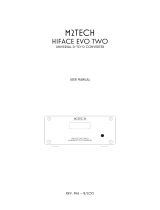Page is loading ...

234630-002
compaq.com
Compaq Evo D300v
User’s Guide

b
User’s Guide
Compaq Evo D300v
Part Number: 234630-002
July 2001
This guide provides basic information about setting up and
maintaining your computer.

© 2001 Compaq Computer Corporation.
Compaq, the Compaq logo, Registered in U. S. Patent and Trademark Office.
Evo is a trademark of Compaq Information Technologies Group, L.P. in the U.S.
and other countries.
Microsoft, MS-DOS, Windows, Windows NT are trademarks of Microsoft
Corporation in the United States and other countries.
Intel, Pentium, Intel Inside, and Celeron are trademarks of Intel Corporation in
the United States and other countries.
All other product names mentioned herein may be trademarks of their respective
companies.
Compaq shall not be liable for technical or editorial errors or omissions
contained herein. The information in this document is provided “as is” without
warranty of any kind and is subject to change without notice.The warranties for
Compaq products are set forth in the express limited warranty statements
accompanying such products. Nothing herein should be construed as
constituting an additional warranty.
Compaq service tool software, including associated documentation, is the
property of and contains confidential technology of Compaq Computer
Corporation. Service customer is hereby licensed to use the software only for
activities directly relating to the delivery of, and only during the term of, the
applicable services delivered by Compaq or its authorized service provider.
Customer may not modify or reverse engineer, remove, or transfer the software
or make the software or any resultant diagnosis or system management data
available to other parties without Compaq’s or its authorized service provider’s
consent. Upon termination of the services, customer will, at Compaq’s or its
service provider’s option, destroy or return the software and associated
documentation in its possession.
Å
WARNING: Text set off in this manner indicates that failure to follow
directions could result in bodily harm or loss of life.
Ä
CAUTION: Text set off in this manner indicates that failure to follow
directions could result in damage to equipment or loss of information.
User’s Guide
Second Edition (July 2001)
Part Number: 234630-002

Compaq Evo D300 User’s Guide iii
Contents
Contents
1 Quick Setup
Unpack the Computer . . . . . . . . . . . . . . . . . . . . . . . . . . . . . . . . . . . . . . . . . . . . . . . . . . 1–1
Confirm the Voltage Setting . . . . . . . . . . . . . . . . . . . . . . . . . . . . . . . . . . . . . . . . . . . . . 1–2
Connect External Devices . . . . . . . . . . . . . . . . . . . . . . . . . . . . . . . . . . . . . . . . . . . . . . . 1–3
Connect the Power Cords . . . . . . . . . . . . . . . . . . . . . . . . . . . . . . . . . . . . . . . . . . . . . . . 1–4
Front Panel . . . . . . . . . . . . . . . . . . . . . . . . . . . . . . . . . . . . . . . . . . . . . . . . . . . . . . . . . . 1–5
Turning Off the Personal Computer . . . . . . . . . . . . . . . . . . . . . . . . . . . . . . . . . . . . . . . 1–5
2 Setup Utility
Setup Utility . . . . . . . . . . . . . . . . . . . . . . . . . . . . . . . . . . . . . . . . . . . . . . . . . . . . . . . . . 2–1
Standard CMOS Setup Screen . . . . . . . . . . . . . . . . . . . . . . . . . . . . . . . . . . . . . . . . 2–1
Advanced CMOS Setup Screen . . . . . . . . . . . . . . . . . . . . . . . . . . . . . . . . . . . . . . . 2–2
Advanced Chipset Setup Screen . . . . . . . . . . . . . . . . . . . . . . . . . . . . . . . . . . . . . . . 2–3
Power Management Setup Screen . . . . . . . . . . . . . . . . . . . . . . . . . . . . . . . . . . . . . 2–4
PCI / Plug and Play Setup Screen. . . . . . . . . . . . . . . . . . . . . . . . . . . . . . . . . . . . . . 2–6
Peripheral Setup Screen . . . . . . . . . . . . . . . . . . . . . . . . . . . . . . . . . . . . . . . . . . . . . 2–8
Auto-Detect Hard Disks Screen . . . . . . . . . . . . . . . . . . . . . . . . . . . . . . . . . . . . . . . 2–8
Change Supervisor Password Screen . . . . . . . . . . . . . . . . . . . . . . . . . . . . . . . . . . . 2–9
Auto Configuration with Optimal Settings Screen . . . . . . . . . . . . . . . . . . . . . . . . . 2–9
Save Settings and Exit Screen . . . . . . . . . . . . . . . . . . . . . . . . . . . . . . . . . . . . . . . 2–10
Exit Without Saving Screen . . . . . . . . . . . . . . . . . . . . . . . . . . . . . . . . . . . . . . . . . 2–10
A Installing Additional Memory
DIMMs . . . . . . . . . . . . . . . . . . . . . . . . . . . . . . . . . . . . . . . . . . . . . . . . . . . . . . . . . . . . . A–1
B Battery Replacement
Replacing the Battery . . . . . . . . . . . . . . . . . . . . . . . . . . . . . . . . . . . . . . . . . . . . . . . . . . B–1

iv Compaq Evo D300 User’s Guide
Contents
C Installation Guidelines
Installation Sequence. . . . . . . . . . . . . . . . . . . . . . . . . . . . . . . . . . . . . . . . . . . . . . . . . . . C–1
When to Reconfigure the Computer . . . . . . . . . . . . . . . . . . . . . . . . . . . . . . . . . . . . . . . C–2
D Routine Computer Care and Shipping Preparation
Routine Computer Care. . . . . . . . . . . . . . . . . . . . . . . . . . . . . . . . . . . . . . . . . . . . . . . . . D–1
CD-ROM Drive Precautions . . . . . . . . . . . . . . . . . . . . . . . . . . . . . . . . . . . . . . . . . . . . . D–2
Operation . . . . . . . . . . . . . . . . . . . . . . . . . . . . . . . . . . . . . . . . . . . . . . . . . . . . . . . . D–2
Cleaning . . . . . . . . . . . . . . . . . . . . . . . . . . . . . . . . . . . . . . . . . . . . . . . . . . . . . . . . . D–2
Safety . . . . . . . . . . . . . . . . . . . . . . . . . . . . . . . . . . . . . . . . . . . . . . . . . . . . . . . . . . . D–2
Shipping Preparation . . . . . . . . . . . . . . . . . . . . . . . . . . . . . . . . . . . . . . . . . . . . . . . . . . . D–3
E Electrostatic Discharge
Preventing Electrostatic Damage . . . . . . . . . . . . . . . . . . . . . . . . . . . . . . . . . . . . . . . . . E–1
Grounding Methods. . . . . . . . . . . . . . . . . . . . . . . . . . . . . . . . . . . . . . . . . . . . . . . . . . . . E–2
F Power Cord Set Requirements
General Requirements . . . . . . . . . . . . . . . . . . . . . . . . . . . . . . . . . . . . . . . . . . . . . . . . . . F–1
Country-Specific Requirements . . . . . . . . . . . . . . . . . . . . . . . . . . . . . . . . . . . . . . . . . . F–2
Notes . . . . . . . . . . . . . . . . . . . . . . . . . . . . . . . . . . . . . . . . . . . . . . . . . . . . . . . . . . . . F–3
G Agency Notices
Regulatory Compliance Identification Numbers. . . . . . . . . . . . . . . . . . . . . . . . . . . . . . G–1
Federal Communications Commission Notice . . . . . . . . . . . . . . . . . . . . . . . . . . . . . . . G–1
Modifications . . . . . . . . . . . . . . . . . . . . . . . . . . . . . . . . . . . . . . . . . . . . . . . . . . . . . G–2
Mouse Compliance Statement . . . . . . . . . . . . . . . . . . . . . . . . . . . . . . . . . . . . . . . . G–2
Cables . . . . . . . . . . . . . . . . . . . . . . . . . . . . . . . . . . . . . . . . . . . . . . . . . . . . . . . . . . . G–2
Declaration of Conformity for Products
Marked with the FCC Logo (United States only). . . . . . . . . . . . . . . . . . . . . . . . . . G–3
Canadian Notice . . . . . . . . . . . . . . . . . . . . . . . . . . . . . . . . . . . . . . . . . . . . . . . . . . . G–3
Avis Canadien. . . . . . . . . . . . . . . . . . . . . . . . . . . . . . . . . . . . . . . . . . . . . . . . . . . . . G–3
European Union Notice . . . . . . . . . . . . . . . . . . . . . . . . . . . . . . . . . . . . . . . . . . . . . . . . . G–4
Japanese Notice . . . . . . . . . . . . . . . . . . . . . . . . . . . . . . . . . . . . . . . . . . . . . . . . . . . . . . . G–4
Energy Star Compliance . . . . . . . . . . . . . . . . . . . . . . . . . . . . . . . . . . . . . . . . . . . . . . . . G–4
German Ergonomics Notice . . . . . . . . . . . . . . . . . . . . . . . . . . . . . . . . . . . . . . . . . . . . . G–5
Laser Safety. . . . . . . . . . . . . . . . . . . . . . . . . . . . . . . . . . . . . . . . . . . . . . . . . . . . . . . . . . G–6
CDRH Regulations . . . . . . . . . . . . . . . . . . . . . . . . . . . . . . . . . . . . . . . . . . . . . . . . . G–6
Compliance with International Regulations . . . . . . . . . . . . . . . . . . . . . . . . . . . . . . G–6

Compaq Evo D300 User’s Guide v
Contents
Laser Product Label . . . . . . . . . . . . . . . . . . . . . . . . . . . . . . . . . . . . . . . . . . . . . . . . G–7
Laser Information . . . . . . . . . . . . . . . . . . . . . . . . . . . . . . . . . . . . . . . . . . . . . . . . . . G–7
Battery Replacement Notice . . . . . . . . . . . . . . . . . . . . . . . . . . . . . . . . . . . . . . . . . . G–8

vi Compaq Evo D300 User’s Guide
Contents

Compaq Evo D300v User’s Guide 1–1
1
Quick Setup
Unpack
the
Computer
Å
WARNING: Misuse of your personal computer or failure to establish a
safe and comfortable workstation may result in discomfort or serious
injury. Refer to your Safety & Comfort Guide for more information on
choosing a workspace and creating a safe and comfortable work
environment.This equipment has been tested and found to comply with
the limits for a Class B digital device, pursuant to Part 15 of the FCC
Rules. For more information, refer to Appendix G of this guide. To
reduce the risk of electrical shock, connect your personal computer only
to a grounded (earthed) electrical outlet that is easily accessible at all
times.
1

1–2 Compaq Evo D300v User’s Guide
Quick Setup
Confirm
the
Voltage
Setting
2

Compaq Evo D300v User’s Guide 1–3
Quick Setup
Connect
External
Devices
Connect the monitor, mouse, keyboard, and network cables.
Rear Panel Connectors (Arrangement of connectors may vary by
model.)
Ä
CAUTION: Do not add optional hardware devices to your personal
computer until the operating system is successfully installed. Doing so
may cause errors and may prevent the operating system from installing
properly.
3
1 Power Cord Connector
2 Voltage Select Switch
3 Mouse Connector
4 Keyboard Connector
5 Universal Serial Bus (USB)
Connectors
6 Serial Connector
7 Parallel Port Connector
8 Monitor Connector
9 Headphone / Line-out
Connector
- Line-in Connector
q Microphone connector
w Gameport connector

1–4 Compaq Evo D300v User’s Guide
Quick Setup
Connect
the Power
Cords
1. Connect the power cord to the monitor.
2. Connect the monitor to the personal computer.
3. Connect the power cord to the personal computer.
4. Connect the monitor and personal computer to a grounded outlet.
5. Turn on the monitor, then turn on the personal computer.
Å
WARNING: To reduce the risk of electric shock or damage to the equipment:
■ Do not disable the power cord grounding plug. The grounding plug is
an important safety feature.
■ Plug the power cord into a grounded (earthed) electrical outlet that
is easily accessible at all times.
■ Disconnect power from the personal computer by unplugging the
power cord from either the electrical outlet or the personal computer.
4

Compaq Evo D300v User’s Guide 1–5
Quick Setup
Front
Panel
Front Panel Components
Turning
Off the
Personal
Computer
To properly turn off the personal computer, first exit the operating
system. In Windows, click Start > Shut Down. In Windows operating
systems, pressing the power button does not turn off the power, but
causes the personal computer to enter a low-power state. This allows
you to quickly power down, without closing applications, and to
quickly return to the same operational state without any data loss.
5
1 CD-ROM drive 4 Dual-state power button
2 Diskette drive 5 Power-on light
3 Diskette drive eject button 6 System activity light
6

1–6 Compaq Evo D300v User’s Guide
Quick Setup

Compaq Evo D300v User’s Guide 2–1
2
Setup Utility
Setup Utility
The Setup Utility allows you to make changes to the system BIOS.
You can change individual settings such as system date and time, boot
device, passwords, power management options, and so forth.
To access the Setup Utility, turn on the computer, then hold down the
Delete key until the Computer Setup utility begins. The Main Menu is
displayed.
Each menu option provides access to a submenu from which you can
make actual changes. To choose a menu option, use the up and down
arrow keys to highlight the option, and then press the Enter key.
When you have made all the necessary changes in the menu options,
choose Save Settings and Exit to write the changes to BIOS.
Standard CMOS Setup Screen
The Standard CMOS Setup Screen is used to change system time,
date, and the hard disk type.
Use the arrow keys to highlight the item to change, then press the
Page Up or Page Down key to change the value. When you are
finished making changes, press the Esc key to return to the Main
Menu.

2–2 Compaq Evo D300v User’s Guide
Setup Utility
Advanced CMOS Setup Screen
The Advanced CMOS Setup Screen is used to configure system
options.
To change a system option:
1. Use the up and down arrow keys to highlight the item you want to
change in the left portion of the screen. The available options for
that item are listed on the right of the screen.
2. Press the Page Up or Page Down key to select the desired option.
An arrow shows each option as you select it.
3. When you are finished changing options, press the Esc key to
return to the Main Menu.
✎
Although the C000 64k Shadow and D000 64k Shadow items can be
enabled to optimize speeds, care should be taken to avoid conflicts
with installed option cards. The system is shipped with these items
disabled.
The following table describes the options for these items.
Options for Advanced CMOS Setup Screen
Item Setting Result
C000, 64k Shadow Disabled The contents of the video
ROM are not copied to
RAM.
Enabled The contents of the video
ROM area from C0000h -
C7FFFh are copied
(shadowed) from ROM to
RAM for faster execution.
Cached The contents of the video
ROM area from C0000h -
C7FFFh are copied from
ROM to RAM and can be
written to or read from cache
memory.

Compaq Evo D300v User’s Guide 2–3
Setup Utility
Advanced Chipset Setup Screen
The Advanced Chipset Setup screen is used for configuring chipset
features.
The following table describes the options:
D000, 64k Shadow Disabled The contents of the video
ROM are not copied to
RAM.
Enabled The contents of the video
ROM area from C0000h -
C7FFFh are copied
(shadowed) from ROM to
RAM for faster execution.
Cached The contents of the video
ROM area from C0000h -
C7FFFh are copied from
ROM to RAM and can be
written to or read from cache
memory.
Options for Advanced CMOS Setup Screen (Continued)
Item Setting Result
Options for Advanced Chipset Setup Screen
Item Setting Result
USB Keyboard Legacy
Support
Enabled Enable support for older
keyboard device if the USB
Function option is set to
Enabled.
Disabled No USB KB Legacy
Support.
Display Cache Windows
Size
64MB
32MB
Specifies the amount of
cache available for the
graphics local memory
window.

2–4 Compaq Evo D300v User’s Guide
Setup Utility
To change a chipset feature:
1. Use the up and down arrow keys to highlight the feature you want
to change in the left portion of the screen. The available options
for that feature are listed on the right of the screen.
2. Press the Page Up or Page Down key to select the desired option.
An arrow shows each option as you select it.
3. When you are finished changing options, press the Esc key to
return to the Main Menu.
Power Management Setup Screen
The Power Management Setup screen is used to configure power
management features.
The following table describes the options:
Options for Power Management Setup Screen
Item Setting Result
Restore on AC/Power Loss Power off System will remain off when
power is restored to the
system, whether or not
system was on or off when
power was lost.
Power on System will boot to the
operating system when
power is restored to the
system, whether or not
system was on or off when
power was lost.
Last State System will boot to the
operating system or remain
off when power is restored
to the system, depending on
the state of the system when
power was lost.

Compaq Evo D300v User’s Guide 2–5
Setup Utility
To change a power management feature:
1. Use the up and down arrow keys to highlight the feature you want
to change in the left portion of the screen. The available options
for that feature are listed on the right of the screen.
2. Press the Page Up or Page Down key to select the desired option.
An arrow shows each option as you select it.
3. When you are finished changing options, press the Esc key to
return to the Main Menu.
Resume on LAN Header Enabled Allows the system to be
booted from another
networked computer via the
Wake-on-LAN feature
Disabled Disallows this function.
Resume on RTC Alarm Enabled Enables the Real Time
Clock (RTC) resume feature.
Disabled Disallows this function.
RTC Alarm Date, Hour,
Minute, Second
15, 12, 30, 30 Enables unattended or
automatic power up of the
system, and sets the time of
power up through the end of
one month.
Options for Power Management Setup Screen (Continued)
Item Setting Result

2–6 Compaq Evo D300v User’s Guide
Setup Utility
PCI / Plug and Play Setup Screen
The PCI / Plug and Play Setup screen is used to configure PCI plug
and play features.
The following table describes the options:
Options for PCI / Plug and Play Setup Screen
Item Setting Result
Plug and Play Aware O/S Yes Informs AMIBIOS that the
operating system can
handle plug and play (PnP)
devices.
No Disables operating system
from handling PnP devices.
Clear NVRAM Yes Resets Extended System
Configuration Data (ESCD)
when you exit Setup, if you
have installed a new add-on
and the system
reconfiguration has caused
such a serious conflict that
the operating system cannot
boot.
No (default)
Primary Graphics Adapter OnBoard VGA (default) Enables all display cache
configurations.
Add-on VGA Disables all display cache
configurations.

Compaq Evo D300v User’s Guide 2–7
Setup Utility
To change a PCI plug and play feature:
1. Use the up and down arrow keys to highlight the feature you want
to change in the left portion of the screen. The available options
for that feature are listed on the right of the screen.
2. Press the Page Up or Page Down key to select the desired option.
An arrow shows each option as you select it.
3. When you are finished changing options, press the Esc key to
return to the Main Menu.
PCI VGA Palette Snoop Enabled Directs data read and
written by the CPU to both
the PCI VGA device's
palette registers and the ISA
VGA device palette
registers, making the palette
registers of both devices
identical.
Disabled Directs data read and
written by the CPU to the
PCI VGA device's palette
registers.
Allocate IRQ to PCI VGA Yes Allows IRQ reservation for
PCI VGA devices.
No Disables IRQ reservation for
PCI VGA devices.
DMA Channel 0/1/3/5/6/7 PnP
ISA/EISA
Specifies the bus type used
by each DMA channel.
IRQ 3/4/5/7/9/10/11/14/15 PCI/PnP
ISA/EISA
Specifies the bus that the
specified IRQ line is used
on.
Options for PCI / Plug and Play Setup Screen (Continued)
Item Setting Result
/