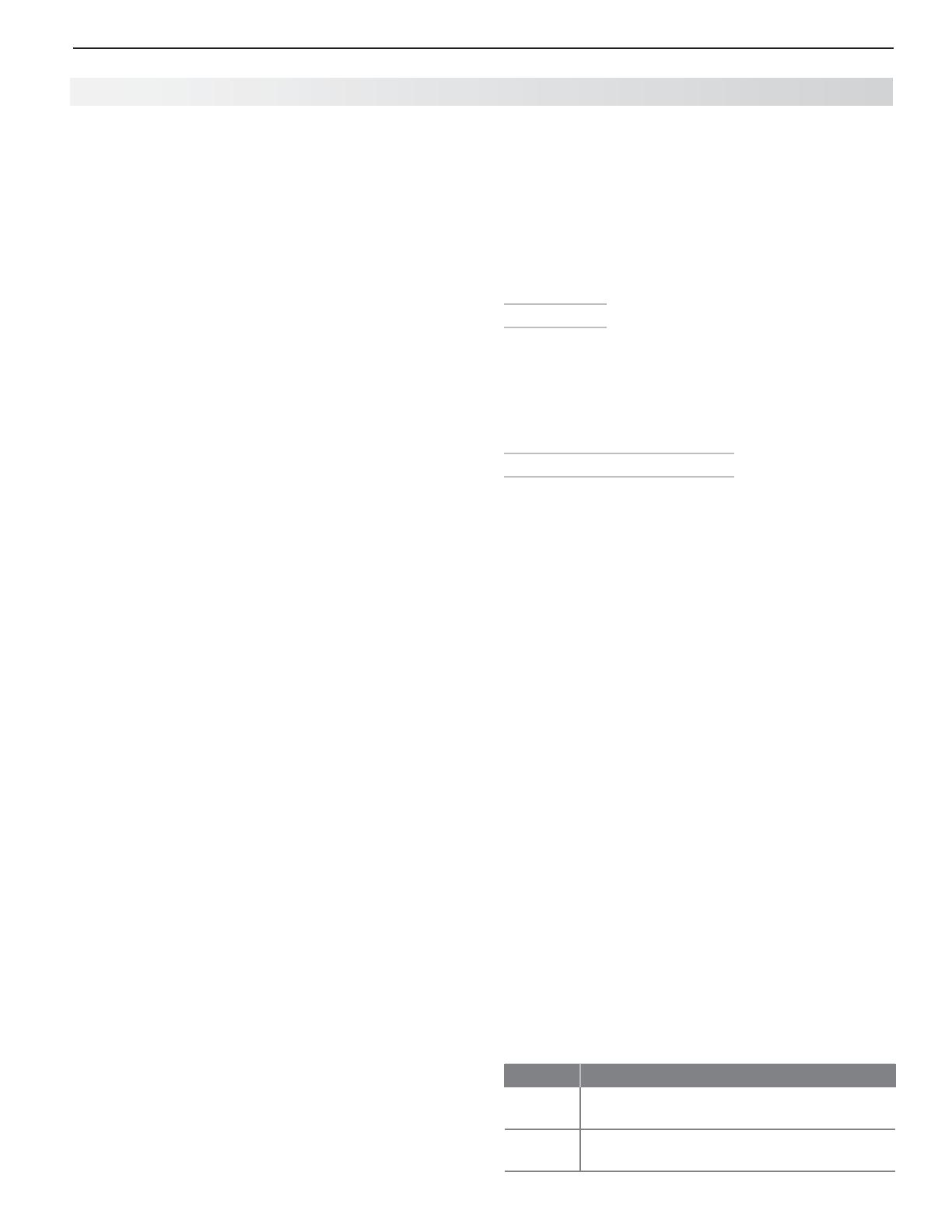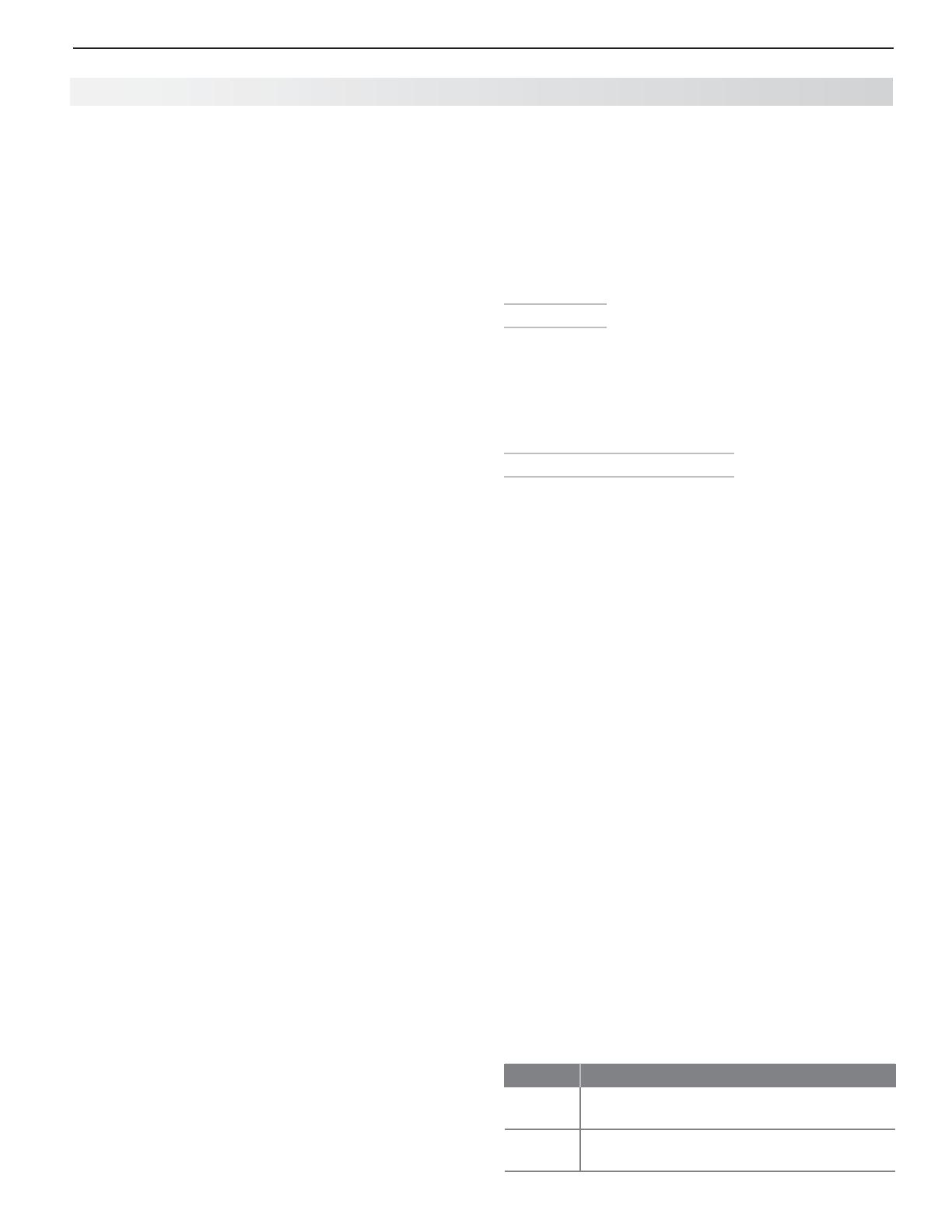
1. Basic Setup and Operation 7
In the U.S. call 1(877) 675-2224 for assistance.
Welcome to LASERVUE
®
TV! Mitsubishi has created a
new category of television with laser technology. Laser
beams provide the widest range of rich, complex colors,
along with the most clarity and depth of field. Precise
and focused, the purity of laser light far surpasses
current high-definition technologies and sets a new
standard for premium large-screen television.
Your new high-definition widescreen television has
many special features that make it the perfect center of
your home entertainment system, including:
1080p High-Definition DLP Display System
Your Mitsubishi HDTV uses Texas Instruments Digital
Light Processing™ technology for rear-projection TVs
to create the picture you see on screen. All images are
displayed at 1080p. The TV uses Plush 1080p® 5G to
convert lower-resolution signals to 1080p for display.
The TV can also accept 1080p original signals and main-
tain them at 1080p through all processing until displayed.
3D Ready
All Mitsubishi 1080p LASERVUE HDTV’s are 3D Ready.
This feature lets you experience the new 3D technolo-
gies applied to many recent movies and video games.
Immerse yourself in your favorite video game, movie, or
sporting event displayed in 3D.
Integrated HDTV Tuner
Your widescreen Mitsubishi LASERVUE HDTV has an
internal HDTV tuner able to receive both over-the-air
HDTV broadcasts (received via an antenna) and non-
scrambled digital cable broadcasts, including non-
scrambled HDTV cable programming.
High-Definition Video Inputs
Component Video Inputs.• Also called Y/Pb/Pr
inputs, these inputs receive standard analog video
formats of 480i, 480p, plus 720p and 1080i high-
definition signals. This provides a high level of
flexibility when connecting DVD players/recorders,
cable boxes, and satellite receivers.
HDMI Inputs.• These inputs accept digital 480i,
480p, 720p, 1080i, and 1080p video signals plus
PCM digital stereo signals. The HDMI™ inputs can
also accept a variety of PC signals and resolutions.
These inputs support HDMI 1.3 Deep Color (up to
36 bits) and the x.v.Color extended color gamut.
Used with an adapter, these HDMI inputs also
accept compatible digital DVI video signals. HDMI
inputs provide additional high-performance,
high-definition connections for maximum flexibility
in your choice of home theater products. The HDMI
inputs are HDCP copy-protection compatible.
Easy Connect Auto Input Sensing
Easy Connect™ Auto Input Sensing automatically rec-
ognizes when you plug in a device and prompts you to
assign a name to it. The TV ignores any unused inputs,
so the result is an uncluttered menu where you can
easily find and select connected devices by name.
Home-Theater Control
HDMI Control
HDMI devices with Consumer Electronics Control
(CEC) capabilities may be compatible with the TV’s
HDMI Control feature. Compatible devices can receive
control signals through the HDMI connection, allowing
the TV’s remote control to operate some functions of
these devices.
NetCommand with IR Learning
Model L75-A91. Your Mitsubishi HDTV offers a new
level of networking that seamlessly integrates selected
older A/V products with new and future digital prod-
ucts. NetCommand
®
supports IR (infrared) control of
products such as VCRs, DVD players, cable boxes, and
satellite receivers. NetCommand can “learn” remote
control signals directly from many devices, allowing you
to create a customized NetCommand-controlled home-
theater system.
Internet-Video Ready
Model L75-A91. Built-in VUDU
™
connectivity lets you
stream high-definition internet video content directly to
your TV. Access to VUDU’s fee-based movie service
is through menus displayed on the TV.
VUDU offers the
largest on-demand HD movie selection anywhere, featur-
ing full 1080p and 5.1 surround sound. VUDU allows you
to enjoy movies with no store visits, no mailing, no late fees
and no subscriptions.
ENERGY STAR
®
This is an ENERGY STAR
®
qualified TV. Products that
earn the ENERGY STAR prevent greenhouse gas emis-
sions by meeting strict energy efficiency guidelines set
by the U.S. Environmental Protection Agency and the
U.S. Department of Energy.
This TV consumes energy in excess of ENERGY STAR
guidelines for a powered-down device under the follow-
ing conditions:
Model TV Condition
L75-A81
L75-A91
TV powered off, Fast Power On mode
enabled
L75-A91 TV powered off, External Controller Input
enabled
Special Features of Your TV