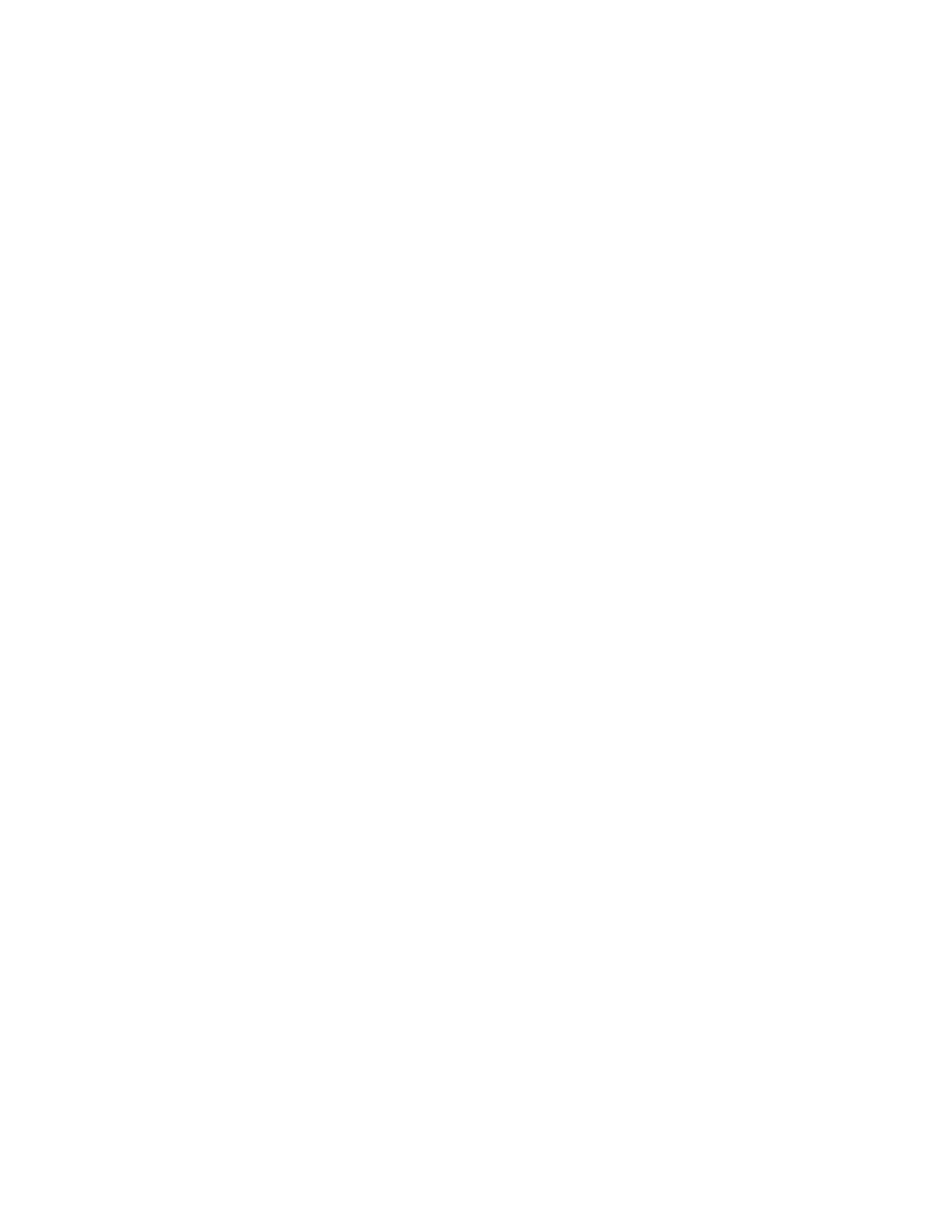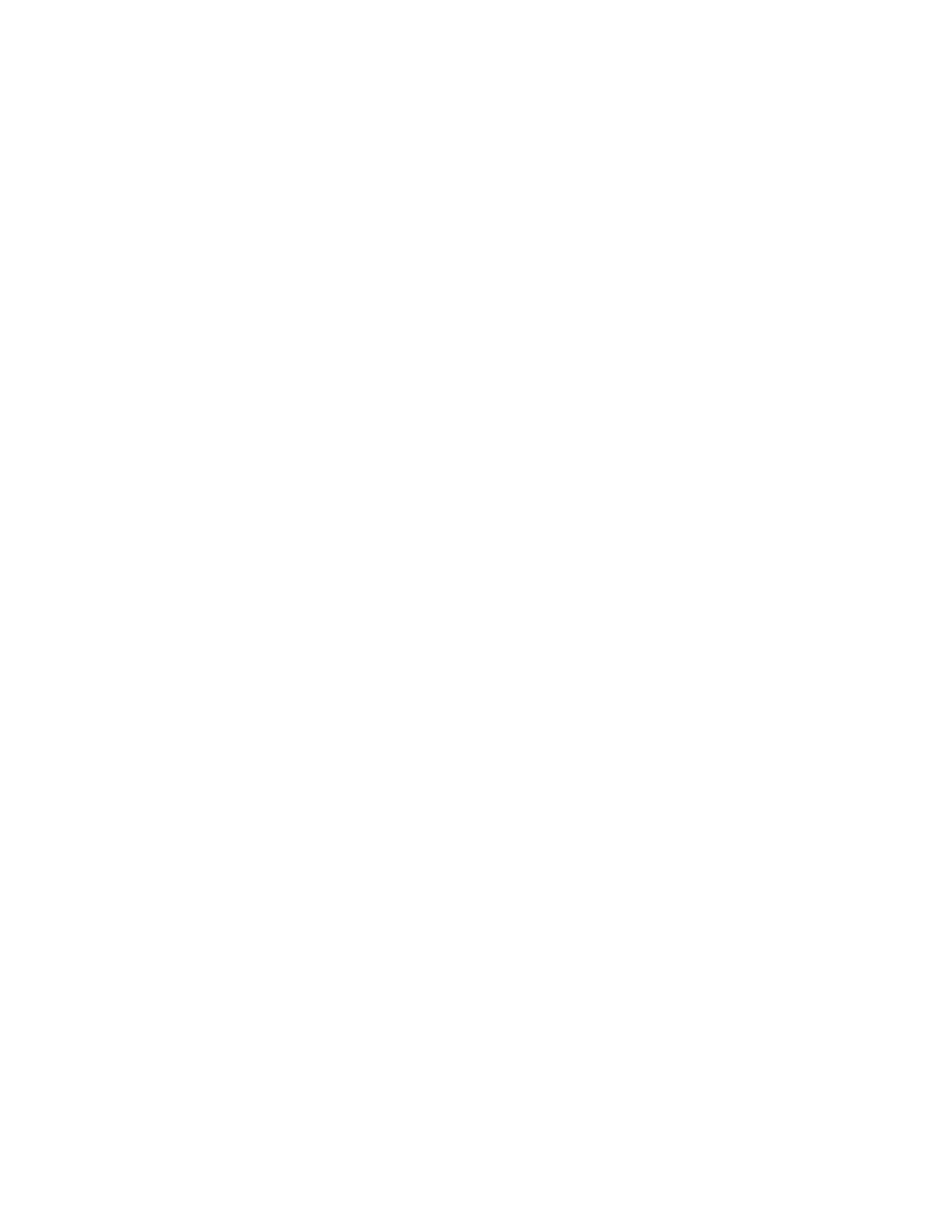
Solving copy problems...................................................................................................................................................175
Copier does not respond ...........................................................................................................................................................175
Scanner unit does not close......................................................................................................................................................175
Poor copy quality..........................................................................................................................................................................175
Partial document or photo copies..........................................................................................................................................177
Solving scan problems....................................................................................................................................................177
Scanner does not respond ........................................................................................................................................................177
Scan was not successful .............................................................................................................................................................177
Scanning takes too long or freezes the computer............................................................................................................178
Poor scanned image quality .....................................................................................................................................................178
Partial document or photo scans............................................................................................................................................179
Cannot scan from a computer .................................................................................................................................................179
Solving fax problems.......................................................................................................................................................179
Cannot send or receive a fax.....................................................................................................................................................179
Can send but not receive faxes................................................................................................................................................181
Can receive but not send faxes................................................................................................................................................181
Received fax has poor print quality........................................................................................................................................182
Solving option problems................................................................................................................................................182
Option does not operate correctly or quits after it is installed ....................................................................................182
Drawers.............................................................................................................................................................................................183
Solving paper feed problems.......................................................................................................................................183
Paper frequently jams.................................................................................................................................................................183
Paper jam message remains after jam is cleared ..............................................................................................................183
Solving print quality problems....................................................................................................................................184
Repeating defects.........................................................................................................................................................................184
Color misregistration...................................................................................................................................................................184
Light colored line, white line, or incorrectly colored line...............................................................................................185
Streaked vertical lines .................................................................................................................................................................186
Print is too light .............................................................................................................................................................................186
Print irregularities .........................................................................................................................................................................187
Print is too dark..............................................................................................................................................................................187
Transparency print quality is poor..........................................................................................................................................188
Uneven print density...................................................................................................................................................................188
Incorrect margins..........................................................................................................................................................................188
Skewed print...................................................................................................................................................................................188
Blank pages.....................................................................................................................................................................................189
Clipped images..............................................................................................................................................................................189
Solid color pages...........................................................................................................................................................................190
Paper curl.........................................................................................................................................................................................190
Toner specks...................................................................................................................................................................................190
Toner rubs off.................................................................................................................................................................................191
FAQ about color printing...............................................................................................................................................191
Contacting Customer Support.....................................................................................................................................192
Contents
9