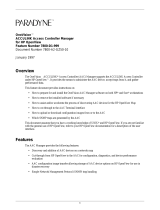Page is loading ...

application notes
hp OpenView
using storage area manager on the storage
management appliance
Product Versions: 2.0 SP4; 2.1
Second Edition (October 2003)
Part Number: AA-RTEDB-TE
This document describes how to use HP OpenView Storage Area Manager versions 3.0 or 3.1 with the Storage
Management Appliance hardware and software (v2.0 SP4 or v2.1). It also includes installation and
configuration information expressly for HP and other certified service professionals.
Additional information and other HP OpenView documentation are available at:
http://h18006 .www1.hp.com/storage/softwar e.html
.

2 Using Storage Area Manager on the Storage Management Appliance Application Notes
© Copyright 2003 Hewlett-Packard Development Company, L.P.
Hewlett-Packard Company makes no warranty of any kind with regard to this material, including, but not limited to, the implied
warranties of merchantability and fitness for a particular purpose. Hewlett-Packard shall not be liable for errors contained herein or for
incidental or consequential damages in connection with the furnishing, performance, or use of this material.
This document contains proprietary information, which is protected by copyright. No part of this document may be photocopied,
reproduced, or translated into another language without the prior written consent of Hewlett-Packard. The information contained in this
document is subject to change without notice.
Compaq Computer Corporation is a wholly-owned subsidiary of Hewlett-Packard Company.
Microsoft, Windows, and Windows NT are trademarks of Microsoft Corporation in the U.S. and/or other countries.
Hewlett-Packard Company shall not be liable for technical or editorial errors or omissions contained herein. The information is provided
“as is” without warranty of any kind and is subject to change without notice. The warranties for Hewlett-Packard Company products are
set forth in the express limited warranty statements for such products. Nothing herein should be construed as constituting an additional
warranty.
Printed in the U.S.A.
Using Storage Area Manager on the Storage Management Appliance Application Notes
Second Edition (October 2003)
Part Number: AA-RTEDB-TE

About this Document
3Using Storage Area Manager on the Storage Management Appliance Application Notes
About this Document
These Application Notes provide information about using HP OpenView Storage Area
Manager software on the HP OpenView Storage Management Appliance (SMA). The purpose
of this document is to provide supplemental information that is not available in either the
Storage Area Manager or SMA documentation sets. It does not describe all aspects of
installation and configuration for either product. Therefore, it is important that you have access
to and be familiar with the respective product documentation sets in combination with these
Application Notes.
This section contains general information about these Application Notes, including:
■ Application Notes Contents
■ Intended Audience
■ Other Related Documentation
Application Notes Contents
These Application Notes cover the following major topics:
■ Overview, page 5
■ Storage Area Manager and SMA Implementation, page 7
■ Installing and Uninstalling Storage Area Manager on the SMA, page 12
■ SMA Configuration Guidelines, page 20
Intended Audience
The first two sections of this document, “Overview” and “Storage Area Manager and SMA
Implementation,” are primarily intended for customers who want to use the SMA as the server
platform for the Storage Area Manager software.
The remaining sections, on installation and configuration, contain instructions that are needed
by HP service personnel and third-party partners who are certified to install Storage Area
Manager on customer systems.
Note: Storage Area Manager must be installed and configured on customer systems by HP or other
certified service professionals. Customer installation is not supported.
Other Related Documentation
To follow these Application Notes, you should also have the following documents from the
Storage Management Appliance software v2.0 or v2.1 documentation sets:
■ HP OpenView Storage Management Appliance Software Update Installation Card
■ HP OpenView Storage Management Appliance Software User Guide
■ HP OpenView Storage Management Appliance Software Release Notes
■ HP OpenView Storage Management Appliance Software Online Help

About this Document
4 Using Storage Area Manager on the Storage Management Appliance Application Notes
If you are using Storage Management Appliance software v2.0, you should also have the
following documents:
■ HP OpenView Storage Management Appliance Software v2.0 Service Pack 4 Read Me
First
■ HP OpenView Storage Management Appliance Software v2.0 Service Pack 4 Installation
Instructions
You should also have the following documents from the Storage Area Manager documentation
set:
■ HP OpenView Storage Area Manager Installation Guide
■ HP OpenView Storage Area Manager Administrator’s Guide
■ HP OpenView Storage Area Manager Release Notes
■ HP OpenView Storage Area Manager Online Help
The following are optional documents that are necessary only if you have the devices or
software they apply to:
■ HP StorageWorks HSV Controller Device Plug-In Installation Instructions
■ HP StorageWorks Modular Data Router Device Plug-In Installation Instructions
■ HP StorageWorks MSA1000 and RA4100 Controller Device Plug-In Installation
Instructions
■ HP SANworks Network View Version 2.0 Installation Guide
The lists above contain only a portion of all the documentation available for the two products.
The cited documents and other SMA documentation, such as white papers and specification
documents, are available on the SMA website at:
http://h18006.www1.hp .com/products/sanworks/managementappliance/documentation.html
.
Storage Area Manager documentation is available on the SAM website at:
http://h18006.www1.hp.com/products/storage/software/sam/index.h tml
and the eCare website at:
http://support.ope nview.hp.com
.

Overview
5Using Storage Area Manager on the Storage Management Appliance Application Notes
Overview
It is now possible to employ the powerful storage management features of HP OpenView
Storage Area Manager on the HP OpenView Storage Management Appliance. These two
products provide diverse management capabilities for your storage area network (SAN).
Storage Management Appliance software v2.0 supports Storage Area Manager v3.0; Storage
Management Appliance software v2.1 supports Storage Area Manager v3.0 or v3.1.
HP OpenView Storage Area Manager
HP OpenView Storage Area Manager is a client/server software suite that provides centralized
storage monitoring and management capabilities.
The Storage Area Manager environment includes a management server, one or more clients,
and one or more SAN hosts. The management server software can be installed on a
Windows 2000 server, including now a Storage Management Appliance. The management
client is a Windows 2000, Windows XP, HP-UX, Linux, or Sun Solaris host on which the
Storage Area Manager user interface is installed. You access and run Storage Area Manager
from the management clients. The host agent software is installed on each SAN host to which
an interconnect or storage device is connected. The host agent enables communication
between the server and the storage devices. Host agent software can be installed on
Windows NT, Windows 2000, HP-UX, Tru64 UNIX, IBM AIX, Sun Solaris, and Linux hosts.
In addition, Storage Area Manager v3.1 host agents are available for Windows 2003,
Open VMS, and Netware.
The Storage Area Manager software suite consists of five applications that provide storage
resource and infrastructure management:
■ HP OpenView Storage Node Manager for device management
■ HP OpenView Storage Builder for capacity management
■ HP OpenView Storage Optimizer for performance management
■ HP OpenView Storage Accountant for metering and billing
■ HP OpenView Storage Allocater for access control and storage allocation
More information on Storage Area Manager is available on the SAM website at:
http://h18006 .www1.hp.com/pr oducts/storage/software/sam /inde x.html
and the eCare website at:
http://support.ope nview.hp.com
.
HP OpenView Storage Management Appliance
The HP OpenView Storage Management Appliance is a centralized, appliance-based
monitoring and management solution for the SAN. You can access the SMA software from
anywhere in the SAN through a supported Web browser (Internet Explorer or Netscape). The
SMA software lets you organize, configure, and monitor storage components from a single
Web-based navigation point. The SMA software also provides a launch site for a variety of
core and optional HP storage management applications, including:
■ Command View EVA (previously named HSV Element Manager) for managing and
configuring RAID array systems that are based on HSV controllers
■ HSG Element Manager for managing and configuring RAID array systems that are based
on HSG controllers

Overview
6 Using Storage Area Manager on the Storage Management Appliance Application Notes
■ Enterprise Volume Manager or Business Copy EVA for managing controller-based clone
and snapshot operations
■ Continuous Access EVA for real-time replication between HP StorageWorks enterprise
virtual arrays
■ Secure Path Manager for protecting and managing paths between hosts and storage
systems
■ Storage Provisioner for automated provisioning and monitoring of storage usage
■ Proactive Remote Service for automatically notifying HP Customer Support in the event
of component failure or expected component failure
In addition, the Storage Management Appliance supports a large number of industry-standard
applications from HP and third-party vendors, which can optionally be installed on the SMA.
These include products in the following software categories:
■ Backup and Restore
■ Antivirus Protection
■ Uninterruptible Power Supply
■ System Management
For more information about these qualified products, refer to the appropriate documents at:
http://h18006.www1.hp.com/products/sanworks/managementappliance/documentation.html
.
Network View and Storage Allocation Reporter Transition
Network View and Storage Allocation Reporter (SAR) are two value-added applications that
run on the SMA. HP is transitioning its SAR and Network View customers to the Storage Area
Manager suite. Table 1 lists HP SANworks software products and their equivalent HP
OpenView software products.
Note: Prior to the Storage Area Manager installation process, Network View and Storage
Allocation Reporter, if present, must be uninstalled so that you can begin using the Storage Area
Manager applications.
Table 1: HP SANworks Applications and HP OpenView Replacement Applications
HP SANworks
HP OpenView
Storage Allocation Reporter (SAR) Storage Accountant
Network View Storage Node Manager and
Storage Optimizer

Storage Area Manager and SMA Implementation
7Using Storage Area Manager on the Storage Management Appliance Application Notes
Storage Area Manager and SMA Implementation
The Storage Area Manager and Storage Management Appliance solution is delivered by
Storage Area Manager Implementation Service professionals, who install and configure the
software suite on the SMA. The service provides for trained, experienced, HP-certified
professionals to conduct the planning, implementation, verification, and demonstration of
Storage Area Manager within your SAN environment. This ensures that the software is set up
and configured correctly so you can start managing your storage efficiently in the shortest
possible time.
This section discusses special considerations for running Storage Area Manager on the SMA,
including:
■ Hardware and Software Requirements, page 7
■ Accessing Storage Area Manager, page 8
■ Event Notification, page 9
■ Licensing, page 9
■ Security, page 10
■ Databases, page 10
■ Discovery, page 10
■ Performance Considerations, page 10
■ Compatibility Between Storage Area Manager and SMA Components, page 10
Storage Management Appliance software v2.0 supports Storage Area Manager v3.0; Storage
Management Appliance software v2.1 supports Storage Area Manager v3.0 or v3.1. This
document clearly identifies the configuration procedures required for each version.
Hardware and Software Requirements
To successfully install and run Storage Area Manager on the SMA, you need the following:
■ Storage Management Appliance II, with an additional 1 GB of memory or
Storage Management Appliance III
■ Storage Area Manager v3.0 (v03.00.03.0021 or later) or v3.1
■ Storage Management Appliance software v2.0, with Service Pack 4 or
Storage Management Appliance software v2.1
See “Installation Prerequisites” on page 12 for additional requirements.
When installing Storage Area Manager on an SMA, the maximum recommended
configuration is 50 hosts and 10,000 host-LUNs.
Note: The first generation Storage Management Appliance (previously called SANworks
Management Appliance) cannot be upgraded to run Storage Area Manager. Storage Area
Manager installation can be performed only on a Storage Management Appliance II or later.

Storage Area Manager and SMA Implementation
8 Using Storage Area Manager on the Storage Management Appliance Application Notes
Connecting to the SMA
After Storage Area Manager is installed on the SMA, you can connect to the SMA, either by
using Terminal Services from a remote system, or by attaching a monitor, keyboard, and
mouse directly to the SMA. This might be necessary when you need to access the Storage
Area Manager management server; for example, to perform troubleshooting activities or to
install required patches and device plug-ins (DPIs).
Terminal Services is a Microsoft communications program that is enabled on the Storage
Management Appliance so that you can gain access to it. You should also install Microsoft
Terminal Services client on your workstation. See the Microsoft website,
http://www.microsoft.com/w indows2000/technologies/te rminal
, for more information on
installing and using the Terminal Services client.
Accessing Storage Area Manager
After Storage Area Manager is installed on the SMA, and clients and hosts are configured, you
access and use Storage Area Manager in the usual way by connecting to the server from a
client. In this way, you have access to all Storage Area Manager functionality. Although you
cannot use the SMA software to start Storage Area Manager, the SMA interface provides
access to some Storage Area Manager features, described below.
When Storage Area Manager is installed, an application icon and description appear on the
SMA Tools page, as shown in Figure 1.
Figure 1: Storage Management Appliance Tools page
Clicking the Storage Area Manager icon connects you to the Storage Area Manager GUI
downloads page. The GUI downloads page is a feature of Storage Area Manager that lets you
download client and Manager of Managers software, as well as specify authentication
information.

Storage Area Manager and SMA Implementation
9Using Storage Area Manager on the Storage Management Appliance Application Notes
You can also connect to the Storage Area Manager GUI downloads page using the Configure
button on the SMA Manage Tools page, as shown in Figure 2.
Figure 2: Storage Management Appliance Manage Tools page
In addition, you can use the Manage Tools page to stop and start local Storage Area Manager
services. This feature provides a convenient method for completely stopping or starting all
services associated with the Storage Area Manager server.
Event Notification
Storage Area Manager and the SMA both have functionality for notifying users when an event
occurs within the SAN. Both can distinguish the severity of SAN events, and both provide
various methods for notifying a designated individual. When Storage Area Manager is
installed on the SMA, these notification systems work independently of each other and
without conflicts. SMA core events (for example, an SMA shutdown) and audit events (for
example, users logging on to the SMA) are not received by Storage Area Manager.
Refer to the Storage Area Manager or the SMA documentation for instructions on setting up
event notification.
Licensing
Storage Area Manager and the SMA use different licensing models that function
independently of each other.
When you install Storage Area Manager, you get a 60-day instant on license for the entire
Storage Area Manager suite. After the 60-day instant on license expires, only those
applications that have permanent licenses will continue to operate. You must acquire
permanent licenses if you want to use any of the remaining applications in the Storage Area
Manager suite. When you need to add licenses, use the Storage Area Manager software, not
the SMA software.

Storage Area Manager and SMA Implementation
10 Using Storage Area Manager on the Storage Management Appliance Application Notes
Security
Storage Area Manager and the SMA software have their own independent security
infrastructures. Storage Area Manager uses two levels of user authentication: Administrators
and Guests. The SMA has three levels: Administrators, Operators, and Users. To access both
Storage Area Manager and SMA, you need to log on to each application separately.
Databases
Storage Area Manager and the SMA store data in separate databases. Data cannot be migrated
between the SMA and Storage Area Manager databases.
Discovery
Both Storage Area Manager and the SMA software can be used to perform discoveries. The
discovery operations and end results are independent of each other. Therefore, to utilize the
features of either Storage Area Manager or the SMA, you need to perform separate
discoveries.
Performing a comprehensive Storage Area Manager discovery in a large configuration has
been found to negatively affect SMA system response time. See “Performance
Considerations” for more information.
Performance Considerations
In larger configurations, a comprehensive Storage Area Manager discovery can consume
almost all SMA system resources and take a long time to reach completion. A comprehensive
Storage Area Manager discovery also slows down SMA operations, such as running a
discovery in Storage Provisioner or accessing the element managers.
Degraded performance is not as apparent in smaller environments when running concurrent
Storage Area Manager and SMA operations. You can perform a comprehensive Storage Area
Manager discovery without consuming excessive SMA resources.
Compatibility Between Storage Area Manager and SMA Components
The applications in the Storage Area Manager suite—Storage Node Manager, Storage Builder,
Storage Optimizer, Storage Accountant, and Storage Allocater—are compatible with all of the
SMA core components, as well as with other applications that can reside on the SMA,
according to the following table:
Table 2: SMA Application Compatibility with Storage Area Manager
Application
Storage Area Manager v3.0
with SMA software v2.0
Storage Area Manager v3.0
or
Storage Area Manager v3.1
with SMA software v2.1
Command View EVA v3.0a v3.0a, v3.1
HSG Element Manager v1.0d, v1.0e v1.0f
Proactive Remote
Service
v4.5 v5.0
Enterprise Volume
Manager
v2.0d N/A

Storage Area Manager and SMA Implementation
11Using Storage Area Manager on the Storage Management Appliance Application Notes
Network View and Storage Allocation Reporter are not supported when Storage Area Manager
is installed on the SMA.
Compatibility Between Storage Allocater and Storage Provisioner
HP OpenView Storage Allocater is an allocation product in the Storage Area Manager suite.
Storage Allocater's main focus is to provide host-based, logical unit security management for
the SAN. It provides the ability to allocate and deallocate storage to or from a host.
HP OpenView Storage Provisioner is a provisioning application that can optionally be
installed on the SMA. This software manages both HSG- and HSV-based storage subsystems.
Storage Provisioner allows storage providers to manage storage as a utility, customize service
levels, and grant consumers self-service access to storage via quotas. Storage Provisioner also
creates usage reports to support billing for both storage providers and consumers.
It is possible to have both of these products installed on the SMA with no technical problems.
However, if you use both products simultaneously, conflicts and data corruption can occur if
they attempt to allocate the same storage.
For example, you can assign a LUN to a host using Storage Allocater. However, if you then
use Storage Provisioner, the LUN appears to be available and Storage Provisioner could
reassign the same LUN, causing information to be overwritten.
Caution: HP recommends, as a best practice, that you use
either
Storage Allocater or
Storage Provisioner, but not both, for storage provisioning. If you choose to use both, ensure
that the two applications do not attempt to manage the same host and storage resource.
Otherwise, data corruption can occur.
Business Copy EVA v2.1a v2.2
Continuous Access EVA 1.0 v1.1
Secure Path Manager v4.0, v4.0b v4.0c
Storage Provisioner
1
v1.0, v1.1 v1.2
1. See exceptions in “Compatibility Between Storage Allocater and Storage Provisioner.”
Table 2: SMA Application Compatibility with Storage Area Manager (Continued)
Application
Storage Area Manager v3.0
with SMA software v2.0
Storage Area Manager v3.0
or
Storage Area Manager v3.1
with SMA software v2.1

Installing and Uninstalling Storage Area Manager on the SMA
12 Using Storage Area Manager on the Storage Management Appliance Application Notes
Installing and Uninstalling Storage Area Manager on the SMA
Note: Storage Area Manager must be installed and configured on customer systems by HP or other
certified service professionals. This section is intended for that audience.
In general, Storage Area Manager installation on the SMA follows the procedures documented
in the HP OpenView Storage Area Manager Installation Guide.
This section provides additional installation steps that are specific to the SMA, including the
following:
■ Installation Prerequisites, page 12
■ Preparing for the Installation, page 13
■ Uninstalling SANworks Applications, page 14
■ Upgrading the SMA II Hardware, page 15
■ Installing Storage Area Manager, page 16
■ Registering the Storage Area Manager Service with the SMA, page 17
■ Uninstalling Storage Area Manager from the SMA, page 19
Installation Prerequisites
Before proceeding with the steps in the remainder of this section, ensure that you have the
following:
■ Storage Management Appliance II or III
■ Additional 1 GB of memory, only if using Storage Management Appliance II
(HP part number: 201694-B21, includes two 512-MB DIMMs)
■ Storage Management Appliance software v2.0 or v2.1, installed or on CD-ROM, ordered
from
http://h18006.www1.hp.com/products/sanworks/softwaredriv ers/managementappliance/index .html
■ Storage Management Appliance software v2.0 Service Pack 4 (required only if using
software v2.0), downloaded from
http://h18006.www1.hp.com/products/sanworks/softwaredriv ers/managementappliance/index .html
■ HP OpenView Storage Management Appliance Software User Guide, available from
http://h18006.www1.hp.com/products/sanworks/managementappliance/documentation.html
■ Storage Area Manager v3.0 or v3.1 CD-ROM and any required patches
■ HP OpenView Storage Area Manager Installation Guide, available from
http://h18006.www1.hp.com/p roducts/stor ag e/software/sam/index.html
■ Monitor, keyboard, and optional mouse
■ Optional Network View documentation, available from
http://h18004.www1.hp.com/pr oducts/san works/networkview/docume n tation.html
■ Optional Storage Area Manager device plug-ins and associated documentation, available
from
http://www.open view.hp.com/produc ts/dpi/index .html

Installing and Uninstalling Storage Area Manager on the SMA
13Using Storage Area Manager on the Storage Management Appliance Application Notes
Preparing for the Installation
Before installing Storage Area Manager on the SMA, perform the following steps:
1. Log on to the Storage Management Appliance.
Refer to the HP OpenView Storage Management Appliance Software User Guide for
complete instructions.
The SMA Home page opens as in Figure 3.
Figure 3: Storage Management Appliance Software Home page
2. Verify that the Storage Management Appliance has SMA software v2.0 SP4 or later
installed on it.
This information is available by clicking Help on the SMA navigation bar.
You can order the latest version of the SMA software from
http://h18006.www1.hp.com/products/sanworks/softwaredriv ers/managementappliance/index .html
.
3. Use the SMA software to back up the SMA to a network share.
Refer to the SMA online help for complete backup instructions.
4. Verify the SAN environment and perform other pre-installation steps that are required
prior to a Storage Area Manager implementation, as documented by HP Services.
Note: Storage Area Manager normally recommends two disk drives for acceptable performance.
However, when installing Storage Area Manager on a Storage Management Appliance, these are
not required.
5. If Network View and/or Storage Allocation Reporter are installed on the SMA, uninstall
these applications. See the next section, “Uninstalling SANworks Applications,” for more
information.
If neither of these products is installed, go to the section titled “Upgrading the SMA II
Hardware” on page 15.

Installing and Uninstalling Storage Area Manager on the SMA
14 Using Storage Area Manager on the Storage Management Appliance Application Notes
Uninstalling SANworks Applications
If Network View and/or Storage Allocation Reporter are installed on the SMA, uninstall these
applications before installing Storage Area Manager. If you have both products, perform the
SAR uninstall first, and then uninstall Network View.
Uninstalling SAR
This section describes the steps for uninstalling HP SANworks Storage Allocation Reporter
from the Storage Management Appliance using the Add/Remove Programs applet. It is
required only for users who have SAR installed with SMA software v2.0.
Note: If you have upgraded the SMA software to version 2.1, SAR is automatically uninstalled and
this procedure is not required.
1. Connect to the SMA, either through Terminal Services or by attaching a monitor,
keyboard, and mouse.
2. Select Start > Settings > Control Panel.
3. Double-click Add/Remove Programs. The Add/Remove Properties dialog box is
displayed.
4. Select Storage Allocation Reporter (version number) from the list, and click
Add/Remove. The Uninstall Wizard launches.
5. Click Next, and then click Finish.
SAR is removed from the computer.
Uninstalling Network View
This section is required only for users who have Network View installed on their SMA.
When you are ready to uninstall Network View from the SMA, you must uninstall the server
and the individual Network View agents including the Network View Host Agent for Windows
NT, Windows 2000, Tru64 UNIX, Sun Solaris, OpenVMS, IBM AIX, and HP–UX.
Keep in mind that you need to uninstall on each computer where the agent or server is
installed. Instructions for removing host agents are documented in the Network View
Installation Guide. This document is available at
http://h18004.www1.hp.com/pr oduc ts/sanw orks/ne tworkv i ew/docume ntation.html
.
Uninstalling the Network View Server
1. Connect to the SMA, either through Terminal Services or by attaching a monitor,
keyboard, and mouse.
2. Stop the SNMP service before you uninstall the SANworks SNMPagent.
At the C: prompt, enter
net stop snmp to stop the service. The following output is a
sample list only:
The following services are dependent on the SNMP Service. Stopping the
SNMP Service will also stop these services:
Compaq Web Agent
Compaq Foundation Agents
Compaq Storage Agents
Compaq Server Agents
Compaq NIC Agents
Do you want to continue this operation? (Y/N)

Installing and Uninstalling Storage Area Manager on the SMA
15Using Storage Area Manager on the Storage Management Appliance Application Notes
3. Press Y to proceed.
4. Stop the MySQL service.
At the C: prompt, enter net stop mysql.
5. Remove the MySQL service by running the command:
c:\mysql\bin\mysqld -remove
6. Double-click Add/Remove Programs.
The Add/Remove Properties dialog box is displayed. The list of currently installed
programs includes the following Network View components:
■ ElementMgr
■ MySQL Server and Clients 3.23
■ NetworkView Wrapper, Network View 2.0b-SP1, Network View 2.0b-SP2, or
Network View 2.0b-SP3
■ SANworks NetworkView
■ SANworks SNMPagent
7. You must uninstall these components in the order given below. Select the particular
component and click Change/Remove.
a. SANworks NetworkView
b. SANworks SNMPagent
c. ElementMgr
d. NetworkView Wrapper, Network View 2.0b-SP1, Network View 2.0b-SP2, or
Network View 2.0b-SP3
e. MySQL Server and Clients 3.23
8. Remove extra MySql files, folders and subfolders by running the command:
rd c:\mysql /s /q
9. Restart the SMA.
After you uninstall the Network View server, remove all host agents following the instructions
in the Network View Installation Guide.
Upgrading the SMA II Hardware
To optimize Storage Area Manager performance on the SMA II, an additional 1 GB of
memory is required. Additional memory is not required for the SMA III.
1. Shut down, power off, and unplug the SMA.
2. Upgrade the memory of the SMA II from 1 GB to 2 GB.
Use HP part number: 201694-B21 (includes two 512-MB DIMMs).
3. Restart the SMA.

Installing and Uninstalling Storage Area Manager on the SMA
16 Using Storage Area Manager on the Storage Management Appliance Application Notes
Installing Storage Area Manager
Use the Storage Area Manager CD-ROM to perform installation, not the SMA software.
1. Attach a monitor, keyboard, and optional mouse to the SMA.
2. Insert the Storage Area Manager installation CD into the SMA DVD or CD-ROM drive.
Note: HP strongly recommends installing Storage Area Manager directly on the SMA using the
CD-ROM. It is not possible to install Storage Area Manager from a network share if you connect to
the SMA using Terminal Services or a remote desktop connection.
3. Follow the instructions in the HP OpenView Storage Area Manager Installation Guide to
install the Storage Area Manager server software on the SMA.
Note: If the SMA does not have 10 MB of free disk space, a message is displayed stating there is
not enough disk space to locate the database directory and backup directory on the same physical
drive. You can ignore this message.
4. Install any required Storage Area Manager patches.
Patches are available from the following website:
http://support.openview.hp .com/pat ches/patch_index.js p
.
5. Optionally, install any or all of the following StorageWorks device plug-ins (DPIs),
depending on your hardware environment:
■ HSV Controller DPI
Refer to the HP StorageWorks HSV Controller Device Plug-In Installation
Instructions.
■ Modular Data Router DPI
Refer to the HP StorageWorks Modular Data Router Device Plug-In Installation
Instructions.
■ MSA1000 and RA4100 Controller DPI
Refer to the HP StorageWorks MSA1000 and RA4100 Controller Device Plug-In
Installation Instructions.
Plug-ins allow Storage Area Manager to discover and manage supported devices, such as
the HSV Controller for the EVA storage array. Device plug-ins and supporting
documentation are available from the following website:
http://www.openview.hp .com/ p roducts/dpi/index .html
.
The DPI for the HSG Controller is available on the Storage Area Manager installation
CD-ROM and is automatically installed. HP recommends that you routinely check the DPI
website for updates.

Installing and Uninstalling Storage Area Manager on the SMA
17Using Storage Area Manager on the Storage Management Appliance Application Notes
6. Following the instructions in the HP OpenView Storage Area Manager Installation Guide,
continue with Storage Area Manager installation (server, clients, and SAN hosts) until it is
complete.
Note: You can install the Storage Area Manager host agent software on an SMA running software
version 2.1. The host agent on the SMA does not monitor and manage storage because the SMA is
not directly attached to storage devices. However, installing the host agent on the SMA allows
Storage Area Manager to recognize the SMA as a known system in the SAN.
HP does not support installing the Storage Area Manager host agent software on the SMA if you are
running software version 2.0.
7. Disconnect the monitor, keyboard, and/or mouse.
Note: HP recommends that you install the Storage Area Manager client software on a system
separate from the SMA and that you manage the Storage Area Manager server from that client
system.
Registering the Storage Area Manager Service with the SMA
The last step in completing installation is to register the Storage Area Manager service with
the SMA. This procedure allows you to start and stop services for the Storage Area Manager
server by using the SMA Manage Tools page.
See the appropriate procedure depending on your Storage Management Appliance software
version.
■ Storage Area Manager Service Registration with SMA Software v2.0, below
■ Storage Area Manager Service Registration with SMA Software v2.1, page 18
Storage Area Manager Service Registration with SMA Software v2.0
To register the Storage Area Manager v3.0 service with Storage Management Appliance
software v2.0:
1. Connect to the SMA, either through Terminal Services or by attaching a monitor,
keyboard, and mouse.
2. Create a new text file named sam.ini in the C:\Filestore directory on the SMA and enter
the following lines:
[Storage Area Manager]
HP OpenView SAM Bridge
HP OpenView SAM Embedded DB
HP OpenView SAM ManagementServer
3. Execute the command:
C:\Filestore\fixupservice.exe “C:\Filestore\sam.ini”
The service is registered.
4. Disconnect the monitor, keyboard, and/or mouse, if used.

Installing and Uninstalling Storage Area Manager on the SMA
18 Using Storage Area Manager on the Storage Management Appliance Application Notes
Storage Area Manager Service Registration with SMA Software v2.1
To register the Storage Area Manager v3.0 or v3.1 service with Storage Management
Appliance software v2.1:
1. Connect to the SMA, either through Terminal Services or by attaching a monitor,
keyboard, and mouse.
2. Execute the command:
“C:\Program Files\Compaq\SANworks\Appliance Manager\bin\configservices”
service.ini “[Storage Area Manager]”
You can ignore the following statement that appears after completion of this command:
Deleting application: Storage Area Manager.
3. If you have not installed the host agent on the SMA, execute the following command:
“C:\Program Files\Compaq\SANworks\Appliance Manager\bin\configservices”
service.ini “[Storage Area Manager]:HP OpenView SAM Bridge:HP OpenView SAM
Embedded DB:HP OpenView SAM ManagementServer”
The service is registered.
4. If you have installed the host agent on the SMA, execute the following command:
“C:\Program Files\Compaq\SANworks\Appliance Manager\bin\configservices”
service.ini “[Storage Area Manager]:HP OpenView SAM Bridge:HP OpenView SAM
Embedded DB:HP OpenView SAM ManagementServer:HP OpenView SAM HostAgent:HP
OpenView SAM OpenDial”
The service is registered.
5. Disconnect the monitor, keyboard, and/or mouse, if used.
Configuring a Fixed IP Address
To use Storage Area Manager, you must configure the Storage Management Appliance to use
a fixed IP address.
1. On the Storage Area Manager client, open a supported browser and connect to the SMA
by entering http://appliance name or http://appliance ip address.
2. Click Settings on the primary navigation bar, and then click Network.
The Network page displays.
3. Click Interfaces, choose the Local Area Connection, and then click IP.
The IP Address Configuration page displays.
4. Choose Use the following IP settings and enter the IP address, Subnet mask, and Default
gateway.
5. Click OK.
Be sure to click OK before changing settings on the Advanced tab. If you click the
Advanced tab before you click OK on the General tab and then return to the General tab,
the fixed IP address you entered reverts back to the DHCP-supplied address.
The fixed IP address is set and is reflected correctly on the General tab. You can now
return to the IP Address Configuration page and set the Advanced tab settings.
6. Reboot the Storage Management Appliance.
7. Disconnect the monitor, keyboard, and/or mouse, if used.

Installing and Uninstalling Storage Area Manager on the SMA
19Using Storage Area Manager on the Storage Management Appliance Application Notes
Uninstalling Storage Area Manager from the SMA
No special steps are required to uninstall Storage Area Manager from the SMA. You need to
connect to the SMA, using either Terminal Services or an attached monitor, keyboard, and
mouse, and use the Storage Area Manager Uninstall program. Refer to the HP OpenView
Storage Area Manager Installation Guide for complete instructions, including the required
removal of the DPIs and host agent software from each SAN host.
Note: Do not use the SMA software to uninstall Storage Area Manager from the SMA.

SMA Configuration Guidelines
20 Using Storage Area Manager on the Storage Management Appliance Application Notes
SMA Configuration Guidelines
Note: Storage Area Manager must be installed and configured on customer systems by HP or other
certified service professionals. This section is intended for that audience.
In general, configuring Storage Area Manager on the SMA follows the procedures
documented in the HP OpenView Storage Area Manager Installation Guide.
This section provides additional configuration procedures specific to the SMA, including the
following:
■ Maximum Configuration, page 20
■ Performing Backup and Restore Operations, page 20
■ Storage Area Manager Backup, page 20
■ Storage Management Appliance Backup, page 21
■ Configuring the SMA to Back Up Storage Area Manager, page 21
■ Backing Up the Storage Management Appliance, page 23
■ Restoring the Storage Management Appliance, page 24
■ Restoring Storage Area Manager, page 24
■ Using Storage Area Manager in a Dual-Redundant Fabric Configuration, page 25
■ Using Modular Data Routers with the SMA, page 26
Maximum Configuration
When Storage Area Manager is installed on an SMA, the maximum recommended
configuration is 50 hosts and 10,000 host-LUNS.
Performing Backup and Restore Operations
Storage Area Manager and the Storage Management Appliance have separate backup
operations and databases.
Storage Area Manager Backup
By default, Storage Area Manager backups occur at 11:00 a.m. and 11:00 p.m. You can
manually back up the Storage Area Manager database by connecting to the Storage
Management Appliance, using either Terminal Services or an attached monitor, keyboard, and
mouse, and running the following command:
“C:\program files\Hewlett-Packard\sanmgr\managementserver\sbin\
backupdb.cmd”
If Storage Area Manager is installed in a different directory, change the path accordingly.
Refer to the Storage Area Manager documentation for complete information on backups.
/