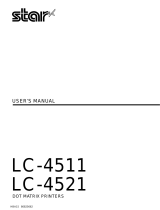Page is loading ...

USERS MANUAL
LC24-200
LC24-200cc)muR
ZBL 80821757

LC24-200
LC24-200
COLOUR
USERS MANUAL
NOT INTENDED FORSALE

S
T d c p m c t m r i
r P O 2 9 a m “ 2 e
s f t t a p d ( o a w o i m C
B r a w 0 p 1 P O
1
t d o c w o d w a s o t a
a“ ( A a w P O 2 c
s m c w C B l a w 0 p 1
s p a w p a
P O 2
a r t o f w d o a s w b t
p w a p m w a m “ 2
M N I O G J 1 s p l
o p e l t d a 7
a s a o p m G
T A
L X L S S R S M C L
P P P X P X P I B
M C
M B M M C
L L S E C
N
● r r R p t m f w w
S e p f
● c t m s c w n
● e h b m t a c t m p
H s e d S w g a b i t
o a n S a r e m
@Copyr19StMicrCoLt

HOW TO USE THIS MANUAL
Thismanualisorganizedintoninechapters.Tolearnhowtomakethebest
useofyourprinteryouareurgedto readthroughchapters1through3.The
remainingchaptersmaybe treatedas a referenceguideforprogramming
operations,etc. It assumes a degree of knowledgeof the operationof
computers(forinstance,itassumesyouknowabouthexadecimalnumbers).
Thechaptersare as follows:
Chapter 1— Settingup theprinter
Thischapterexplainshowtogettheprinterunpackedandsetup. Readthis
chapterbeforeyoudo anythingelse.
Chapter 2 — Controlpaneloperations
There are a numberof controlson the frontpanelwhichperformvarious
functionsrelatedto paperhandling,printmodesandfontselection.
Aftergettingsetup,readthischapterandtryoutthevariousproceduresin
it to findouthowtheprinterworks.
Chapter 3 — Defaultsettings
ThischapterexplainshowtousetheElectronicDIPSwitch(EDS)modeto
makesystemsettingson theprinter.
Chapter 4 — Pnntcrcontrolcommands
Thischapterexplainsthedifferentemulationsprovidedbyyourprinter,and
the softwarecommandsusedto driveit. This sectionis of use if youare
writingor modifyingprogramsto takeadvantageof theprinter’sfeatures.
Chapter 5 — Downloadcharacters
Thischapterexplainstheproceduresto createyourowncharacters.

Chapter 6 — MS-DOSandyourprinter
Sincethe PC or PC-AT familyof computersnmningunder MS-DOSis
currentlythe mostpopularconfigurationof microcomputer,we have in-
cludedafewhintsandtipsto helpyouuseyourprinterwithsuchsystems.
SincevirtuallyallPCsaresoldwithaMicrosoftBASICinteqxeter,wehave
also included some hints, and a sample program in this language to
demonstratethe capabilitiesof theprinter.
Chapter 7 — Troubleshootingandmaintenance
Thissectiongivesachecklistofpointstocheckifyourpnnteris notworking
in the expectedway.It alsoincludesdetailsof someroutinemaintenance
operationsyoucancarryoutyourself.Itisnot,however,acompleteservice
manual.Callaqualifiedserviceengineerif youareunsureofyourabilityto
carryout anymaintenanceor servicingoperations.
Chapter 8 — Specifications
This sectiongivesthe specificationsof yourprinter.
Chapter 9 — Charactersets
Thesechartsshowthedifferentcharactersetsavailable.

I
FEATURESOF THE PRINTER
Thisprinterhas a fullcomplementof features,makingit anexcellentpartner
for a pemcmalcomputer.It supportsthe IBM/Epsonprintercommandsand
charactersets, enablingit to pMt just aboutanythingyourcomputercan
generate,bothtextandgraphics.Someof itsmainfeatms ruethefollowing:
● Versatilepaperhandling
Singlesheets,fanfoldforms, and multi-pm forms (up to 5-ply) rue all
accepted,andyoucanuseeitherpush@l tmctoror frictionfeed.(Youcan
load fanfoldformsfium the rear with push tractor,or fanfoldforms and
multi-pan forms fmm the bottom with pull tractor.)A special feature
enablesyou to keep fanfoldformsparkedin readinesswhileprintingon
other paper.
● Six brightcolors
MageM cyan,violet,yellow,orange,and~n add a colordimensionto
yourprintedoutputby the colorversionprinter.
● Largevarietyof fontsand sizes
Theprinterhasonedraftfon~oneHigh+eed DraftfontandfiveLQ fonts
(Romm SanSerif,Courier,Pmtige and Script),italicsfor all styles,plus
condensedprint, bold print,double-sizedpnn~ and quadruple-sizedprint.
● Extensivesoftwaresuppofl
Sinceit is compatiblewiththe EpsonandIBMprintm, it workswithany
softwruethat supportsthoseprintem.That includesmost woti-pmcesdng
and graphicsprograms,spread-sheets,and integratedsoftwarepackages.
. Easy operation
Indicatordisplaysand beep tonesprovideimmediate,easy to understand
feedbackwhenyoup~s thebuttonson thecontrolpanel.Thefivebuttons
can operatein combinationsto performa suqxisingvarietyof functions,
including micm-alignment.
● Easy care and maintenance
The ribboncartridgecan be replacedin secondsthe printhead in a few
minutes.

TABLE OF CONTENTS
Chapter 1 SETTING UP THE PRINTER
LocatingthePrinter
UnpackingandInspection
Checkingthecartoncontents
Identifyingprinterparts
SettingUp
Mountingtheplatenknob
Installingtheribboncartridgeandtherollerunit
Installingtheoptionalcartridge
Connectingtheprintertoyourcomputer
LoadingSingleSheets
Automaticloading
Manualloading
LoadingandParkingFanfoldForms
Loadingthepaperfromtherearoftheprinter
Loadingthepaperfromthebottomoftheprinter
Paperparking
Paperunparking
LoadingMulti-PartForms
AdjustingthePrinting.Gap
Chapter 2 CONTROL PANEL OPERATIONS
ButtonsandIndicators
ONLINEbutton
PAPERFEEDbutton
SET/EJECT/PARKbutton
PITCHbutton
FONTbutton
Power-UpFunctions
Shorttestmode
Longtestmode
Printareatestmode
Stayinpanelpitch
Stayinpanelfont
Stayinpanelpitchandfont
Hexadecimaldump
SwitchCombinationFunctions
Formfeed
Topofform
1
1
2
2
3
4
4
4
8
9
10
10
12
13
13
16
17
18
19
20
23
23
24
24
25
25
26
27
27
28
29
29
29
29
30
32
32
32

Forwardmicro-feed
Reversemicro-feed
Changingtheautoloadingvalue
Clearingthebuffer/Allreset
Selectingtheprintcolor
Storemacrodefinition
Chapter 3 DEFAULT SETTINGS
HowtosettheEDSmode
FunctionsoftheEDSsettings
Bidirectionaltest/Adjustmentmode
Chapter 4 PRINTER CONTROL COMMANDS
FontControlCommands
CharacterSetCommands
CharacterSizeandPitchCommands
VerticalPositionCommands
HorizontalPositionCommands
GraphicsCommands
DownloadCharacterCommands
ColorSelectionCommandes
OtherPrinterControlCommands
Chapter 5 DOWNLOAD CHARACTERS
DefiningYourOwnCharacterswithStandardMode
Assigningthecharacterdata
Assigningavalueofcharacterspace
Sampleprogram
DefiningYourOwnCharacterswithIBMMode
Assigningthedownloadcharacterset
Assigningthecharacterdotpattern
AssigningtheIndexTabledata
Sampleprogram
Chapter 6 MS-DOSANDYOUR PRINTER
InstallingApplicationSoftwarewithYourPrinter
EmbeddingPrinterCommands
ProgrammingthePrinterwithDOSCommands
ProgrammingwithBASIC
Howtheprogramworks
33
33
33
34
35
35
3-7
37
38
43
45
46
52
55
61
68
73
76
81
81
85
85
86
87
88
90
90
91
93
94
97
97
98
100
103
108

Chapter 7 TROUBLESHOOTING AND MAINTENANCE
Troubleshooting
Powersupply
Printing
Paperfeeding
Maintenance
ReplacingthePrintHead
Chapter 8 SPECIFICATIONS
Chapter 9 CHARACTER SETS
StandardCharacterSet#1
StandardCharacterSet#2
IntemationaJCharacterSets
IBMCharacterSet#2
Codepage#437(U.S.A.)
Codepage#850(Multi-1ingual)
Codepage#860(Portuguese)
Codepage#861(Icelandic)
Codepage#863(CanadianFrench)
Codepage#865(Nordic)
IBMCharacterSet#1
IBMSpecialCharacterSet
ProportionalSpacingTable
111
111
112
112
114
117
117
119
123
124
126
127
128
128
130
131
132
133
134
135
136
137
INDEX
149
COMMANDSUMMARY
153

I
chapter 1
SETTING UP THE PRINTER
Subjects covered in Chapter 1 include—
●
●
✎
✎
✎
✎
Locatingthe printer
Unpackingandinspection(partnames)
Settingup andconnecting
Loadingsinglesheets
Loadingandparkingfanfoldforms
Adjustingtheprintinggap
LOCATING THE PRINTER
Beforeyoustartunpackingandsettingup yourprinter,makesurethatyou
haveasuitableplaceonwhichtolocateit. By“asuitableplace”,wemean:
●
●
✎
✎
●
●
✎
●
●
A firm,levelsurfacewhichis fairlyvibration-free
Awayfrom excessiveheat(suchasdirectsunlight,heaters,e(c)
Awayfromexcessivehumidity
Awayfromexcessivedust
Supplyitwith“clean”electricity.Donotconnectittothesamecircuitas
a large,noise-producingappliancesuchas a refrigerator.
Make sure the line voltage is the voltage specifiedon the printer’s
identificationplalc.
To disconnectthe printertheplughasto be disconnectedfromthewall
socket,whichhas to be locatedcloseto theprinter,andeasyto access.
Installthe printerwherethereis sufficientroomfor thepaperand any
paperbeingfedin orprintedout.
Ifyouareconnectingyourprinterwithaparallelcable,makesurethatthe
cableis within2m (6ft)of theprinter.An RS-232connectionusingthe
optionalSPC-8Kinterfacecanbemadeoverlongerdistances.
1

UNPACKINGAND INSPECTION
Checking the carton contents
Nowunpackthecontentsoftheshippingcarton,andcheckeachiteminthe
boxagainstFigure1-1tomakesumthatyouhaveeverything(thereshould
be six items).
If anyoftheseitemsammissing,contactyoursupplier.
F@ms l-1. Checktomakesureyou haveallsixitems: 1)Printer,2) Paperguide,3) Roller unit,4) Platenknob,
5) Ribbon cartridge, and 6) Manual set (User’s manual, User’s guide and Sticker).
2

Theoptionalaccessorieswhichyoumayhaveorderedwithyourprinterare:
● Fontcartridges(FC-lZ, FC-2Z,FC-3Z,FC-4Z)
● RAMcartridge(RC-32Z)
● Serial-Parallelconverter(SPC-8K)
● Automaticsheetfeeder(SF-1ODQ)
. Rollpaperholder(RH-1OZ)
Identifying printer parts
Make an external inspectionof the printer. Note the locations of the
followingpartsin Figure1-2.
I
I
Figure 1-2.The printer’s external psrts
Roller unit:
holdsthepaperagainsttheplaten.
Releaselever:
releasestheplaten.Thislevermustbebackfor
singlesheets,andforwardfor fanfoldforms.
Top cover:
protectstheprintheadandotherinternalparts.
Rear cover:
protectsthetractorfeedmechanism.
Entry slot:
for insertingsinglesheetsofpaper.
Control panel:
controlsvariousprinterIimctions.
Power switch:
turnspoweron andoff.
Interface connector: for connectingthecomputerto theprinter.
3

SEITING UP
Placethe printerin the desiredlocation,andremoveall packingmaterial
from insidethe top cover.This packingmaterialis intendedto prevent
damagetotheprinterwhileintransit.Youwillwanttokeepallthepacking
material,alongwiththeprintercarton,incaseyouhavetomovetheprinter
to anewlocation.
Mounting the platen knob
Theplatenknobispackedintoarecessofthepackingmaterialwhichheld
your printer inside the carton. Be sure to remove the knob from the
packaging.
Mountthe knobon theplatenshaft,whichis ontheright-handsideofthe
printer.Rotatethe knob on the shaft beforepushingthe knob fully into
position.
P1.itenhnob
F/gun?1-3.Mounting the platen knob
Installing the ribbon cartridge and the roller unit
Removethetopcoverbyliftingup thefront(usingthetwogripsoneither
side),andpullingthecovertowardsyou(seeFigure1-4).Nowinstallthe
ribbon.(Ifyouwantthecolorprintertoprintinblackonly,installtheoptional
monochromeribboncartridge,Z24orLZ24.)
NOTE: Turnoffthepowerswitchwhenyoureplacetheribboncartridge.
4

Flgum 74. Removing the top cover
1. Turnthe tensionknobclockwiseonthe ribboncartridgeto tightenthe
ribbonif it is slack.
2. Guidethenbbonbetweenthepnnthead andthesilverprintheadshield,
making certain that the spindleson the cartridgeholder fit into the
socketson thecartridgeitself.
Figure 1-5. Installing the ribbon cartridge
5

I
3. Theribbonshouldpassbetweentheprintheadandtheprintheadshield
(seeFigure 1-6).
~
Figure 1-6. Passthe ribbon between the print head and print head shield
4.
5,
6.
7.
8.
Afteryouhaveinstalledtheribboncartridge,installtherollerunit.
Openthe r;ar coverusingthetwopitson eitherside.
Grippingthelockleversonbothsidesoftherollerunit,fitthemounting
bracketsontotheshaftinsideof theprintermechanism.Youwillneed
to tiltthe rollerunitslightlybackward.
Securethe roller unit firmly by loweringinto position,as shown in
Figure1-7.
Closethe rearcover.
6

I
Roller
Figure i-7. Install the roller unit onto the printer
To replacethe top cover,insertthetabs intotheslotson the printercase.
Swingthefrontedgedownto closethecover.
Leavethe top coverclosedduringnormaloperation.The coverkeepsout
dustanddirtandreducestheprinter’soperatingsounds.Openthecoveronly
to changetheribbonor makeanadjustment.

Installing the optional cartridge
Thispr@terhasfivebuilt-inLQfonts,anda7 K-byte(30K-byteforcolor
printer)printingbuffer.
Youcanaddmorefontsorexpandtheprintingbufferbyinstallingoptional
cartridges(Fontcatndgeor RAMcartridge).
To installor changea cartidge,followtheprocedurebelow.
1. Turnoffthepowerswitchatthefrontoftheprinter,andremovethetop
cover.
2. Removetheconnectorcoveratthe rightsideof theprinter.
3. Push outthecap fromtheconnectorcover.
NOTE : Keepthiscapin a safetyplace.
Optional cartl-i(igc
Figurs 1-8. Slide the csrtridge imo the slot with the power switch off.
4. Installtheconnectorcoverintotheprinter.
5. Inscrtthecartridgeintotheslotofthecmnnectorcover,andslideitallthe
wayin.
NOTE:Remountthe cap on the comcctor cover if you do not use the
optionalcartridge.
8

Connecting the printer to your computer
Connectthe printerto your computerusing a standardparallelinterface
cable.OnaPCorPC/AT-typecomputer,thismeansthatyouusethe25-pin
D-typeconnectoratthecomputerend,andtheAmphenol-type36-pincon-
nector at the printerend. The configurationof the printer’sconnectoris
given in Chapter8 should you need a cable for connectionto another
computer.
If youneedtocomect to aserialport,usetheoptionalSerial-Parallelcon-
verter,SPC-8K.
1
Figure 1-9.Connecting the interface cable
Plugtheprinterintoasuitableoutlet.However,DONOTturnonthepower
switchatthefrontof theprinteryet.
NOTE: To disconnecttheprintertheplughastobedisconnectedfromthe
wallsocket,whichhastobelocatedclosetotheprinter,andeasyto
access.

LOADING SINGLE SHEETS
Thissectionwilltakeyouthroughtheproceduresforloadingsinglesheets
of paper.
Ifyouareusingtheoptionalautomaticsheetfeeder(SF-10DQ),refertothe
ASFinstructionbooklet.
Automatic loading
Singlesheetscanbe loadedmanuallywiththepoweroff,or automatically
withthepwer on. We willstarttheeasywaywithautomaticloading.
1. Placethe paperguidein positionby insertingthe tabs, locatedon the
bottomof the assembly,intothe slotson therearcoveroftheprinter.
lever
Figure 1-10. Mounting the paper guide for single sheets
2. Adjustthepaperguidestomatchthesizeofthepaperyouwillbeusing.
Rememberthatprintingwillstartsomedistancefromtheleft-handedge
of the carriage.
3. Tumonthe powerusingtheswitchlocatedatthefrontofthe printer.The
printerwillbeep,indicatingthatthereisnopaperinpositionforprinting.
Theorange
POWER indicatorwillalsoflashto confirmthis.
10

4.
5.
6.
7.
Makesurethatthereleaseleveris back.
Iffanfoldpaperisalreadymountedintheprinter,pressthe(
sc&AE~~cT
)
buttontoparkthepaperintheoff-linestate,thenmovethereleaselever
backwards.
Placea singlesheetbetweenthe guides,placingthesideon whichyou
wanttoprinttowardsthebackoftheprinter.Gentlypushthepaperdown
in theguidesuntilyoufeelit stop.
Nowpressthe(
sE&~+cT
)button.Thepaperwillbefedintotheprinter
andadjustedpasttheprintheadto a positionreadyfor printing.
Ifyouwanttosetthepaperto adifferentposition,setthepnnteroff-line
by pressingthe( ON
LINE ) button,~en set the paperby using the
micro-feedfunction.(Fordetails,referto Chapter2.)
1
Figure 1-17. Loading a single sheet
11
/